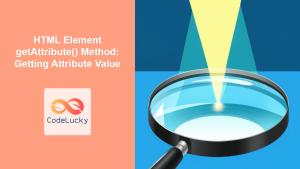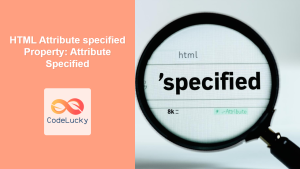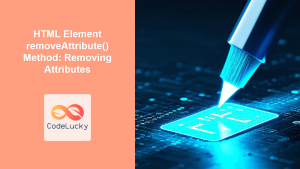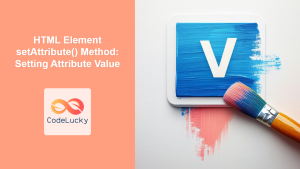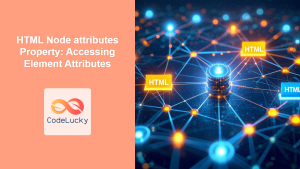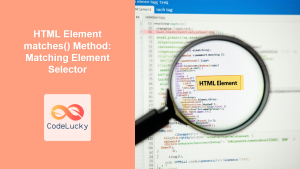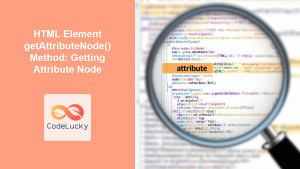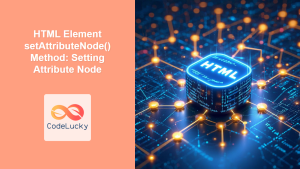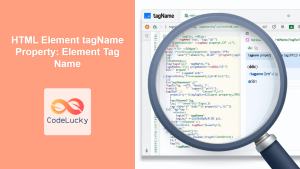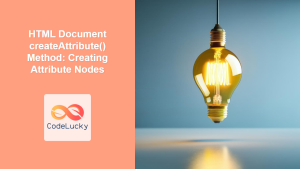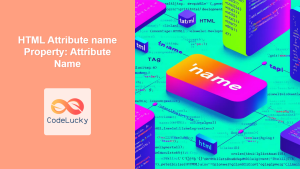HTML Element hasAttribute() Method: Checking Attribute Existence
The hasAttribute() method is a crucial part of the HTML DOM API. It allows you to check whether a specified attribute exists on an HTML element. This method returns a boolean value: true if the attribute is present, and false otherwise. It’s a fundamental tool for conditional logic when manipulating HTML elements with JavaScript.
Purpose of hasAttribute()
The primary purpose of hasAttribute() is to determine if an HTML element possesses a specific attribute before attempting to access or modify it. This avoids errors and enables more robust and predictable code, especially when dealing with dynamic or user-generated content.
Syntax of hasAttribute()
element.hasAttribute(attributeName);
Where:
element: The HTML element on which to check for the attribute.attributeName: A string representing the name of the attribute to check for.
Return Value
Boolean: Returnstrueif the attribute is present on the element; otherwise, returnsfalse.
Examples of hasAttribute() Usage
Here are several examples demonstrating the use of hasAttribute() in various scenarios.
Basic Example: Checking for a Simple Attribute
This example checks if a <div> element has the id attribute.
<div id="myDiv" custom-attribute="example"></div>
<script>
const divElement = document.getElementById("myDiv");
const hasIdAttribute = divElement.hasAttribute("id");
console.log("Has 'id' attribute:", hasIdAttribute); // Output: true
const hasClassAttribute = divElement.hasAttribute("class");
console.log("Has 'class' attribute:", hasClassAttribute); // Output: false
const hasCustomAttribute = divElement.hasAttribute("custom-attribute");
console.log(
"Has 'custom-attribute' attribute:",
hasCustomAttribute
); // Output: true
</script>
In this basic example, we demonstrate how to check for the existence of both standard attributes (id) and custom attributes (custom-attribute) using hasAttribute().
Checking Attributes in Form Elements
This example demonstrates how to check if a form element has certain attributes like required or disabled.
<input type="text" id="nameInput" required />
<button id="submitButton" disabled>Submit</button>
<script>
const nameInput = document.getElementById("nameInput");
const submitButton = document.getElementById("submitButton");
const nameInputHasRequired = nameInput.hasAttribute("required");
console.log("Name input has 'required' attribute:", nameInputHasRequired); // Output: true
const submitButtonHasDisabled = submitButton.hasAttribute("disabled");
console.log(
"Submit button has 'disabled' attribute:",
submitButtonHasDisabled
); // Output: true
</script>
This example shows how to check for the required attribute on an input field and the disabled attribute on a button. These attributes are commonly used in forms to control input validation and button states.
Conditional Logic Based on Attribute Existence
This example demonstrates how to use hasAttribute() to conditionally apply different styles based on the presence of a custom attribute.
<div id="styleDiv" data-custom-style="blue">Styled Div</div>
<script>
const styleDiv = document.getElementById("styleDiv");
if (styleDiv.hasAttribute("data-custom-style")) {
const customStyleValue = styleDiv.getAttribute("data-custom-style");
styleDiv.style.backgroundColor = customStyleValue;
styleDiv.style.color = "white";
console.log("Custom style applied.");
} else {
styleDiv.style.backgroundColor = "lightgray";
console.log("Default style applied.");
}
</script>
Here, we use hasAttribute() to check if the data-custom-style attribute exists. If it does, we apply a background color based on the attribute’s value; otherwise, we apply a default style.
Dynamic Attribute Checking
This example shows how to dynamically check for attributes added or removed via JavaScript.
<button id="toggleButton">Toggle Attribute</button>
<div id="dynamicDiv">Dynamic Div</div>
<script>
const toggleButton = document.getElementById("toggleButton");
const dynamicDiv = document.getElementById("dynamicDiv");
toggleButton.addEventListener("click", () => {
if (dynamicDiv.hasAttribute("data-active")) {
dynamicDiv.removeAttribute("data-active");
console.log("Attribute 'data-active' removed.");
} else {
dynamicDiv.setAttribute("data-active", "true");
console.log("Attribute 'data-active' added.");
}
console.log(
"Has 'data-active' attribute:",
dynamicDiv.hasAttribute("data-active")
);
});
</script>
In this example, clicking the “Toggle Attribute” button adds or removes the data-active attribute from the dynamicDiv element. We use hasAttribute() to check for its existence after each toggle operation.
Checking for aria-* Attributes for Accessibility
This example demonstrates how to use hasAttribute() to check for aria-* attributes, which are essential for web accessibility.
<button id="accessibleButton" aria-label="Close" aria-expanded="false">
Close
</button>
<script>
const accessibleButton = document.getElementById("accessibleButton");
const hasAriaLabel = accessibleButton.hasAttribute("aria-label");
console.log("Has 'aria-label' attribute:", hasAriaLabel); // Output: true
const hasAriaExpanded = accessibleButton.hasAttribute("aria-expanded");
console.log("Has 'aria-expanded' attribute:", hasAriaExpanded); // Output: true
</script>
Here, we check for the presence of aria-label and aria-expanded attributes on a button, which help assistive technologies provide meaningful information to users.
Checking Attributes in SVG Elements
This example shows how to check if an SVG element has specific attributes.
<svg width="100" height="100">
<circle cx="50" cy="50" r="40" stroke="green" stroke-width="4" fill="yellow" />
</svg>
<script>
const circle = document.querySelector("circle");
const hasCX = circle.hasAttribute("cx");
console.log("Circle has 'cx' attribute:", hasCX); // Output: true
const hasStroke = circle.hasAttribute("stroke");
console.log("Circle has 'stroke' attribute:", hasStroke); // Output: true
const hasID = circle.hasAttribute("id");
console.log("Circle has 'id' attribute:", hasID); // Output: false
</script>
This example demonstrates checking for attributes like cx and stroke on an SVG circle element.
Important Considerations
- Case Sensitivity: Attribute names are generally case-insensitive in HTML. However, it’s a good practice to use the correct casing as defined in the HTML specification for consistency.
- Boolean Attributes: For boolean attributes (e.g.,
required,disabled), the presence of the attribute itself (regardless of its value) indicates that the attribute is true.hasAttribute()will returntrueif the attribute is present. - Namespaced Attributes: For attributes with namespaces (e.g.,
xmlns:xlink), you should usehasAttributeNS()instead ofhasAttribute().
Best Practices
- Check Before Accessing: Always use
hasAttribute()before attempting to access an attribute’s value withgetAttribute()to avoid potential errors. - Use in Conditional Logic: Implement conditional logic based on the presence or absence of attributes to create dynamic and responsive web applications.
- Consider Accessibility: Pay attention to
aria-*attributes and usehasAttribute()to ensure accessibility features are correctly implemented.
Conclusion
The hasAttribute() method is a fundamental tool for DOM manipulation in JavaScript. It allows you to check for the existence of attributes on HTML elements, enabling more robust, predictable, and dynamic code. By understanding its syntax, usage, and practical applications, you can effectively manage HTML attributes and create more interactive and accessible web experiences. 🚀