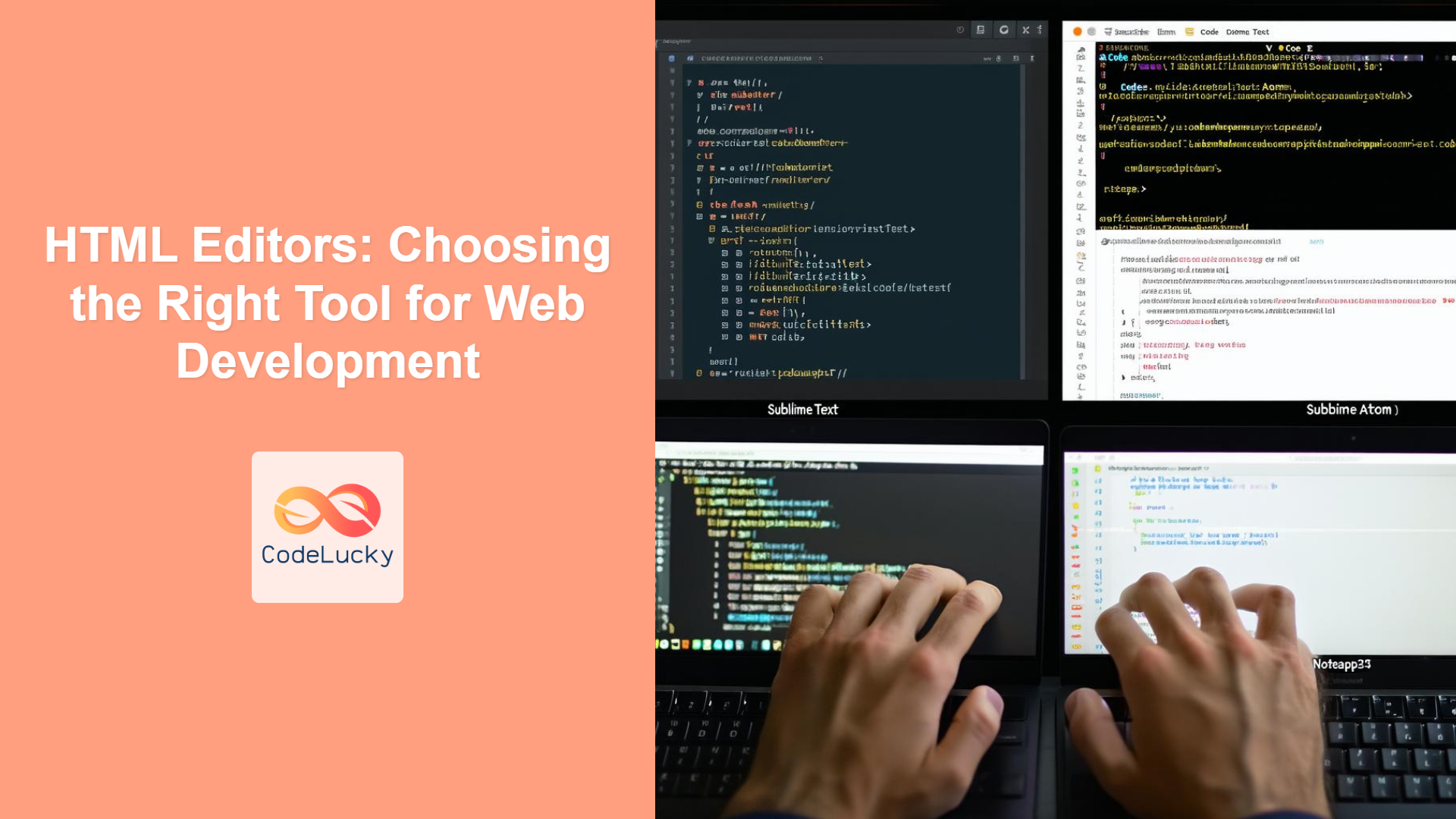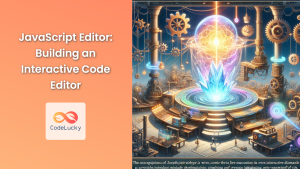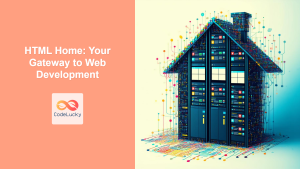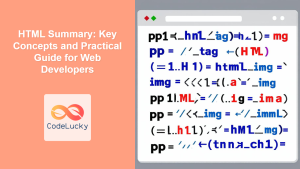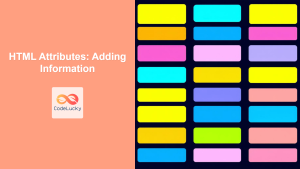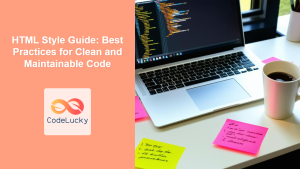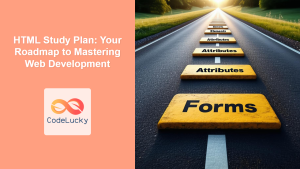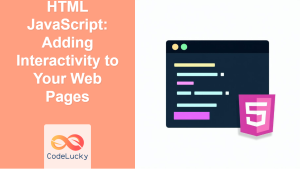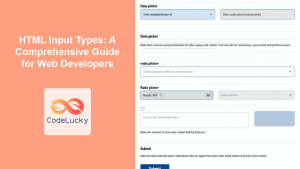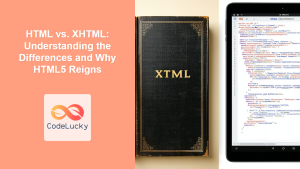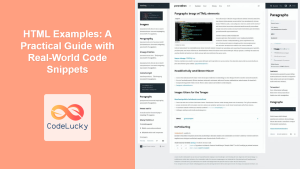Introduction
Choosing the right tool is crucial for any craft, and web development is no exception. When it comes to writing HTML, the code editor you use can significantly impact your productivity, efficiency, and even your overall coding experience. In this article, we’ll explore various text editors and Integrated Development Environments (IDEs) suitable for HTML development, discuss their key features, and help you pick the one that best fits your needs. Whether you’re a beginner taking your first steps or a seasoned developer looking to optimize your workflow, understanding your options is essential.
This article delves into the world of HTML editors, covering everything from lightweight text editors to full-fledged IDEs. We’ll discuss why a good editor is invaluable, highlighting features like syntax highlighting, auto-completion, and debugging tools. You’ll learn about popular choices like VS Code, Sublime Text, and Notepad++, among others, and understand what sets them apart. By the end, you’ll have the knowledge to make an informed decision and select the perfect tool to enhance your HTML development journey.
Why Your HTML Editor Matters
The editor you use is more than just a place to type code; it’s your coding companion. A good HTML editor can dramatically improve your development experience by providing features that save time and reduce errors. For instance, syntax highlighting makes code more readable by visually distinguishing different HTML elements and attributes, while auto-completion suggests tags and attributes, speeding up your coding process. Integrated debugging tools help you identify and fix errors quickly.
Moreover, the right editor can adapt to your workflow preferences. Whether you prefer a minimal interface or a feature-rich IDE, options are available. The ecosystem of extensions and plugins also plays a key role; they enhance the functionality of your editor with tools for version control, testing, and more. Investing time in choosing the right editor can significantly boost your productivity and code quality, making it a fundamental part of your development toolkit.
Text Editors vs. IDEs
Before diving into specific editors, let’s clarify the difference between text editors and IDEs. Text editors are generally lightweight, focused on editing text files, including code. They’re fast, customizable, and suitable for most HTML development tasks. Examples include Sublime Text, Atom, and Notepad++. IDEs (Integrated Development Environments), on the other hand, are more comprehensive. They offer features like built-in debuggers, compilers, and project management tools. VS Code is a popular example that blurs the line between editor and IDE.
For HTML development, a lightweight text editor might suffice for smaller projects and beginners, while IDEs can prove more beneficial for complex, larger projects where debugging and advanced project management features become necessary. The choice depends entirely on the complexity of your work and your personal preferences.
Popular HTML Editors and IDEs
Visual Studio Code (VS Code)
VS Code, often just called Code, is a free and open-source editor developed by Microsoft. It’s incredibly popular among web developers due to its versatility and extensive plugin ecosystem. Key features include:
- IntelliSense: Intelligent code completion, offering suggestions based on your code and context.
- Built-in Debugger: Allows you to debug your JavaScript code directly within the editor.
- Git Integration: Makes version control easy with built-in Git tools.
- Extensibility: Thousands of extensions are available to customize VS Code for almost any task.
VS Code is a great all-around choice for both beginners and experienced developers. It is very well suited for HTML, CSS and JavaScript development.
Sublime Text
Sublime Text is known for its speed and minimalistic interface. It’s a paid editor (though a free trial is available) and appeals to those who appreciate a fast, lightweight tool. Key features include:
- Multiple Cursors: Enables editing multiple lines of code at the same time.
- Goto Anything: Allows quick navigation to files, symbols, and lines of code.
- Extensive Customization: Configurable with themes, plugins, and keybindings.
- Speed: Very fast performance, even with large files.
Sublime Text is a good choice for those who want a fast and efficient editor that doesn’t bog them down.
Atom
Atom, previously developed by GitHub, is another free and open-source editor. It’s highly customizable and has many of the same benefits as VS Code but is generally considered slower. Key features include:
- Customizable UI: Highly flexible and customizable interface.
- Package Manager: A large collection of packages to extend its functionality.
- Git Integration: Built-in Git capabilities.
Atom is a good option if you want a free and flexible editor but don’t require the performance of other editors like Sublime Text. It is no longer in active development but still functional.
Notepad++
Notepad++ is a free, open-source text editor that’s popular on Windows. It’s lightweight and simple, making it great for quick edits and basic HTML work. Key features include:
- Syntax Highlighting: Supports numerous programming languages including HTML.
- Simple Interface: Easy to use with a straightforward interface.
- Lightweight: Very fast and requires minimal resources.
Notepad++ is a suitable option for simple edits and beginners, especially if you are on Windows and want a simple, free editor.
Features of a Good HTML Code Editor
Regardless of which editor you choose, certain features can greatly enhance your HTML development experience. Here are some key things to look for:
- Syntax Highlighting: Color-coding your HTML code to distinguish tags, attributes, and content.
- Auto-completion: Suggesting code snippets and tags as you type.
- Bracket Matching: Visually highlighting matching opening and closing tags.
- Error Detection: Spotting syntax errors and providing suggestions.
- Code Formatting: Automatically indenting and formatting your HTML code.
- Live Preview: Allowing you to see the output of your code in real time.
- Version Control: Integrates with systems like Git for version control.
- Customization: Allows you to tailor the editor to your preferences.
- Performance: Should be fast and responsive, even with large files.
- Extensibility: Supports plugins or extensions to extend its functionality.
Practical Examples
Let’s look at some basic HTML code and how a good editor can enhance your workflow.
Code Example 1: Simple HTML Structure
<!DOCTYPE html>
<html lang="en">
<head>
<meta charset="UTF-8">
<meta name="viewport" content="width=device-width, initial-scale=1.0">
<title>My First Web Page</title>
</head>
<body>
<h1>Hello, World!</h1>
<p>This is a paragraph of text.</p>
</body>
</html>
In an HTML editor with syntax highlighting, this code will appear with different colors for tags, attributes, and content, making it easier to read and understand. Auto-completion can help you quickly type out tags like <meta> and <h1>.
Code Example 2: Using HTML Lists
<!DOCTYPE html>
<html lang="en">
<head>
<meta charset="UTF-8">
<meta name="viewport" content="width=device-width, initial-scale=1.0">
<title>My List</title>
</head>
<body>
<h2>My Favorite Fruits</h2>
<ul>
<li>Apple</li>
<li>Banana</li>
<li>Orange</li>
</ul>
</body>
</html>
Features like bracket matching and auto-completion make it easier to manage lists and nested elements, reducing the chance of typos and making the code neater.
Best Practices and Tips
Here are a few tips to help you get the most out of your HTML editor:
- Explore Your Editor’s Features: Take the time to learn about the different features of your chosen editor. Many editors have hidden shortcuts and options that can significantly speed up your workflow.
- Use Extensions Wisely: Add extensions to your editor to enhance its capabilities. Start with essential extensions and then add more as you need them.
- Customize Your Environment: Adjust the settings, theme, and keybindings to match your preferences and coding style. A comfortable and efficient environment improves your productivity.
- Regularly Update Your Editor: Keep your editor updated to benefit from new features and bug fixes.
- Version Control Your Projects: Use a version control system (like Git) to manage your code. Most editors have built-in Git integration, which simplifies the process.
- Practice Regularly: The more you use your editor, the more efficient you will become. Consistent practice helps to master its features.
- Use Linters: Consider using linters to automatically check your code for style inconsistencies and common errors.
Conclusion
Choosing the right HTML editor is a personal decision. There isn’t one perfect editor that suits everyone, but by understanding the features and advantages of different options, you can select the one that enhances your specific workflow. Whether you choose the extensibility of VS Code, the speed of Sublime Text, or the simplicity of Notepad++, the right editor will make coding more enjoyable and productive. By combining these tools with a systematic approach, your HTML development will be faster, more organized, and overall more successful.