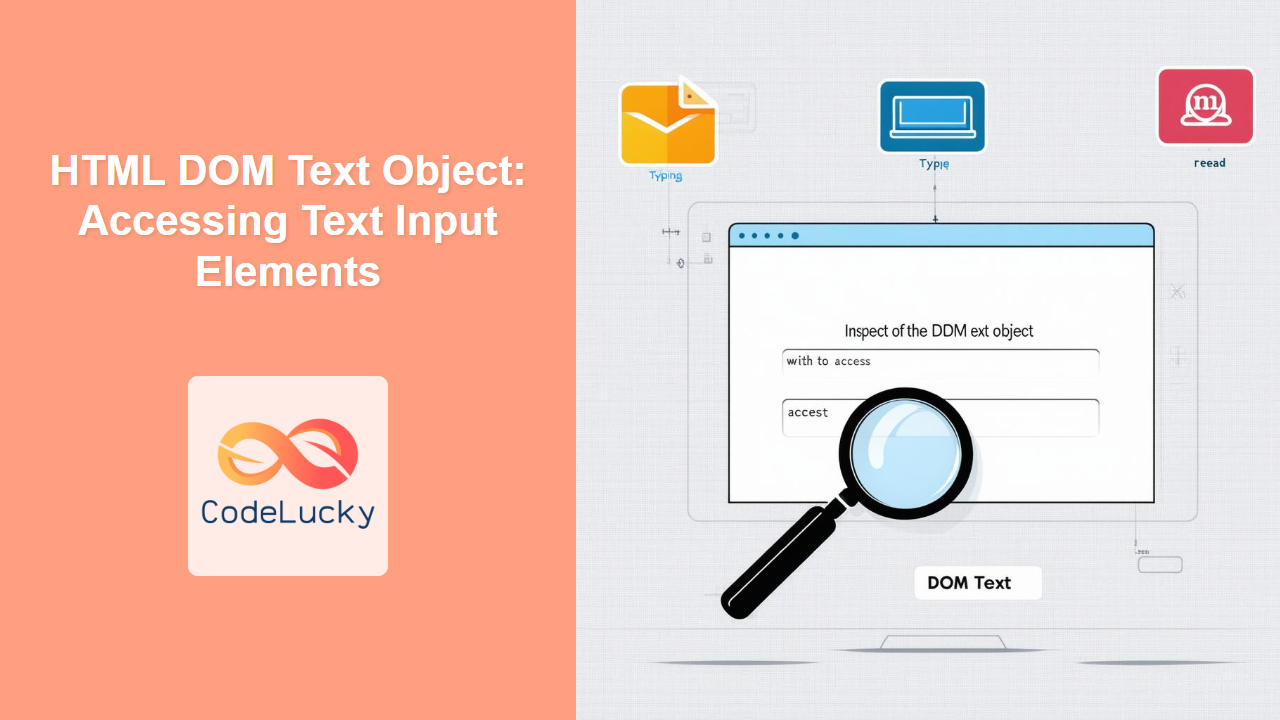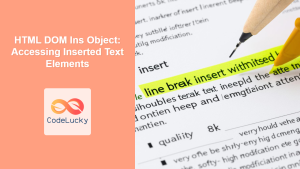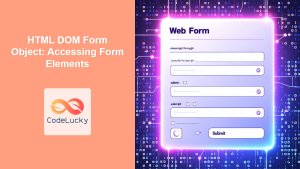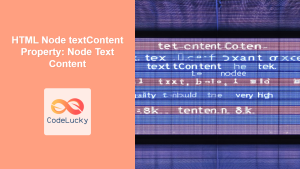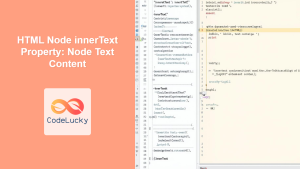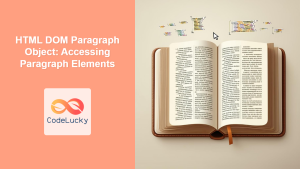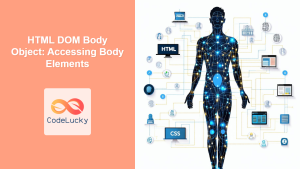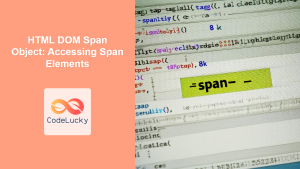HTML DOM Text Object: Accessing and Manipulating Text Input Elements
The HTML DOM Text object represents the content of a text input field in an HTML form. This object allows developers to access, modify, and interact with the text entered by users within these elements. Understanding the Text object is crucial for building dynamic and interactive web forms using JavaScript.
What is the HTML DOM Text Object?
In the Document Object Model (DOM), each element, attribute, and piece of text within an HTML document is represented as a node. Specifically, when dealing with <input type="text"> elements, the actual text content that users type into the field is represented as a text node within the DOM. The HTML DOM Text object is your gateway to interacting with this text node.
Purpose of the HTML DOM Text Object
The primary purpose of the HTML DOM Text object is to:
- Access Input Values: Retrieve the current text entered by a user.
- Modify Input Values: Programmatically change or set the content of the input field.
- Validate Input: Inspect user input to ensure it meets required criteria.
- Enable Dynamic Interactions: Respond to user input in real time, updating other parts of the page.
Accessing Text Input Elements
To work with a Text object, you first need to access the corresponding text input element using its ID, name, or by traversing the DOM tree. Here’s how you can do it:
- By ID:
html
<input type="text" id="myTextInput" value="Initial text" />
javascript
const textInput_byId = document.getElementById("myTextInput");
- By Name (using
querySelector)
html
<input type="text" name="myTextInputName" value="Initial text again" />
javascript
const textInput_byName = document.querySelector('input[name="myTextInputName"]');
- By Tag Name
html
<input type="text" value="Initial text for tag name" />
javascript
const textInput_byTag = document.querySelector('input[type="text"]');
Note: While it’s technically possible to access text input elements by their tag name, it’s generally better to use more specific selectors like ID or name to avoid unintended behavior. 📝
Key Properties and Methods
Once you have a reference to the input element, you can use several key properties and methods to manipulate its text content.
| Property/Method | Type | Description |
|---|---|---|
| `value` | Property | Gets or sets the current text value of the input field. |
| `type` | Property | Gets or sets the type attribute of the input element (e.g., “text”, “email”, etc.). |
| `id` | Property | Gets or sets the ID of the text input element. |
| `name` | Property | Gets or sets the name of the text input element. |
| `defaultValue` | Property | Gets or sets the initial value of the input field. |
| `placeholder` | Property | Gets or sets the placeholder text for the input field. |
| `focus()` | Method | Gives focus to the text input element, enabling the user to directly type in the element. |
| `blur()` | Method | Removes focus from the text input element. |
Examples of Using the Text Object
Let’s look at a few practical examples that demonstrate how to use the Text object in JavaScript. Each example includes the HTML and JavaScript needed to see the code in action.
Getting the Text Input Value
This example shows how to retrieve the current value of a text input field:
<input type="text" id="getValueInput" value="Initial Value" />
<button id="getValueButton">Get Value</button>
<p id="getValueOutput"></p>
<script>
const getValueInput = document.getElementById("getValueInput");
const getValueButton = document.getElementById("getValueButton");
const getValueOutput = document.getElementById("getValueOutput");
getValueButton.addEventListener("click", function () {
getValueOutput.textContent = "Value: " + getValueInput.value;
});
</script>
Clicking the button retrieves the current value from the input field and displays it below.
Setting the Text Input Value
This example shows how to programmatically set the value of a text input field:
<input type="text" id="setValueInput" value="Default Value" />
<button id="setValueButton">Set Value</button>
<script>
const setValueInput = document.getElementById("setValueInput");
const setValueButton = document.getElementById("setValueButton");
setValueButton.addEventListener("click", function () {
setValueInput.value = "New Value";
});
</script>
Clicking the button sets the value of the input field to “New Value”.
Input Validation Example
This example demonstrates basic validation of an input field using JavaScript. The input can only accept numbers.
<input type="text" id="validateInput" placeholder="Enter a number" />
<p id="validateOutput"></p>
<script>
const validateInput = document.getElementById("validateInput");
const validateOutput = document.getElementById("validateOutput");
validateInput.addEventListener("input", function () {
if (isNaN(validateInput.value)) {
validateOutput.textContent = "Only numbers are allowed!";
validateInput.value = validateInput.value.slice(0, -1);
} else {
validateOutput.textContent = "";
}
});
</script>
Typing a non-number character will display an error message, and the non-number character is removed from the input.
Focus and Blur Event Example
This example shows how to use the focus and blur methods to highlight an input field when it’s focused, and remove focus when it is blurred.
<input type="text" id="focusBlurInput" placeholder="Click me" style="border: 1px solid #ccc; padding: 5px;" />
<script>
const focusBlurInput = document.getElementById('focusBlurInput');
focusBlurInput.addEventListener('focus', function() {
focusBlurInput.style.borderColor = 'blue';
});
focusBlurInput.addEventListener('blur', function() {
focusBlurInput.style.borderColor = '#ccc';
});
</script>
When the input is focused, the border turns blue, and the border will return to gray when the element is not in focus.
Real-World Applications
The HTML DOM Text object is essential for:
- Form Handling: Capturing user input and processing it.
- Input Validation: Ensuring data integrity and quality.
- Real-Time Feedback: Providing immediate responses to user interactions.
- User Interface Enhancements: Creating custom, interactive form elements.
Browser Support
The HTML DOM Text object is supported by all major web browsers. 🎉
Conclusion
The HTML DOM Text object plays a critical role in handling text input elements. By understanding its properties and methods, you can create dynamic, interactive, and user-friendly forms. This detailed guide has provided you with a solid foundation for manipulating text input elements effectively using JavaScript.