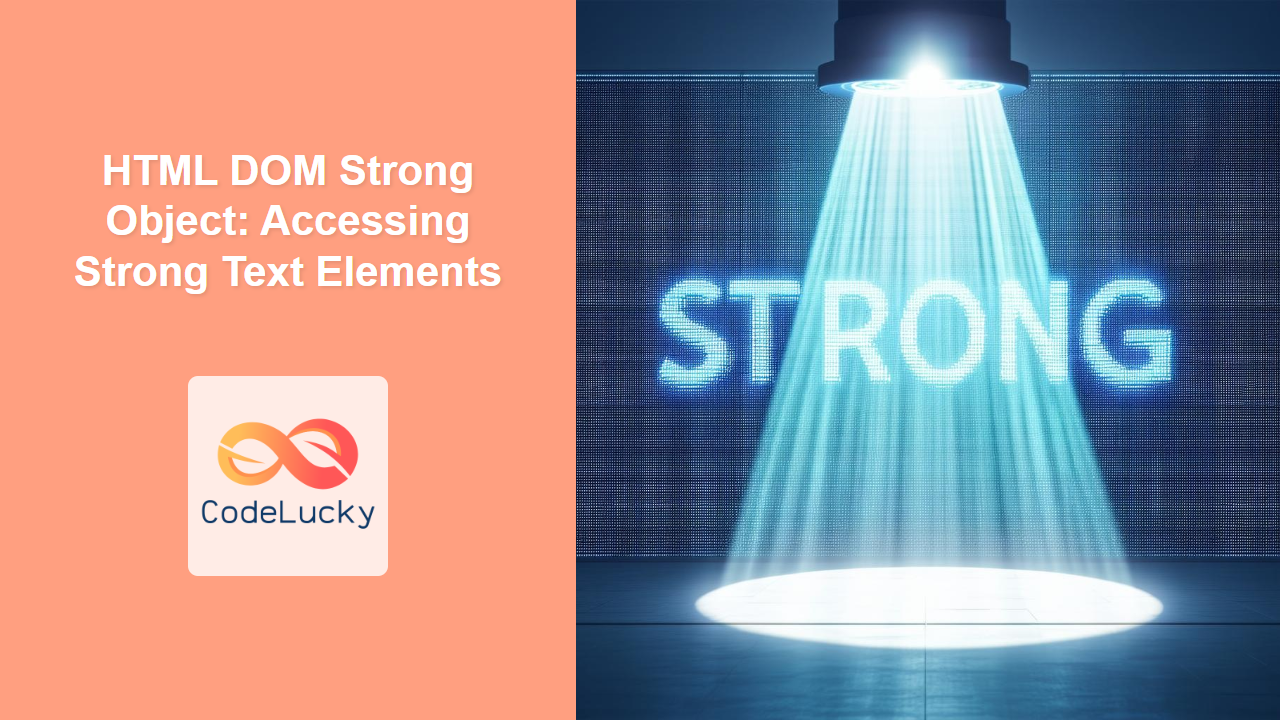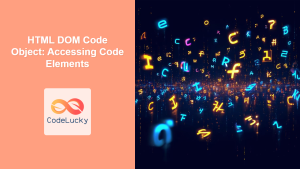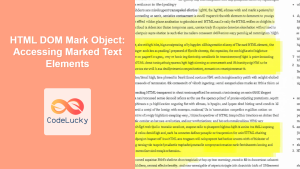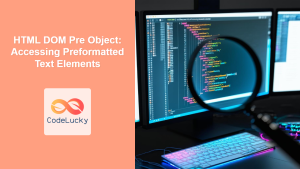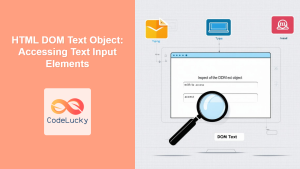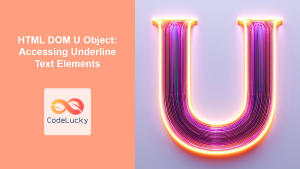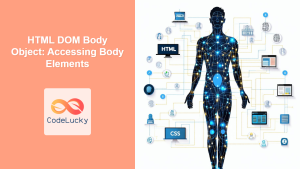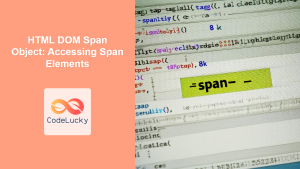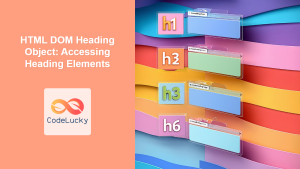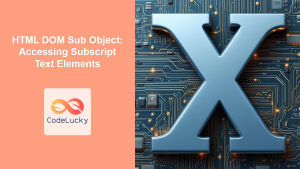The HTML DOM Strong Object: Accessing and Manipulating Bold Text
The HTML <strong> element is used to define text with strong importance, typically displayed in bold. The HTML DOM strong object allows JavaScript to access and manipulate these <strong> elements, enabling dynamic control over their content and styling. This guide will provide a comprehensive overview of the strong object and its properties, along with practical examples of its usage.
What is the HTML DOM Strong Object?
The HTML DOM strong object represents a <strong> element in the HTML document. It provides access to all the attributes and properties associated with the <strong> element, allowing developers to:
- Access Content: Retrieve or modify the text content within the
<strong>element. - Modify Attributes: Change or retrieve the attributes of the
<strong>element. - Apply Styles: Alter the appearance of the
<strong>element through CSS. - Handle Events: Respond to user interactions with the
<strong>element.
This capability is crucial for creating interactive and dynamic web pages where content can be updated and manipulated in response to user actions or other events.
Getting Started with the Strong Object
To start using the strong object, you must first select the <strong> element you want to manipulate using JavaScript. This can be done using methods such as getElementById(), getElementsByTagName(), querySelector(), or querySelectorAll().
Here is a basic example that demonstrates how to access a <strong> element and modify its content:
<p>This is a paragraph with some <strong>important text</strong>.</p>
<p id="dynamicText">Another paragraph with <strong>more strong text.</strong></p>
<button onclick="modifyStrongText()">Modify Strong Text</button>
<script>
function modifyStrongText() {
const strongElement = document.querySelector('#dynamicText strong');
strongElement.textContent = "Modified Strong Text";
}
</script>
In the example above:
- A
<strong>element is selected usingdocument.querySelector('#dynamicText strong'). - The
textContentproperty is used to change the text within the<strong>element to “Modified Strong Text.”
Key Properties and Methods
The strong object inherits properties and methods from its parent HTMLElement and Node interfaces. Here’s a rundown of some of the most useful ones:
| Property/Method | Type | Description |
|---|---|---|
| `innerHTML` | Property | Gets or sets the HTML content within the `` element, allowing for adding or changing text and child HTML elements. |
| `textContent` | Property | Gets or sets the text content within the `` element, which does not interpret HTML tags. |
| `id` | Property | Gets or sets the `id` attribute of the `` element. |
| `className` | Property | Gets or sets the `class` attribute of the `` element, allowing for manipulation of CSS classes. |
| `style` | Property | Gets or sets the inline style of the `` element, allowing direct CSS manipulation. |
| `getAttribute(attributeName)` | Method | Returns the value of the specified attribute of the `` element. |
| `setAttribute(attributeName, value)` | Method | Sets the value of the specified attribute of the `` element. |
| `addEventListener(event, function)` | Method | Attaches an event handler to the `` element, allowing for dynamic responses to user interactions. |
Examples of Using the Strong Object
Let’s explore various scenarios where you can utilize the strong object.
Example 1: Changing Text Content
Here is an example of changing the content of a strong element dynamically.
<p id="textChange">
This is a paragraph with
<strong>original strong text</strong>.
</p>
<button onclick="changeStrongText()">Change Text</button>
<script>
function changeStrongText() {
const changeStrongElement = document.querySelector("#textChange strong");
changeStrongElement.textContent = "new strong text";
}
</script>
When you click the “Change Text” button, the text inside the <strong> element will change to “new strong text”.
Example 2: Adding a Class
This example shows how to add a CSS class to the <strong> element to change its visual styling.
<style>
.highlight {
color: red;
font-style: italic;
}
</style>
<p id="addClass">
This is a paragraph with
<strong id="importantItem">strong text</strong>.
</p>
<button onclick="addHighlightClass()">Add Class</button>
<script>
function addHighlightClass() {
const strongClassElement = document.getElementById("importantItem");
strongClassElement.classList.add("highlight");
}
</script>
When you click the “Add Class” button, the <strong> element’s text will become red and italic by adding the class highlight.
Example 3: Setting Inline Styles
This example demonstrates setting inline styles directly to a <strong> element.
<p id="inlineStyle">
This is a paragraph with
<strong id="importantStyle">styled text</strong>.
</p>
<button onclick="setInlineStyle()">Set Style</button>
<script>
function setInlineStyle() {
const strongStyleElement = document.getElementById("importantStyle");
strongStyleElement.style.backgroundColor = "yellow";
strongStyleElement.style.padding = "5px";
}
</script>
Clicking “Set Style” will change the background color of the <strong> element to yellow and add padding.
Example 4: Using innerHTML
This example shows how to use innerHTML to modify the content of a <strong> element, including HTML tags.
<p id="innerHTMLChange">
This is a paragraph with
<strong id="importantInner">initial strong text</strong>.
</p>
<button onclick="modifyInnerHTML()">Modify with HTML</button>
<script>
function modifyInnerHTML() {
const strongInnerElement = document.getElementById("importantInner");
strongInnerElement.innerHTML = "<em>new</em> <strong>HTML strong text</strong>";
}
</script>
Clicking “Modify with HTML” will replace the content of the <strong> element with new HTML content including a <em> and a new <strong> element, which will change the formatting.
Example 5: Handling Click Events
This example demonstrates how to add a click event listener to a <strong> element.
<p id="eventClick">
This is a paragraph with
<strong id="clickableStrong">clickable text</strong>.
</p>
<script>
document.getElementById("clickableStrong").addEventListener("click", () => {
alert("Strong text was clicked!");
});
</script>
Clicking on the text within the <strong> element will trigger an alert message.
Real-World Applications
The ability to dynamically manipulate <strong> elements is useful in many scenarios:
- Interactive Tutorials: Highlighting important steps or concepts.
- User Interfaces: Dynamically updating status indicators and messages.
- Data Presentation: Emphasizing key data points in tables and lists.
- Content Updates: Highlighting changes or new information on a webpage.
- Accessibility: Creating accessible interfaces with properly structured and emphasized text.
Browser Support
The HTML DOM strong object is supported in all modern browsers. You can use it safely across different platforms and user agents.
Note: It is always good practice to test your code across different browsers to ensure the desired effect is achieved. 🧐
Conclusion
The HTML DOM strong object is a vital component for creating dynamic and interactive web pages. By allowing JavaScript to manipulate <strong> elements, you can provide users with a rich and engaging experience. This guide should have equipped you with the fundamental knowledge and practical examples needed to effectively work with the strong object in your web development projects. Remember to always consider the best practices for accessibility and user experience when utilizing these powerful tools.