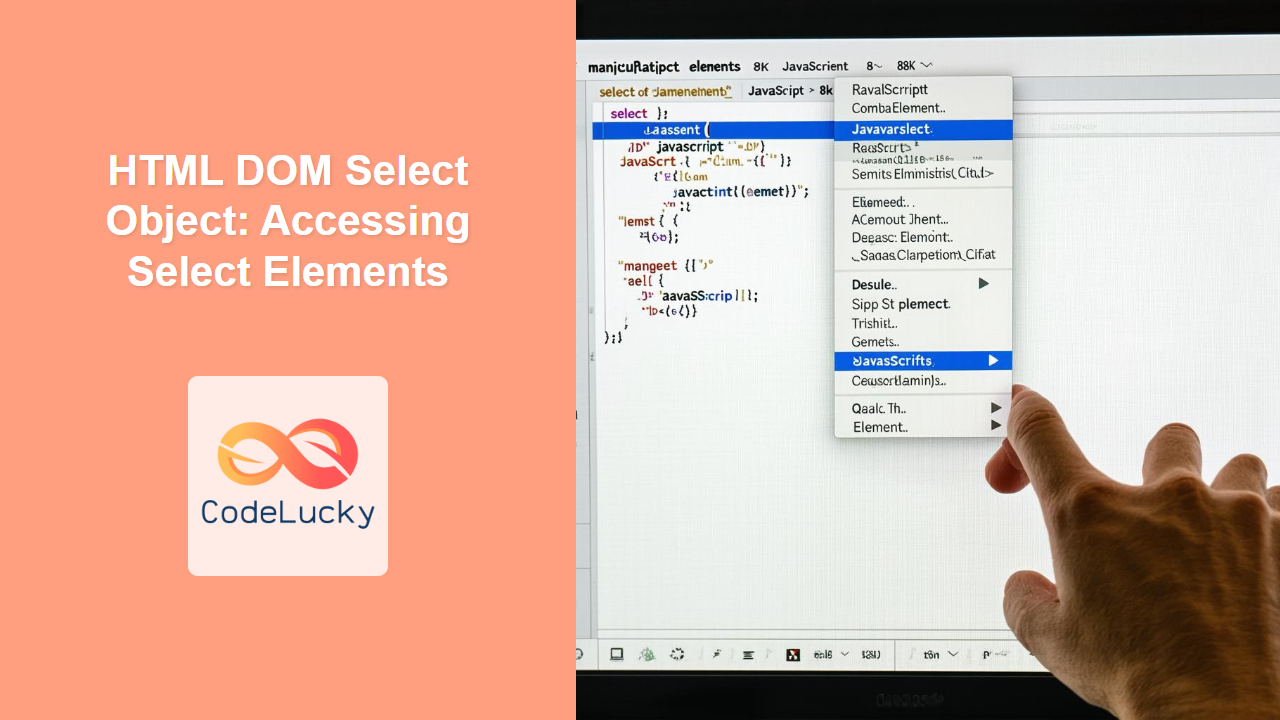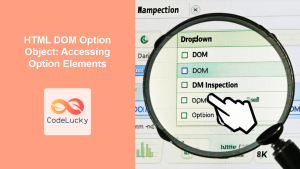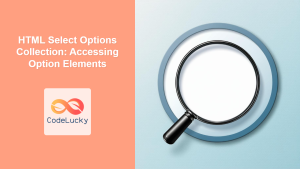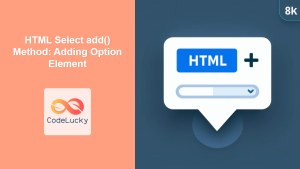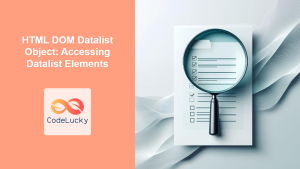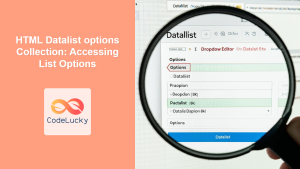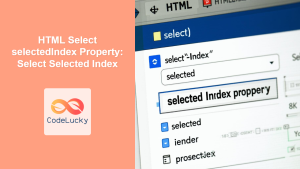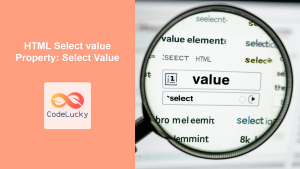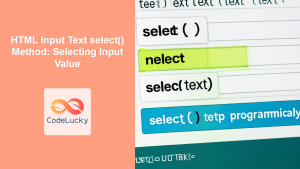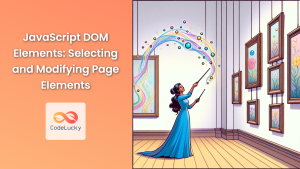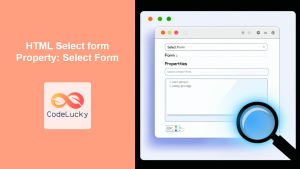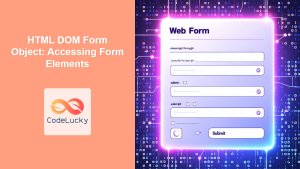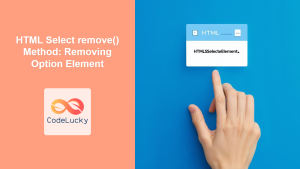HTML DOM Select Object: Accessing and Manipulating Dropdown Lists
The HTML <select> element is used to create dropdown lists, offering users a selection of options. The HTML DOM Select object provides a powerful way to access and manipulate these <select> elements using JavaScript, enabling you to create dynamic and interactive forms. This comprehensive guide will explore how to use the DOM Select object, with practical examples for common scenarios.
What is the HTML DOM Select Object?
The HTML DOM Select object represents an HTML <select> element in the Document Object Model (DOM). Through this object, you can access and modify various aspects of the <select> element, such as the selected option, the available options, and more. This allows for dynamic behavior in web forms, responding to user interactions and providing customized user experiences.
Purpose of the HTML DOM Select Object
The primary purpose of the HTML DOM Select object is to provide JavaScript developers with the ability to:
- Retrieve the selected option’s value, text, and index.
- Add, remove, or modify options within the dropdown list.
- Respond to changes in the selected option (e.g., user interactions).
- Validate user selections.
- Dynamically populate dropdown lists with data.
Accessing <select> Elements
To begin, you must first access the <select> element using JavaScript, typically by its id. This is achieved through the document.getElementById() method.
<select id="mySelect">
<option value="option1">Option 1</option>
<option value="option2">Option 2</option>
<option value="option3">Option 3</option>
</select>
const selectElement = document.getElementById("mySelect");
Here, selectElement is now a reference to the HTML DOM Select object, through which you can access properties and methods.
Key Select Object Properties
Understanding the key properties of the Select object is crucial for effective manipulation:
| Property | Type | Description |
|---|---|---|
| `selectedIndex` | Number | Returns the index of the selected option (starts from 0). Returns -1 if no option is selected. |
| `value` | String | Returns the value of the selected option. |
| `options` | HTMLOptionsCollection | Returns a collection of all the ` |
| `length` | Number | Returns the number of options in the ` |
| `type` | String | Returns the type of the form control. For select elements, it returns “select-one”. |
| `name` | String | Returns or sets the value of the name attribute of the select element. |
| `form` | HTMLFormElement | Returns a reference to the parent form element if it is within a form or null otherwise. |
Basic Examples: Working with Select Elements
Let’s explore some basic examples of how to interact with the <select> element using JavaScript.
Getting the Selected Option’s Value
<select id="selectValue">
<option value="apple">Apple</option>
<option value="banana">Banana</option>
<option value="cherry">Cherry</option>
</select>
<button id="getValueButton">Get Selected Value</button>
<p id="selectedValue"></p>
<script>
const selectValueElement = document.getElementById("selectValue");
const getValueButton = document.getElementById("getValueButton");
const selectedValueDisplay = document.getElementById("selectedValue");
getValueButton.addEventListener("click", function () {
const selectedOptionValue = selectValueElement.value;
selectedValueDisplay.textContent = "Selected Value: " + selectedOptionValue;
});
</script>
Getting the Selected Option’s Index
<select id="selectIndex">
<option value="1">One</option>
<option value="2">Two</option>
<option value="3">Three</option>
</select>
<button id="getIndexButton">Get Selected Index</button>
<p id="selectedIndex"></p>
<script>
const selectIndexElement = document.getElementById("selectIndex");
const getIndexButton = document.getElementById("getIndexButton");
const selectedIndexDisplay = document.getElementById("selectedIndex");
getIndexButton.addEventListener("click", function () {
const selectedOptionIndex = selectIndexElement.selectedIndex;
selectedIndexDisplay.textContent = "Selected Index: " + selectedOptionIndex;
});
</script>
Accessing All Options
<select id="allOptionsSelect">
<option value="red">Red</option>
<option value="green">Green</option>
<option value="blue">Blue</option>
</select>
<button id="showOptionsButton">Show All Options</button>
<ul id="optionList"></ul>
<script>
const allOptionsSelectElement = document.getElementById("allOptionsSelect");
const showOptionsButton = document.getElementById("showOptionsButton");
const optionList = document.getElementById("optionList");
showOptionsButton.addEventListener("click", function () {
optionList.innerHTML = ""; // Clear previous list
const options = allOptionsSelectElement.options;
for (let i = 0; i < options.length; i++) {
const li = document.createElement("li");
li.textContent = `Value: ${options[i].value}, Text: ${options[i].text}`;
optionList.appendChild(li);
}
});
</script>
Advanced Manipulation
Adding Options Dynamically
<select id="addOptionsSelect"></select>
<input type="text" id="newOptionValue" placeholder="Value" />
<input type="text" id="newOptionText" placeholder="Text" />
<button id="addOptionButton">Add Option</button>
<script>
const addOptionsSelectElement = document.getElementById("addOptionsSelect");
const newOptionValueInput = document.getElementById("newOptionValue");
const newOptionTextInput = document.getElementById("newOptionText");
const addOptionButton = document.getElementById("addOptionButton");
addOptionButton.addEventListener("click", function () {
const value = newOptionValueInput.value;
const text = newOptionTextInput.value;
if (value && text) {
const newOption = document.createElement("option");
newOption.value = value;
newOption.text = text;
addOptionsSelectElement.add(newOption);
newOptionValueInput.value = ""; // Clear the input fields
newOptionTextInput.value = "";
}
});
</script>
Removing Options Dynamically
<select id="removeOptionsSelect">
<option value="item1">Item 1</option>
<option value="item2">Item 2</option>
<option value="item3">Item 3</option>
</select>
<button id="removeSelectedOptionButton">Remove Selected</button>
<script>
const removeOptionsSelectElement = document.getElementById("removeOptionsSelect");
const removeSelectedOptionButton = document.getElementById(
"removeSelectedOptionButton"
);
removeSelectedOptionButton.addEventListener("click", function () {
const selectedIndex = removeOptionsSelectElement.selectedIndex;
if (selectedIndex !== -1) {
removeOptionsSelectElement.remove(selectedIndex);
}
});
</script>
Handling Change Events
<select id="changeEventSelect">
<option value="first">First Option</option>
<option value="second">Second Option</option>
<option value="third">Third Option</option>
</select>
<p id="changeEventDisplay">Select an option.</p>
<script>
const changeEventSelectElement = document.getElementById("changeEventSelect");
const changeEventDisplay = document.getElementById("changeEventDisplay");
changeEventSelectElement.addEventListener("change", function () {
const selectedValue = changeEventSelectElement.value;
changeEventDisplay.textContent = "Selected: " + selectedValue;
});
</script>
Select an option.
Note: The change event is triggered whenever the selected option in the <select> element changes. 💡
Practical Use Cases
The DOM Select object is used in various real-world scenarios:
- Dynamic Form Elements: Creating interactive forms that adapt based on user input.
- E-Commerce: Allowing users to select product variations (e.g., size, color).
- Web Applications: Building user interfaces that respond dynamically to selections.
- Data Filtering: Enabling users to filter displayed data based on selected criteria.
- Navigation Menus: Creating dropdown navigation menus for websites.
Browser Compatibility
The HTML DOM Select object is widely supported across all modern browsers, ensuring consistent functionality for all users. ✅
Conclusion
The HTML DOM Select object provides essential functionality for creating dynamic and interactive web forms using JavaScript. By accessing and manipulating <select> elements, you can create highly interactive user experiences that adapt to user selections. This guide has covered the fundamental concepts, practical examples, and advanced techniques to empower you with the knowledge to utilize the DOM Select object effectively in your projects.