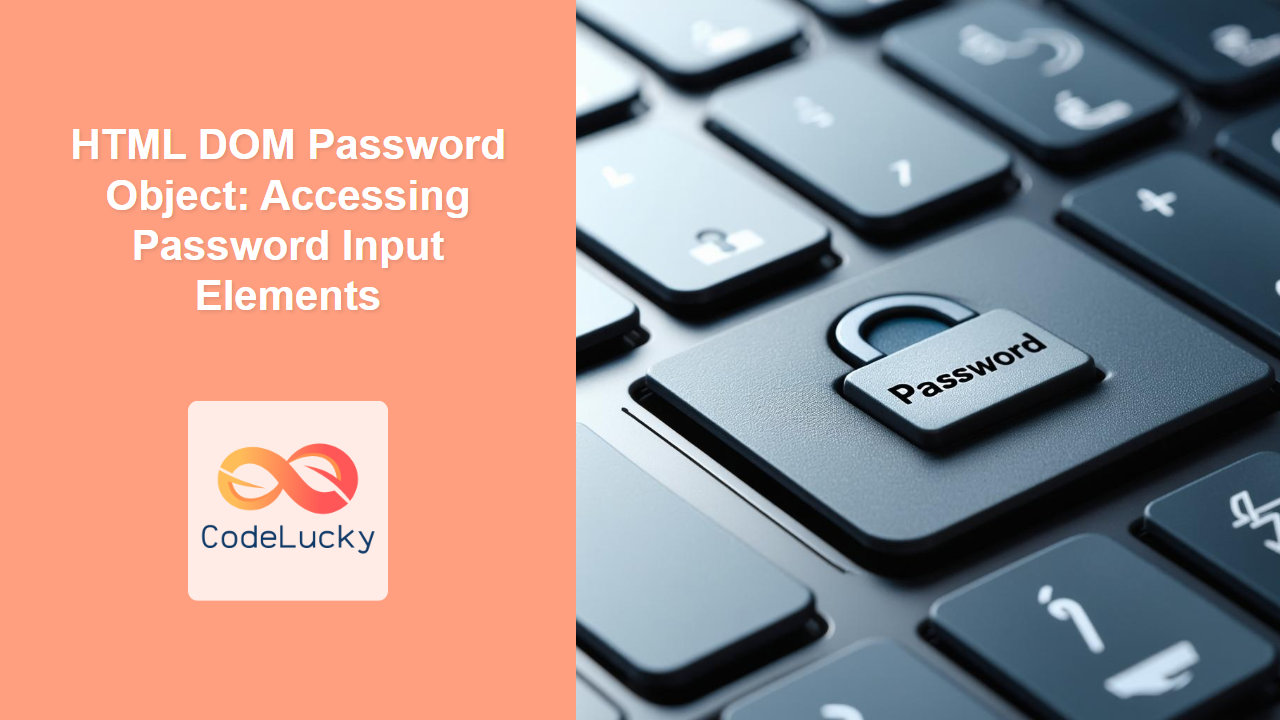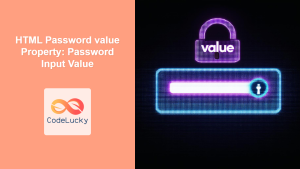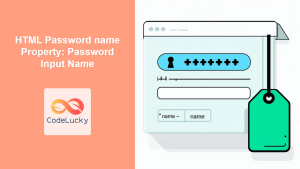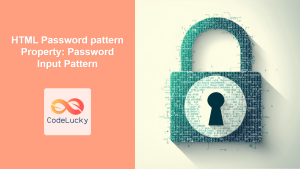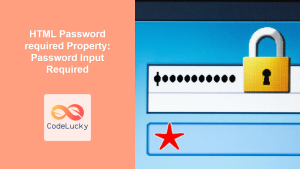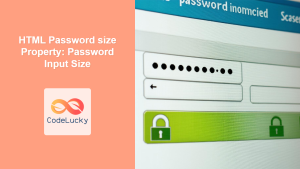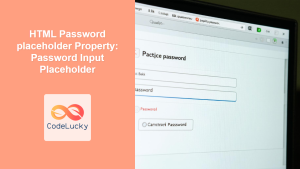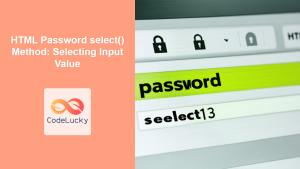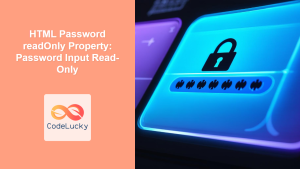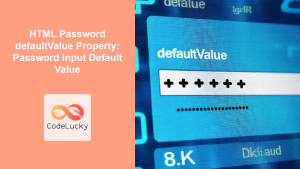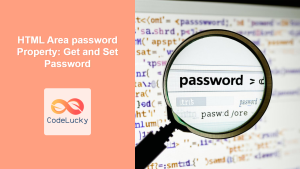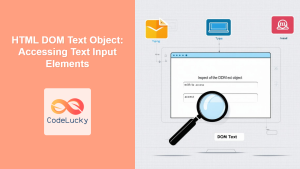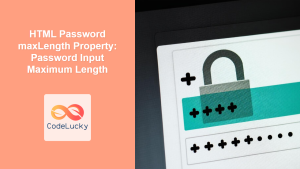HTML DOM Password Object: Accessing Password Input Elements
The HTML DOM Password object represents an HTML <input type="password"> element. This object provides a way to access and manipulate password input elements using JavaScript, allowing developers to create interactive and secure forms. Understanding how to effectively use the Password object is essential for building robust web applications.
What is the HTML DOM Password Object?
The Password object in the HTML DOM is a specific representation of the password input field, which is typically used to collect sensitive user input such as passwords or PINs. This object allows you to interact with the password input field in your HTML document, by reading its value, setting its properties, validating its content, and more.
Purpose of the HTML DOM Password Object
The primary purpose of the HTML DOM Password object is to enable JavaScript to:
- Read the value entered by the user in the password input field.
- Set or change the value of the password input field (though generally not recommended for security reasons).
- Check if the password input field is enabled, disabled, or required.
- Programmatically validate the password input field.
- Add event listeners to the password input field to respond to user actions.
Getting Started with the Password Object
To start using the Password object, you first need an HTML document containing a password input element. This input element is created using the <input> tag with the type attribute set to password.
<input type="password" id="myPassword" value="secret123" />
Once you have the password input element in place, you can access it using JavaScript through the document object model (DOM). Here is how you can access it:
const passwordInput = document.getElementById("myPassword");
In this code, passwordInput now references the password input element. You can now use the methods and properties of the Password object.
Important Password Object Attributes
The Password object inherits properties from the standard HTMLInputElement object. Some of the key attributes you should be aware of are:
| Attribute | Type | Description |
|---|---|---|
| `value` | String | Gets or sets the current value of the password input field. Note: Be cautious when setting the password value programmatically for security reasons. |
| `type` | String | Returns the type of input, always `”password”` for this object. |
| `name` | String | Gets or sets the name of the password input element. This is primarily used when submitting forms. |
| `id` | String | Returns the id of the password input field. |
| `disabled` | Boolean | Gets or sets whether the password input field is disabled. `true` if disabled, `false` otherwise. |
| `readOnly` | Boolean | Gets or sets whether the password input field is read-only. `true` if read-only, `false` otherwise. |
| `required` | Boolean | Gets or sets whether the password input field is required. `true` if required, `false` otherwise. |
| `minLength` | Number | Gets or sets the minimum length of the password input field. |
| `maxLength` | Number | Gets or sets the maximum length of the password input field. |
| `placeholder` | String | Gets or sets the placeholder text displayed when the password input field is empty. |
Note: Always handle password values securely and avoid setting them programmatically whenever possible. ⚠️
Working with the Password Object: Examples
Let’s delve into several practical examples to illustrate how to interact with the password object. Each example will show a basic use case.
Getting and Setting Password Value
The following example shows how to get and set the value of the password input field. Though setting value is generally not recommended, this is still useful for some development purposes.
<input type="password" id="passwordValue" value="initialPass" />
<button id="getValueBtn">Get Value</button>
<button id="setValueBtn">Set Value</button>
<div id="valueDisplay"></div>
<script>
const passInput = document.getElementById("passwordValue");
const getValueBtn = document.getElementById("getValueBtn");
const setValueBtn = document.getElementById("setValueBtn");
const valueDisplayDiv = document.getElementById("valueDisplay");
getValueBtn.addEventListener("click", () => {
valueDisplayDiv.textContent = "Current value: " + passInput.value;
});
setValueBtn.addEventListener("click", () => {
passInput.value = "newPass123";
valueDisplayDiv.textContent = "Value set to: newPass123"
});
</script>
Checking if Password Input is Disabled
Here, we will check whether a password input field is disabled. This can help you manage form interactions.
<input type="password" id="passwordDisabled" disabled value="testPass" />
<button id="checkDisabled">Check if Disabled</button>
<div id="disabledStatus"></div>
<script>
const passwordInputDisabled = document.getElementById("passwordDisabled");
const checkDisabledBtn = document.getElementById("checkDisabled");
const disabledStatusDiv = document.getElementById("disabledStatus");
checkDisabledBtn.addEventListener("click", () => {
if (passwordInputDisabled.disabled) {
disabledStatusDiv.textContent = "Password input is disabled.";
} else {
disabledStatusDiv.textContent = "Password input is enabled.";
}
});
</script>
Checking if Password Input is Required
This example demonstrates how to check if a password input field is marked as required.
<input type="password" id="passwordRequired" required />
<button id="checkRequired">Check if Required</button>
<div id="requiredStatus"></div>
<script>
const passwordInputRequired = document.getElementById("passwordRequired");
const checkRequiredBtn = document.getElementById("checkRequired");
const requiredStatusDiv = document.getElementById("requiredStatus");
checkRequiredBtn.addEventListener("click", () => {
if (passwordInputRequired.required) {
requiredStatusDiv.textContent = "Password input is required.";
} else {
requiredStatusDiv.textContent = "Password input is not required.";
}
});
</script>
Setting Min and Max Length
Here’s an example of how to set the minimum and maximum length of a password input field. This helps with basic password strength enforcement.
<input type="password" id="passwordLength" />
<button id="setLength">Set Length</button>
<div id="lengthStatus"></div>
<script>
const passwordLengthInput = document.getElementById("passwordLength");
const setLengthBtn = document.getElementById("setLength");
const lengthStatusDiv = document.getElementById("lengthStatus");
setLengthBtn.addEventListener("click", () => {
passwordLengthInput.minLength = 8;
passwordLengthInput.maxLength = 20;
lengthStatusDiv.textContent =
"Password length set: min 8 and max 20";
});
</script>
Note: Always handle password data securely and avoid directly manipulating values in production applications, especially when setting values programmatically. 💡
Real-World Applications of the Password Object
The HTML DOM Password object is used in various real-world applications, including:
- User Authentication: Collecting passwords for user login and registration forms.
- Password Management Tools: Building password reset and change features.
- Security Settings: Providing settings that require password input for changes.
- Form Validation: Adding client-side password strength validation.
Browser Support
The HTML DOM Password object is supported by all modern web browsers, ensuring consistent functionality across different platforms.
Note: It’s a good practice to test your forms across different browsers and devices to ensure consistent behavior and user experience. 🧐
Conclusion
The HTML DOM Password object is a fundamental element for handling password inputs in web applications. By understanding how to access and manipulate password input elements using JavaScript, you can create more secure and user-friendly forms. Remember always to handle password information securely, particularly when dealing with user inputs. This guide should provide you with a comprehensive understanding of the Password object and its usage in real-world web development scenarios.
“`