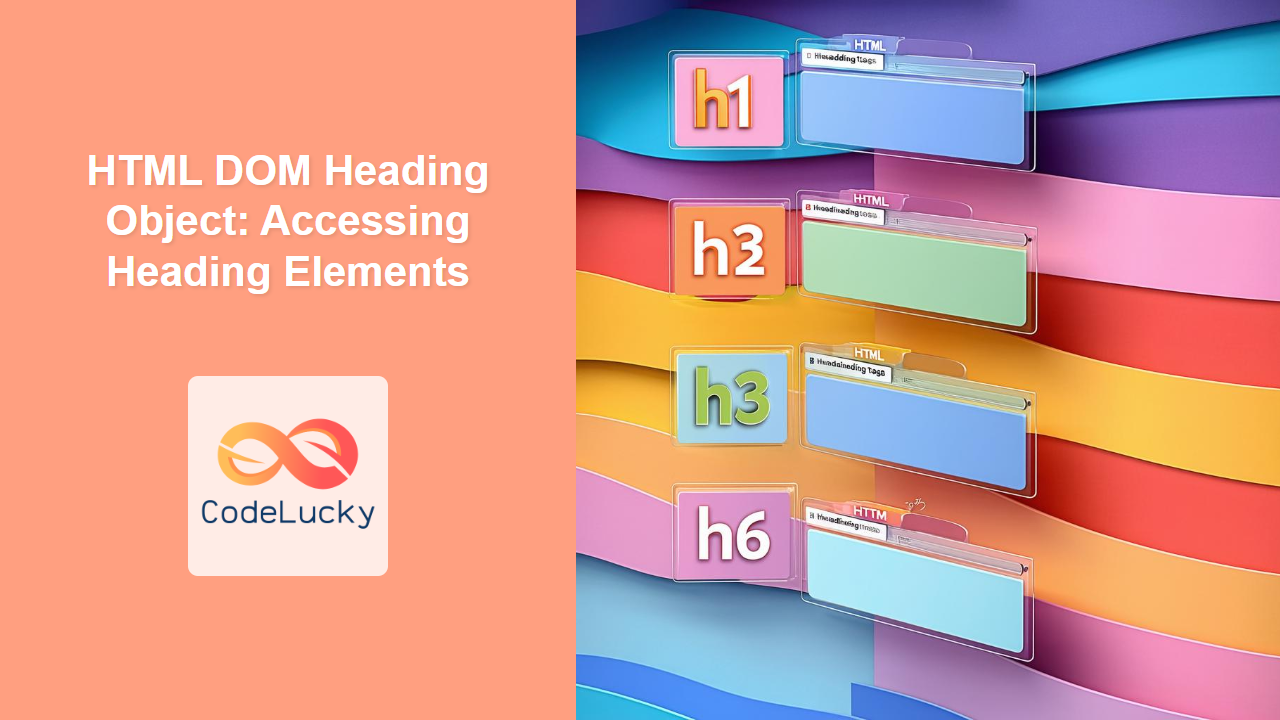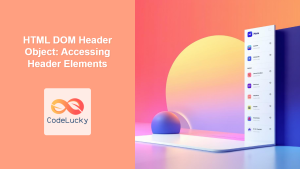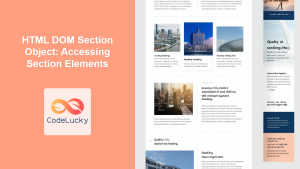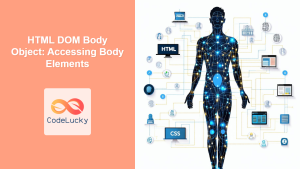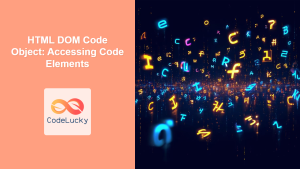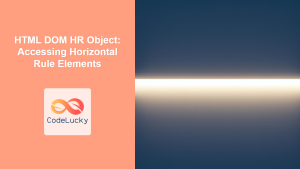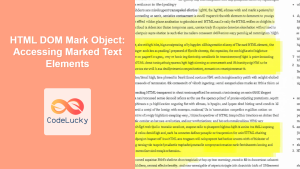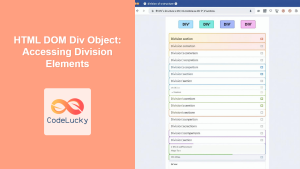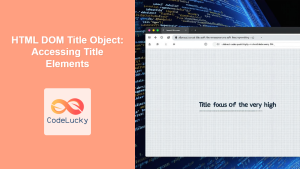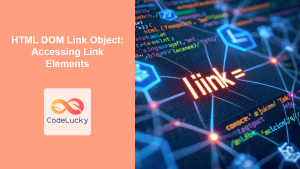HTML DOM Heading Object: A Deep Dive into Accessing Heading Elements
The HTML DOM (Document Object Model) provides a structured way to interact with all elements of an HTML document using JavaScript. In this article, we will focus on the HTML DOM Heading Object, which allows you to access and manipulate HTML heading elements, ranging from <h1> to <h6>. Understanding how to work with these elements is crucial for creating dynamic and interactive web pages.
What is the HTML DOM Heading Object?
The HTML DOM Heading Object represents any HTML heading element (<h1> to <h6>) in the document. It’s not a single object type but a representation of each of these tags, which exposes a standard set of properties and methods through which you can interact with the heading element’s content, attributes, and style.
Purpose of the HTML DOM Heading Object
The primary purpose of the HTML DOM Heading Object is to allow you to:
- Access heading elements: Get a reference to a specific heading element on the page.
- Read content: Retrieve the text content of the heading.
- Modify content: Change the text content of the heading dynamically.
- Manipulate attributes: Access and modify the attributes (e.g.,
id,class) of the heading. - Style elements: Apply or change styles dynamically using JavaScript.
- Add interactivity: Respond to user interactions, such as clicks or hovers, on heading elements.
Accessing Heading Elements
To access a heading element, you typically use one of the DOM’s selection methods, such as getElementById(), getElementsByTagName(), querySelector(), or querySelectorAll().
Using getElementById()
This method is the most efficient for accessing a specific heading element if you know its id.
<h1 id="mainTitle">Main Title</h1>
<script>
const heading_one = document.getElementById("mainTitle");
console.log(heading_one.textContent); // Output: Main Title
</script>
Using getElementsByTagName()
This method retrieves a collection (HTMLCollection) of all heading elements of a specific type.
<h1>First Heading</h1>
<h2>Second Heading</h2>
<h3>Third Heading</h3>
<script>
const heading_tags = document.getElementsByTagName("h2");
console.log(heading_tags.length); // Output: 1
console.log(heading_tags[0].textContent); // Output: Second Heading
</script>
Using querySelector()
This method returns the first heading element that matches a specified CSS selector.
<h3 class="subHeading">Sub Heading</h3>
<h3 class="anotherSubHeading">Another Sub Heading</h3>
<script>
const heading_three = document.querySelector("h3.subHeading");
console.log(heading_three.textContent); // Output: Sub Heading
</script>
Using querySelectorAll()
This method returns a NodeList of all heading elements that match a specified CSS selector.
<h4 class="item">Item 1</h4>
<h4 class="item">Item 2</h4>
<h4 class="otherItem">Item 3</h4>
<script>
const heading_fours = document.querySelectorAll("h4.item");
heading_fours.forEach((item) => console.log(item.textContent));
// Output:
// Item 1
// Item 2
</script>
Key Properties and Methods
Once you have a reference to a heading element, you can use its properties and methods to interact with it. Here’s a list of some common properties and methods:
| Property/Method | Description |
|---|---|
| `textContent` | Gets or sets the text content of the heading element. |
| `innerHTML` | Gets or sets the HTML content of the heading element. |
| `id` | Gets or sets the `id` attribute of the heading element. |
| `className` | Gets or sets the `class` attribute of the heading element. |
| `style` | Gets or sets the inline style of the heading element. Use camelCase for CSS properties (e.g., `element.style.backgroundColor`). |
| `getAttribute(attributeName)` | Gets the value of the specified attribute. |
| `setAttribute(attributeName, value)` | Sets the value of the specified attribute. |
| `removeAttribute(attributeName)` | Removes the specified attribute from the heading element. |
| `addEventListener(event, function)` | Attaches an event handler to the heading element. |
Practical Examples
Let’s explore some practical examples of using the HTML DOM Heading Object.
Modifying Text Content
<h2 id="changeMe">Original Heading</h2>
<button onclick="changeHeadingText()">Change Text</button>
<script>
function changeHeadingText() {
const heading_two = document.getElementById("changeMe");
heading_two.textContent = "New Heading Text";
}
</script>
Modifying HTML Content
<h3 id="htmlContent">Initial HTML <span>Content</span></h3>
<button onclick="changeHtmlContent()">Change HTML</button>
<script>
function changeHtmlContent() {
const heading_three_html = document.getElementById("htmlContent");
heading_three_html.innerHTML = "New <strong>HTML</strong> Content";
}
</script>
Changing Attributes
<h4 id="attrChange" class="oldClass">Change Attributes</h4>
<button onclick="changeAttributes()">Change Attributes</button>
<script>
function changeAttributes() {
const heading_four = document.getElementById("attrChange");
heading_four.id = "newId";
heading_four.className = "newClass";
}
</script>
Styling Elements
<h5 id="styleMe">Style Me</h5>
<button onclick="changeStyles()">Change Style</button>
<script>
function changeStyles() {
const heading_five = document.getElementById("styleMe");
heading_five.style.color = "blue";
heading_five.style.backgroundColor = "lightyellow";
heading_five.style.padding = "10px";
}
</script>
Adding Event Listener
<h6 id="interactiveHeading">Click Me</h6>
<script>
const heading_six = document.getElementById("interactiveHeading");
heading_six.addEventListener("click", () => {
alert("Heading Clicked!");
});
</script>
Use Case: Dynamic Table of Contents
Let’s demonstrate a more practical example: generating a dynamic table of contents from heading elements on a page.
<h1 id="tocTitle">Main Page Heading</h1>
<section id="contentSection">
<h2>Section One</h2>
<p>Content of section one.</p>
<h3>Subsection One</h3>
<p>Content of subsection one.</p>
<h2>Section Two</h2>
<p>Content of section two.</p>
<h3>Subsection Two</h3>
<p>Content of subsection two.</p>
</section>
<div id="toc"></div>
<script>
function generateTOC() {
const headings = document.querySelectorAll("h2, h3");
const tocDiv = document.getElementById("toc");
const tocList = document.createElement("ul");
tocDiv.appendChild(tocList);
headings.forEach((heading, index) => {
const listItem = document.createElement("li");
const link = document.createElement("a");
const headingId = `heading-${index}`;
heading.id = headingId;
link.href = `#${headingId}`;
link.textContent = heading.textContent;
listItem.appendChild(link);
tocList.appendChild(listItem);
});
}
generateTOC();
</script>
Main Page Heading
Section One
Content of section one.
Subsection One
Content of subsection one.
Section Two
Content of section two.
Subsection Two
Content of subsection two.
In this example:
- We select all
h2andh3elements usingquerySelectorAll(). - We create an unordered list (
<ul>) to hold the table of contents. - We iterate through the headings, creating list items (
<li>) and links (<a>). - We assign each heading a unique
idto make it a target for the links. - We add the links with text to the list items.
- Finally, we append the list to the
tocdiv.
This demonstrates how to use DOM manipulation and heading elements to create interactive features on a web page.
Browser Support
The HTML DOM Heading Object and its associated properties and methods have excellent support across all modern browsers, including Chrome, Firefox, Safari, and Edge. You can confidently use these features in your web development projects. 🚀
Conclusion
The HTML DOM Heading Object is a fundamental part of web development, enabling you to dynamically access and modify heading elements on a web page. By understanding how to use the properties and methods discussed in this article, you can create more dynamic and interactive web applications. Whether you need to change text content, modify attributes, apply styles, or add event listeners, the DOM provides all the tools you need. Keep practicing, and you’ll become proficient in manipulating these elements efficiently. ✨