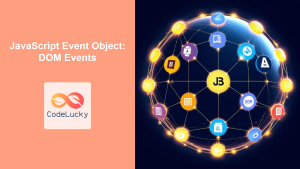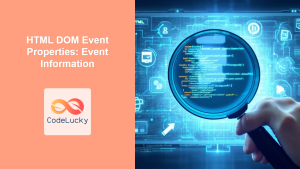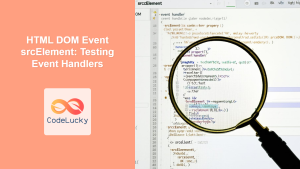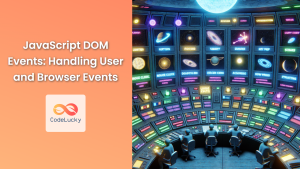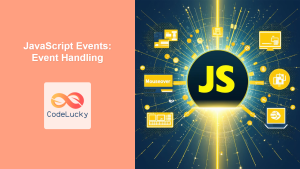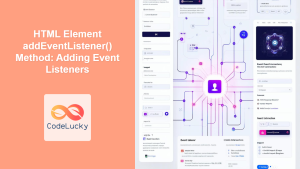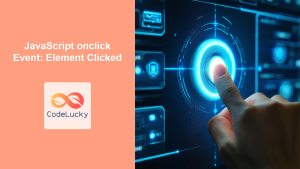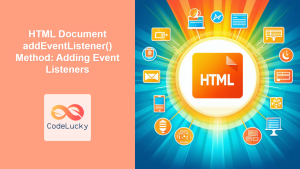HTML DOM Event Object: Handling DOM Events
The HTML DOM Event Object is a fundamental concept in web development, enabling you to interact with user actions and browser events on your web pages. Whenever an event occurs, such as a mouse click, a key press, or a form submission, the browser creates an event object. This object contains detailed information about the event and provides methods to manage it effectively. This comprehensive guide explores how to access and utilize the HTML DOM Event Object for robust event handling in JavaScript.
What is the DOM Event Object?
The Document Object Model (DOM) Event Object is an object created by the browser when an event occurs on an HTML element. It provides a structured way to access details about that event, including:
- Type of Event: Identifies the event that occurred (e.g.,
"click","mouseover","keydown"). - Target Element: Specifies the HTML element on which the event happened.
- Event Coordinates: Provides the location of the event, such as mouse click position.
- Modifier Keys: Indicates whether modifier keys (e.g.,
Ctrl,Shift,Alt) were pressed during the event. - Event Phases: Tracks the event’s propagation through the DOM tree.
Purpose of the DOM Event Object
The main purposes of the DOM Event Object are to:
- Provide Event Information: Access comprehensive details about the triggered event.
- Enable Event Handling: Facilitate the development of interactive and responsive web applications.
- Control Event Flow: Manage how events propagate through the DOM hierarchy.
- Customize Event Behavior: Use event object properties and methods to customize event actions.
Accessing the Event Object
When you attach an event listener to an HTML element, the event object is automatically passed as the first argument to the event handler function. Here’s a basic example:
<button id="myButton">Click Me</button>
<script>
const button_event_obj = document.getElementById("myButton");
button_event_obj.addEventListener("click", function (event) {
console.log("Event Object:", event);
console.log("Event Type:", event.type);
console.log("Target Element:", event.target);
});
</script>
In this example:
- An event listener for the
"click"event is added to the button element. - The anonymous function serves as the event handler.
- The
eventparameter receives the event object when the button is clicked.
Common Event Object Properties
The event object has several key properties that are frequently used in event handling:
| Property | Type | Description |
|---|---|---|
| `type` | String | The type of event that occurred (e.g., `”click”`, `”mouseover”`, `”keydown”`). |
| `target` | Element | The DOM element that triggered the event. |
| `currentTarget` | Element | The element to which the event listener is attached (may differ from target during event bubbling). |
| `timeStamp` | Number | The number of milliseconds elapsed since the document was loaded, when the event was triggered. |
| `clientX` | Number | The horizontal coordinate of the mouse pointer relative to the viewport, during the event. |
| `clientY` | Number | The vertical coordinate of the mouse pointer relative to the viewport, during the event. |
| `screenX` | Number | The horizontal coordinate of the mouse pointer relative to the screen, during the event. |
| `screenY` | Number | The vertical coordinate of the mouse pointer relative to the screen, during the event. |
| `altKey` | Boolean | Indicates if the Alt key was pressed during the event. |
| `ctrlKey` | Boolean | Indicates if the Ctrl key was pressed during the event. |
| `shiftKey` | Boolean | Indicates if the Shift key was pressed during the event. |
| `metaKey` | Boolean | Indicates if the Meta key (Command on macOS, Windows key on Windows) was pressed during the event. |
| `bubbles` | Boolean | Indicates whether the event will bubble up the DOM tree. |
| `cancelable` | Boolean | Indicates whether the event is cancelable. |
Note: The clientX, clientY, screenX, and screenY properties are particularly useful for handling mouse events. 🖱️
Real-World Examples
Let’s explore several real-world examples that demonstrate how to use the event object effectively.
Example 1: Mouse Click Coordinates
This example displays the coordinates of a mouse click event on a canvas element.
<canvas
id="mouseCanvas"
width="300"
height="200"
style="border: 1px solid black;"
></canvas>
<p id="clickCoords"></p>
<script>
const canvas_mouse_event = document.getElementById("mouseCanvas");
const coords_para = document.getElementById("clickCoords");
canvas_mouse_event.addEventListener("click", function (event) {
const x_coord = event.clientX - canvas_mouse_event.offsetLeft;
const y_coord = event.clientY - canvas_mouse_event.offsetTop;
coords_para.textContent = `Clicked at X: ${x_coord}, Y: ${y_coord}`;
});
</script>
In this example:
- We capture the
clientXandclientYvalues from the event object. - We subtract the
offsetLeftandoffsetTopof the canvas to get the coordinates relative to the canvas itself. - We display the clicked coordinates in a paragraph element.
Example 2: Key Press Detection
This example displays which key was pressed during a keydown event on an input field.
<input type="text" id="keyInput" placeholder="Type here" />
<p id="keyPressed"></p>
<script>
const input_key_event = document.getElementById("keyInput");
const key_para = document.getElementById("keyPressed");
input_key_event.addEventListener("keydown", function (event) {
key_para.textContent = `Key Pressed: ${event.key}, Code: ${event.code}`;
});
</script>
Here:
- We are using the
keydownevent listener. event.keygives the actual key that was pressedevent.codegives the physical key on the keyboard.
Example 3: Modifier Keys
This example checks if modifier keys (Ctrl, Shift, Alt) were pressed during a mouse click.
<button id="modifierButton">Click Me (with modifier keys)</button>
<p id="modifierStatus"></p>
<script>
const mod_button = document.getElementById("modifierButton");
const status_para = document.getElementById("modifierStatus");
mod_button.addEventListener("click", function (event) {
let message = "Modifier keys: ";
if (event.ctrlKey) message += "Ctrl ";
if (event.shiftKey) message += "Shift ";
if (event.altKey) message += "Alt ";
if (!event.ctrlKey && !event.shiftKey && !event.altKey)
message += "None";
status_para.textContent = message;
});
</script>
In this example, we are using the ctrlKey, shiftKey and altKey properties to detect the modifier keys.
Event Phases
Events go through three phases:
- Capturing Phase: The event travels down the DOM tree from the window to the target element.
- Target Phase: The event reaches the target element.
- Bubbling Phase: The event travels back up the DOM tree to the window.
By default, events are handled during the bubbling phase. You can, however, capture events during the capturing phase, by passing an extra option like {capture: true} to addEventListener. Example:
<div id="parentDiv">
<button id="captureButton">Click Me</button>
</div>
<script>
const parentDiv_event = document.getElementById('parentDiv');
const captureButton_event = document.getElementById('captureButton');
parentDiv_event.addEventListener('click', function(event) {
console.log("Parent Div Clicked during capturing phase");
}, {capture: true});
captureButton_event.addEventListener('click', function(event) {
console.log("Button Clicked during target phase");
});
parentDiv_event.addEventListener('click', function(event) {
console.log("Parent Div Clicked during bubbling phase");
});
</script>
In this example, you will see:
- “Parent Div Clicked during capturing phase” (First, during capture).
- “Button Clicked during target phase” (Second, at target).
- “Parent Div Clicked during bubbling phase” (Third, during bubbling phase).
Note: Understanding event phases is important for advanced event handling, especially when dealing with nested elements and event delegation. 🧐
Practical Tips for Event Handling
- Use
event.preventDefault(): Prevent default browser actions like submitting forms or following links. - Use
event.stopPropagation(): Stop the event from bubbling up to parent elements. - Use
event.target: Access the specific element that triggered the event. - Handle events in the most appropriate element: Using event bubbling or capturing effectively.
Conclusion
The HTML DOM Event Object is a vital tool for creating dynamic and interactive web applications. By accessing and leveraging the information provided by the event object, you can build robust event handlers, create intuitive user interfaces, and handle browser interactions effectively. This comprehensive guide should provide a solid foundation for understanding and using the event object in your web development projects. Happy coding!
“`