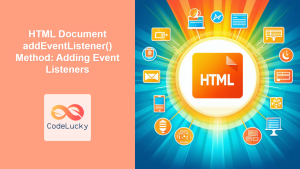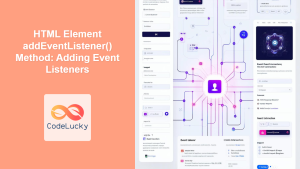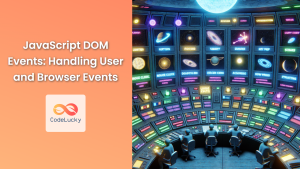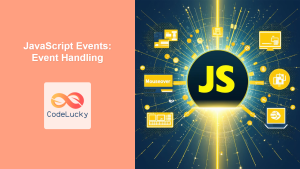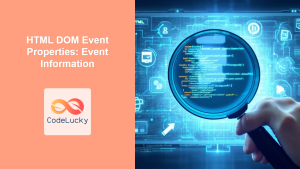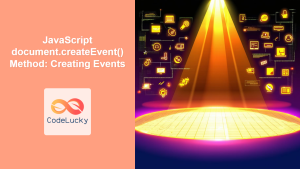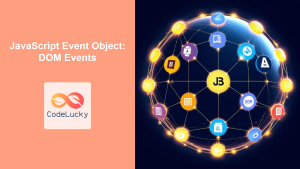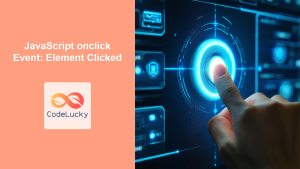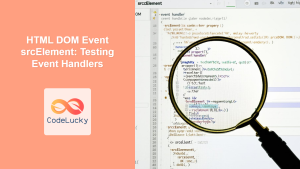HTML DOM Event Methods: Mastering Event Handling
The HTML DOM (Document Object Model) provides a rich set of event methods that allow you to manage how your web page responds to user interactions and other triggers. Understanding how to attach, remove, and control event listeners is essential for creating dynamic and interactive web applications. This article will explore the core event methods and provide practical examples to demonstrate their use.
What are Event Methods?
Event methods are functions provided by the DOM to manage event listeners. They allow you to:
- Attach event listeners to elements, specifying the event type and the action to perform when the event occurs.
- Remove event listeners from elements, preventing the associated actions from being triggered.
- Control the flow of events through the DOM using techniques like event bubbling and capturing.
These methods are crucial for adding interactivity to web pages, allowing them to respond dynamically to user actions such as clicks, mouse movements, and form submissions.
Purpose of Event Methods
The main purpose of HTML DOM event methods is to:
- Enable dynamic responses to user actions.
- Manage event listeners to avoid conflicts or unwanted behaviors.
- Implement complex interactions and animations.
- Create responsive and user-friendly web interfaces.
- Handle asynchronous actions and updates.
Key Event Methods
The DOM provides a consistent set of methods for handling events. Let’s explore the primary methods:
| Method | Description |
|---|---|
| `addEventListener(type, listener, options)` | Attaches an event handler to the specified element. The `type` is the event name (e.g., “click”, “mouseover”), `listener` is the function to be executed when the event occurs, and `options` is an optional object that configures the listener’s behavior (e.g., capture phase, once only). |
| `removeEventListener(type, listener, options)` | Removes an event listener previously attached using `addEventListener`. The `type` and `listener` must match the ones used during attachment. The `options` parameter, if used, must also match. |
addEventListener() Method
The addEventListener() method attaches an event handler to the specified element. It is the most common and recommended way to add event listeners.
Syntax:
element.addEventListener(type, listener, options);
type: A string representing the event type (e.g., “click”, “mouseover”, “keydown”).listener: The function to be executed when the event occurs.options(optional): An object that specifies characteristics about the event listener.
The options object can include:
capture: A Boolean indicating if the listener should be invoked in the capture phase (default:false).once: A Boolean indicating if the listener should be invoked only once (default:false).passive: A Boolean indicating if the listener will never callpreventDefault().
removeEventListener() Method
The removeEventListener() method removes an event listener previously attached using addEventListener().
Syntax:
element.removeEventListener(type, listener, options);
type: A string representing the event type (must match the one used inaddEventListener()).listener: The function to be removed (must be the same function reference used inaddEventListener()).options(optional): An object that specifies options that must match the one used inaddEventListener()).
Note: To successfully remove an event listener, the type and listener parameters must exactly match the ones used when the listener was added. 💡
Practical Examples
Let’s explore practical examples of how to use these event methods.
Basic Event Listener Attachment
The most basic usage involves attaching a function to handle a specific event. This example attaches a click event to a button, displaying an alert when clicked.
<button id="myButton">Click Me</button>
<script>
const btn_basic = document.getElementById("myButton");
function handleClick_basic() {
alert("Button Clicked!");
}
btn_basic.addEventListener("click", handleClick_basic);
</script>
Clicking the button will trigger the alert.
Event Listener with Options
This example demonstrates the use of options to manage event capturing, and how an event listener can be set to execute only once.
<div id="outerDiv" style="padding: 20px; background-color: lightblue;">
<button id="innerButton">Click Me (Capture Once)</button>
</div>
<script>
const outer_div = document.getElementById("outerDiv");
const inner_button = document.getElementById("innerButton");
function handleOuterDivClick_options(event) {
console.log("Outer Div Clicked (Capture): ", event.target.id);
}
function handleInnerButtonClick_options(event) {
console.log("Inner Button Clicked (Once): ", event.target.id);
}
outer_div.addEventListener("click", handleOuterDivClick_options, { capture: true });
inner_button.addEventListener("click", handleInnerButtonClick_options, { once: true });
</script>
When you click the inner button, you’ll see console logs showing that the outer div click handler was called first due to capturing. The inner button click handler will only execute once due to once: true.
Removing Event Listeners
This example shows how to attach and remove an event listener to toggle the button text and action.
<button id="toggleButton">Add Listener</button>
<script>
const toggle_btn = document.getElementById("toggleButton");
let clickCount = 0;
function handleClick_remove() {
clickCount++;
alert("Button Clicked " + clickCount + " time(s)!");
}
function toggleListener() {
if(toggle_btn.textContent === "Add Listener") {
toggle_btn.textContent = "Remove Listener"
toggle_btn.addEventListener("click", handleClick_remove)
} else {
toggle_btn.textContent = "Add Listener";
toggle_btn.removeEventListener("click", handleClick_remove);
}
}
toggle_btn.addEventListener("click", toggleListener)
</script>
Initially, the button text is “Add Listener”. Clicking it will change the text to “Remove Listener” and enable the event listener to count clicks. Clicking it again will remove the event listener.
Event Listener with Anonymous Function
This example shows how you can attach an anonymous function, but be aware that you cannot use removeEventListener() with an anonymous function (unless you create it outside of function context).
<button id="anonymousBtn">Click Me (Anonymous)</button>
<script>
const anonymous_btn = document.getElementById("anonymousBtn");
anonymous_btn.addEventListener("click", function() {
alert("Button Clicked (Anonymous)!");
});
// This won't work: anonymous_btn.removeEventListener("click", function() { // this is a new anonymous function });
</script>
Clicking the button will trigger the alert, but the listener cannot be removed unless you assign the anonymous function to variable and then use it.
Event Listener with ‘this’ Keyword
Inside event handlers, this typically refers to the DOM element to which the event listener is attached, allowing you to access its properties and methods.
<button id="thisBtn" style="background-color: lightgreen;">Click for Background</button>
<script>
const this_btn = document.getElementById("thisBtn");
this_btn.addEventListener("click", function() {
this.style.backgroundColor = "orange";
this.textContent = "Clicked! Now Orange";
});
</script>
Clicking the button changes its background color to orange and text accordingly.
Advanced Event Handling Techniques
Event Bubbling and Capturing
Event bubbling and capturing are ways to handle event propagation in the DOM tree.
- Bubbling: Events propagate from the target element up the DOM tree to its ancestors. This is the default behavior.
- Capturing: Events propagate down the DOM tree from the window to the target element.
You can control the propagation flow using the capture option in addEventListener().
Event Delegation
Event delegation is a powerful technique that involves attaching a single event listener to a parent element instead of multiple listeners to its child elements. This approach can greatly simplify your code and improve performance, particularly when dealing with a large number of interactive elements. This is generally useful for dynamically generated content.
<ul id="myList">
<li>Item 1</li>
<li>Item 2</li>
<li>Item 3</li>
</ul>
<script>
const myList_delegate = document.getElementById("myList");
myList_delegate.addEventListener("click", function(event) {
if(event.target.tagName === "LI") {
alert("Item clicked: " + event.target.textContent)
}
})
</script>
Clicking on any list item will trigger an alert with its text. This method avoids adding separate listeners to each list item.
Note: Event delegation is particularly useful for dynamically generated content. 📝
Real-World Applications of Event Methods
Event methods are fundamental to creating interactive and dynamic web applications. They are used for:
- Form Validation: Handling user input and validating form fields before submission.
- User Interface Interactions: Responding to user actions such as clicks, mouseovers, and keyboard events.
- Dynamic Content Updates: Loading and updating content in response to user actions without full page reloads.
- Interactive Games and Animations: Creating responsive and engaging gameplay experiences.
- Data Visualization: Handling user events to filter, sort, or otherwise interact with rendered data.
Browser Support
addEventListener and removeEventListener are supported by all modern browsers.
Conclusion
The HTML DOM event methods, specifically addEventListener and removeEventListener, are essential tools for building dynamic and interactive web pages. By understanding how to attach, remove, and manage event listeners, you can create complex and responsive user interfaces that provide an engaging user experience. This guide provides a comprehensive overview of event handling techniques, along with practical examples to demonstrate their use. Leveraging these methods will allow you to create web applications that are both powerful and user-friendly.