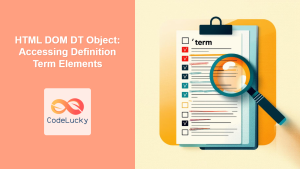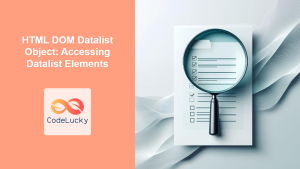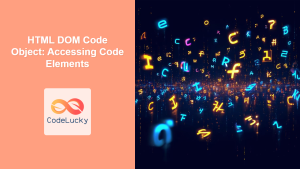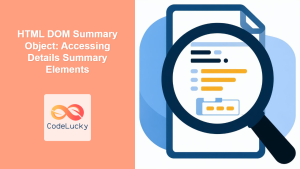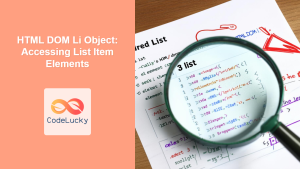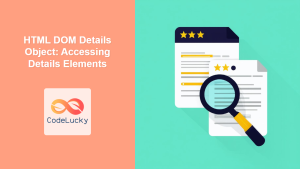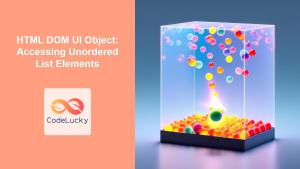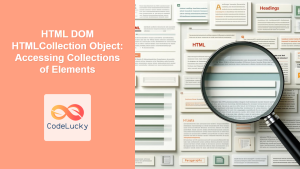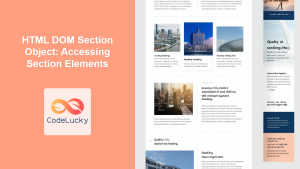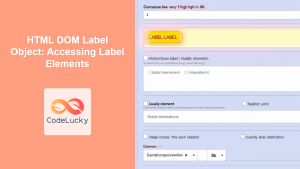HTML DOM DL Object: Accessing and Manipulating Description Lists
The HTML DOM DL object provides a powerful interface for accessing and manipulating description list elements (<dl>) within your web pages using JavaScript. Description lists are used to present a series of terms and their corresponding descriptions, making them essential for creating structured content like glossaries, definitions, or FAQs. This guide will walk you through how to effectively use the DL object, covering its properties, methods, and practical examples to demonstrate its functionality.
What is the HTML DL Object?
The DL object in the HTML DOM represents the <dl> element, which is used to create a description list. Each description list consists of pairs of terms (<dt>) and descriptions (<dd>). The DL object allows you to interact with these lists, dynamically updating their content, structure, and styling using JavaScript.
Purpose of the DL Object
The primary purpose of the DL object is to provide a way to:
- Access
<dl>elements: Retrieve<dl>elements from the DOM to work with. - Modify list structure: Add, remove, or rearrange
<dt>and<dd>elements within the<dl>. - Manipulate content: Change the content of
<dt>and<dd>elements. - Apply dynamic styling: Alter the visual presentation of description lists based on user interactions or application logic.
Getting Started with the DL Object
To use the DL object, you first need to have a <dl> element in your HTML document. You can then access it using JavaScript through various DOM methods like getElementById(), querySelector(), or getElementsByTagName().
<dl id="myDescriptionList">
<dt>Term 1</dt>
<dd>Description 1</dd>
<dt>Term 2</dt>
<dd>Description 2</dd>
</dl>
Now, in your JavaScript, access the <dl> element:
const dlElement = document.getElementById("myDescriptionList");
console.log(dlElement);
This code snippet retrieves the <dl> element with the ID myDescriptionList and logs it to the console, demonstrating how to start interacting with description lists programmatically.
Key Properties of the DL Object
Understanding the key properties of the DL object allows you to access important information and features:
| Property | Type | Description |
|---|---|---|
| `attributes` | NamedNodeMap | Returns a NamedNodeMap of the element’s attributes. |
| `childElementCount` | Number | Returns the number of child elements of the dl element. |
| `children` | HTMLCollection | Returns an HTMLCollection of the child elements. |
| `classList` | DOMTokenList | Returns a DOMTokenList of the class attributes. |
| `className` | String | Gets or sets the value of the class attribute. |
| `clientHeight` | Number | Returns the inner height of an element in pixels, including padding, but not the horizontal scrollbar height, border, or margin. |
| `clientLeft` | Number | Returns the width of the left border of an element in pixels. |
| `clientTop` | Number | Returns the width of the top border of an element in pixels. |
| `clientWidth` | Number | Returns the inner width of an element in pixels, including padding, but not the vertical scrollbar width, border, or margin. |
| `contentEditable` | String | Sets or returns if the content is editable. |
| `dir` | String | Sets or returns the text direction (e.g., “rtl”, “ltr”). |
| `firstChild` | Node | Returns the first child node of an element. |
| `firstElementChild` | HTMLElement | Returns the first child element of an element. |
| `id` | String | Sets or returns the id of an element. |
| `innerHTML` | String | Sets or returns the content of an element, including HTML tags. |
| `isContentEditable` | Boolean | Returns if an element is editable or not. |
| `lang` | String | Sets or returns the language of the content. |
| `lastChild` | Node | Returns the last child node of an element. |
| `lastElementChild` | HTMLElement | Returns the last child element of an element. |
| `localName` | String | Returns the local part of the qualified name of an element. |
| `namespaceURI` | String | Returns the namespace URI of an element. |
| `nextElementSibling` | HTMLElement | Returns the next element of the same node tree level. |
| `nextSibling` | Node | Returns the next node of the same node tree level. |
| `nodeName` | String | Returns the node name of an element. |
| `nodeType` | Number | Returns the node type of an element. |
| `nodeValue` | String | Sets or returns the node value of an element. |
| `offsetHeight` | Number | Returns the height of an element, including padding, border and scrollbar. |
| `offsetLeft` | Number | Returns the left position of an element relative to the offsetParent. |
| `offsetParent` | HTMLElement | Returns the offset parent of an element. |
| `offsetTop` | Number | Returns the top position of an element relative to the offsetParent. |
| `offsetWidth` | Number | Returns the width of an element, including padding, border and scrollbar. |
| `outerHTML` | String | Sets or returns the element and its content. |
| `parentElement` | HTMLElement | Returns the parent element of an element. |
| `parentNode` | Node | Returns the parent node of an element. |
| `previousElementSibling` | HTMLElement | Returns the previous element of the same node tree level. |
| `previousSibling` | Node | Returns the previous node of the same node tree level. |
| `scrollHeight` | Number | Returns the total height of an element, including scrolled-out content, padding, and border. |
| `scrollLeft` | Number | Returns or sets the number of pixels an element’s content is scrolled to the left. |
| `scrollTop` | Number | Returns or sets the number of pixels an element’s content is scrolled vertically. |
| `scrollWidth` | Number | Returns the total width of an element, including scrolled-out content, padding, and border. |
| `style` | CSSStyleDeclaration | Returns the element’s style attributes. |
| `tabIndex` | Number | Sets or returns the tab order of an element. |
| `tagName` | String | Returns the tag name of an element. |
| `textContent` | String | Sets or returns the text content of an element. |
| `title` | String | Sets or returns the title attribute of an element. |
Note: These properties are standard DOM properties that apply to all HTML elements, not just <dl> elements. They are still valid and useful when working with the DL object. 💡
Common Methods of the DL Object
The DL object inherits many common DOM methods that can be used for a wide range of manipulations, including:
| Method | Description |
|---|---|
| `appendChild(node)` | Adds a new child node to the end of the list of children. |
| `cloneNode(deep)` | Clones a node, and optionally its children. |
| `contains(node)` | Returns a boolean indicating whether a node is a descendant of a given node. |
| `getAttribute(attributeName)` | Returns the value of the specified attribute. |
| `getAttributeNames()` | Returns an array of attribute names. |
| `getBoundingClientRect()` | Returns the size of an element and its position relative to the viewport. |
| `getElementsByClassName(className)` | Returns a collection of elements with the specified class name. |
| `getElementsByTagName(tagName)` | Returns a collection of elements with the specified tag name. |
| `hasAttribute(attributeName)` | Returns true if the element has the specified attribute. |
| `hasAttributes()` | Returns true if the element has any attributes. |
| `hasChildNodes()` | Returns true if an element has any child nodes. |
| `insertAdjacentElement(position, node)` | Inserts a given element at a given position relative to the current element. |
| `insertBefore(newNode, existingNode)` | Inserts a new node before an existing node. |
| `isDefaultNamespace(namespaceURI)` | Returns a boolean indicating whether the specified namespace URI is the default. |
| `isEqualNode(node)` | Returns a boolean indicating whether the given node is equal to the element. |
| `isSameNode(node)` | Returns a boolean indicating whether the given node is the same as the element. |
| `lookupNamespaceURI(prefix)` | Returns the namespace URI associated with a given prefix. |
| `lookupPrefix(namespaceURI)` | Returns the prefix associated with a given namespace URI. |
| `normalize()` | Removes empty text nodes and joins adjacent ones. |
| `querySelector(selector)` | Returns the first element that matches a specified CSS selector. |
| `querySelectorAll(selector)` | Returns all elements that match a specified CSS selector. |
| `removeAttribute(attributeName)` | Removes the specified attribute from an element. |
| `removeChild(node)` | Removes a child node from an element. |
| `replaceChild(newChild, oldChild)` | Replaces a child node with a new node. |
| `setAttribute(attributeName, value)` | Sets or adds the specified attribute to an element. |
| `addEventListener(event, function)` | Attaches an event handler to an element. |
| `removeEventListener(event, function)` | Removes an event listener from an element. |
Note: The above methods are part of the DOM API and are available for all HTML elements, including the DL element. 🔍
Practical Examples
Let’s explore some real-world examples of how to use the DL object to manipulate description lists.
Adding a New Term and Description
<dl id="addList">
<dt>Term 1</dt>
<dd>Description 1</dd>
</dl>
<button id="addBtn">Add New Term</button>
<script>
const addList_dl = document.getElementById("addList");
const addBtn_dl = document.getElementById("addBtn");
addBtn_dl.addEventListener("click", () => {
const newTerm = document.createElement("dt");
newTerm.textContent = "New Term";
const newDescription = document.createElement("dd");
newDescription.textContent = "New Description";
addList_dl.appendChild(newTerm);
addList_dl.appendChild(newDescription);
});
</script>
This example demonstrates adding a new term-description pair to a description list using JavaScript. When the button is clicked, a new <dt> and <dd> element are created and appended to the existing list.
Removing a Term and Description
<dl id="removeList">
<dt>Term 1</dt>
<dd>Description 1</dd>
<dt>Term 2</dt>
<dd>Description 2</dd>
</dl>
<button id="removeBtn">Remove Last Term</button>
<script>
const removeList_dl = document.getElementById("removeList");
const removeBtn_dl = document.getElementById("removeBtn");
removeBtn_dl.addEventListener("click", () => {
const terms = removeList_dl.getElementsByTagName("dt");
const descriptions = removeList_dl.getElementsByTagName("dd");
if (terms.length > 0) {
removeList_dl.removeChild(terms[terms.length - 1]);
if (descriptions.length > 0) {
removeList_dl.removeChild(descriptions[descriptions.length - 1]);
}
}
});
</script>
This example shows how to remove the last term-description pair from a description list. Clicking the button will remove the last <dt> and <dd> elements.
Changing the Content of an Existing Description
<dl id="changeList">
<dt>Term 1</dt>
<dd>Description 1</dd>
</dl>
<button id="changeBtn">Change Description</button>
<script>
const changeList_dl = document.getElementById("changeList");
const changeBtn_dl = document.getElementById("changeBtn");
changeBtn_dl.addEventListener("click", () => {
const descriptions = changeList_dl.getElementsByTagName("dd");
if (descriptions.length > 0) {
descriptions[0].textContent = "Changed Description";
}
});
</script>
This example demonstrates how to change the content of an existing description within the list. Clicking the button will modify the text of the first <dd> element.
Styling Description Lists
<dl id="styleList" class="styled-dl">
<dt>Term 1</dt>
<dd>Description 1</dd>
<dt>Term 2</dt>
<dd>Description 2</dd>
</dl>
<button id="styleBtn">Apply Style</button>
<style>
.styled-dl dt {
font-weight: bold;
}
.styled-dl dd {
margin-left: 20px;
font-style: italic;
}
</style>
<script>
const styleList_dl = document.getElementById("styleList");
const styleBtn_dl = document.getElementById("styleBtn");
styleBtn_dl.addEventListener("click", () => {
styleList_dl.classList.toggle("styled-dl"); // Toggle the class to apply and remove styles dynamically
});
</script>
This example demonstrates how to apply styling to a description list using CSS classes and how to toggle them dynamically with JavaScript. Clicking the button will apply or remove the provided styles.
Real-World Applications
The DL object is widely used in various real-world applications, including:
- Glossaries: Displaying definitions for technical terms.
- FAQ Sections: Presenting questions and their respective answers.
- Metadata Display: Showcasing information about various content pieces.
- E-commerce Sites: Presenting product features and specifications.
- Documentation: Describing code parameters and functions.
Browser Support
The DL object is supported by all modern web browsers, ensuring a consistent experience across platforms.
Note: It’s always good to test your code in different browsers to ensure compatibility. 🧐
Conclusion
The HTML DOM DL object is a crucial tool for manipulating description lists dynamically with JavaScript. This guide provides the necessary foundation to use the DL object efficiently, enabling you to create engaging and structured content. Whether you’re developing glossaries, FAQs, or product descriptions, understanding the DL object will enhance your ability to create user-friendly web applications.