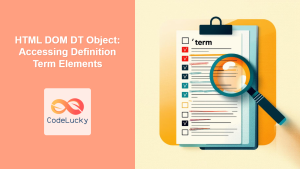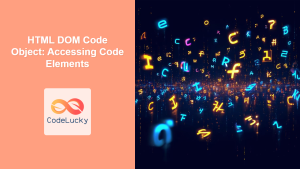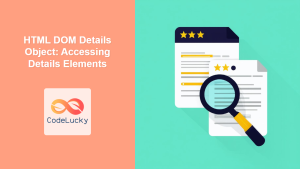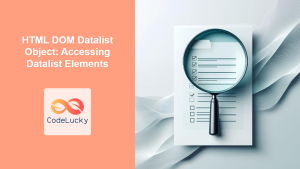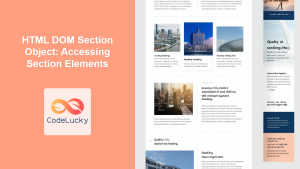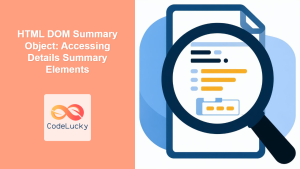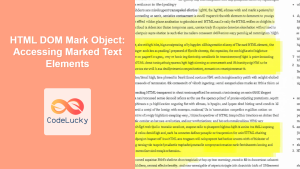HTML DOM DD Object: Accessing Definition Description Elements
The HTML DOM DD object represents the <dd> element in HTML, which is used to provide a description or definition for a term within a description list (<dl>). This object allows you to access and manipulate these description elements using JavaScript, enabling dynamic and interactive web content. In this article, we’ll explore how to effectively use the DD object to enhance your web pages.
What is the <dd> Element?
The <dd> element is used in conjunction with the <dl> (description list) and <dt> (description term) elements to create a description list. It represents the definition or description of a term defined by the preceding <dt> element. This semantic structure is useful for presenting information where each term needs a corresponding description, such as in glossaries, FAQs, or metadata.
Purpose of the DD Object
The HTML DOM DD object serves to:
- Access and manipulate the content of
<dd>elements. - Dynamically update or change the description text.
- Access attributes associated with the
<dd>element. - Integrate descriptions with interactive elements on a webpage.
Accessing the DD Element
To work with the DD object, you first need to access the corresponding <dd> element using JavaScript. This can be done using methods like getElementById(), querySelector(), or by traversing the DOM.
Syntax
<dl>
<dt>Term 1</dt>
<dd id="desc1">Description for Term 1</dd>
<dt>Term 2</dt>
<dd class="desc2">Description for Term 2</dd>
</dl>
// Get by ID
const ddElement1 = document.getElementById("desc1");
// Get by class name
const ddElement2 = document.querySelector(".desc2");
// Get by tag name
const ddElements = document.querySelectorAll('dd');
Key Properties and Methods of the DD Object
The DD object provides various properties and methods to interact with the <dd> elements.
| Property/Method | Description |
|---|---|
| `innerHTML` | Gets or sets the HTML content within the `dd` element. |
| `innerText` | Gets or sets the text content within the `dd` element (removes HTML tags). |
| `textContent` | Gets or sets the text content within the `dd` element, including text from script and style elements. |
| `className` | Gets or sets the class name of the `dd` element. |
| `id` | Gets or sets the ID of the `dd` element. |
| `style` | Gets or sets the inline style of the `dd` element. |
| `getAttribute(attributeName)` | Gets the value of a specified attribute of the `dd` element. |
| `setAttribute(attributeName, attributeValue)` | Sets the value of a specified attribute of the `dd` element. |
| `addEventListener(event, function)` | Attaches an event handler function to the specified event on the `dd` element. |
Examples of Using the DD Object
Here are a few practical examples of using the DD object to access and manipulate <dd> elements. Each example includes HTML and JavaScript code snippets and clear output descriptions.
Basic Content Manipulation
This example demonstrates how to access and modify the content of a <dd> element using innerHTML and innerText.
<dl>
<dt>Term A</dt>
<dd id="ddContent1">Initial Description <span>with span</span></dd>
</dl>
<button id="changeButton1">Change Content</button>
<script>
const ddElementContent1 = document.getElementById("ddContent1");
const changeButton1 = document.getElementById("changeButton1");
changeButton1.addEventListener("click", () => {
ddElementContent1.innerHTML = "<b>New Description with HTML</b>";
});
</script>
Output:
- Initially, the description will display “Initial Description with span”.
- Clicking the “Change Content” button will change the description to “New Description with HTML” with the “New Description” part bolded.
Accessing and Modifying Attributes
In this example, we’ll see how to access and change attributes like id and class.
<dl>
<dt>Term B</dt>
<dd id="ddAttribute1" class="initial-class">Description B</dd>
</dl>
<button id="attributeButton1">Change Attributes</button>
<div id="attributeOutput1"></div>
<script>
const ddAttribute1 = document.getElementById("ddAttribute1");
const attributeButton1 = document.getElementById("attributeButton1");
const attributeOutput1 = document.getElementById("attributeOutput1");
attributeButton1.addEventListener("click", () => {
ddAttribute1.setAttribute("id", "newId");
ddAttribute1.setAttribute("class", "new-class");
attributeOutput1.textContent = `ID: ${ddAttribute1.id}, Class: ${ddAttribute1.className}`;
});
</script>
Output:
- Initially, the description will be “Description B” with
id = "ddAttribute1"andclass="initial-class". - Clicking the “Change Attributes” button will change the
idto “newId”,classto “new-class”, and display the new attributes below the button.
Dynamic Styling
This example shows how to use JavaScript to change the styles of a <dd> element dynamically.
<dl>
<dt>Term C</dt>
<dd id="ddStyle1">Styled Description</dd>
</dl>
<button id="styleButton1">Apply Style</button>
<script>
const ddStyle1 = document.getElementById("ddStyle1");
const styleButton1 = document.getElementById("styleButton1");
styleButton1.addEventListener("click", () => {
ddStyle1.style.color = "red";
ddStyle1.style.backgroundColor = "lightyellow";
ddStyle1.style.padding = "10px";
});
</script>
Output:
- Initially, the description will be “Styled Description” with default style.
- Clicking the “Apply Style” button will change the description text color to red, background color to light yellow, and add a padding of 10px.
Event Handling
Here, we’ll add an event listener to a <dd> element to perform an action on mouseover.
<dl>
<dt>Term D</dt>
<dd id="ddEvent1">Hover Over Me</dd>
</dl>
<div id="eventOutput1"></div>
<script>
const ddEvent1 = document.getElementById("ddEvent1");
const eventOutput1 = document.getElementById("eventOutput1");
ddEvent1.addEventListener("mouseover", () => {
eventOutput1.textContent = "Mouse is over the description.";
});
ddEvent1.addEventListener("mouseout", () => {
eventOutput1.textContent = "Mouse is not over the description.";
});
</script>
Output:
- Initially, the
divwill be empty. - Hovering over the “Hover Over Me” description will display “Mouse is over the description.” inside the
div. - Moving the mouse away from the description will display “Mouse is not over the description.” inside the
div.
Complex Example : Dynamic Description List
This example shows how to dynamically generate a description list and add/manipulate descriptions using a form.
<div style="margin-bottom: 20px;">
<label for="termInput1">Term:</label>
<input type="text" id="termInput1" />
<label for="descriptionInput1">Description:</label>
<input type="text" id="descriptionInput1" />
<button id="addButton1">Add Term</button>
</div>
<dl id="dynamicList1"></dl>
<script>
const termInput1 = document.getElementById("termInput1");
const descriptionInput1 = document.getElementById("descriptionInput1");
const addButton1 = document.getElementById("addButton1");
const dynamicList1 = document.getElementById("dynamicList1");
addButton1.addEventListener("click", () => {
const termText = termInput1.value;
const descriptionText = descriptionInput1.value;
if (termText && descriptionText) {
const newTerm = document.createElement("dt");
newTerm.textContent = termText;
const newDescription = document.createElement("dd");
newDescription.textContent = descriptionText;
dynamicList1.appendChild(newTerm);
dynamicList1.appendChild(newDescription);
termInput1.value = "";
descriptionInput1.value = "";
}
});
</script>
Output:
- Initially, an empty description list will be rendered.
- Input values into term and description and click the “Add Term” button to add new terms and description dynamically.
Accessibility Considerations
- Semantic HTML: Always use the
<dd>element within the correct<dl>context to maintain semantic HTML. - Clear Descriptions: Ensure descriptions are clear and understandable to improve accessibility for users.
- Keyboard Navigation: Use event handlers carefully and consider keyboard interactions for interactive description lists.
Browser Support
The DD object and its associated <dd> element are supported by all major modern browsers. This ensures consistent behavior and accessibility across different platforms.
Conclusion
The HTML DOM DD object is essential for creating dynamic and interactive description lists on the web. By using JavaScript, you can easily access, modify, and enhance the content and style of your description elements. From simple content manipulation to complex interactions, the DD object offers a variety of ways to make your webpages more engaging and accessible.