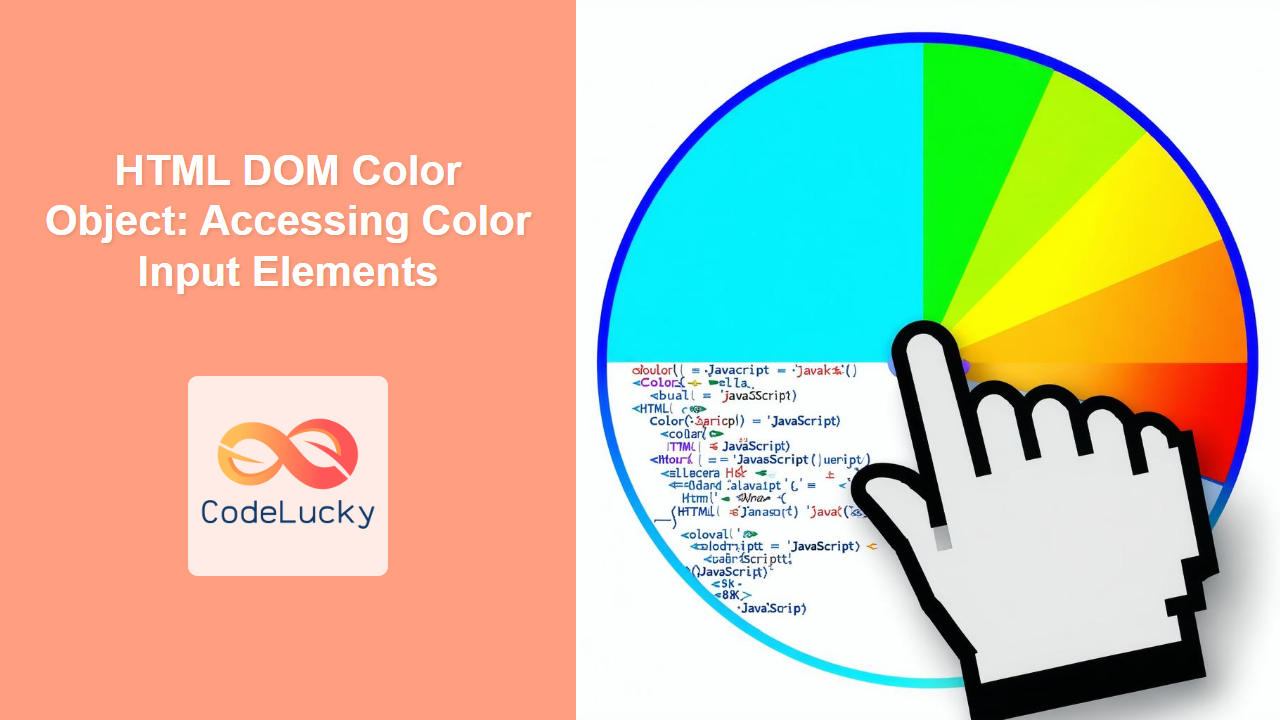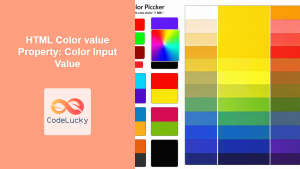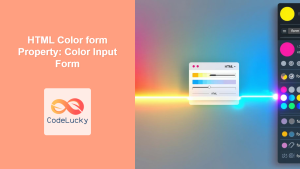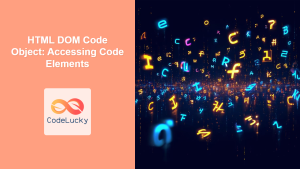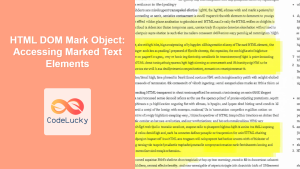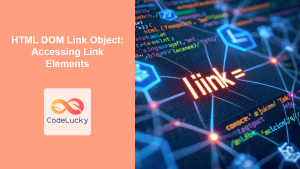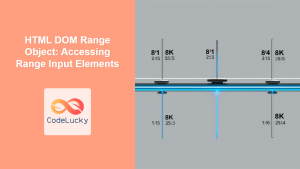HTML DOM Color Object: A Guide to Accessing Color Input Elements
The HTML DOM color object provides an interface to interact with <input type="color"> elements, allowing developers to dynamically access and manipulate the color selected by a user. This guide explores the properties and methods associated with the color object, showcasing how it can be used to enhance user experience and implement advanced color-related features on your web pages.
What is the HTML DOM Color Object?
The HTML DOM color object represents an HTML color input element (<input type="color">). Through this object, you can access and manipulate various properties associated with the color input element such as the color value.
Purpose of the HTML DOM Color Object
The main purpose of the HTML DOM color object is to allow JavaScript to:
- Dynamically access the color value selected by the user.
- Change the default or current color of the color input.
- Handle color changes triggered by the user.
- Integrate color selection with other web page functionalities, such as changing the page background color.
Accessing the Color Input Element
To use the color object, you first need to obtain a reference to the color input element. This is typically done using methods like document.getElementById() or document.querySelector().
<input type="color" id="colorPicker" value="#0000ff">
const colorInput = document.getElementById("colorPicker");
Here, colorInput is a reference to the color input element, allowing you to access its properties and methods.
Important Color Object Properties
The color object has several properties that are crucial for manipulating color inputs. Let’s explore some of the key ones:
| Property | Type | Description |
|---|---|---|
| `type` | String | Returns the type of the input, which is always “color” for a color input element. |
| `value` | String | Gets or sets the selected color value in hexadecimal format (e.g., “#ff0000” for red). |
| `defaultValue` | String | Gets or sets the default color value of the input element. |
| `form` | HTMLFormElement | Returns the `form` element containing the color input element, if any. |
| `labels` | NodeList | Returns a NodeList of all ` |
| `disabled` | Boolean | Gets or sets whether the color input is disabled. |
| `readOnly` | Boolean | Gets or sets whether the color input is read-only. |
| `required` | Boolean | Gets or sets whether the color input is required. |
Basic Examples
Let’s explore some basic examples of how to use the HTML DOM color object.
Getting the Selected Color
This example shows how to get the current selected color value from the color input element.
<input type="color" id="colorInput1" value="#00ff00">
<p>Selected Color: <span id="colorValue1"></span></p>
<script>
const colorInput1 = document.getElementById("colorInput1");
const colorValue1 = document.getElementById("colorValue1");
colorInput1.addEventListener("input", function() {
colorValue1.textContent = colorInput1.value;
});
colorValue1.textContent = colorInput1.value;
</script>
Output:
Initially, the selected color’s hexadecimal value will be displayed. As you change the color using the color picker, the display will be updated accordingly.
Setting a Default Color
This example demonstrates setting a default color for the color input.
<input type="color" id="colorInput2" value="#0000ff">
<p>Default Color: <span id="defaultColor2"></span></p>
<script>
const colorInput2 = document.getElementById("colorInput2");
const defaultColor2 = document.getElementById("defaultColor2");
defaultColor2.textContent = colorInput2.defaultValue;
</script>
Output:
The output will display the initial default color, which in this case is #0000ff. The value of the input element will be the default color unless the user changes it, which can be reflected using input event listener (shown in above example).
Changing the Color Programmatically
This example demonstrates how to programmatically change the color input’s selected color.
<input type="color" id="colorInput3" value="#ff0000">
<button id="changeColorButton3">Change Color</button>
<script>
const colorInput3 = document.getElementById("colorInput3");
const changeColorButton3 = document.getElementById("changeColorButton3");
changeColorButton3.addEventListener("click", function() {
colorInput3.value = "#00ffff";
});
</script>
Clicking the button changes the selected color in the input to cyan (#00ffff).
Disabling a Color Input
This example demonstrates how to disable a color input element, preventing user interaction.
<input type="color" id="colorInput4" value="#000000">
<button id="disableButton4">Disable Color Picker</button>
<script>
const colorInput4 = document.getElementById("colorInput4");
const disableButton4 = document.getElementById("disableButton4");
disableButton4.addEventListener("click", function() {
colorInput4.disabled = true;
});
</script>
Clicking the button disables the color input, making it unchangeable.
Advanced Techniques
Integrating Color Selection with Page Background
This example demonstrates how to use the color selection to dynamically change the background color of the page.
<input type="color" id="colorInput5" value="#ffffff">
<script>
const colorInput5 = document.getElementById("colorInput5");
colorInput5.addEventListener("input", function() {
document.body.style.backgroundColor = colorInput5.value;
});
</script>
As you change the color in the input, the background of the page changes to the selected color. This provides a real-time feedback of color changes.
Using defaultValue to Reset the Color Input
This example illustrates how to use the defaultValue property to reset the color input to its default color.
<input type="color" id="colorInput6" value="#ff00ff">
<button id="resetButton6">Reset Color</button>
<script>
const colorInput6 = document.getElementById("colorInput6");
const resetButton6 = document.getElementById("resetButton6");
const initialValue6 = colorInput6.value;
resetButton6.addEventListener("click", function() {
colorInput6.value = colorInput6.defaultValue;
});
</script>
Initially, the color input has magenta (#ff00ff) as its default color. When the button is clicked, the color input resets to its default color even if you have previously modified the color selection. This is useful to have a button to reset the color to its original value.
Real-World Applications
The HTML DOM Color object finds applications in many scenarios:
- Theme Customization: Allowing users to personalize the look of a website by changing the background color, text color, etc.
- Image Editing: Developing basic image editing tools where users can choose colors for drawing, painting, etc.
- Graphic Design Tools: Building web-based graphic design tools with color selection capabilities.
- Data Visualization: Giving users the ability to choose colors for charts and graphs.
- Accessibility: Providing users a way to select accessible color contrast ratios.
Browser Support
The <input type="color"> element, and therefore the HTML DOM Color object, are supported by all modern browsers.
| Browser | Supported |
|---|---|
| Chrome | Yes |
| Edge | Yes |
| Firefox | Yes |
| Safari | Yes |
| Opera | Yes |
Conclusion
The HTML DOM color object offers a robust way to interact with color input elements in HTML forms. By using the properties and methods of the color object, web developers can easily implement color selection features and create more interactive and engaging user experiences. From simple color pickers to complex theme customization systems, the color object is a versatile tool for any web project.