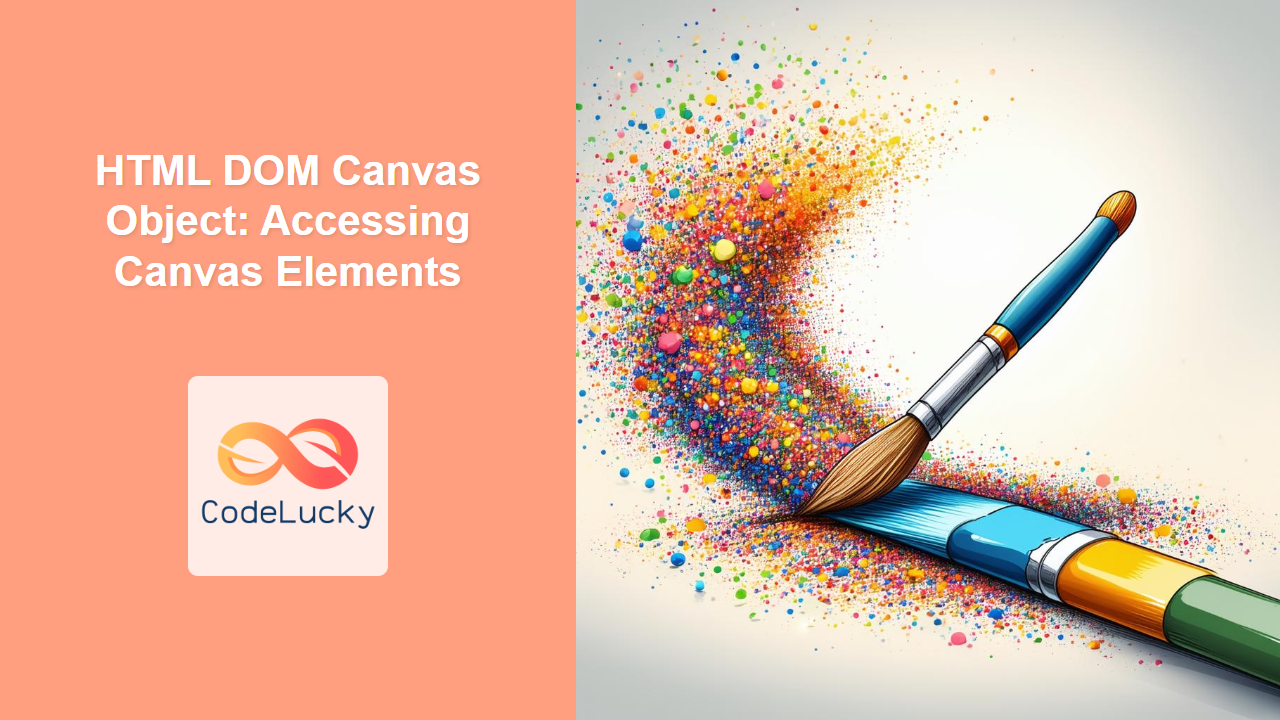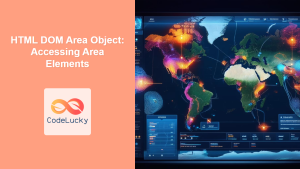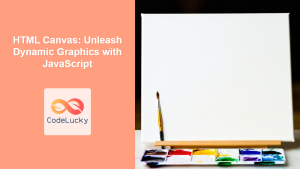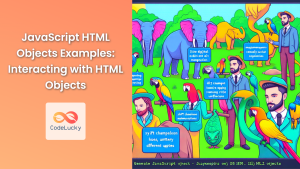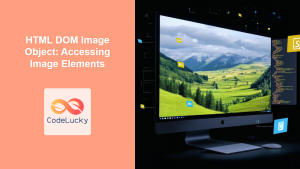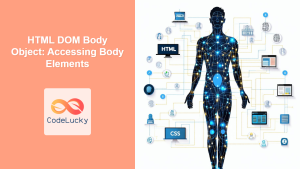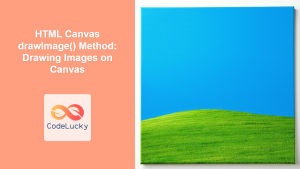HTML DOM Canvas Object: Accessing and Manipulating Canvas Elements
The HTML DOM Canvas object provides an interface to interact with and manipulate <canvas> elements in your web pages. This object allows you to access properties, set attributes, and utilize methods to dynamically control and draw graphics on the canvas. This article will guide you through the essential aspects of the Canvas object and how to use it effectively with JavaScript.
What is the HTML DOM Canvas Object?
The HTML DOM Canvas object represents an HTML <canvas> element. When you access a <canvas> element through the Document Object Model (DOM), you’re interacting with an instance of the Canvas object. This object provides a set of properties and methods that are essential for drawing graphics and animations on the canvas.
Why Access the Canvas Element through the DOM?
Accessing the canvas element through the DOM is crucial for:
- Dynamic Manipulation: Modifying the canvas’s attributes and drawing context at runtime.
- Interactive Graphics: Creating user interfaces and dynamic visual content based on user actions or data.
- Animation Control: Updating the canvas to create animations.
- Data Handling: Reading and modifying pixel data for advanced graphics manipulation.
Getting Started
Before you can use the HTML DOM Canvas object, you need a <canvas> element in your HTML file:
<canvas id="myCanvasElement" width="300" height="200"></canvas>
Then, you can access the element using JavaScript:
const canvasElement = document.getElementById("myCanvasElement");
Here, canvasElement now references the DOM Canvas object representing your <canvas> element.
Key Properties and Methods of the Canvas Object
The HTML DOM Canvas object has a few key properties and methods that provide access to canvas-specific data, including:
| Property/Method | Type | Description |
|---|---|---|
| `id` | String | Returns the ID of the canvas element. |
| `width` | Number | Gets or sets the width of the canvas element in pixels. |
| `height` | Number | Gets or sets the height of the canvas element in pixels. |
| `getContext(contextType, contextAttributes)` | Function | Returns a drawing context object on the canvas, allowing you to draw. Common context types are `”2d”` for 2D graphics. The `contextAttributes` can be used for options such as alpha settings. |
| `toDataURL(type, encoderOptions)` | Function | Returns a data URL containing a representation of the canvas content in the specified image format (e.g., “image/png”, “image/jpeg”). |
| `captureStream(frameRate)` | Function | Returns a `MediaStream` that streams the canvas content, useful for recording or sharing the canvas content. |
| `getContextAttributes()` | Function | Returns the attributes used to create the context. Useful for inspecting settings after context creation. |
Note: Always set the width and height attributes directly in the HTML for best results, as using CSS can cause issues. ⚠️
Accessing and Modifying Canvas Properties
Let’s explore how to access and modify some of these properties.
Accessing ID, width, and height
<canvas id="canvasProps" width="400" height="300"></canvas>
<script>
const canvas_props = document.getElementById("canvasProps");
console.log("Canvas ID:", canvas_props.id);
console.log("Canvas Width:", canvas_props.width);
console.log("Canvas Height:", canvas_props.height);
</script>
This code will output the id, width, and height of the canvas element to the console.
Modifying width and height
<canvas id="canvasResize" width="200" height="150"></canvas>
<script>
const canvas_resize = document.getElementById("canvasResize");
canvas_resize.width = 300;
canvas_resize.height = 250;
console.log("Updated Canvas Width:", canvas_resize.width);
console.log("Updated Canvas Height:", canvas_resize.height);
</script>
This code modifies the canvas width and height and logs the new dimensions.
Important: Modifying width and height programmatically can clear the canvas context. Ensure to redraw content if you change these attributes after initial rendering. 💡
Accessing the 2D Rendering Context
The getContext() method is essential for drawing on the canvas. Here’s how to get the 2D rendering context:
<canvas id="canvasContext" width="200" height="100"></canvas>
<script>
const canvas_context = document.getElementById("canvasContext");
const ctx_context = canvas_context.getContext("2d");
ctx_context.fillStyle = "lightblue";
ctx_context.fillRect(10, 10, 180, 80);
</script>
This code gets the 2D rendering context and draws a blue rectangle on the canvas.
Converting Canvas to a Data URL
The toDataURL() method can convert the canvas content into a base64 encoded data URL, which can be used to display the canvas content as an image.
<canvas id="canvasDataURL" width="100" height="100" style="border: 1px solid black;"></canvas>
<script>
const canvas_dataURL = document.getElementById("canvasDataURL");
const ctx_dataURL = canvas_dataURL.getContext("2d");
ctx_dataURL.fillStyle = "lightgreen";
ctx_dataURL.fillRect(0, 0, 100, 100);
const dataURL = canvas_dataURL.toDataURL("image/png");
console.log("Data URL:", dataURL);
</script>
This code fills the canvas with light green and logs the data URL of the canvas content to the console.
Tip: The toDataURL method can be handy for saving canvas content as an image or transmitting it over a network. ✅
Capturing a Canvas Stream
The captureStream() method can create a MediaStream object, allowing for recording or streaming canvas content.
<canvas id="canvasStream" width="100" height="100" style="border: 1px solid black;"></canvas>
<script>
const canvas_stream = document.getElementById("canvasStream");
const ctx_stream = canvas_stream.getContext("2d");
ctx_stream.fillStyle = "pink";
ctx_stream.fillRect(0, 0, 100, 100);
const stream = canvas_stream.captureStream();
// You can now use the stream to record or share the content
console.log("Media Stream:", stream);
</script>
This code fills the canvas with pink and logs the MediaStream object. In a real application, you would use the stream to record the canvas content or send it over a network.
Practical Use Cases of the HTML DOM Canvas Object
Real-Time Drawing Application
A simple real-time drawing application can be made using the DOM canvas object. This will let users draw on the canvas using mouse clicks.
<canvas
id="drawingCanvas"
width="400"
height="300"
style="border: 1px solid #000;"
></canvas>
<script>
const drawing_canvas = document.getElementById("drawingCanvas");
const drawing_ctx = drawing_canvas.getContext("2d");
let isDrawing = false;
drawing_canvas.addEventListener("mousedown", (e) => {
isDrawing = true;
drawing_ctx.beginPath();
drawing_ctx.moveTo(e.offsetX, e.offsetY);
});
drawing_canvas.addEventListener("mousemove", (e) => {
if (!isDrawing) return;
drawing_ctx.lineTo(e.offsetX, e.offsetY);
drawing_ctx.stroke();
});
drawing_canvas.addEventListener("mouseup", () => {
isDrawing = false;
});
drawing_canvas.addEventListener("mouseout", () => {
isDrawing = false;
});
</script>
This example demonstrates how to use mouse events with the DOM Canvas object to enable interactive drawing.
Generating Dynamic Data Visualizations
The DOM Canvas object can be used to create dynamic charts and graphs based on incoming data. This is very useful when the data is not static.
<canvas
id="dataVisCanvas"
width="300"
height="200"
style="border: 1px solid #ddd;"
></canvas>
<script>
const data_vis_canvas = document.getElementById("dataVisCanvas");
const data_vis_ctx = data_vis_canvas.getContext("2d");
const data = [50, 80, 60, 90, 70];
const barWidth = 30;
const padding = 20;
let x = padding;
data.forEach((value, index) => {
data_vis_ctx.fillStyle = `hsl(${index * 72}, 70%, 50%)`; // different colors
const barHeight = value;
data_vis_ctx.fillRect(x, data_vis_canvas.height - barHeight - padding , barWidth, barHeight);
x += barWidth + padding;
});
</script>
This example shows how to programmatically draw a simple bar chart based on an array of data.
Browser Support
The HTML DOM Canvas object and its related properties and methods have excellent support across all modern browsers, making it a safe and reliable choice for web development.
Note: Testing across multiple browsers is always a good practice to ensure a consistent user experience, but the canvas object is very well supported in modern browsers. 🧐
Conclusion
The HTML DOM Canvas object is a crucial element for dynamic graphics and visual effects in modern web development. Understanding how to access and manipulate <canvas> elements using JavaScript empowers you to create highly interactive and visually appealing web applications. By utilizing the properties and methods outlined in this guide, you can unlock the full potential of the Canvas API.