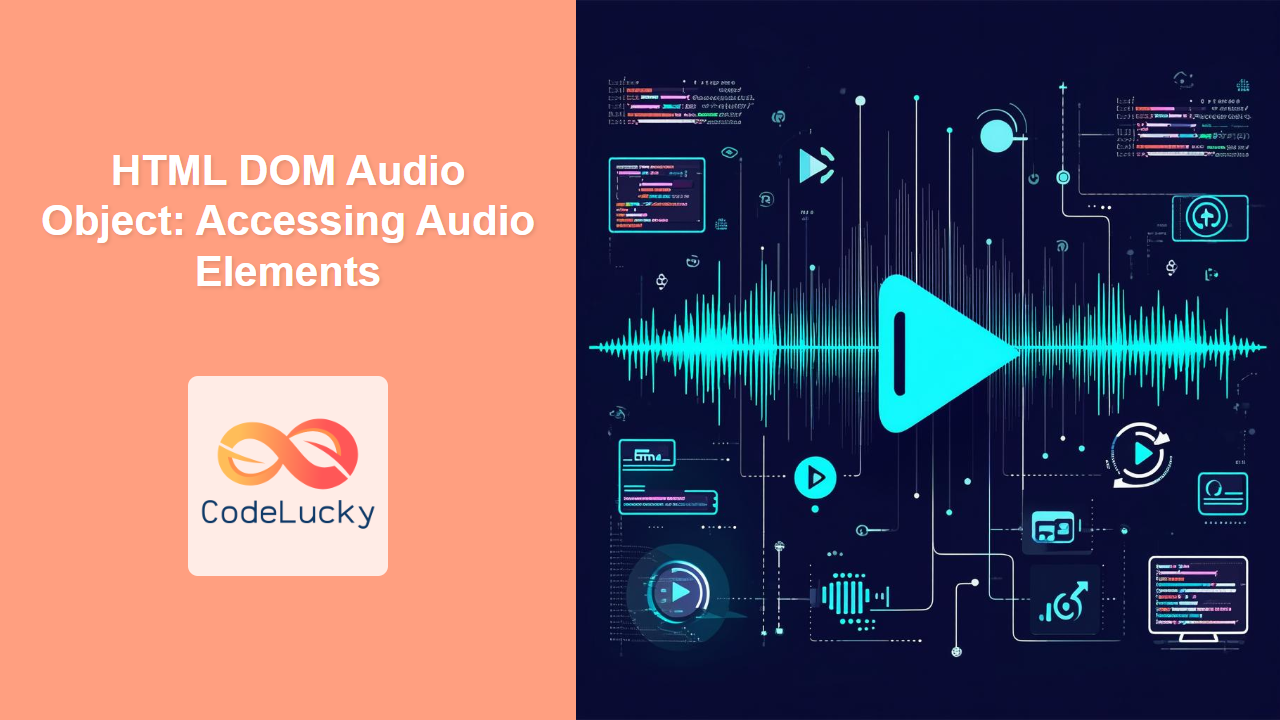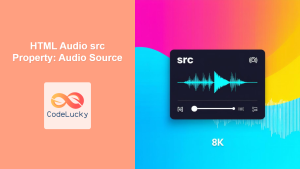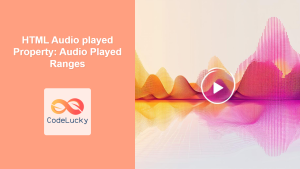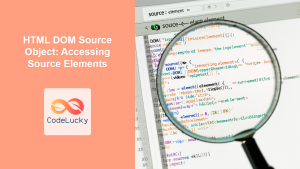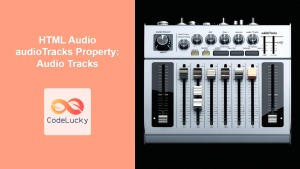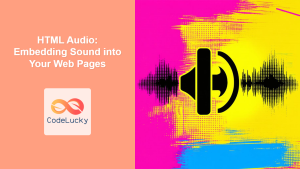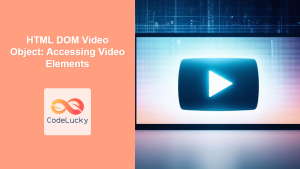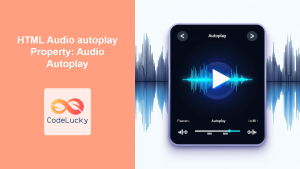HTML DOM Audio Object: Accessing and Controlling Audio Elements
The HTML DOM Audio Object provides a way to access and manipulate the <audio> elements in your HTML document using JavaScript. This object allows you to dynamically control audio playback, volume, and other properties, enabling you to create rich, interactive web audio experiences. This guide will provide a detailed look at how to use the HTML DOM Audio Object effectively.
What is the HTML DOM Audio Object?
The HTML DOM (Document Object Model) represents an HTML document as a tree of objects. Each HTML element is an object in this tree. The Audio object specifically represents the <audio> element, providing a JavaScript interface to its properties and methods. With the Audio object, you can programmatically control the following:
- Playback: Start, pause, and stop audio.
- Volume: Adjust the audio volume.
- Seeking: Move the audio playback to a specific time.
- Muting: Mute and unmute the audio.
- Event Handling: Respond to audio events such as play, pause, and end.
Purpose of the HTML DOM Audio Object
The HTML DOM Audio Object allows web developers to:
- Create interactive audio players with custom controls.
- Synchronize audio with other web page elements or events.
- Build audio-based games and applications.
- Implement background music and sound effects on web pages.
- Provide advanced audio features like looping, autoplay, and more.
Accessing Audio Elements
Before you can manipulate an audio element, you first need to access it using JavaScript. You can do this using various DOM methods like getElementById(), querySelector(), getElementsByTagName() or getElementsByClassName().
<audio id="myAudio" src="audio.mp3"></audio>
<script>
const audioElement = document.getElementById("myAudio");
// You can start working with audioElement
</script>
Here’s a breakdown of the most common methods for accessing the <audio> element and creating a new audio element dynamically:
| Method | Description |
|---|---|
| `document.getElementById(id)` | Accesses the element with the specified ID attribute. |
| `document.querySelector(selector)` | Accesses the first element that matches a specified CSS selector. |
| `document.getElementsByTagName(tagName)` | Accesses all elements with the specified tag name, returning an HTMLCollection. |
| `document.getElementsByClassName(className)` | Accesses all elements with the specified class name, returning an HTMLCollection. |
| `new Audio(src)` | Creates a new HTMLAudioElement object with the specified audio source. |
Note: It’s generally recommended to use getElementById or querySelector for direct access to an element for performance and clarity. 💡
Essential Audio Object Properties and Methods
Once you have an Audio object, you can interact with it using its properties and methods. Here are some of the most useful:
| Property/Method | Type | Description |
|---|---|---|
| `src` | String | Sets or returns the URL of the audio file. |
| `currentTime` | Number | Sets or returns the current playback position in seconds. |
| `duration` | Number | Returns the total duration of the audio in seconds. Returns `NaN` if no audio is playing. |
| `volume` | Number | Sets or returns the audio volume (a value between 0 and 1). |
| `muted` | Boolean | Sets or returns whether the audio is muted. |
| `paused` | Boolean | Returns whether the audio is currently paused. |
| `loop` | Boolean | Sets or returns whether the audio should loop. |
| `autoplay` | Boolean | Sets or returns whether the audio should start playing automatically. |
| `play()` | Method | Starts or resumes the audio playback. |
| `pause()` | Method | Pauses the audio playback. |
| `load()` | Method | Reloads the audio file. Use this if the audio is being used first time or its source is changed. |
| `addEventListener(event, function)` | Method | Attaches an event listener to the audio element to respond to events (e.g., “play”, “pause”, “ended”). |
| `removeEventListener(event, function)` | Method | Removes an event listener from the audio element. |
Note: Autoplay is often restricted by browsers, so consider using user-initiated actions to play audio. ⚠️
Practical Examples
Let’s look at some practical examples of how to use the HTML DOM Audio Object to control audio playback in your web pages.
Basic Audio Controls: Play and Pause
Here’s a simple example of how to create play and pause buttons for your audio element:
<audio id="basicAudio" src="audio.mp3"></audio>
<button id="playButton">Play</button>
<button id="pauseButton">Pause</button>
<script>
const basicAudioElement = document.getElementById('basicAudio');
const playBtn = document.getElementById('playButton');
const pauseBtn = document.getElementById('pauseButton');
playBtn.addEventListener('click', () => {
basicAudioElement.play();
});
pauseBtn.addEventListener('click', () => {
basicAudioElement.pause();
});
</script>
This code sets up the play() and pause() methods that will be called on click.
Controlling Volume and Mute
Here’s how to add volume and mute controls:
<audio id="volumeAudio" src="audio.mp3"></audio>
<input type="range" id="volumeSlider" min="0" max="1" step="0.1" value="1">
<button id="muteButton">Mute</button>
<script>
const volumeAudioElement = document.getElementById('volumeAudio');
const volumeControl = document.getElementById('volumeSlider');
const muteControl = document.getElementById('muteButton');
volumeControl.addEventListener('input', () => {
volumeAudioElement.volume = volumeControl.value;
});
muteControl.addEventListener('click', () => {
volumeAudioElement.muted = !volumeAudioElement.muted;
muteControl.textContent = volumeAudioElement.muted ? 'Unmute' : 'Mute';
});
</script>
This example uses a range input to control the volume property and a button to toggle the muted property.
Tracking Playback Time
This example shows you how to track the current playback time of the audio:
<audio id="timeAudio" src="audio.mp3"></audio>
<div id="currentTimeDisplay">0:00</div>
<script>
const timeAudioElement = document.getElementById('timeAudio');
const timeDisplay = document.getElementById('currentTimeDisplay');
timeAudioElement.addEventListener('timeupdate', () => {
const currentTime = timeAudioElement.currentTime;
const minutes = Math.floor(currentTime / 60);
const seconds = Math.floor(currentTime % 60);
const formattedTime = `${minutes}:${seconds < 10 ? '0' : ''}${seconds}`;
timeDisplay.textContent = formattedTime;
});
timeAudioElement.addEventListener('loadedmetadata', function() {
const duration = timeAudioElement.duration;
const durationMinutes = Math.floor(duration / 60);
const durationSeconds = Math.floor(duration % 60);
console.log(`Audio Duration: ${durationMinutes}:${durationSeconds < 10 ? '0' : ''}${durationSeconds}`);
});
</script>
The timeupdate event is fired repeatedly during playback, allowing you to update the display. And loadedmetadata fires once when audio is loaded so you can access duration.
Event Handling with Audio Elements
You can listen to various audio events to perform actions in response:
<audio id="eventAudio" src="audio.mp3" loop></audio>
<div id="eventLog"></div>
<button id="playPauseButton">Play</button>
<script>
const eventAudioElement = document.getElementById('eventAudio');
const logDisplay = document.getElementById('eventLog');
const playPauseButton = document.getElementById('playPauseButton');
eventAudioElement.addEventListener('play', () => logEvent('Audio started'));
eventAudioElement.addEventListener('pause', () => logEvent('Audio paused'));
eventAudioElement.addEventListener('ended', () => logEvent('Audio ended, restarting'));
eventAudioElement.addEventListener('canplay', () => logEvent('Audio can play through'));
eventAudioElement.addEventListener('loadedmetadata', () => logEvent('Audio meta data loaded'));
eventAudioElement.addEventListener('error', (e) => logEvent('Error happened loading Audio', e));
playPauseButton.addEventListener('click', () => {
if (eventAudioElement.paused) {
eventAudioElement.play();
playPauseButton.textContent = 'Pause';
} else {
eventAudioElement.pause();
playPauseButton.textContent = 'Play';
}
});
function logEvent(message, e) {
const log = logDisplay.textContent;
logDisplay.textContent = (e ? message + ' - ' + e.message: message) + '\n' + log;
}
</script>
Here, we log messages when different audio events occur. The button controls the play and pause state of the audio.
Dynamically Creating Audio Elements
You can also create an audio element on the fly using the Audio constructor:
<div id="dynamicAudioContainer"></div>
<button id="createAudioButton">Create Audio</button>
<script>
const dynamicAudioContainer = document.getElementById('dynamicAudioContainer');
const createAudioButton = document.getElementById('createAudioButton');
createAudioButton.addEventListener('click', () => {
const newAudio = new Audio('audio.mp3');
newAudio.controls = true; // show controls
dynamicAudioContainer.appendChild(newAudio);
newAudio.play();
});
</script>
This allows you to dynamically add audio elements to your page.
Browser Support
The HTML DOM Audio Object is supported by all modern browsers, ensuring consistent functionality across different platforms and devices.
Note: Always test your audio implementations across different browsers to ensure consistent playback and behavior. ✅
Conclusion
The HTML DOM Audio Object is a critical component for enhancing web pages with dynamic audio. This comprehensive guide has provided you with the foundational knowledge to effectively use the Audio object to access, control, and interact with audio elements. You are now equipped to create a variety of engaging audio experiences on your web pages. Experiment with different properties, methods, and event handlers to create the desired audio functionality for your applications.