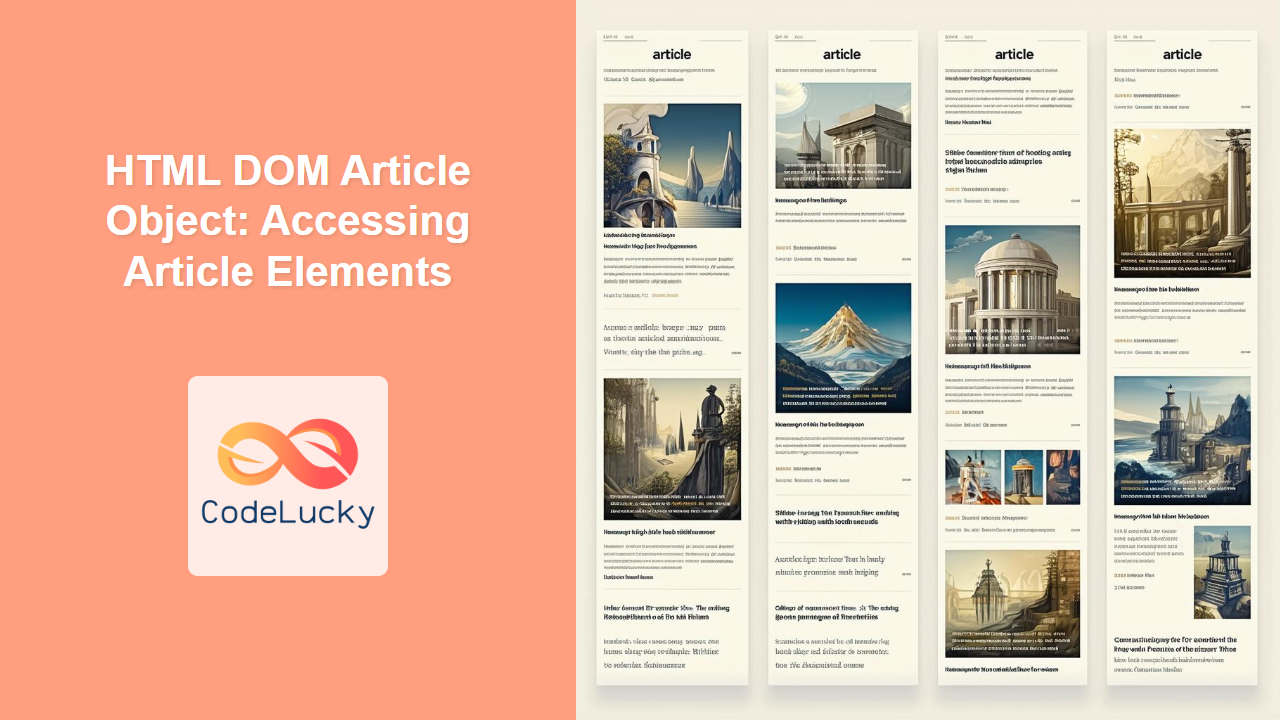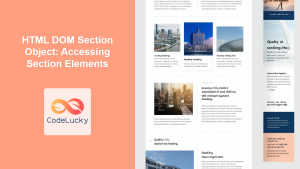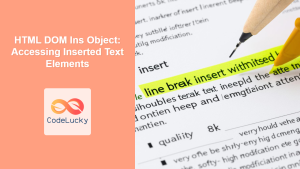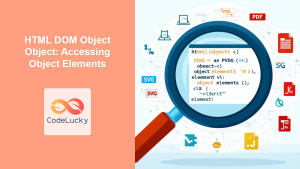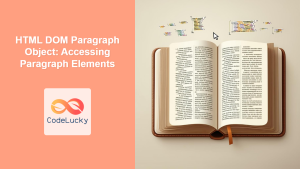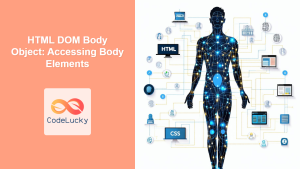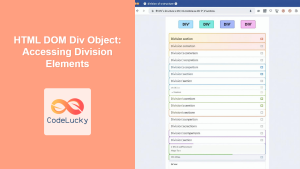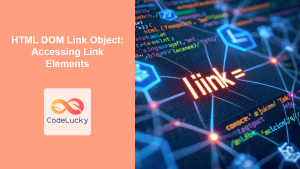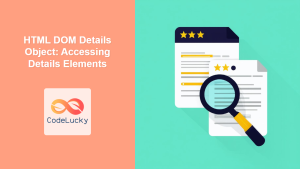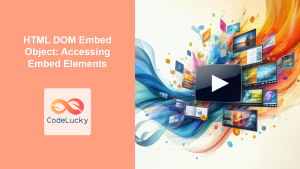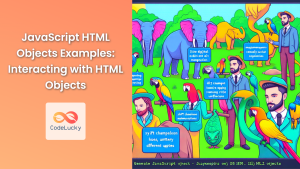HTML DOM Article Object: Accessing and Manipulating Article Elements
The HTML DOM article object provides a way to access and manipulate <article> elements within an HTML document. The <article> element is used to represent a self-contained composition in a document, page, application, or site, and could be a forum post, a magazine or newspaper article, a blog entry, a user-submitted comment, or any other independent item of content. Using JavaScript, you can access these elements, modify their content, and respond to user interactions. This guide will walk you through how to use the HTML DOM Article object effectively.
What is the HTML DOM Article Object?
The HTML DOM Article object represents an HTML <article> element. It is part of the Document Object Model (DOM), which allows you to interact with HTML elements using JavaScript. With this object, you can:
- Access individual
<article>elements. - Modify the content within the
<article>element. - Change the style and attributes of the
<article>element. - Dynamically create and add new
<article>elements to the document.
Purpose of the Article Object
The main purpose of the HTML DOM Article object is to enable dynamic interaction with article content on a web page, making it an integral part of modern, interactive web development. It allows developers to:
- Update article content based on user actions or data changes.
- Create dynamic article layouts and structures.
- Implement features like expandable or collapsible articles.
- Handle user-submitted content dynamically.
- Create rich and engaging user experiences involving articles.
Accessing <article> Elements
To access an <article> element using JavaScript, you typically use methods like getElementById, getElementsByTagName, or querySelector, which are part of the document object.
Using getElementById
If your <article> element has an id attribute, you can access it directly using getElementById. This is the most direct method if you have unique IDs.
<article id="myArticle">
<h2>Article Title</h2>
<p>This is the content of my article.</p>
</article>
<button id="changeTextBtn">Change Article Text</button>
<script>
const myArticle_1 = document.getElementById("myArticle");
const changeTextBtn_1 = document.getElementById("changeTextBtn");
changeTextBtn_1.addEventListener("click", () => {
myArticle_1.querySelector("p").textContent = "The article text has been updated!";
});
</script>
In this example, we first access the article and button elements. Then, we attach a click event listener to the button. When clicked, the paragraph content of the article is updated.
Using getElementsByTagName
You can access all <article> elements within a document using getElementsByTagName. This method returns an HTMLCollection of all <article> elements.
<article>
<h2>Article 1</h2>
<p>This is the first article.</p>
</article>
<article>
<h2>Article 2</h2>
<p>This is the second article.</p>
</article>
<button id="changeAllTextBtn">Change All Article Text</button>
<script>
const articles_2 = document.getElementsByTagName("article");
const changeAllTextBtn_2 = document.getElementById("changeAllTextBtn");
changeAllTextBtn_2.addEventListener("click", () => {
for (let i = 0; i < articles_2.length; i++) {
articles_2[i].querySelector("p").textContent = "All article texts updated";
}
});
</script>
Here, we use getElementsByTagName to access all <article> elements and update their paragraph text when the button is clicked.
Using querySelectorAll
The querySelectorAll method provides a more flexible way to access elements using CSS selectors. This method returns a NodeList.
<article class="blog-post">
<h2>Blog Post 1</h2>
<p>This is a blog post.</p>
</article>
<article class="news-article">
<h2>News Article 1</h2>
<p>This is a news article.</p>
</article>
<button id="changeBlogTextBtn">Change Blog Article Text</button>
<script>
const blogArticles_3 = document.querySelectorAll("article.blog-post");
const changeBlogTextBtn_3 = document.getElementById("changeBlogTextBtn");
changeBlogTextBtn_3.addEventListener("click", () => {
blogArticles_3.forEach(article => {
article.querySelector("p").textContent = "Blog article text updated!";
});
});
</script>
In this example, we are using a class selector .blog-post to target specific articles and modify their content when a button is clicked.
Key Properties and Methods of the Article Object
Once you have accessed an <article> element, you can manipulate it using various properties and methods. Some of the most commonly used properties include innerHTML, textContent, style, and className. Useful methods for manipulation can be, for example, setAttribute, getAttribute, appendChild, removeChild etc.
Here’s a table summarizing some of the key properties and methods:
| Property/Method | Description |
|---|---|
| `innerHTML` | Gets or sets the HTML content within the article element. |
| `textContent` | Gets or sets the text content within the article element. |
| `style` | Allows access and modification of inline styles. |
| `className` | Gets or sets the class name(s) of the article element. |
| `setAttribute(name, value)` | Sets a specified attribute on the element. |
| `getAttribute(name)` | Returns the value of a specified attribute on the element. |
| `appendChild(node)` | Adds a node as the last child of the article. |
| `removeChild(node)` | Removes a child node from the article. |
Examples of Article Element Manipulation
Changing Content
You can dynamically change the text content or the HTML content of an article.
<article id="contentArticle">
<h2>Initial Content</h2>
<p>This is the initial text content.</p>
</article>
<button id="changeContentBtn">Change Content</button>
<script>
const contentArticle_4 = document.getElementById("contentArticle");
const changeContentBtn_4 = document.getElementById("changeContentBtn");
changeContentBtn_4.addEventListener("click", () => {
contentArticle_4.innerHTML =
"<h2>New Content</h2><p>This is the new text content using innerHTML.</p>";
});
</script>
Here we used innerHTML to change both heading and paragraph content with new text content.
Modifying Styles
You can change styles of the article using the style property or class names.
<article id="styleArticle">
<h2>Styled Article</h2>
<p>This is an article with default styling.</p>
</article>
<button id="changeStyleBtn">Change Style</button>
<script>
const styleArticle_5 = document.getElementById("styleArticle");
const changeStyleBtn_5 = document.getElementById("changeStyleBtn");
changeStyleBtn_5.addEventListener("click", () => {
styleArticle_5.style.backgroundColor = "lightyellow";
styleArticle_5.style.padding = "10px";
styleArticle_5.style.border = "1px solid black";
});
</script>
This example adds styles directly to the element when the button is clicked, changing the background, padding, and border.
Adding and Removing Elements
You can also dynamically add and remove elements within an article.
<article id="dynamicArticle">
<h2>Dynamic Article</h2>
<p>Initial content.</p>
</article>
<button id="addElementBtn">Add Element</button>
<button id="removeElementBtn">Remove Element</button>
<script>
const dynamicArticle_6 = document.getElementById("dynamicArticle");
const addElementBtn_6 = document.getElementById("addElementBtn");
const removeElementBtn_6 = document.getElementById("removeElementBtn");
addElementBtn_6.addEventListener("click", () => {
const newElement = document.createElement("p");
newElement.textContent = "This is a new paragraph element.";
dynamicArticle_6.appendChild(newElement);
});
removeElementBtn_6.addEventListener("click", () => {
const lastChild = dynamicArticle_6.lastElementChild;
if (lastChild) {
dynamicArticle_6.removeChild(lastChild);
}
});
</script>
In this example, we add a new <p> element to the article when the “Add Element” button is clicked, and we remove the last paragraph element when the “Remove Element” button is clicked.
Dynamic Article Creation
In this example, a new article section is created and appended into the body of the HTML document.
<button id="createArticleBtn">Create Article</button>
<script>
const createArticleBtn_7 = document.getElementById("createArticleBtn");
createArticleBtn_7.addEventListener("click", () => {
const newArticle = document.createElement("article");
const heading = document.createElement("h2");
heading.textContent = "New Article";
const paragraph = document.createElement("p");
paragraph.textContent = "This article was created dynamically!";
newArticle.appendChild(heading);
newArticle.appendChild(paragraph);
document.body.appendChild(newArticle);
});
</script>
This script adds a button that when clicked dynamically creates a new article and inserts it to the end of the body.
Real-World Use Cases
The ability to dynamically manipulate <article> elements is crucial for creating interactive and responsive web applications. Some practical examples of how this can be used are:
- Blog Platforms: Allowing users to view, edit, and create new blog posts.
- Content Management Systems (CMS): Dynamically displaying articles based on search queries or user preferences.
- Forum Applications: Handling user-submitted comments and thread posts.
- E-commerce Sites: Presenting product descriptions and reviews.
- News Sites: Displaying news articles and updates.
Browser Support
The HTML DOM article object and its methods are widely supported across all modern web browsers.
Note: Always check for browser compatibility if you use more complex or newer DOM APIs. 🧐
Conclusion
The HTML DOM Article object is a powerful tool for manipulating <article> elements on your web pages. By understanding how to access these elements, change their content, and respond to user events, you can create more dynamic, interactive, and engaging web experiences. This comprehensive guide should give you the solid foundation you need to harness the full power of the Article object in your projects. Happy Coding!
“`