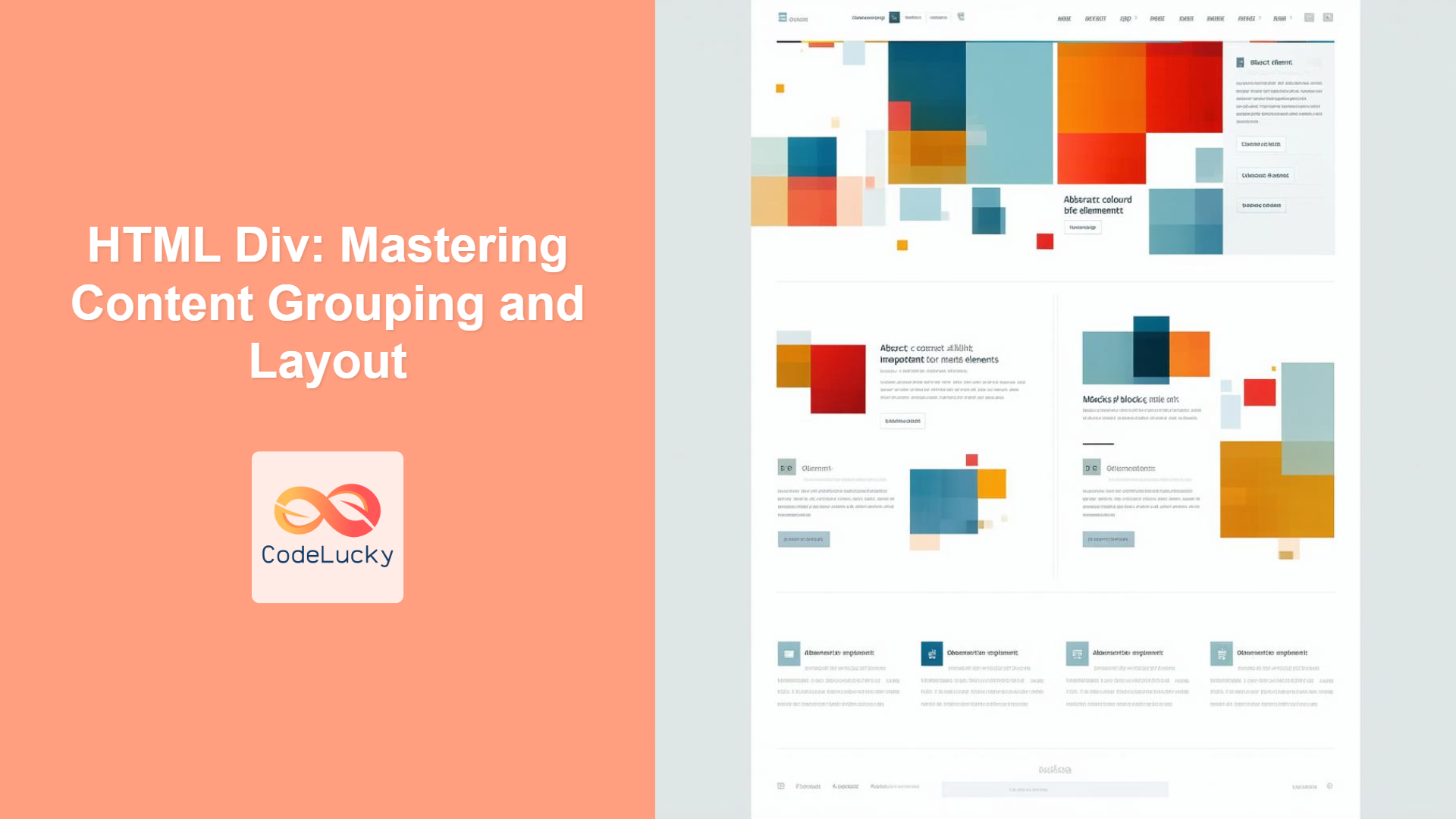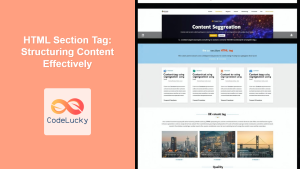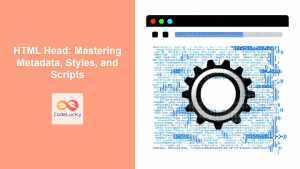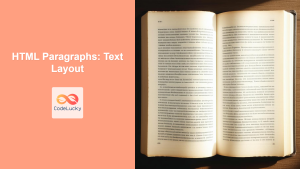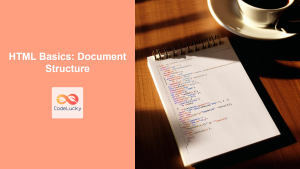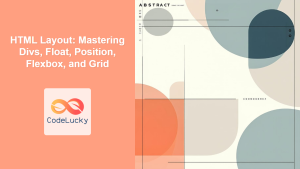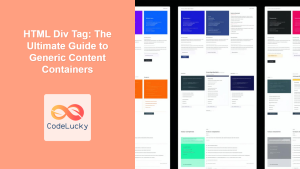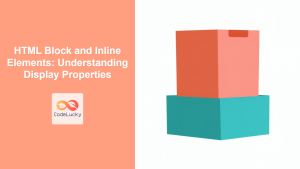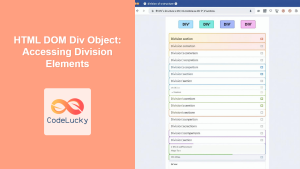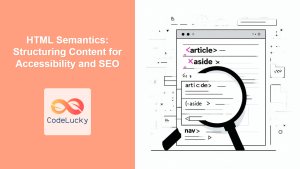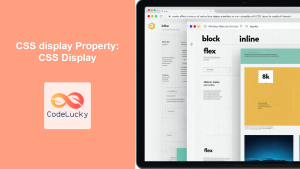Introduction
Have you ever looked at a webpage and wondered how all those different sections and elements are organized so neatly? The secret behind many well-structured layouts lies in one of HTML's most versatile elements: the <div> tag. The <div>, short for division, acts as a container, allowing you to group related HTML elements together. Think of it as a building block that helps you create a logical structure for your web content. This isn't just about making things look pretty; it's about writing clean, maintainable code and building a foundation for advanced CSS styling and JavaScript interactions. Understanding <div> is crucial for any aspiring web developer.
In this article, we'll dive deep into the world of the <div> tag. We'll cover its basic usage, explore how it facilitates layout, and discuss best practices to ensure your code is both effective and easily maintainable. Whether you're a beginner just starting your web development journey or an experienced developer looking to refine your techniques, this guide will provide you with the knowledge you need to master the <div> tag and build amazing web pages.
Understanding the <div> Tag
The <div> tag is a block-level element. This means it starts on a new line and takes up the full width available in its container. Unlike inline elements like <span>, which flow within the text, <div> elements create distinct blocks of content. The primary function of a <div> is to act as a container or wrapper for other HTML elements. You can place various types of content, including text, images, lists, and even other <div> elements inside of a <div>. This ability to nest elements makes it highly adaptable for creating complex layouts.
Here's a simple example demonstrating basic usage of <div>:
<div>
<h1>Welcome to My Website</h1>
<p>This is a paragraph of text within a div.</p>
<img src="example.jpg" alt="Example Image">
</div>
In the above example, the <h1>, <p>, and <img> elements are grouped inside the <div>, forming a single logical section on the page. Although, without any CSS styling, the effect will be very basic.
Using <div> for Layout
One of the most important applications of <div> is in creating page layouts. By strategically nesting and styling <div> elements, you can divide your webpage into sections like headers, footers, sidebars, and main content areas. This approach provides a structured and clear foundation for your website.
Here is a simple example of how you might use <div> to create a basic page layout:
<div class="header">
<h1>My Website</h1>
</div>
<div class="main-content">
<div class="sidebar">
<h2>Sidebar</h2>
<ul>
<li>Link 1</li>
<li>Link 2</li>
</ul>
</div>
<div class="content">
<h2>Main Content</h2>
<p>This is the main content of the page.</p>
</div>
</div>
<div class="footer">
<p>Copyright 2024</p>
</div>
While this HTML structure is quite bare without any CSS, it shows the logical grouping of content using divs, making it easier to apply styles later. It divides the page into header, main-content and footer, and main-content further into a sidebar and content section.
Best Practices and Common Pitfalls
While <div> is incredibly versatile, it's important to use it judiciously to maintain clean and semantic HTML. Here are some best practices and common pitfalls to avoid:
- Don’t overuse
<div>: Overusing<div>tags can lead to "div soup", where your HTML becomes difficult to read and understand. Always use more semantic tags like<article>,<aside>,<nav>,<header>,<footer>when it makes sense. These semantic elements add meaning to your structure and make your code easier to maintain. - Use descriptive class names: Apply class attributes to your
<div>elements with clear names (e.g.header,sidebar,main-content) to make your code self-documenting. This improves maintainability and makes styling with CSS much easier. Avoid generic class names likediv1orsection1. - Avoid inline styles: Don't apply CSS styles directly to the
<div>tags using the style attribute. Keep your styling in a separate CSS file for better organization and reusability. - Use
<div>for Layout, not semantic content: For wrapping non-specific content,<div>is ideal, but for content like articles, sidebars, and navigation, always choose semantic HTML5 elements when they apply.
Practical Examples
Here are some practical code examples that shows how you can use <div> in real scenarios:
- Card Layout:
<div class="card">
<img src="card-image.jpg" alt="Card Image">
<div class="card-content">
<h3>Card Title</h3>
<p>This is the content of the card.</p>
<button>Read More</button>
</div>
</div>
This example shows how you can group an image, text and a button into a single unit, using div as a parent element.
-
Grid Layout (with CSS):
While<div>by itself doesn't create grid layouts, they are foundational in CSS Grid layouts. Here's how they can be used:<div class="grid-container"> <div class="grid-item">Item 1</div> <div class="grid-item">Item 2</div> <div class="grid-item">Item 3</div> <div class="grid-item">Item 4</div> </div>.grid-container { display: grid; grid-template-columns: repeat(2, 1fr); grid-gap: 10px; } .grid-item { background-color: #f0f0f0; padding: 20px; text-align: center; }This example creates a simple grid layout using divs. Each
grid-itemdiv will form a cell within the grid and would be styled using CSS.Here is a mermaid diagram showing this grid structure: