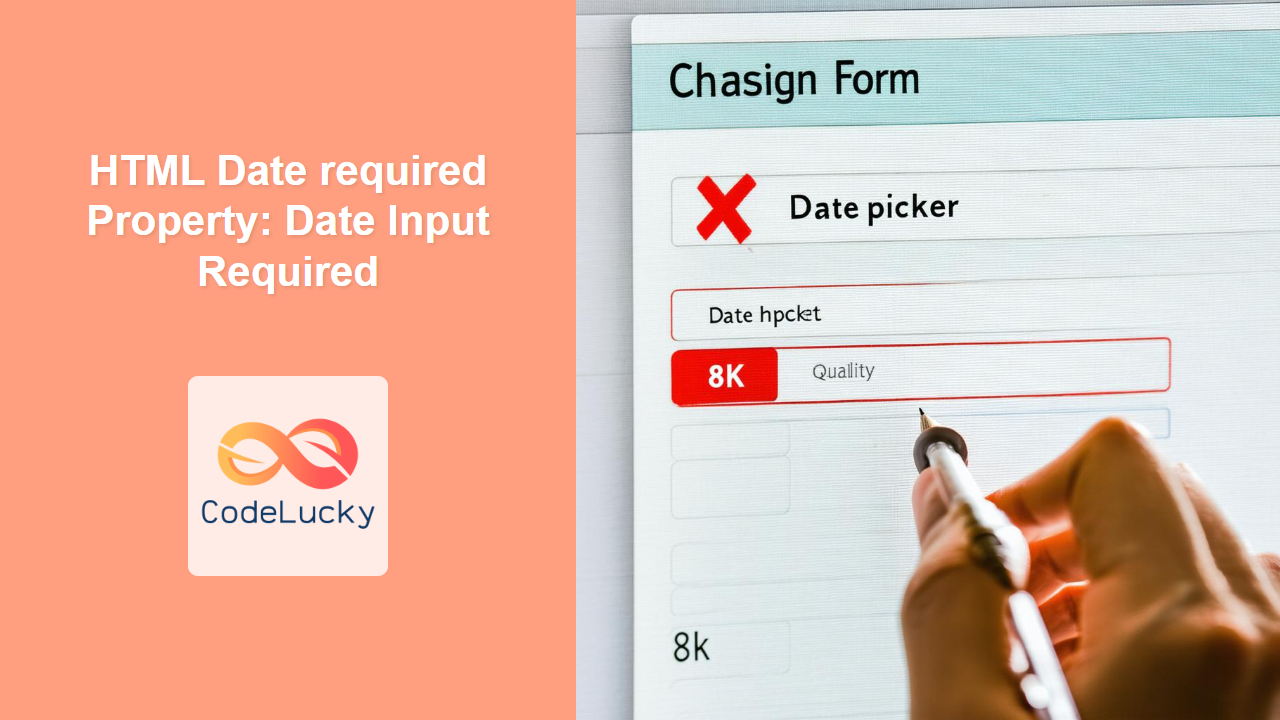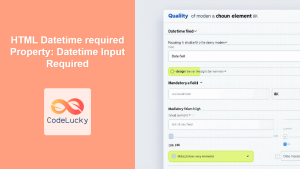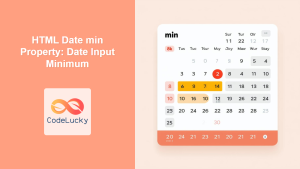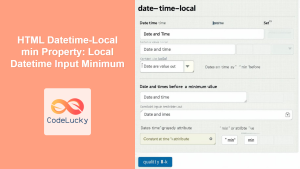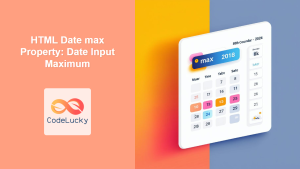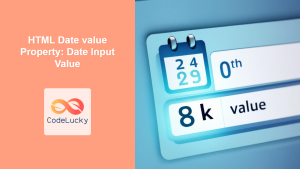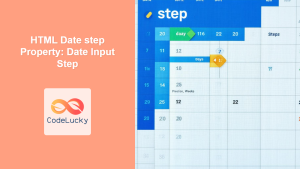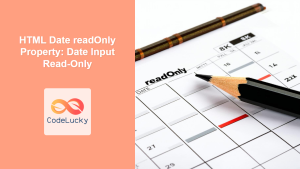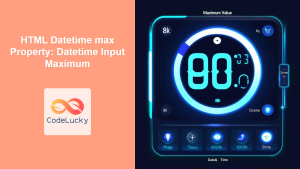HTML Date required Property: Ensuring User Input
The HTML required attribute, when applied to a <input type="date"> element, enforces that the user must select a date before the form can be submitted. This is an essential tool for ensuring that your forms collect complete and valid data, enhancing the user experience and data integrity.
Purpose of the required Property
The required property serves a crucial purpose in form validation. By marking a date input as required, you ensure that users cannot submit the form without first providing a date. This helps in preventing incomplete submissions and ensures that all necessary information is collected.
Syntax
The syntax for using the required attribute in a date input is straightforward:
<input type="date" id="dateInput" name="dateInput" required />
Here, the required attribute is added directly to the <input> tag, making the date selection mandatory.
Attributes
The required attribute is a boolean attribute. Its presence indicates that the field is required.
| Attribute | Value | Description |
|---|---|---|
| `required` | `required` | Specifies that the date input field must be filled out before submitting the form. |
Examples
Let’s explore some practical examples of how to use the required property with date inputs.
Basic Required Date Input
This example demonstrates the simplest use case of the required attribute.
<form id="basicForm">
<label for="basicDate">Select a date:</label>
<input type="date" id="basicDate" name="basicDate" required /><br /><br />
<button type="submit">Submit</button>
</form>
<script>
document
.getElementById("basicForm")
.addEventListener("submit", function (event) {
if (!document.getElementById("basicDate").value) {
alert("Please select a date before submitting.");
event.preventDefault(); // Prevent form submission
}
});
</script>
In this example, the form will not submit unless a date is selected in the basicDate input field.
Required Date Input with a Label
This example shows a more user-friendly approach with a label and visual indication (asterisk) for the required field.
<form id="labeledForm">
<label for="labeledDate">
Select a date:
<span style="color: red;">*</span>
</label>
<input type="date" id="labeledDate" name="labeledDate" required /><br /><br />
<button type="submit">Submit</button>
</form>
<script>
document
.getElementById("labeledForm")
.addEventListener("submit", function (event) {
if (!document.getElementById("labeledDate").value) {
alert("Please select a date before submitting.");
event.preventDefault(); // Prevent form submission
}
});
</script>
The asterisk provides a clear visual cue to the user that the field is mandatory.
Required Date Input with Initial Value and Validation
This example combines the required attribute with an initial value and client-side validation to ensure the user either keeps the default or selects a new date.
<form id="validatedForm">
<label for="validatedDate">Select a date:</label>
<input
type="date"
id="validatedDate"
name="validatedDate"
value="2024-01-01"
required
/><br /><br />
<button type="submit">Submit</button>
</form>
<script>
document
.getElementById("validatedForm")
.addEventListener("submit", function (event) {
if (!document.getElementById("validatedDate").value) {
alert("Please select a date before submitting.");
event.preventDefault(); // Prevent form submission
}
});
</script>
Even with a default date, the user must interact with the field for the form to be considered valid.
Using required with min and max Attributes
You can combine the required attribute with min and max to enforce a date range that is also mandatory.
<form id="rangeForm">
<label for="rangeDate">Select a date between 2024-01-01 and 2024-12-31:</label>
<input
type="date"
id="rangeDate"
name="rangeDate"
min="2024-01-01"
max="2024-12-31"
required
/><br /><br />
<button type="submit">Submit</button>
</form>
<script>
document.getElementById("rangeForm").addEventListener("submit", function (event) {
const dateInput = document.getElementById("rangeDate");
if (!dateInput.value) {
alert("Please select a date before submitting.");
event.preventDefault(); // Prevent form submission
}
});
</script>
This ensures that the selected date falls within a specific range and is not left empty.
Tips and Best Practices
- Provide Clear Labels: Always associate a clear and descriptive label with your date input field.
- Use Visual Indicators: Indicate required fields with an asterisk or other visual cue.
- Consider Accessibility: Ensure that your form is accessible to users with disabilities by providing appropriate ARIA attributes and keyboard navigation support.
- Implement Client-Side Validation: Enhance the user experience by providing immediate feedback on required fields before form submission.
- Complement with Server-Side Validation: Always validate data on the server-side to ensure data integrity and security.
Browser Support
The required attribute is supported by all modern browsers.
Conclusion
The required property is a simple yet powerful tool for enhancing the quality and completeness of data collected through HTML forms. By ensuring that users provide necessary information, you can improve the user experience and maintain data integrity. With clear labels, visual cues, and appropriate validation, you can create forms that are both user-friendly and reliable.