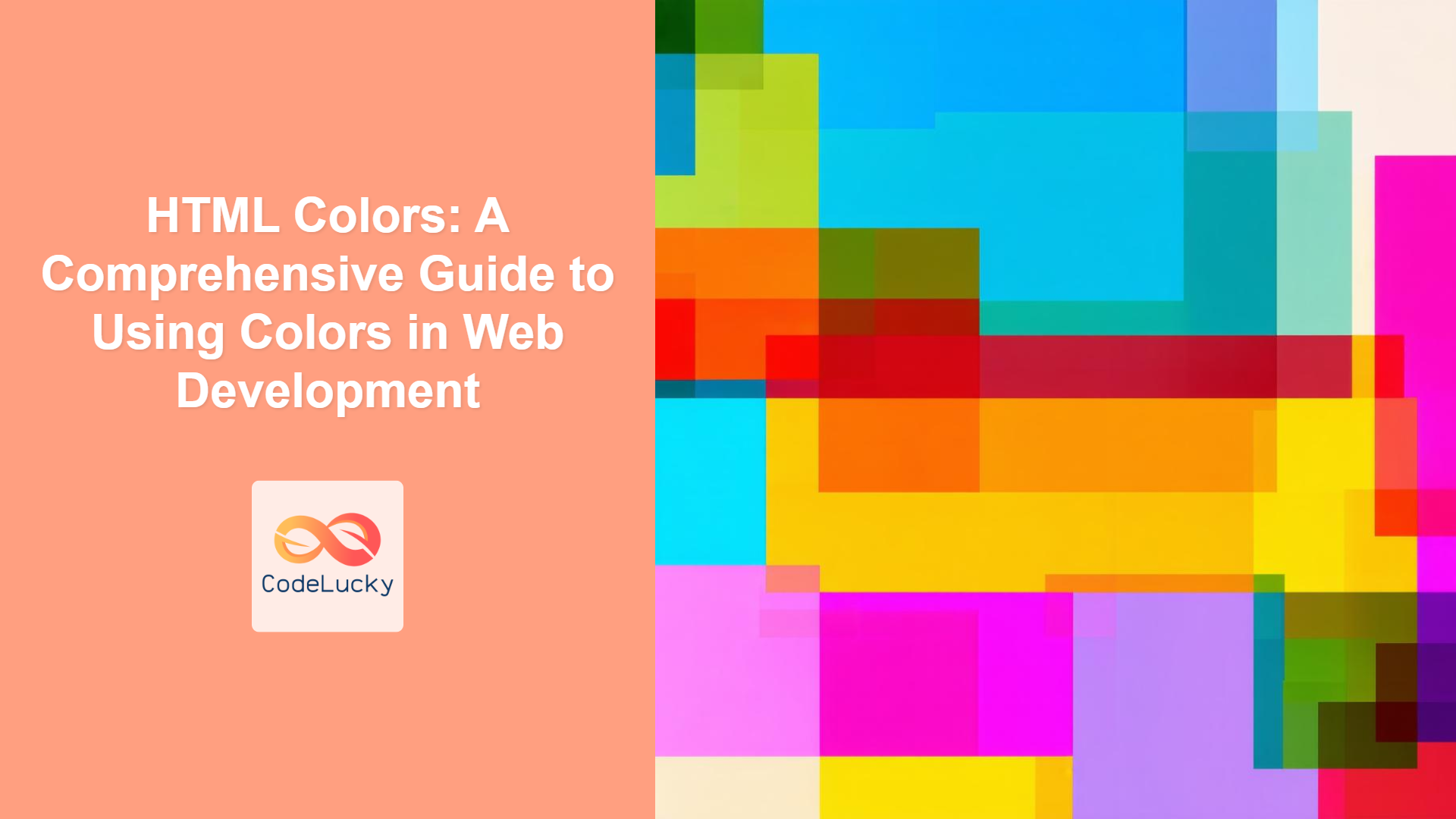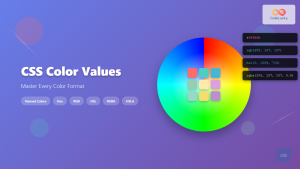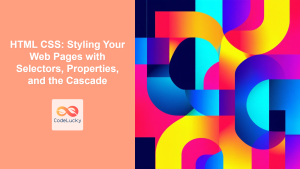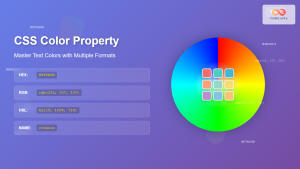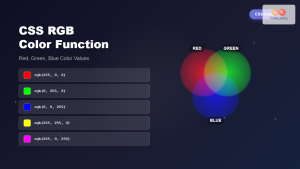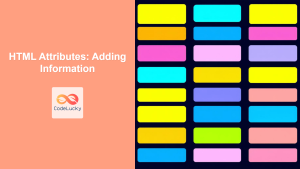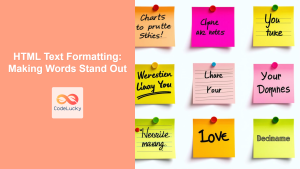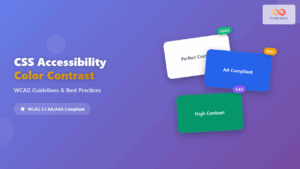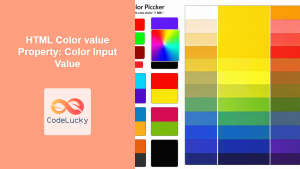Introduction
Colors are the soul of web design. They evoke emotions, guide user attention, and establish brand identity. In web development, mastering the art of using colors effectively is crucial for creating visually appealing and engaging websites. This article delves into the different ways you can define colors in HTML and CSS, from simple color names to more complex hexadecimal, RGB, and HSL values. Understanding these methods is fundamental for controlling the appearance of your web pages. We'll also touch on the importance of color palettes in creating harmonious designs. Let's dive in and explore the colorful world of web development!
Effective use of color enhances user experience, improves accessibility, and helps communicate information effectively. Whether you are a beginner or an experienced developer, a solid understanding of how to specify colors is a vital skill. By the end of this article, you'll be equipped with the knowledge to choose and implement colors with confidence. We'll discuss best practices and common pitfalls to help you navigate the colorful landscape of web design.
Understanding Color Specification Methods
HTML and CSS provide several ways to specify colors, each with its advantages and use cases. The four primary methods we'll cover are:
1. Color Names
The simplest method is using predefined color names. HTML and CSS recognize a set of standard color names like "red," "blue," "green," "black," "white," etc. There are around 140 supported color names.
Example:
<p style="color: blue;">This text is blue.</p>
<div style="background-color: lightgreen;">This div has a light green background.</div>
Pros: Easy to remember and use for simple color applications.
Cons: Limited color options; may not be suitable for complex designs that require precise color control.
2. Hexadecimal Color Codes (Hex Codes)
Hex codes are one of the most popular and versatile methods for defining colors. They use a six-digit code representing the intensity of red, green, and blue components. The format is #RRGGBB, where each pair of digits (RR, GG, BB) ranges from 00 to FF (0 to 255 in decimal).
Example:
<p style="color: #FF0000;">This text is red (hex code).</p>
<div style="background-color: #008000;">This div has a green background (hex code).</div>
Pros: Wide range of colors, precise control, commonly used in web development.
Cons: Can be less intuitive than color names for beginners.
3. RGB Values
RGB (Red, Green, Blue) values represent colors using a combination of red, green, and blue intensities. The format is rgb(red, green, blue), where each value ranges from 0 to 255.
Example:
<p style="color: rgb(255, 165, 0);">This text is orange (RGB value).</p>
<div style="background-color: rgb(128, 0, 128);">This div has a purple background (RGB value).</div>
You can also specify opacity using rgba(red, green, blue, alpha), where alpha is a value between 0 (transparent) and 1 (opaque).
Example:
<div style="background-color: rgba(255, 0, 0, 0.5);">This div has a semi-transparent red background.</div>
Pros: Intuitive for understanding color components, supports transparency with RGBA.
Cons: Can be verbose, less compact than hex codes.
4. HSL Values
HSL (Hue, Saturation, Lightness) values provide an alternative way to define colors based on their hue, saturation, and lightness. The format is hsl(hue, saturation%, lightness%). Hue is an angle on the color wheel (0-360), saturation is the intensity of the color (0-100%), and lightness is how bright or dark the color is (0-100%).
Example:
<p style="color: hsl(240, 100%, 50%);">This text is blue (HSL value).</p>
<div style="background-color: hsl(60, 100%, 50%);">This div has a yellow background (HSL value).</div>
You can also specify opacity using hsla(hue, saturation%, lightness%, alpha), where alpha is a value between 0 (transparent) and 1 (opaque).
Example:
<div style="background-color: hsla(120, 100%, 50%, 0.5);">This div has a semi-transparent green background.</div>
Pros: More intuitive for adjusting colors based on perception, supports transparency with HSLA.
Cons: Less widely understood than hex codes or RGB values.
Practical Examples
Here are some practical examples demonstrating how to apply different color specification methods:
Example 1: Text and Background Color Combination
<!DOCTYPE html>
<html>
<head>
<title>Color Examples</title>
<style>
.container {
padding: 20px;
margin-bottom: 10px;
border: 1px solid #ddd;
}
.hex-example {
color: #fff;
background-color: #3498db;
}
.rgb-example {
color: rgb(255, 255, 255);
background-color: rgb(46, 204, 113);
}
.hsl-example {
color: hsl(0, 0%, 100%);
background-color: hsl(49, 96%, 48%);
}
.named-example {
color: white;
background-color: orange;
}
</style>
</head>
<body>
<div class="container hex-example">This is an example with hex colors.</div>
<div class="container rgb-example">This is an example with RGB colors.</div>
<div class="container hsl-example">This is an example with HSL colors.</div>
<div class="container named-example">This is an example with named colors.</div>
</body>
</html>
This example demonstrates applying color names, hex codes, RGB, and HSL values to text and background colors for different elements.
Example 2: Creating a Color Palette
A color palette is a set of colors that you'll use repeatedly in your project to maintain consistency. Here is an example of how you can use it.
<!DOCTYPE html>
<html>
<head>
<title>Color Palette Example</title>
<style>
.color-box {
width: 80px;
height: 80px;
margin: 5px;
display: inline-block;
border: 1px solid #ddd;
}
.color-1 {background-color: #2c3e50;}
.color-2 {background-color: #3498db;}
.color-3 {background-color: #e74c3c;}
.color-4 {background-color: #2ecc71;}
.color-5 {background-color: #f39c12;}
</style>
</head>
<body>
<h2> Color Palette Example </h2>
<div class="color-box color-1"></div>
<div class="color-box color-2"></div>
<div class="color-box color-3"></div>
<div class="color-box color-4"></div>
<div class="color-box color-5"></div>
</body>
</html>
This example shows a color palette created with hex codes, you can also use RGB or HSL as well.
Best Practices and Tips
Choosing a Color Scheme:
- Contrast: Ensure sufficient contrast between text and background colors to improve readability. Use online tools to check contrast ratios.
- Consistency: Stick to a limited color palette to create a cohesive and professional design.
- Brand Identity: Align your color choices with your brand's visual identity and target audience.
- Accessibility: Consider color blindness and other accessibility concerns when selecting colors.
Development Workflow Tips:
- Use a Color Picker Tool: Use online or desktop color picker tools to find color codes easily.
- Keep Color Definitions Centralized: If you are using CSS, keep your color definitions in your CSS file or variables.
- Testing: Always test your color choices on multiple devices and browsers to ensure consistent rendering.
- Color Palette Generator: Tools like Adobe Color or Coolors can help generate harmonious color palettes.
Common Pitfalls:
- Overusing Colors: Too many colors can make your design look cluttered and confusing.
- Poor Contrast: Insufficient contrast between text and background can hinder readability.
- Ignoring Accessibility: Failing to consider color blindness or other accessibility concerns can exclude users.
Browser Compatibility
All major browsers support color names, hexadecimal codes, RGB, and HSL values. You should not have any issues with any browser when using these properties.
Conclusion
Understanding how to specify colors in HTML and CSS is a fundamental aspect of web development. By mastering color names, hex codes, RGB, and HSL values, you gain the ability to create visually stunning and engaging web experiences. Remember to choose your color palette wisely and consider accessibility to create a positive user experience. With practice and experimentation, you'll be able to wield the power of colors effectively in your web projects.