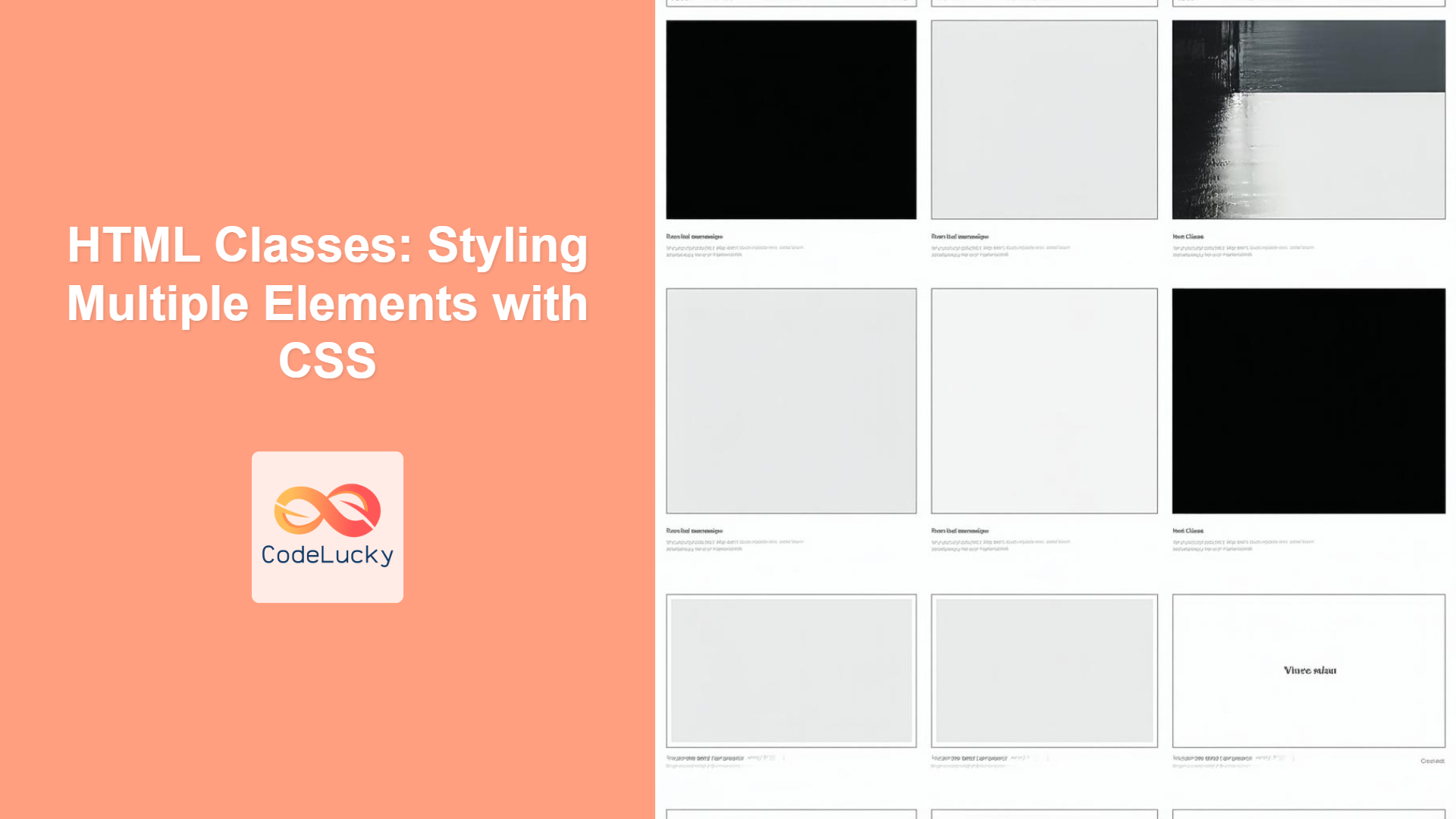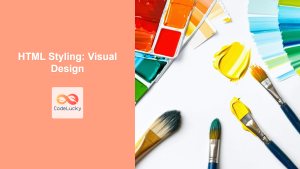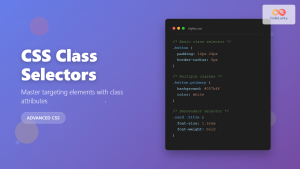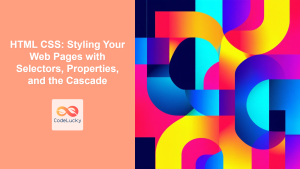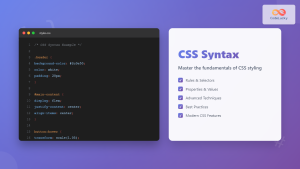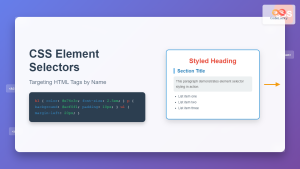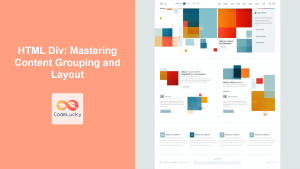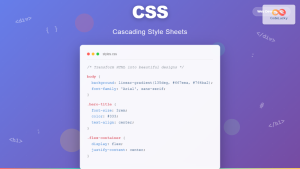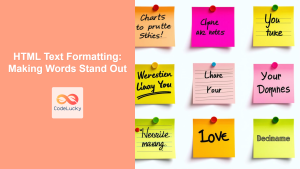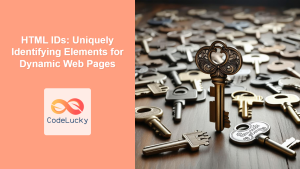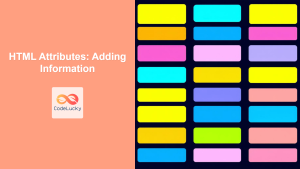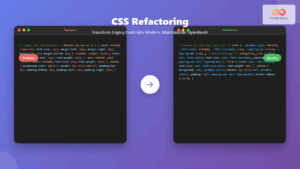Introduction
Have you ever found yourself needing to apply the same styles to multiple elements on your webpage? If you're writing HTML and styling with CSS, you know that repeating styles can quickly become cumbersome and hard to maintain. That's where HTML classes come to the rescue. They provide a way to group similar elements together, allowing you to apply CSS rules to all of them at once. This article will explore the class attribute, its role in web development, and how it simplifies the process of styling your web pages. Understanding HTML classes is essential for writing clean, maintainable, and scalable CSS.
By using classes, you avoid repetitive CSS code and make it easier to update your site's design. Imagine having 20 different paragraphs that need the same font, color, and size. Without classes, you'd have to write the same CSS rules 20 times. With classes, you just add a class to those 20 paragraph tags and write the styles once. This not only saves time but also makes your code more readable and less prone to errors. Mastering classes is a foundational skill for any web developer, helping you manage styles effectively and build complex layouts with ease.
Understanding the class Attribute
The class attribute in HTML is used to specify one or more class names for an HTML element. These class names act as identifiers that you can target with CSS rules. Think of it as giving your HTML elements tags that tell CSS how to style them. The class attribute can be added to virtually any HTML element, and an element can have multiple classes. This flexibility allows for complex styling and reusable components, crucial for building maintainable web pages.
Syntax and Basic Usage
The basic syntax of the class attribute is simple: class="class-name". You can add this attribute to any HTML tag, and the class-name can be anything you choose, following naming conventions. Here’s an example:
<p class="highlighted-text">This is a highlighted paragraph.</p>
<div class="container">
<p>This is a paragraph inside the container.</p>
</div>
In this snippet, the paragraph has the class highlighted-text, and the div has the class container. These classes can be referenced in your CSS file to style the corresponding elements.
Multiple Classes
One of the most useful features of HTML classes is the ability to assign multiple classes to a single element. To do this, simply list the class names separated by spaces:
<button class="btn btn-primary">Click Me</button>
Here, the button element has both btn and btn-primary classes, which might define the button’s base styles and specific primary button styles, respectively. This lets you combine different styling rules, making your code more modular and reusable.
CSS Class Selectors
Once you've added classes to your HTML elements, you need to know how to target them with CSS. CSS uses class selectors to apply styles to elements that have a specific class.
Basic Class Selectors
CSS class selectors are defined by a dot . followed by the class name. For example, to style all elements with the class highlighted-text, you would use:
.highlighted-text {
color: blue;
font-weight: bold;
}
This CSS rule makes all elements with the highlighted-text class blue and bold.
Targeting Specific Elements with Classes
You can also combine class selectors with element selectors to be more specific. For instance, if you only want to style paragraphs with the class highlighted-text, you can use:
p.highlighted-text {
color: green;
text-decoration: underline;
}
Now, only <p> tags that have the class highlighted-text will have green, underlined text.
Multiple Class Selectors
To target elements with multiple classes, you can chain the class selectors together without spaces:
.btn.btn-primary {
background-color: lightblue;
border: none;
}
This CSS rule applies to elements that have both the classes btn and btn-primary.
You can define multiple classes individually and also use this kind of combined approach for more complex styling scenarios.
Naming Conventions for HTML Classes
Choosing good class names is crucial for writing maintainable and understandable code. Here are some common conventions:
- Descriptive Names: Choose names that accurately describe the content or purpose of the element. For example,
navigation-menuorproduct-card. - Use Lowercase: Stick to lowercase letters and use hyphens to separate words (kebab-case). For example,
main-contentoruser-profile. - Avoid Generic Names: Don’t use generic names like
box,text, orcontaineras these are not specific enough and are likely to be reused in a different context, causing unexpected styling. Instead, useproduct-card,article-text, orheader-container. - BEM (Block, Element, Modifier): Consider using BEM methodology for large projects. This approach uses a block, an element inside the block, and a modifier of the block or element. For example:
.card,.card__title, and.card--featured.
Practical Examples
Let's look at some real-world examples of how you can use classes to style HTML elements:
Styling Product Cards
Imagine you have multiple product cards on an e-commerce page. You can use classes to style them consistently:
<div class="product-card">
<img src="product1.jpg" alt="Product 1" class="product-image">
<h3 class="product-title">Product 1 Title</h3>
<p class="product-price">$19.99</p>
<button class="btn btn-add-to-cart">Add to Cart</button>
</div>
<div class="product-card">
<img src="product2.jpg" alt="Product 2" class="product-image">
<h3 class="product-title">Product 2 Title</h3>
<p class="product-price">$29.99</p>
<button class="btn btn-add-to-cart">Add to Cart</button>
</div>
.product-card {
border: 1px solid #ddd;
padding: 15px;
margin: 10px;
}
.product-image {
width: 100%;
max-height: 200px;
object-fit: cover;
}
.product-title {
font-size: 1.2rem;
margin-top: 10px;
}
.product-price {
color: green;
font-weight: bold;
}
.btn {
padding: 10px 15px;
background-color: #f0f0f0;
border: 1px solid #ccc;
cursor: pointer;
}
.btn-add-to-cart {
background-color: lightgreen;
color: darkgreen;
}
Here, we used product-card for the main card, product-image for images, product-title for titles, and btn and btn-add-to-cart for buttons.
Creating a Navigation Bar
Classes can also be used to style navigation bars efficiently:
<nav class="main-nav">
<ul class="nav-list">
<li class="nav-item"><a href="#" class="nav-link">Home</a></li>
<li class="nav-item"><a href="#" class="nav-link">About</a></li>
<li class="nav-item"><a href="#" class="nav-link">Contact</a></li>
</ul>
</nav>
.main-nav {
background-color: #333;
padding: 10px;
}
.nav-list {
list-style: none;
padding: 0;
margin: 0;
display: flex;
justify-content: center;
}
.nav-item {
margin: 0 15px;
}
.nav-link {
color: white;
text-decoration: none;
}
Classes like main-nav, nav-list, nav-item, and nav-link are used to organize and style the navbar.
Best Practices and Tips
- Keep it Consistent: Use a consistent naming convention for your classes throughout your project. This makes your code more readable and easier to maintain.
- Don’t Overuse Classes: Don’t create classes for every little styling detail. Use CSS inheritance and element selectors when it makes sense.
- Use a CSS Preprocessor: Consider using a CSS preprocessor like Sass or Less for more advanced class management features, such as nesting and variables.
- Test Across Browsers: Always test your styling across multiple browsers to ensure consistency. While modern browsers handle CSS fairly well, older versions might behave unexpectedly.
- Document Your Classes: For large projects, keep a record of your commonly used classes and their purpose.
Conclusion
HTML classes are a fundamental tool for any web developer. They allow you to efficiently style multiple elements with CSS, create reusable components, and maintain organized code. By understanding how to use the class attribute, how to use different selectors in CSS and following best practices, you can write more scalable and manageable CSS for your websites. As you continue your journey in web development, mastering classes will prove to be one of the most essential and useful skills you can learn.