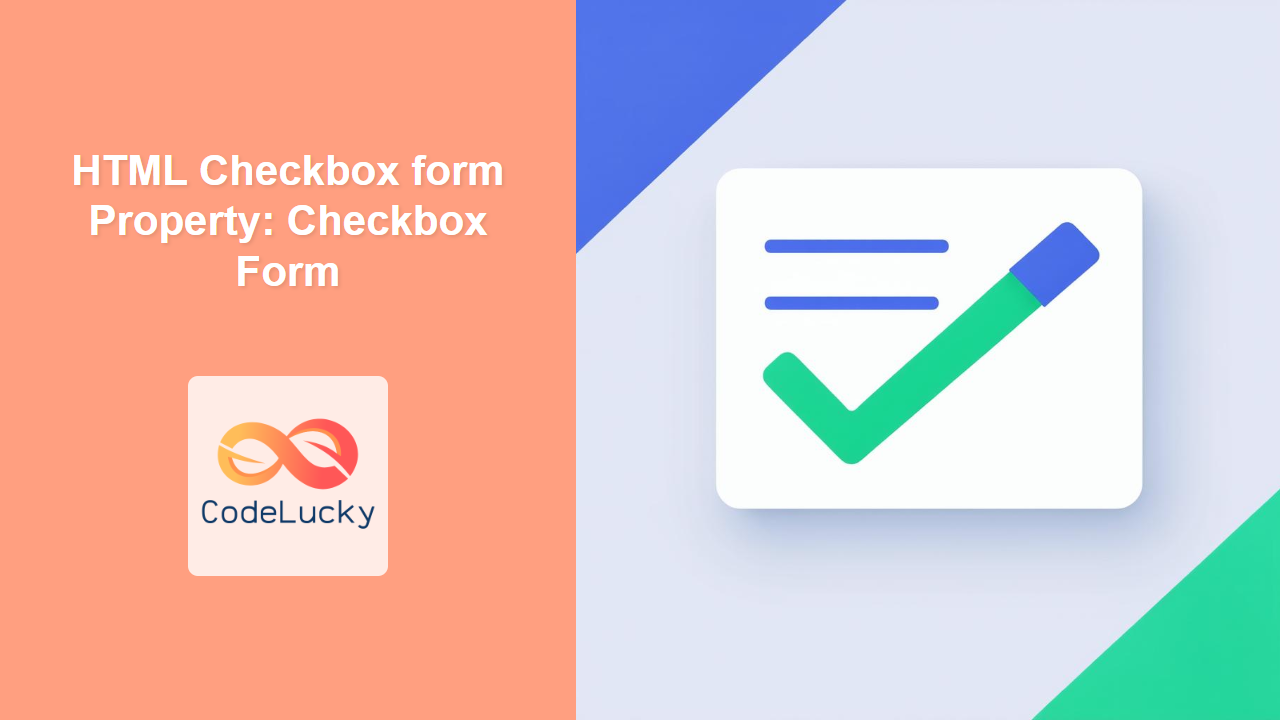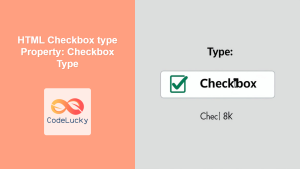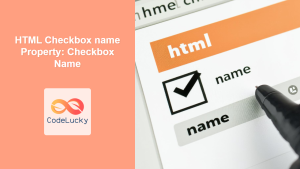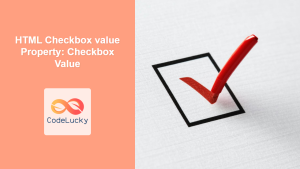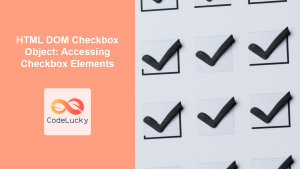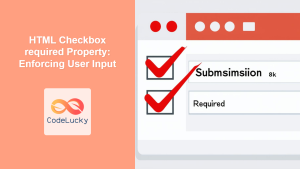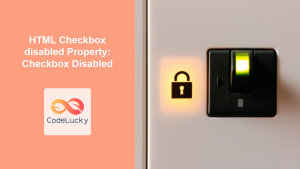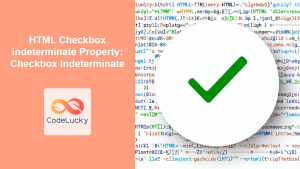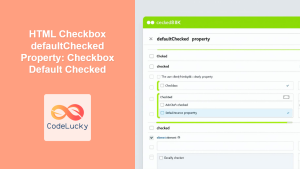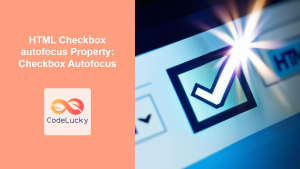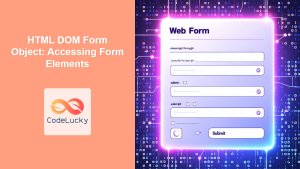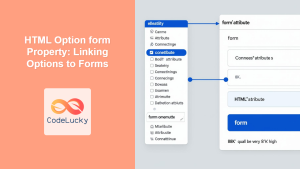HTML Checkbox form Property: A Comprehensive Guide
The HTML form property for checkboxes allows you to explicitly associate a checkbox with a specific <form> element, even if the checkbox is not physically located within that form. This is particularly useful for complex layouts where form elements are distributed across different parts of a webpage. This guide will walk you through the essentials of the form property, including syntax, examples, and practical applications.
What is the form Property?
The form property specifies the <form> element to which the checkbox belongs. By using the form attribute, a checkbox can be associated with a form located anywhere on the page, offering greater flexibility in structuring HTML forms.
Purpose of the form Property
The primary purposes of the form property are to:
- Associate a checkbox with a specific form, regardless of its location in the HTML structure.
- Enable form submission to include the checkbox value, even if it’s outside the form’s direct structure.
- Provide flexibility in designing complex form layouts without being restricted by the physical placement of form elements.
Syntax
The syntax for using the form property is straightforward. You simply add the form attribute to the <input type="checkbox"> element and set its value to the id of the form you want to associate it with.
<form id="myForm">
<!-- Form elements here -->
</form>
<input type="checkbox" id="myCheckbox" name="terms" value="agree" form="myForm">
Attributes Table
The form attribute accepts only one value:
| Attribute | Value | Description |
|---|---|---|
| `form` | `form_id` | The `id` of the ` |
Basic Examples
Let’s start with a basic example to illustrate how the form property works.
Checkbox Outside the Form
In this example, the checkbox is placed outside the <form> element but is still associated with it using the form property.
<form id="myForm1">
<label for="name">Name:</label>
<input type="text" id="name" name="name"><br><br>
<button type="submit">Submit</button>
</form>
<input type="checkbox" id="terms1" name="terms" value="agree" form="myForm1">
<label for="terms1">I agree to the terms and conditions.</label>
In this example, the checkbox with id="terms1" and form="myForm1" is logically part of the form, even though it is physically located outside the <form> tags.
Multiple Forms, One Checkbox
You can’t associate a single checkbox with multiple forms directly using the form attribute. However, you can achieve similar functionality using JavaScript to handle the checkbox value across multiple forms.
Advanced Usage
Using JavaScript to Enhance Functionality
While the form property is useful for basic association, JavaScript can enhance its functionality, especially when dealing with multiple forms or complex interactions.
Handling Multiple Forms
Here’s how you can use JavaScript to manage a checkbox’s value across multiple forms:
<form id="myForm2A">
<label for="name2A">Name:</label>
<input type="text" id="name2A" name="name"><br><br>
<button type="submit">Submit Form A</button>
</form>
<form id="myForm2B">
<label for="email2B">Email:</label>
<input type="email" id="email2B" name="email"><br><br>
<button type="submit">Submit Form B</button>
</form>
<input type="checkbox" id="terms2" name="terms" value="agree">
<label for="terms2">I agree to the terms and conditions.</label>
<script>
const termsCheckbox2 = document.getElementById('terms2');
const form2A = document.getElementById('myForm2A');
const form2B = document.getElementById('myForm2B');
form2A.addEventListener('submit', function(event) {
if (termsCheckbox2.checked) {
// Perform actions if terms are agreed for Form A
alert('Terms agreed for Form A');
} else {
alert('Terms must be agreed for Form A');
event.preventDefault(); // Prevent form submission
}
});
form2B.addEventListener('submit', function(event) {
if (termsCheckbox2.checked) {
// Perform actions if terms are agreed for Form B
alert('Terms agreed for Form B');
} else {
alert('Terms must be agreed for Form B');
event.preventDefault(); // Prevent form submission
}
});
</script>
In this example, the checkbox’s state is checked before each form submission.
Dynamic Form Association
You can dynamically change the form associated with a checkbox using JavaScript.
<form id="myForm3A">
<label for="name3A">Name:</label>
<input type="text" id="name3A" name="name"><br><br>
<button type="submit">Submit Form A</button>
</form>
<form id="myForm3B">
<label for="email3B">Email:</label>
<input type="email" id="email3B" name="email"><br><br>
<button type="submit">Submit Form B</button>
</form>
<input type="checkbox" id="terms3" name="terms" value="agree" form="myForm3A">
<label for="terms3">I agree to the terms and conditions.</label>
<button id="changeFormBtn">Change Form Association</button>
<script>
const termsCheckbox3 = document.getElementById('terms3');
const changeFormBtn3 = document.getElementById('changeFormBtn');
changeFormBtn3.addEventListener('click', function() {
if (termsCheckbox3.getAttribute('form') === 'myForm3A') {
termsCheckbox3.setAttribute('form', 'myForm3B');
} else {
termsCheckbox3.setAttribute('form', 'myForm3A');
}
alert('Form association changed!');
});
</script>
This example demonstrates how to dynamically switch the form associated with the checkbox using JavaScript.
Real-World Applications
Complex Form Layouts
The form property is beneficial in scenarios where you have complex or unconventional form layouts.
Modularity
It enhances modularity by allowing form elements to be placed in separate modules or components while still being associated with a specific form.
Accessibility
Ensuring that labels are correctly associated with checkboxes, even when they are outside the form, is crucial for accessibility. Use the for attribute in the <label> to link it to the checkbox id.
Browser Support
The form property is supported by all modern browsers, including:
- Chrome
- Firefox
- Safari
- Edge
- Opera
Conclusion
The HTML checkbox form property provides a flexible way to associate checkboxes with forms, regardless of their physical location in the HTML structure. It is particularly useful for complex layouts, modular designs, and enhancing the structure of web forms. By understanding and utilizing this property, you can create more organized, maintainable, and accessible web forms. 🚀