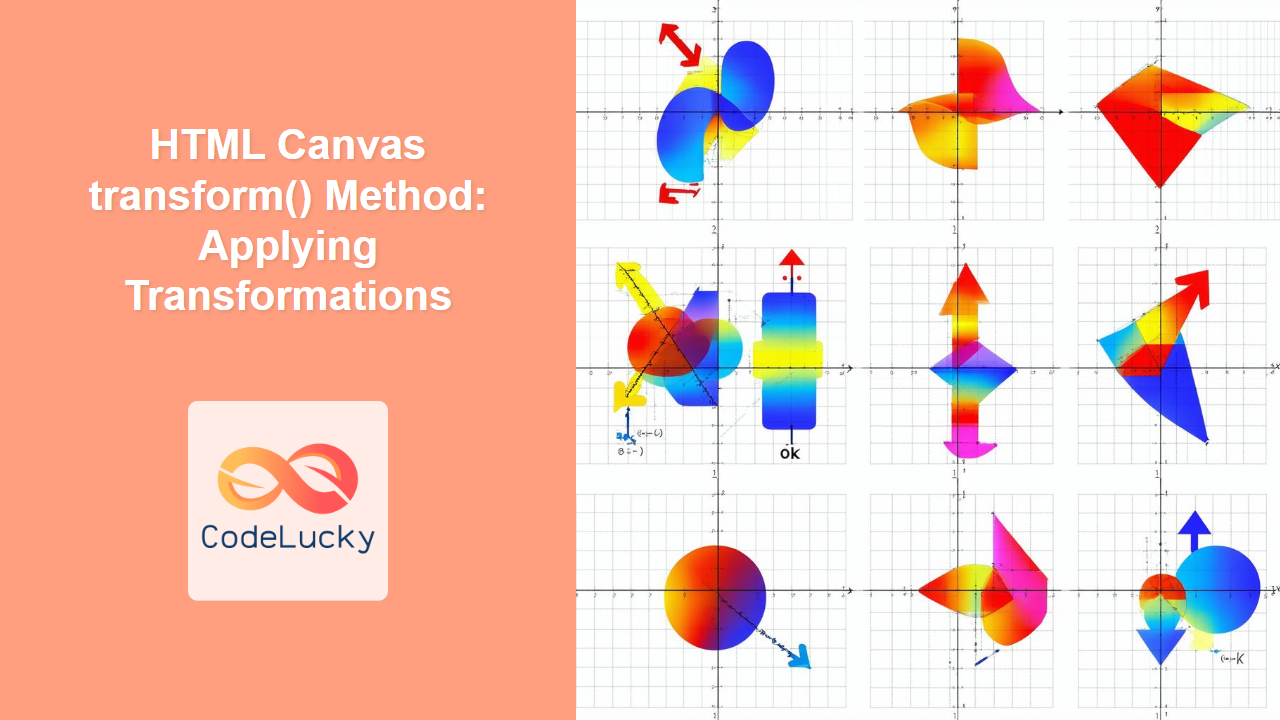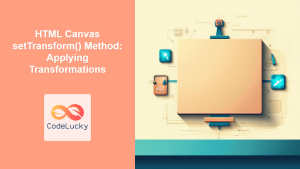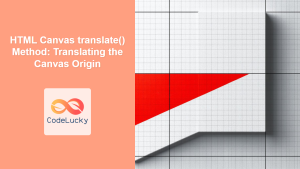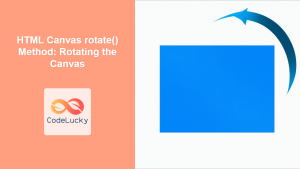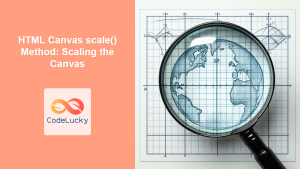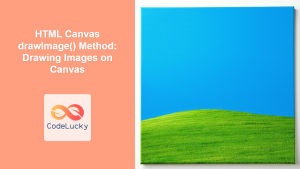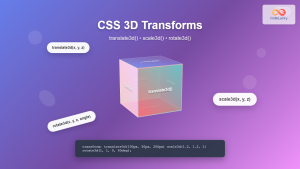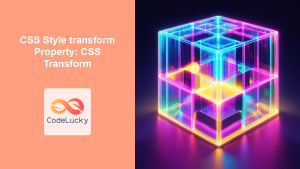HTML Canvas transform() Method: Applying Transformations
The transform() method in the HTML Canvas API is a powerful tool that allows you to apply complex transformations to your canvas drawings. Unlike simpler transformation methods like rotate(), scale(), or translate(), the transform() method lets you manipulate the canvas context using a matrix, providing fine-grained control over skewing, rotation, scaling, and translation all at once. This method is especially useful for creating advanced graphics and animations where multiple transformations are needed in a precise manner.
Understanding Transformations with transform()
The transform() method operates on a 3×2 transformation matrix, which affects how shapes are rendered on the canvas. This matrix can be visualized as follows:
Where:
a: Scales the drawing in the horizontal direction (X-axis).b: Skews the drawing in the vertical direction (Y-axis).c: Skews the drawing in the horizontal direction (X-axis).d: Scales the drawing in the vertical direction (Y-axis).e: Moves the drawing horizontally (X-axis).f: Moves the drawing vertically (Y-axis).
Syntax
ctx.transform(a, b, c, d, e, f);
Parameters:
| Parameter | Type | Description |
|---|---|---|
a |
Number | Horizontal scaling. |
b |
Number | Vertical skewing. |
c |
Number | Horizontal skewing. |
d |
Number | Vertical scaling. |
e |
Number | Horizontal translation (moving). |
f |
Number | Vertical translation (moving). |
Return Value:
- None.
Note: Transformations accumulate. Applying multiple transform() calls will compound the effects. Use ctx.save() and ctx.restore() to manage transformation states and avoid unexpected results. 💡
Practical Examples
Let's dive into examples that demonstrate how to use the transform() method effectively.
Basic Transformation: Scaling and Translation
In this example, we'll scale a rectangle by half and move it to the right.
<canvas id="canvasTransformBasic" width="200" height="100" style="border:1px solid #000;"></canvas>
<script>
//<![CDATA[
const canvasBasic = document.getElementById('canvasTransformBasic');
const ctxBasic = canvasBasic.getContext('2d');
ctxBasic.fillStyle = 'blue';
ctxBasic.fillRect(10, 10, 50, 30);
ctxBasic.transform(0.5, 0, 0, 0.5, 60, 20);
ctxBasic.fillStyle = 'red';
ctxBasic.fillRect(10, 10, 50, 30);
//]]]]><![CDATA[>
</script>
In the output, you see two rectangles. The first is blue, drawn without any transformations. The second one is red, drawn after scaling to half its size and translated to the right.
Skewing a Shape
This example demonstrates how to skew a rectangle using the transform() method.
<canvas id="canvasTransformSkew" width="200" height="150" style="border:1px solid #000;"></canvas>
<script>
//<![CDATA[
const canvasSkew = document.getElementById('canvasTransformSkew');
const ctxSkew = canvasSkew.getContext('2d');
ctxSkew.fillStyle = 'green';
ctxSkew.fillRect(20, 20, 80, 40);
ctxSkew.transform(1, 0.5, 0.3, 1, 20, 40);
ctxSkew.fillStyle = 'purple';
ctxSkew.fillRect(20, 20, 80, 40);
//]]]]><![CDATA[>
</script>
Here, we've applied skewing in both the horizontal (x) and vertical (y) directions to create a parallelogram shape.
Combining Multiple Transformations
Let's see how we can combine scaling, rotation, and translation within a single transform() call.
<canvas id="canvasTransformCombine" width="250" height="200" style="border:1px solid #000;"></canvas>
<script>
//<![CDATA[
const canvasCombine = document.getElementById('canvasTransformCombine');
const ctxCombine = canvasCombine.getContext('2d');
ctxCombine.fillStyle = 'teal';
ctxCombine.fillRect(20, 20, 60, 40);
const a = 0.8; //scale x
const b = Math.sin(0.5); // skew y
const c = Math.cos(0.5) //skew x
const d = 0.9; //scale y
const e = 100; // move x
const f = 60; //move y
ctxCombine.transform(a, b, c, d, e, f);
ctxCombine.fillStyle = 'orange';
ctxCombine.fillRect(20, 20, 60, 40);
//]]]]><![CDATA[>
</script>
Here, we've used a combined transform to apply scale, skew, and translation at once. This example showcases the flexibility of the transform() method.
Using save() and restore() with transform()
When using multiple transformations, it’s crucial to manage the canvas state with save() and restore(). This ensures that transformations do not unintentionally compound across different drawing operations.
<canvas id="canvasTransformSaveRestore" width="300" height="150" style="border:1px solid #000;"></canvas>
<script>
//<![CDATA[
const canvasSaveRestore = document.getElementById('canvasTransformSaveRestore');
const ctxSaveRestore = canvasSaveRestore.getContext('2d');
ctxSaveRestore.fillStyle = 'lightblue';
ctxSaveRestore.fillRect(10, 10, 50, 50);
ctxSaveRestore.save(); // Save initial state
ctxSaveRestore.transform(1, 0, 0.5, 1, 100, 0); // Skew and translate
ctxSaveRestore.fillStyle = 'lightgreen';
ctxSaveRestore.fillRect(10, 10, 50, 50);
ctxSaveRestore.restore(); // Restore to saved state
ctxSaveRestore.fillStyle = 'yellow';
ctxSaveRestore.fillRect(150, 10, 50, 50);
//]]]]><