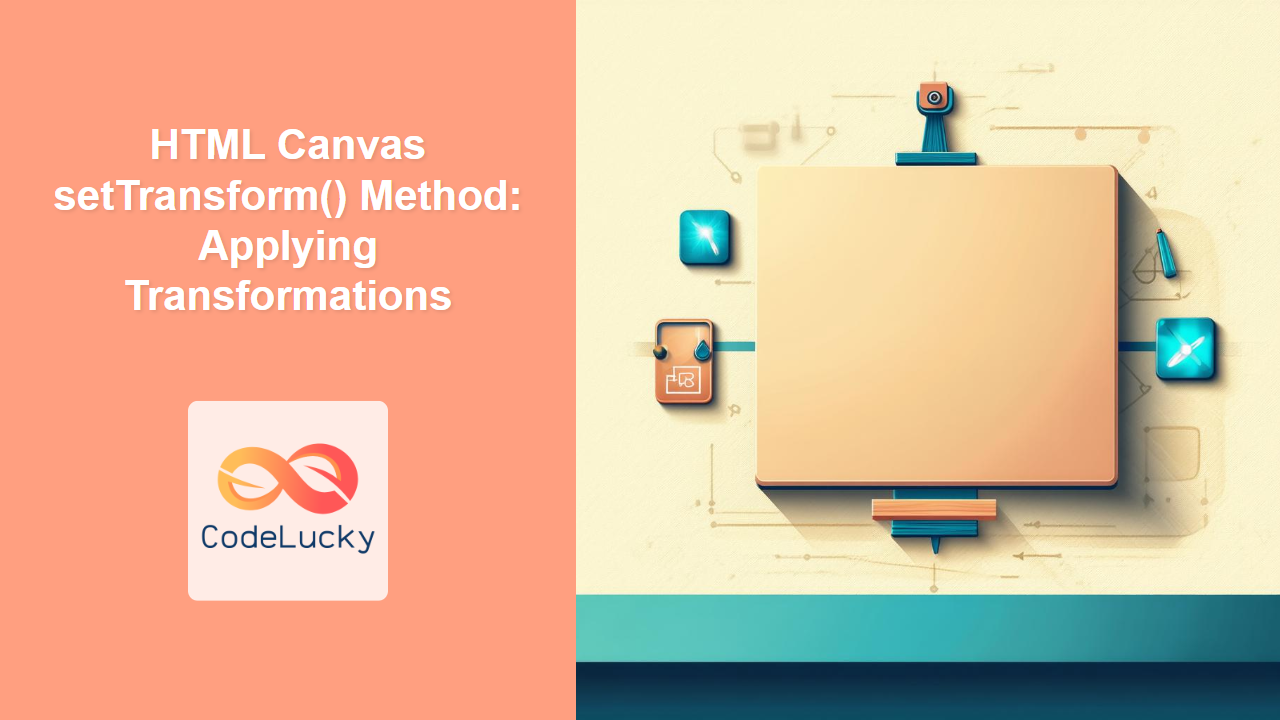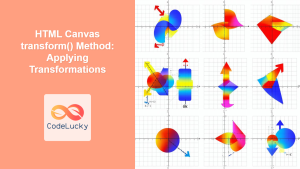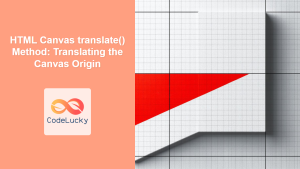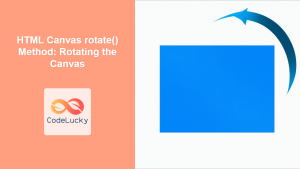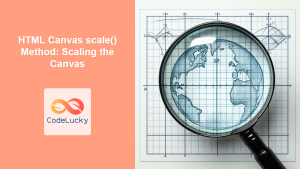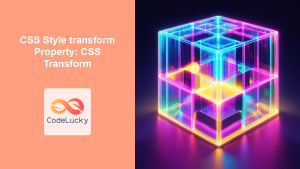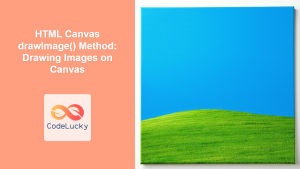HTML Canvas setTransform() Method: Applying Transformations
The setTransform() method in the HTML Canvas API is a powerful tool that allows you to apply complex transformations to the canvas context. Unlike individual transformation methods like rotate(), scale(), or translate(), setTransform() directly sets the transformation matrix, giving you fine-grained control over how shapes are rendered on the canvas. This method is particularly useful for creating more complex transformations like skewing or precisely controlling multiple transformations at once. In this comprehensive guide, we will explore how to use the setTransform() method effectively.
What is setTransform()?
The setTransform() method sets the current transformation matrix of the canvas context to the matrix specified by its arguments. It essentially replaces any existing transformation with a new one. This method allows for a more efficient way to combine and apply complex transformations without the cumulative effect of other transformation methods. It offers direct control over the transformation matrix, making it versatile for advanced graphical manipulations.
Syntax
The setTransform() method takes six arguments, which represent the values of the transformation matrix:
ctx.setTransform(a, b, c, d, e, f);
Where:
a(number): Horizontal scaling.b(number): Vertical skewing.c(number): Horizontal skewing.d(number): Vertical scaling.e(number): Horizontal translation (moving).f(number): Vertical translation (moving).
The transformation matrix is applied as follows:
[ a c e ]
[ b d f ]
[ 0 0 1 ]
This matrix transforms coordinates (x, y) into new coordinates (x', y') using the formula:
x' = a * x + c * y + e
y' = b * x + d * y + f
Understanding the Transformation Matrix
The transformation matrix is a 3×3 matrix that defines how to transform the coordinate system of the canvas. The six parameters provided to the setTransform() method directly manipulate the values within this matrix. By changing these values, you can achieve different transformations like scaling, rotation, skewing, and translation.
Table: setTransform() Parameters
| Parameter | Type | Description |
|---|---|---|
a |
Number | Horizontal scaling. A value of 1 represents no scaling, values > 1 scale up horizontally, and values < 1 scale down horizontally. |
b |
Number | Vertical skewing (or horizontal shear). Modifies the angle of the vertical axis. |
c |
Number | Horizontal skewing (or vertical shear). Modifies the angle of the horizontal axis. |
d |
Number | Vertical scaling. A value of 1 represents no scaling, values > 1 scale up vertically, and values < 1 scale down vertically. |
e |
Number | Horizontal translation. Moves the origin of the canvas horizontally by the specified number of pixels. |
f |
Number | Vertical translation. Moves the origin of the canvas vertically by the specified number of pixels. |
Note: Unlike cumulative transformations (where multiple transformations build upon one another), setTransform() replaces the current transformation matrix with a new one. This means that the previous transforms are discarded when setTransform() is called. ⚠️
Basic Examples of setTransform()
Let’s look at some examples to demonstrate how the setTransform() method works.
Example 1: Simple Scaling
In this example, we use setTransform() to scale a rectangle by a factor of 2 in both the horizontal and vertical directions.
<canvas id="canvasScale" width="200" height="150" style="border:1px solid black;"></canvas>
<script></script>
Example 2: Translation
This example shows how to use setTransform() to translate (move) a rectangle on the canvas.
<canvas id="canvasTranslate" width="200" height="150" style="border:1px solid black;"></canvas>
<script>
//<![CDATA[
const canvas_translate = document.getElementById('canvasTranslate');
const ctx_translate = canvas_translate.getContext('2d');
// Apply translation using setTransform
ctx_translate.setTransform(1, 0, 0, 1, 50, 30); // Translates by 50px horizontally, 30px vertically
ctx_translate.fillStyle = 'lightgreen';
ctx_translate.fillRect(10, 10, 50, 50);
//]]]]><![CDATA[>
</script>
Example 3: Combined Scaling and Translation
Here, we combine scaling and translation within a single setTransform() call.
<canvas id="canvasCombined" width="200" height="150" style="border:1px solid black;"></canvas>
<script>
//<![CDATA[
const canvas_combined = document.getElementById('canvasCombined');
const ctx_combined = canvas_combined.getContext('2d');
// Apply combined scaling and translation
ctx_combined.setTransform(1.5, 0, 0, 1.5, 40, 20); // Scale by 1.5, translate by 40px horizontal and 20px vertical
ctx_combined.fillStyle = 'lightcoral';
ctx_combined.fillRect(10, 10, 50, 50);
//]]]]><![CDATA[>
</script>
Example 4: Skewing and Combining Transformations
This example shows skewing and combining scaling and translation to create a more complex transformation.
<canvas id="canvasSkew" width="250" height="200" style="border:1px solid black;"></canvas>
<script></script>
Example 5: Resetting Transformations
To reset the transformation matrix back to the default (identity matrix), use setTransform(1, 0, 0, 1, 0, 0).
<canvas id="canvasReset" width="250" height="200" style="border:1px solid black;"></canvas>
<script>
//<![CDATA[
const canvas_reset = document.getElementById('canvasReset');
const ctx_reset = canvas_reset.getContext('2d');
// Apply some transformation
ctx_reset.setTransform(1.5, 0, 0.5, 1, 50, 30);
ctx_reset.fillStyle = 'lightblue';
ctx_reset.fillRect(10, 10, 50, 50);
// Reset the transformation matrix
ctx_reset.setTransform(1, 0, 0, 1, 0, 0);
// Draw another rectangle at the original position
ctx_reset.fillStyle = 'lightcoral';
ctx_reset.fillRect(70, 70, 50, 50);
//]]]]><