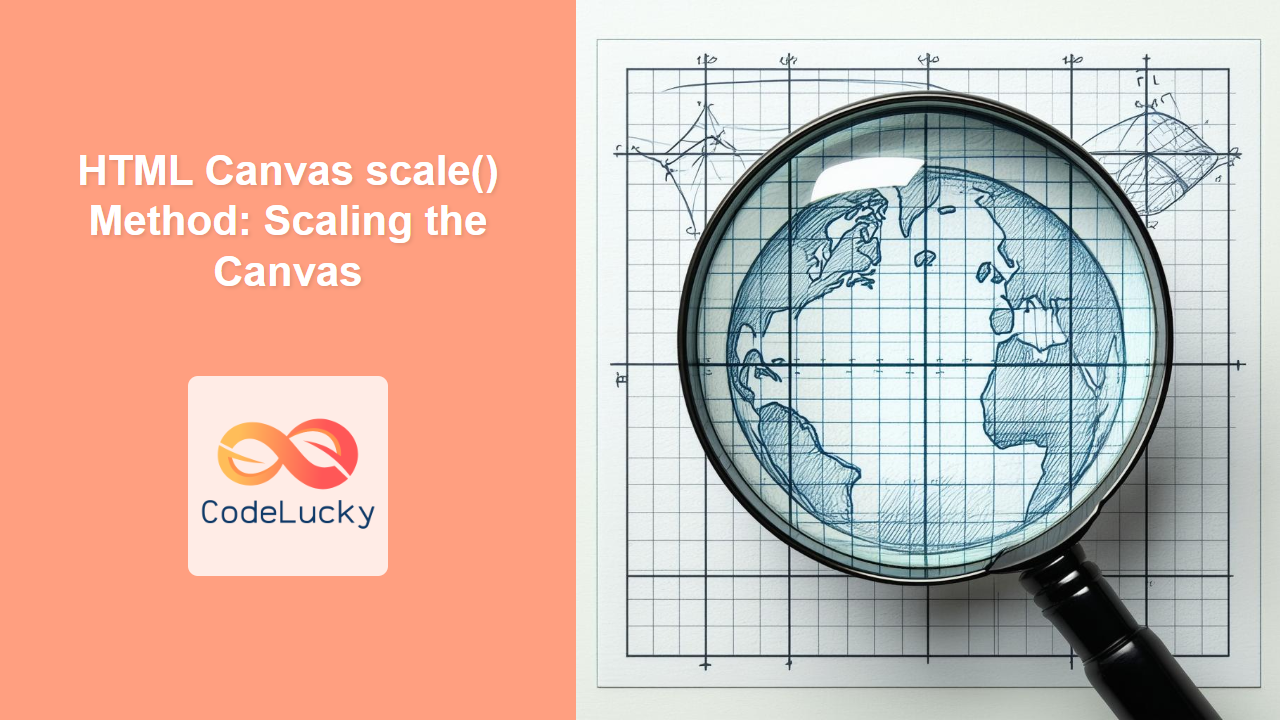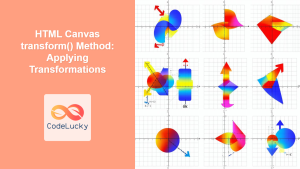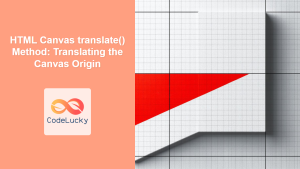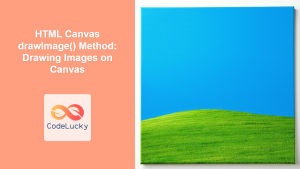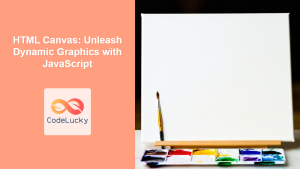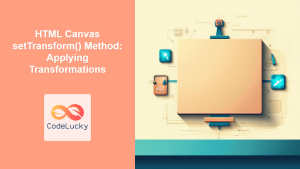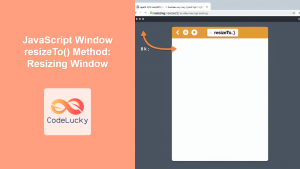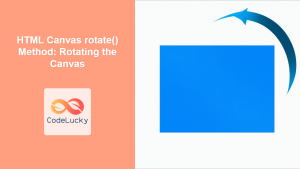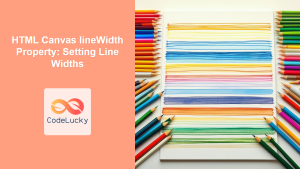HTML Canvas scale() Method: Scaling the Canvas
The HTML Canvas scale() method allows you to scale drawings on the canvas, enabling dynamic resizing and zooming effects. By manipulating the scaling factors, you can enlarge or shrink the elements drawn on the canvas. This method is a powerful tool for creating interactive and visually engaging web applications.
What is the scale() Method?
The scale() method of the Canvas 2D API scales the current drawing context by the specified factors along the x and y axes. It doesn't just resize the canvas element itself; it changes the coordinate system used for drawing, effectively magnifying or shrinking all subsequent drawing operations.
Purpose of the scale() Method
The primary purpose of the scale() method is to:
- Create zoom effects on the canvas, either programmatically or through user interaction.
- Resize entire drawing contexts, useful for responsive designs.
- Apply different scales to individual elements on the canvas.
- Achieve complex transformation and visual effects.
Syntax of the scale() Method
The scale() method takes two arguments:
ctx.scale(scaleX, scaleY);
Parameters
| Parameter | Type | Description |
|---|---|---|
scaleX |
Number | The scaling factor in the horizontal direction. A value of 1 represents no scaling, >1 scales the drawing bigger horizontally, and <1 scales it smaller horizontally. |
scaleY |
Number | The scaling factor in the vertical direction. A value of 1 represents no scaling, >1 scales the drawing bigger vertically, and <1 scales it smaller vertically. |
Note: Scaling is cumulative. Successive scale() calls will multiply the current scaling factors. Use save() and restore() to manage state correctly. ⚠️
Examples of Using the scale() Method
Let's explore various examples that demonstrate how to use the scale() method effectively. Each example provides full HTML and JavaScript code, which you can copy and paste directly to see the results.
Basic Scaling
This example demonstrates basic scaling with different factors in the x and y direction.
<canvas id="canvasScaleBasic" width="200" height="150" style="border: 1px solid black;"></canvas>
<script>
//<![CDATA[
const canvas_basic = document.getElementById('canvasScaleBasic');
const ctx_basic = canvas_basic.getContext('2d');
// Original rectangle
ctx_basic.fillStyle = 'lightblue';
ctx_basic.fillRect(20, 20, 50, 50);
// Apply scaling
ctx_basic.scale(2, 1.5);
// Scaled rectangle
ctx_basic.fillStyle = 'lightcoral';
ctx_basic.fillRect(20, 20, 50, 50);
//]]]]><![CDATA[>
</script>
In this example, the second rectangle is scaled by a factor of 2 horizontally and 1.5 vertically.
Uniform Scaling
This example shows how to scale uniformly by applying the same factor in both x and y directions.
<canvas id="canvasScaleUniform" width="200" height="150" style="border: 1px solid black;"></canvas>
<script>
//<![CDATA[
const canvas_uniform = document.getElementById('canvasScaleUniform');
const ctx_uniform = canvas_uniform.getContext('2d');
// Original circle
ctx_uniform.beginPath();
ctx_uniform.arc(50, 75, 30, 0, 2 * Math.PI);
ctx_uniform.fillStyle = 'lightgreen';
ctx_uniform.fill();
// Scale both axes uniformly
ctx_uniform.scale(0.75, 0.75);
// Scaled circle
ctx_uniform.beginPath();
ctx_uniform.arc(50, 75, 30, 0, 2 * Math.PI);
ctx_uniform.fillStyle = 'lightcoral';
ctx_uniform.fill();
//]]]]><![CDATA[>
</script>
By scaling both axes with the same value, the circle remains a circle, but it is reduced in size.
Scaling and Positioning
When scaling, it is important to consider how the coordinate system transforms. In this example, we will scale the canvas, and then draw the rectangle at the same position. The result will be a scaled rectangle at a scaled position.
<canvas id="canvasScalePosition" width="200" height="150" style="border: 1px solid black;"></canvas>
<script>
//<![CDATA[
const canvas_position = document.getElementById('canvasScalePosition');
const ctx_position = canvas_position.getContext('2d');
// Original rectangle
ctx_position.fillStyle = 'lightblue';
ctx_position.fillRect(20, 20, 50, 50);
// Scale
ctx_position.scale(1.5, 1.5);
// Scaled rectangle, using same coordinates
ctx_position.fillStyle = 'lightcoral';
ctx_position.fillRect(20, 20, 50, 50);
//]]]]><![CDATA[>
</script>
Combined Transformations: Scaling, Translating and Rotation
This example demonstrates scaling, translation, and rotation together to achieve a more complex transform. This example shows how transformations can be combined for unique effects.
<canvas id="canvasScaleComplex" width="250" height="200" style="border: 1px solid black;"></canvas>
<script>
//<![CDATA[
const canvas_complex = document.getElementById('canvasScaleComplex');
const ctx_complex = canvas_complex.getContext('2d');
// Original square
ctx_complex.fillStyle = 'lightblue';
ctx_complex.fillRect(50, 50, 50, 50);
// save the current state
ctx_complex.save();
// Translation
ctx_complex.translate(125, 100);
// Rotation
ctx_complex.rotate(45 * Math.PI / 180);
// Scaling
ctx_complex.scale(0.75, 1.2);
// Scaled, translated, and rotated square
ctx_complex.fillStyle = 'lightcoral';
ctx_complex.fillRect(-25, -25, 50, 50);
// restore to original state
ctx_complex.restore();
//]]]]><