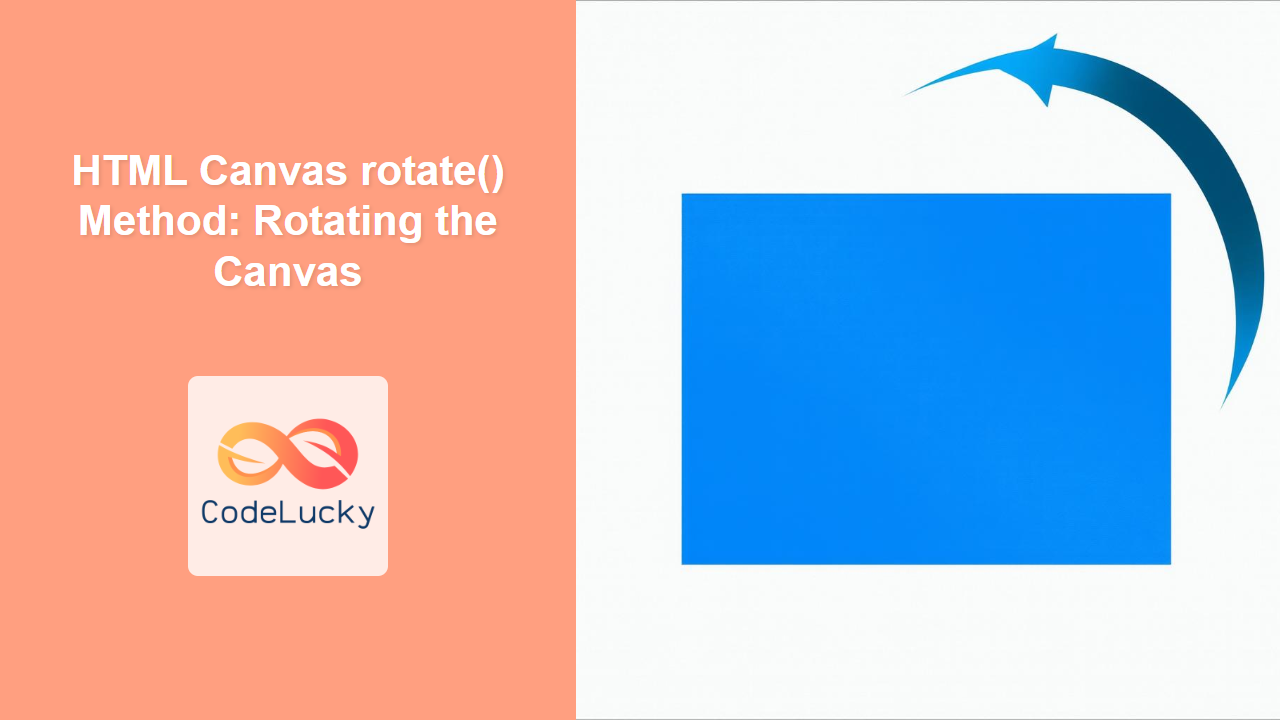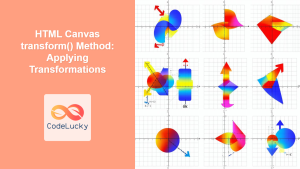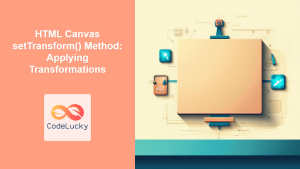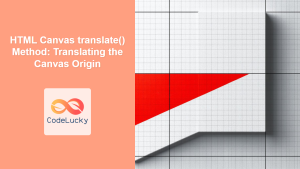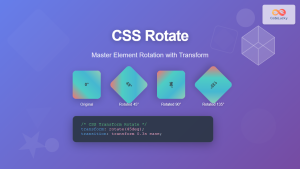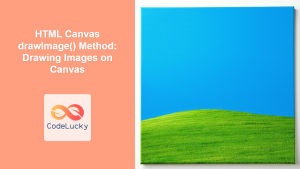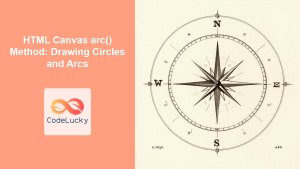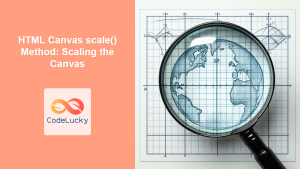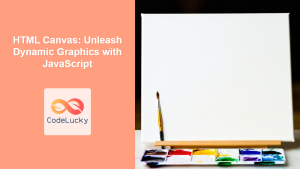HTML Canvas rotate() Method: Rotating the Canvas
The rotate() method of the HTML Canvas API is a powerful tool for creating complex and dynamic visual effects by rotating the canvas context. This method allows you to rotate subsequent drawings around the current origin (0,0) of the canvas by a specified angle. Understanding how to use rotate() is crucial for many advanced canvas techniques, including animations, complex shapes, and transformations.
What is the rotate() Method?
The rotate() method is a transformation function that modifies the current transformation matrix of the canvas context. When you rotate the context, subsequent drawing operations are also rotated. The rotation is applied relative to the canvas origin (top-left corner), or a translated point using the translate() method.
Purpose of the rotate() Method
The rotate() method serves the following purposes:
- Creating Rotated Elements: Rotate shapes, text, and images for dynamic and visually appealing designs.
- Developing Animations: Animate elements by rotating them continuously or intermittently.
- Complex Drawing: Build intricate graphics using repeated rotations.
- Enhancing Visual Effects: Add depth and movement to canvas drawings through rotation.
Syntax of the rotate() Method
The rotate() method accepts a single parameter:
ctx.rotate(angle);
Parameter:
angle: A number representing the rotation angle in radians. Positive values rotate clockwise, and negative values rotate counter-clockwise.
| Parameter | Type | Description |
|---|---|---|
angle |
Number |
The angle of rotation in radians. Use Math.PI for 180 degrees, and Math.PI / 2 for 90 degrees. Positive values rotate clockwise; negative values rotate counter-clockwise.
|
Note: Angles must be specified in radians, not degrees. Use the formula: radians = (degrees * Math.PI) / 180 to convert degrees to radians. 📐
Basic Examples of Using the rotate() Method
Let's start with some simple examples to understand the rotate() method's effect on the canvas.
Rotating a Rectangle
This example demonstrates rotating a rectangle around the canvas origin.
<canvas id="canvasRotateRect" width="200" height="150" style="border:1px solid black;"></canvas>
<script>
//<![CDATA[
const canvas_rotate_rect = document.getElementById('canvasRotateRect');
const ctx_rotate_rect = canvas_rotate_rect.getContext('2d');
ctx_rotate_rect.fillStyle = 'lightblue';
ctx_rotate_rect.rotate(Math.PI / 4); // Rotate 45 degrees
ctx_rotate_rect.fillRect(50, 10, 100, 50); // Draw a rectangle
//]]]]><![CDATA[>
</script>
Rotating Text
This example demonstrates rotating a text on the canvas.
<canvas id="canvasRotateText" width="200" height="150" style="border:1px solid black;"></canvas>
<script>
//<![CDATA[
const canvas_rotate_text = document.getElementById('canvasRotateText');
const ctx_rotate_text = canvas_rotate_text.getContext('2d');
ctx_rotate_text.font = '20px Arial';
ctx_rotate_text.fillStyle = 'lightgreen';
ctx_rotate_text.rotate(-Math.PI / 6); // Rotate -30 degrees
ctx_rotate_text.fillText("Rotated Text", 20, 75);
//]]]]><![CDATA[>
</script>
Rotating and Translating
To rotate an object around its center, use both translate() and rotate(). translate moves the origin to the point where rotation must happen.
<canvas id="canvasRotateTranslate" width="200" height="150" style="border:1px solid black;"></canvas>
<script>
//<![CDATA[
const canvas_rotate_translate = document.getElementById('canvasRotateTranslate');
const ctx_rotate_translate = canvas_rotate_translate.getContext('2d');
const rectWidth = 80;
const rectHeight = 40;
const rectX = canvas_rotate_translate.width / 2;
const rectY = canvas_rotate_translate.height / 2;
ctx_rotate_translate.fillStyle = 'orange';
ctx_rotate_translate.translate(rectX, rectY);
ctx_rotate_translate.rotate(Math.PI / 4); // Rotate 45 degrees
ctx_rotate_translate.fillRect(-rectWidth/2, -rectHeight/2, rectWidth, rectHeight);
//]]]]><![CDATA[>
</script>
Note: Remember to translate() before rotating when you want to rotate an object around its own center, not the canvas origin. 🎯
Advanced Techniques with rotate()
Creating a Rotating Star
This example creates a simple rotating star shape using paths, translations and rotation.
<canvas id="canvasRotateStar" width="200" height="200" style="border:1px solid black;"></canvas>
<script>
//<![CDATA[
const canvas_rotate_star = document.getElementById('canvasRotateStar');
const ctx_rotate_star = canvas_rotate_star.getContext('2d');
const centerX = canvas_rotate_star.width / 2;
const centerY = canvas_rotate_star.height / 2;
const outerRadius = 60;
const innerRadius = 30;
let angle = 0;
function drawStar(angle) {
ctx_rotate_star.clearRect(0, 0, canvas_rotate_star.width, canvas_rotate_star.height);
ctx_rotate_star.save();
ctx_rotate_star.translate(centerX, centerY);
ctx_rotate_star.rotate(angle);
ctx_rotate_star.beginPath();
for (let i = 0; i < 10; i++) {
const radius = i % 2 === 0 ? outerRadius : innerRadius;
const x = radius * Math.cos(i * Math.PI / 5);
const y = radius * Math.sin(i * Math.PI / 5);
ctx_rotate_star.lineTo(x, y);
}
ctx_rotate_star.closePath();
ctx_rotate_star.fillStyle = 'gold';
ctx_rotate_star.fill();
ctx_rotate_star.restore();
}
function animate() {
drawStar(angle);
angle += 0.02;
requestAnimationFrame(animate);
}
animate();
//]]]]><![CDATA[>
</script>
Rotating Image
This example shows how to rotate an image on the canvas.
<canvas id="canvasRotateImage" width="200" height="150" style="border:1px solid black;"></canvas>
<script>
//<![CDATA[
const canvas_rotate_image = document.getElementById('canvasRotateImage');
const ctx_rotate_image = canvas_rotate_image.getContext('2d');
const img = new Image();
img.src = 'https://dummyimage.com/50x50/000/fff'; // Replace with your image URL
img.onload = () => {
const centerX = canvas_rotate_image.width / 2;
const centerY = canvas_rotate_image.height / 2;
ctx_rotate_image.translate(centerX,centerY)
ctx_rotate_image.rotate(Math.PI/6)
ctx_rotate_image.drawImage(img, -img.width/2,-img.height/2);
};
//]]]]><