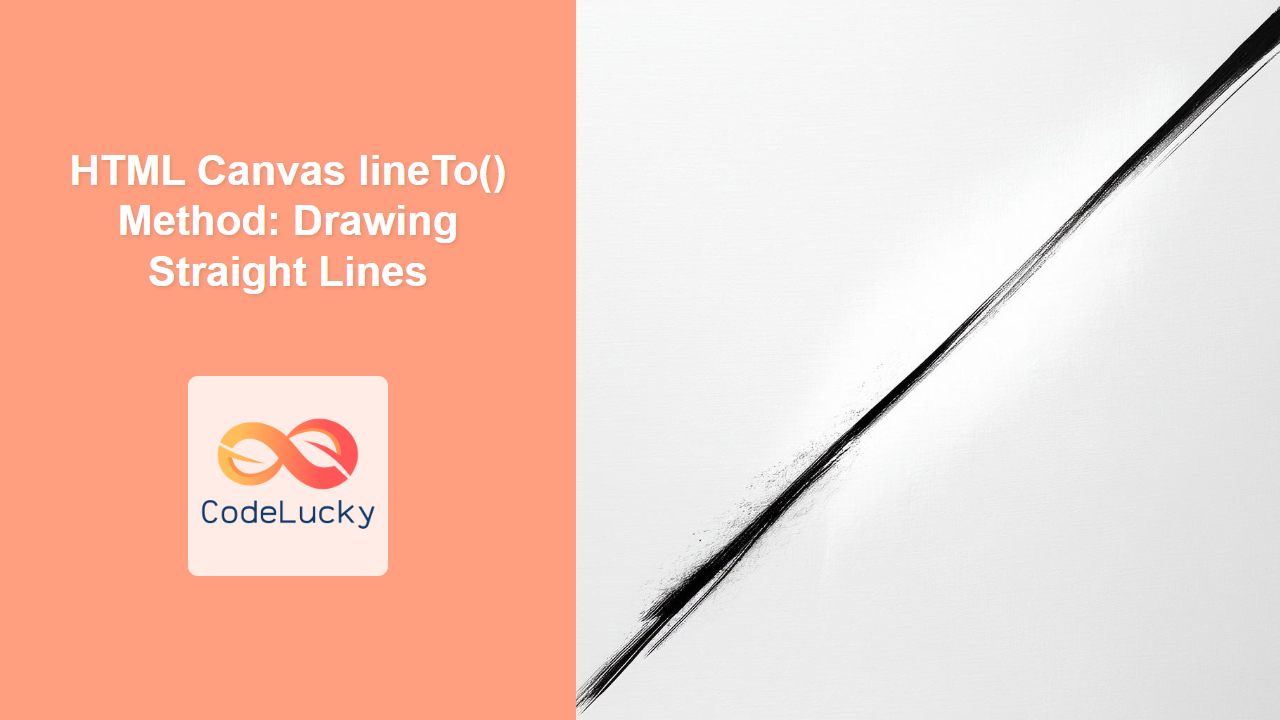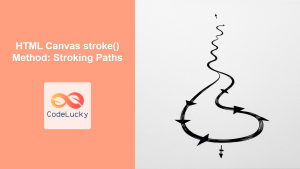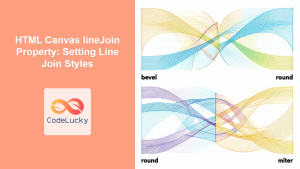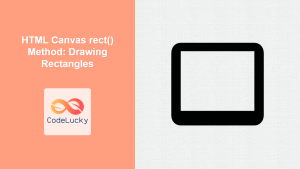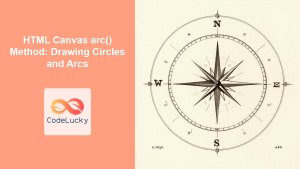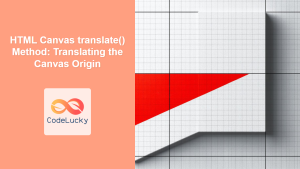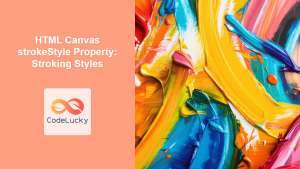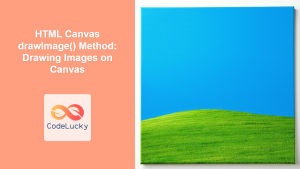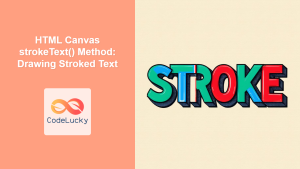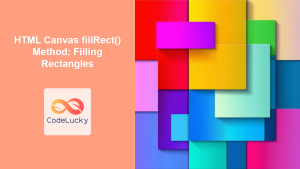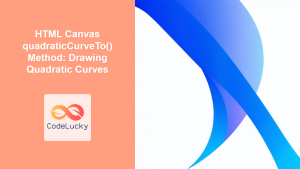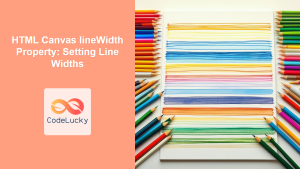HTML Canvas lineTo() Method: Drawing Straight Lines
The HTML Canvas lineTo() method is a fundamental tool for drawing straight lines within a canvas. It works in conjunction with the moveTo() method to define the starting and ending points of a line. This method is essential for creating various shapes, paths, and diagrams on a canvas. This guide will explore how to use lineTo() effectively, combining it with other canvas methods for precise and creative drawing.
What is the lineTo() method?
The lineTo() method adds a new point to the current subpath by connecting that point to the current drawing position with a straight line. This method does not move the current position; it extends a line from the last position defined by either moveTo() or the previous lineTo().
Syntax
The lineTo() method has a simple syntax:
ctx.lineTo(x, y);
x: The x-coordinate of the end point of the line.y: The y-coordinate of the end point of the line.
How to Use lineTo()
To draw a line, you first need to use moveTo() to set the starting point of the line, and then use lineTo() to extend the line to the desired ending point. You can continue to chain lineTo() calls to create more complex paths.
Basic Line Drawing
Here’s a simple example to demonstrate drawing a basic line:
<canvas id="lineCanvas1" width="200" height="100" style="border: 1px solid #ddd;"></canvas>
<script>
//<![CDATA[
const canvas1 = document.getElementById('lineCanvas1');
const ctx1 = canvas1.getContext('2d');
ctx1.beginPath(); // Start a new path
ctx1.moveTo(10, 10); // Move to the starting point (10, 10)
ctx1.lineTo(190, 90); // Draw a line to the end point (190, 90)
ctx1.stroke(); // Render the line
//]]]]><![CDATA[>
</script>
This code first moves the drawing cursor to the point (10, 10), and then draws a line to (190, 90). The stroke() method then renders the actual line on the canvas.
Drawing Multiple Connected Lines
The real power of lineTo() becomes evident when drawing multiple connected lines to create complex shapes:
<canvas id="lineCanvas2" width="200" height="200" style="border: 1px solid #ddd;"></canvas>
<script>
//<![CDATA[
const canvas2 = document.getElementById('lineCanvas2');
const ctx2 = canvas2.getContext('2d');
ctx2.beginPath(); // Start a new path
ctx2.moveTo(50, 50); // Start at (50, 50)
ctx2.lineTo(150, 50); // Draw a horizontal line to (150, 50)
ctx2.lineTo(150, 150); // Draw a vertical line to (150, 150)
ctx2.lineTo(50, 150); // Draw a horizontal line back to (50, 150)
ctx2.closePath(); // Close the path by drawing a line back to start
ctx2.stroke(); // Render the shape
//]]]]><![CDATA[>
</script>
This example creates a square using a series of lineTo() calls, and then uses closePath() to complete the shape by drawing a line back to the starting point.
Creating a Simple Triangle
Here’s how to draw a triangle using moveTo() and lineTo():
<canvas id="lineCanvas3" width="150" height="150" style="border: 1px solid #ddd;"></canvas>
<script>
//<![CDATA[
const canvas3 = document.getElementById('lineCanvas3');
const ctx3 = canvas3.getContext('2d');
ctx3.beginPath(); // Start a new path
ctx3.moveTo(75, 20); // Move to the top point of the triangle
ctx3.lineTo(20, 130); // Draw a line to the bottom-left point
ctx3.lineTo(130, 130); // Draw a line to the bottom-right point
ctx3.closePath(); // Close the path by drawing back to start
ctx3.stroke(); // Render the triangle outline
//]]]]><![CDATA[>
</script>
This code draws a triangle by connecting three points, demonstrating the simplicity of creating geometric shapes with lineTo().
Drawing a Filled Shape
To fill the shape created by lineTo(), you use the fill() method after closing the path:
<canvas id="lineCanvas4" width="200" height="150" style="border: 1px solid #ddd;"></canvas>
<script>
//<![CDATA[
const canvas4 = document.getElementById('lineCanvas4');
const ctx4 = canvas4.getContext('2d');
ctx4.beginPath(); // Start a new path
ctx4.moveTo(20, 20); // Start at (20, 20)
ctx4.lineTo(180, 50); // Draw a line to (180, 50)
ctx4.lineTo(100, 130); // Draw a line to (100, 130)
ctx4.closePath(); // Close the path
ctx4.fillStyle = 'lightblue'; // Set the fill color
ctx4.fill(); // Fill the path
//]]]]><