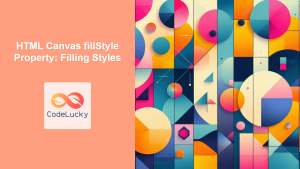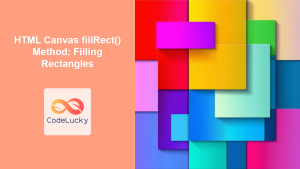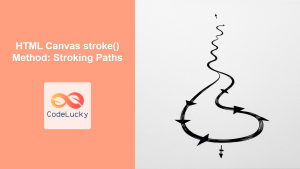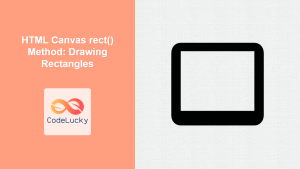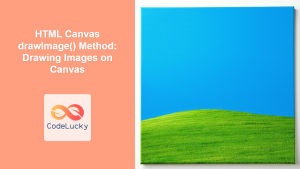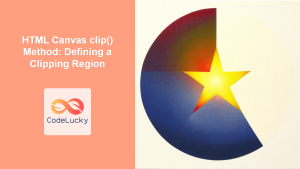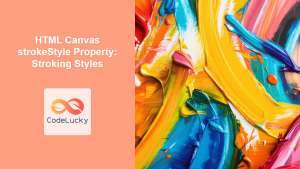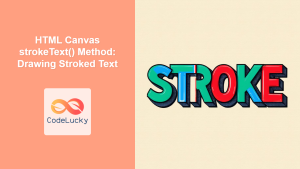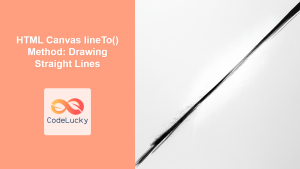HTML Canvas fill() Method: Filling Paths and Shapes
The HTML Canvas fill() method is a fundamental function in the Canvas API, used to fill the interior of paths and shapes with the current fill style, which could be a color, gradient, or pattern. This method is crucial for creating visually appealing and complex graphics on the canvas. This guide will delve into the specifics of the fill() method, including its syntax, practical usage, and important considerations.
What is the fill() Method?
The fill() method is an essential tool for rendering graphics on an HTML canvas. It takes a defined path—created using methods like moveTo(), lineTo(), arc(), and quadraticCurveTo(), and others—and fills the area enclosed by that path using the current fill style. This fill style is determined by the fillStyle property, which can be set to a color, gradient, or pattern.
Purpose of the fill() Method
The primary purpose of the fill() method is to:
- Color Shapes: Render filled shapes, such as rectangles, circles, and polygons.
- Enhance Graphics: Add visual depth and appeal to canvas drawings.
- Create Complex Designs: Combine multiple paths to form intricate shapes and patterns.
- Add Styling: Use gradients and patterns to create unique visual effects.
Syntax of the fill() Method
The fill() method has the following syntax:
ctx.fill(fillRule);
Where:
ctxis the 2D rendering context of the canvas, obtained viacanvas.getContext('2d').fillRule(Optional): A string specifying how to determine whether a point is inside a path. Possible values are:"nonzero"(default): The non-zero winding rule determines the fill region."evenodd": The even-odd rule determines the fill region.
Important Attributes
The fill() method, while simple in its call, interacts with various other context properties. Here’s a breakdown of the key related properties:
| Property | Type | Description |
|---|---|---|
fillStyle |
String, CanvasGradient, CanvasPattern | Specifies the color, gradient, or pattern used to fill shapes. Can be a color name, a hexadecimal code, an rgb() or rgba() value, or a CanvasGradient or CanvasPattern object. |
beginPath() |
Function | Starts a new path. Call this method before defining a new path to avoid unexpected interactions with previous drawings. |
moveTo(x, y) |
Function | Moves the starting point of a new subpath to the coordinates (x, y). |
lineTo(x, y) |
Function | Draws a line from the current drawing point to the coordinates (x, y). |
arc(x, y, radius, startAngle, endAngle, anticlockwise) |
Function | Adds an arc to the path with center at (x, y), radius, start angle, and end angle. |
quadraticCurveTo(cpx, cpy, x, y) |
Function | Adds a quadratic Bézier curve to the path. Requires control point (cpx, cpy) and end point (x, y). |
bezierCurveTo(cp1x, cp1y, cp2x, cp2y, x, y) |
Function | Adds a cubic Bézier curve to the path. Requires two control points (cp1x, cp1y), (cp2x, cp2y) and end point (x, y). |
closePath() |
Function | Closes the current subpath by drawing a straight line from the current position back to the starting point. |
Note: Always define a path using beginPath() and closing it with closePath() when needed before applying the fill. This practice prevents unexpected interactions between shapes. ⚠️
Basic Usage of the fill() Method
Let's explore how to use the fill() method with practical examples.
Filling a Simple Rectangle
First, we'll draw a rectangle using rect() and fill it with a color using fill() method. Note that rect() creates a closed rectangle path, making it directly fillable by fill()
<canvas id="canvasRectFill" width="200" height="150" style="border: 1px solid black;"></canvas>
<script></script>
Filling a Triangle
Next, we’ll fill a triangle by defining its path with moveTo() and lineTo() methods and the fill() method.
<canvas id="canvasTriangleFill" width="200" height="150" style="border: 1px solid black;"></canvas>
<script></script>
Filling a Circle (Arc)
Here we’ll create and fill a circle (arc) using the arc() method.
<canvas id="canvasCircleFill" width="200" height="150" style="border: 1px solid black;"></canvas>
<script></script>
Filling a Complex Shape
Now we’ll create a more complex path using moveTo(), lineTo(), and quadraticCurveTo() methods.
<canvas id="canvasComplexFill" width="250" height="200" style="border: 1px solid black;"></canvas>
<script></script>
Understanding fillRule
The fillRule parameter allows you to control how overlapping paths are filled. Let's demonstrate this by drawing two overlapping rectangles and using different fill rules.
Non-zero winding rule (default)
<canvas id="canvasNonZeroFill" width="250" height="200" style="border: 1px solid black;"></canvas>
<script></script>
Even-odd rule
<canvas id="canvasEvenOddFill" width="250" height="200" style="border: 1px solid black;"></canvas>
<script></script>
In the non-zero winding rule, the overlapping region of the rectangles is still filled, while in the even-odd rule, this region is not filled, creating a "hole". This occurs because, with the even-odd rule, a point is considered inside the shape if a ray drawn from that point to infinity crosses the path an odd number of times. If the ray crosses an even number of times, the point is considered outside and not filled.
Note: Understanding fillRule is crucial when working with complex overlapping paths, especially if you need to create shapes with holes or specific fill behaviors.💡
Real-World Application: Creating a Simple Star
Let's use the fill() method to create a star shape, illustrating its use in slightly more complex graphics.
<canvas id="canvasStarFill" width="200" height="200" style="border: 1px solid black;"></canvas>
<script>
//<![CDATA[
const canvas_star = document.getElementById('canvasStarFill');
const ctx_star = canvas_star.getContext('2d');
function drawStar(ctx, x, y, spikes, outerRadius, innerRadius, color) {
let rot = Math.PI / 2 * 3;
let step = Math.PI / spikes;
ctx.beginPath();
ctx.moveTo(x, y - outerRadius);
for (let i = 0; i < spikes; i++) {
let x_outer = x + Math.cos(rot) * outerRadius;
let y_outer = y + Math.sin(rot) * outerRadius;
ctx.lineTo(x_outer, y_outer);
rot += step;
let x_inner = x + Math.cos(rot) * innerRadius;
let y_inner = y + Math.sin(rot) * innerRadius;
ctx.lineTo(x_inner, y_inner);
rot += step;
}
ctx.closePath();
ctx.fillStyle = color;
ctx.fill();
}
drawStar(ctx_star, 100, 100, 5, 70, 35, 'gold');
//]]]]><