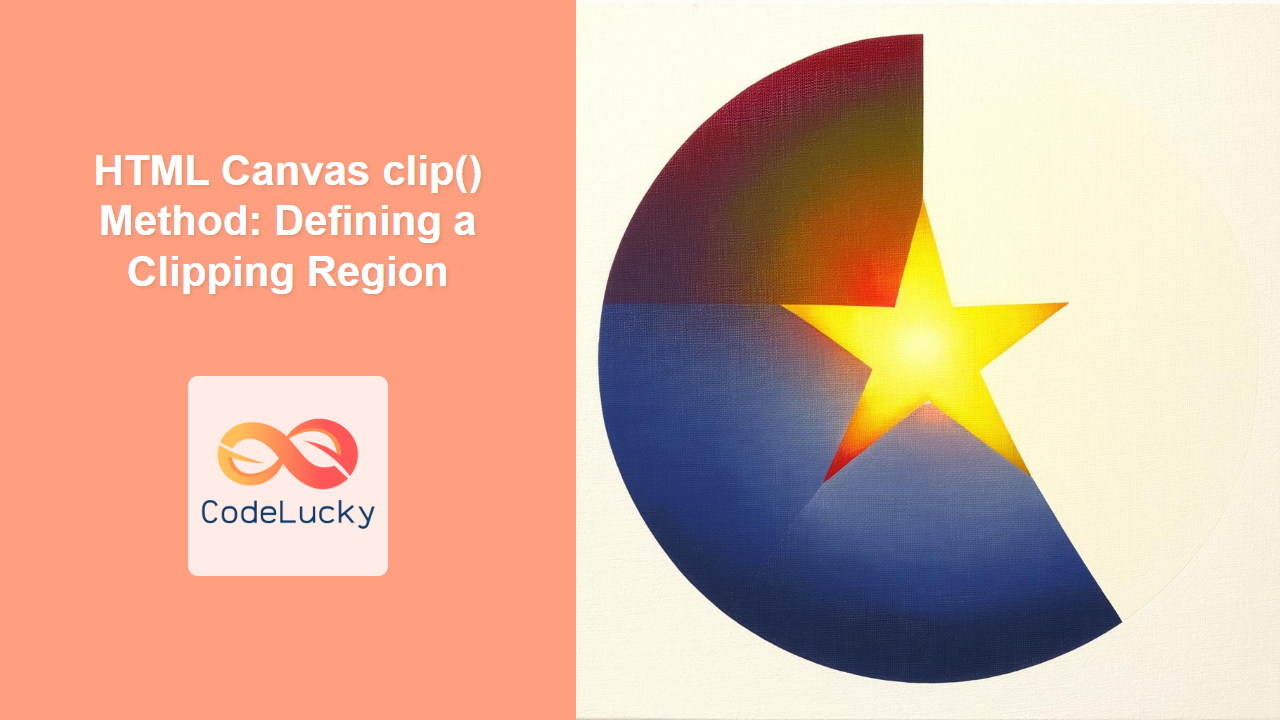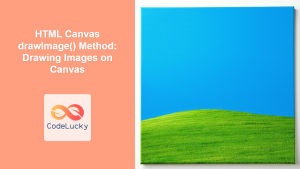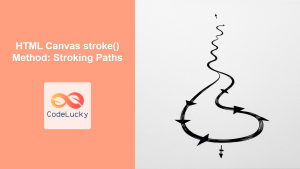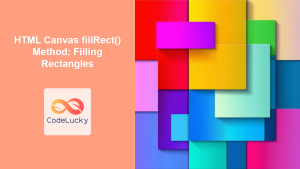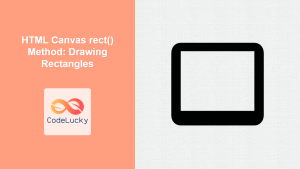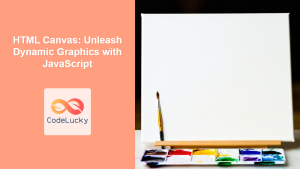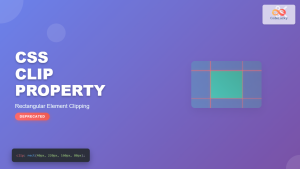HTML Canvas clip() Method: Defining a Clipping Region
The HTML Canvas clip() method is a powerful tool that allows you to define a clipping region on the canvas. This region acts like a mask, allowing only the drawing within its boundaries to be visible, while anything drawn outside this area is hidden. This functionality enables complex visual effects, allowing you to create intricate compositions by controlling which parts of your drawings are displayed.
What is Clipping?
Clipping, in graphics, refers to the process of restricting drawing to a specific area. The clip() method takes the currently defined path and uses it as the clipping region. Any subsequent drawing operations will only affect the area inside this path. This is particularly useful for creating masks, complex shapes, and controlling visibility of elements within specific regions of the canvas.
Purpose of the clip() Method
The primary purpose of the clip() method is to:
- Define Masking Effects: Create custom masks by defining paths that act as stencils.
- Control Element Visibility: Hide parts of a drawing that lie outside the defined path.
- Create Complex Visual Effects: Combine different shapes and draw them only in specific areas.
- Improve Performance: Prevent unnecessary drawing operations outside of the visible region.
Syntax of the clip() Method
The clip() method is straightforward, without any arguments. It simply uses the current path as the clipping region.
ctx.clip();
Here, ctx refers to the 2D rendering context of your HTML Canvas. The method applies the current path as the clipping region and makes it active.
How clip() Works
Here's how the clip() method works step-by-step:
- Path Creation: You first define a path using methods such as
beginPath(),moveTo(),lineTo(),arc(),rect(), etc. - Clipping Region: Then, you call
clip()method to convert the current path into a clipping region. - Drawing within Region: Any drawing operation after calling the
clip()method will only appear inside the defined region. Anything outside will be invisible. - Subsequent Operations: You can create multiple clipping regions and use them to achieve complex masking effects.
Examples of Using clip()
Let's explore several examples to demonstrate how the clip() method can be used effectively.
Basic Clipping Example
This example shows how to create a rectangular clipping region and draw a circle within it.
<canvas
id="canvasClipRect"
width="200"
height="150"
style="border: 1px solid black;"
></canvas>
<script>
//<![CDATA[
const canvas_rect = document.getElementById("canvasClipRect");
const ctx_rect = canvas_rect.getContext("2d");
// Define the rectangular clipping region
ctx_rect.rect(20, 20, 160, 100);
ctx_rect.clip();
// Draw a circle that is clipped by the rectangle
ctx_rect.beginPath();
ctx_rect.arc(100, 75, 50, 0, 2 * Math.PI);
ctx_rect.fillStyle = "red";
ctx_rect.fill();
//]]]]><![CDATA[>
</script>
Clipping a Complex Shape
Here, we create a custom shape using paths and use it as a clipping region.
<canvas
id="canvasClipComplex"
width="200"
height="150"
style="border: 1px solid black;"
></canvas>
<script>
//<![CDATA[
const canvas_complex = document.getElementById("canvasClipComplex");
const ctx_complex = canvas_complex.getContext("2d");
// Define the custom shape
ctx_complex.beginPath();
ctx_complex.moveTo(50, 20);
ctx_complex.lineTo(150, 20);
ctx_complex.lineTo(180, 100);
ctx_complex.lineTo(20, 100);
ctx_complex.closePath();
ctx_complex.clip();
// Draw a rectangle inside the clipped region
ctx_complex.fillStyle = "blue";
ctx_complex.fillRect(0, 0, 200, 150);
//]]]]><![CDATA[>
</script>
Using save() and restore() with clip()
It is essential to use save() and restore() to manage different clipping regions. Here's an example to show how:
<canvas
id="canvasClipSaveRestore"
width="300"
height="200"
style="border: 1px solid black;"
></canvas>
<script>
//<![CDATA[
const canvas_save_restore = document.getElementById("canvasClipSaveRestore");
const ctx_save_restore = canvas_save_restore.getContext("2d");
// First clipping region
ctx_save_restore.save();
ctx_save_restore.rect(20, 20, 100, 100);
ctx_save_restore.clip();
ctx_save_restore.fillStyle = "green";
ctx_save_restore.fillRect(0, 0, 150, 150);
ctx_save_restore.restore();
// Second clipping region
ctx_save_restore.save();
ctx_save_restore.beginPath();
ctx_save_restore.arc(200, 100, 50, 0, 2 * Math.PI);
ctx_save_restore.clip();
ctx_save_restore.fillStyle = "red";
ctx_save_restore.fillRect(100, 0, 200, 200);
ctx_save_restore.restore();
//]]]]><