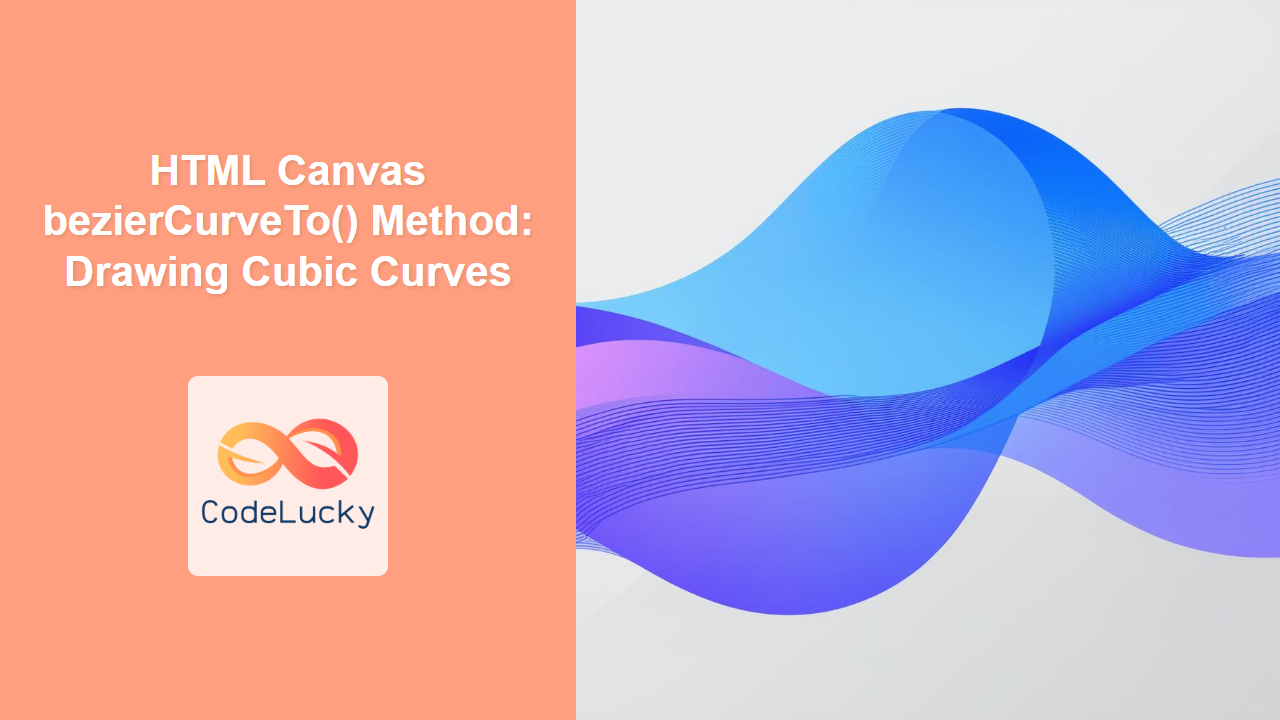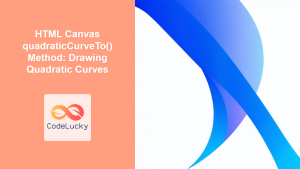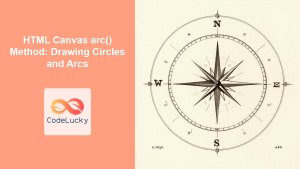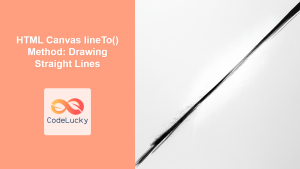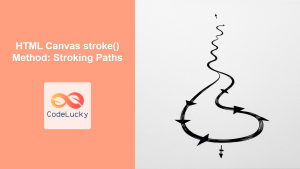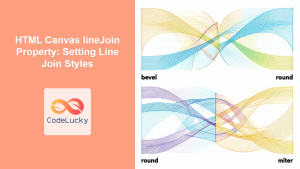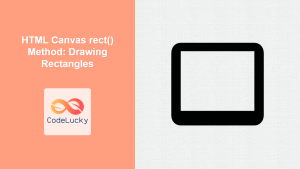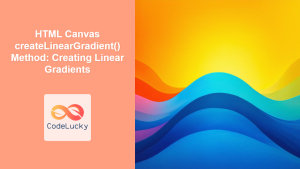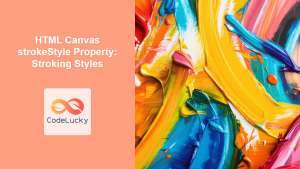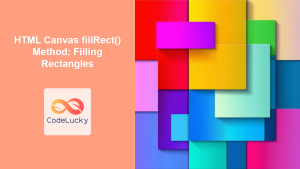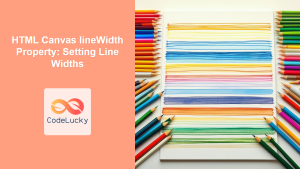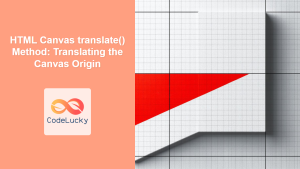HTML Canvas bezierCurveTo() Method: Drawing Cubic Bézier Curves
The bezierCurveTo() method is a powerful tool within the HTML Canvas API that enables you to draw complex curves known as cubic Bézier curves. These curves are defined by four points: a start point, an end point, and two control points. The control points dictate the shape of the curve, providing a great degree of flexibility for creating intricate shapes and designs. This guide will provide a comprehensive overview of how to use the bezierCurveTo() method, complete with practical examples and tips.
Understanding Cubic Bézier Curves
A cubic Bézier curve is a smooth curve that is defined by four points:
- Start Point: The initial point where the curve begins.
- End Point: The point where the curve terminates.
- Control Point 1: Influences the direction and curvature of the curve as it leaves the start point.
- Control Point 2: Influences the direction and curvature of the curve as it approaches the end point.
The curve does not necessarily pass through the control points but is instead "pulled" toward them. This makes Bézier curves very versatile for drawing various smooth shapes, from simple curves to complex paths.
Syntax of bezierCurveTo()
The syntax for the bezierCurveTo() method is as follows:
ctx.bezierCurveTo(cp1x, cp1y, cp2x, cp2y, x, y);
Where:
| Parameter | Type | Description |
|---|---|---|
cp1x |
Number | The x-coordinate of the first control point. |
cp1y |
Number | The y-coordinate of the first control point. |
cp2x |
Number | The x-coordinate of the second control point. |
cp2y |
Number | The y-coordinate of the second control point. |
x |
Number | The x-coordinate of the end point. |
y |
Number | The y-coordinate of the end point. |
Note: Before using bezierCurveTo(), you must first use moveTo(x,y) to define the starting point of the curve. 💡
Drawing with bezierCurveTo()
Let's dive into how to draw cubic Bézier curves using the bezierCurveTo() method with several examples.
Basic Curve
This example demonstrates a simple cubic Bézier curve.
<canvas id="canvasBezierBasic" width="300" height="150" style="border: 1px solid black;"></canvas>
<script>
const canvas_basic = document.getElementById('canvasBezierBasic');
const ctx_basic = canvas_basic.getContext('2d');
ctx_basic.beginPath();
ctx_basic.moveTo(20, 75);
ctx_basic.bezierCurveTo(70, 20, 150, 130, 280, 75);
ctx_basic.strokeStyle = 'blue';
ctx_basic.lineWidth = 2;
ctx_basic.stroke();
</script>
Multiple Connected Curves
You can create complex shapes by chaining together multiple bezierCurveTo() calls.
<canvas id="canvasBezierMultiple" width="300" height="200" style="border: 1px solid black;"></canvas>
<script>
const canvas_multiple = document.getElementById('canvasBezierMultiple');
const ctx_multiple = canvas_multiple.getContext('2d');
ctx_multiple.beginPath();
ctx_multiple.moveTo(20, 100);
ctx_multiple.bezierCurveTo(70, 20, 150, 180, 200, 50);
ctx_multiple.bezierCurveTo(250, -50, 300, 150, 280, 190);
ctx_multiple.strokeStyle = 'red';
ctx_multiple.lineWidth = 2;
ctx_multiple.stroke();
</script>
Combining with Other Shapes
Bézier curves can be combined with other shapes, such as lines and arcs, to create unique designs.
<canvas id="canvasBezierCombined" width="300" height="200" style="border: 1px solid black;"></canvas>
<script>
const canvas_combined = document.getElementById('canvasBezierCombined');
const ctx_combined = canvas_combined.getContext('2d');
ctx_combined.beginPath();
ctx_combined.moveTo(50, 100);
ctx_combined.bezierCurveTo(100, 50, 200, 150, 250, 100);
ctx_combined.lineTo(250, 180);
ctx_combined.arc(250, 180, 20, 0, Math.PI);
ctx_combined.fillStyle = 'green';
ctx_combined.fill();
ctx_combined.stroke();
</script>
Visualizing Control Points
To better understand how control points affect the shape of the curve, you can draw markers at the control points and lines from the start and end points to their respective control points.
<canvas id="canvasBezierVisualize" width="300" height="200" style="border: 1px solid black;"></canvas>
<script>
const canvas_visualize = document.getElementById('canvasBezierVisualize');
const ctx_visualize = canvas_visualize.getContext('2d');
const startX = 20;
const startY = 100;
const cp1x = 80;
const cp1y = 30;
const cp2x = 220;
const cp2y = 170;
const endX = 280;
const endY = 100;
// Draw control points and lines
ctx_visualize.beginPath();
ctx_visualize.strokeStyle = 'gray';
ctx_visualize.moveTo(startX, startY);
ctx_visualize.lineTo(cp1x, cp1y);
ctx_visualize.moveTo(endX, endY);
ctx_visualize.lineTo(cp2x, cp2y);
ctx_visualize.stroke();
ctx_visualize.beginPath();
ctx_visualize.fillStyle = 'black';
ctx_visualize.arc(cp1x, cp1y, 5, 0, 2 * Math.PI);
ctx_visualize.arc(cp2x, cp2y, 5, 0, 2 * Math.PI);
ctx_visualize.fill();
// Draw the curve
ctx_visualize.beginPath();
ctx_visualize.moveTo(startX, startY);
ctx_visualize.bezierCurveTo(cp1x, cp1y, cp2x, cp2y, endX, endY);
ctx_visualize.strokeStyle = 'blue';
ctx_visualize.lineWidth = 2;
ctx_visualize.stroke();
</script>
Practical Applications
The bezierCurveTo() method is used in many applications, such as:
- Drawing complex shapes: Logos, icons, and custom graphics.
- Creating smooth paths: For animations or interactive elements.
- Generating illustrations: With detailed and flowing lines.
- Typography: Rendering custom fonts and text effects.
Full HTML and JavaScript Code Example
Here is a complete example demonstrating drawing and visualizing a cubic Bézier curve:
<canvas id="fullBezierExample" width="400" height="250" style="border:1px solid #000000;"></canvas>
<script>
const canvas_full = document.getElementById('fullBezierExample');
const ctx_full = canvas_full.getContext('2d');
const startX_full = 20;
const startY_full = 150;
const cp1x_full = 100;
const cp1y_full = 20;
const cp2x_full = 300;
const cp2y_full = 230;
const endX_full = 380;
const endY_full = 150;
// Draw control points and lines
ctx_full.beginPath();
ctx_full.strokeStyle = 'gray';
ctx_full.moveTo(startX_full, startY_full);
ctx_full.lineTo(cp1x_full, cp1y_full);
ctx_full.moveTo(endX_full, endY_full);
ctx_full.lineTo(cp2x_full, cp2y_full);
ctx_full.stroke();
ctx_full.beginPath();
ctx_full.fillStyle = 'black';
ctx_full.arc(cp1x_full, cp1y_full, 5, 0, 2 * Math.PI);
ctx_full.arc(cp2x_full, cp2y_full, 5, 0, 2 * Math.PI);
ctx_full.fill();
// Draw the curve
ctx_full.beginPath();
ctx_full.moveTo(startX_full, startY_full);
ctx_full.bezierCurveTo(cp1x_full, cp1y_full, cp2x_full, cp2y_full, endX_full, endY_full);
ctx_full.strokeStyle = 'blue';
ctx_full.lineWidth = 2;
ctx_full.stroke();
</script>
Browser Support
The bezierCurveTo() method is widely supported in all modern browsers, making it a reliable choice for drawing curves on the web.
Note: Always test your canvas creations on multiple browsers and devices to ensure a consistent look. 🧐
Conclusion
The bezierCurveTo() method is a fundamental part of the HTML Canvas API, allowing for precise and complex drawing of curved lines. By understanding the function of control points, you can create smooth, flowing, and intricate designs. This guide has provided a solid foundation for using the bezierCurveTo() method, empowering you to take your canvas graphics to the next level. Experiment with different control points and combinations to unlock the full potential of Bézier curves in your web projects. Happy drawing! 🎉