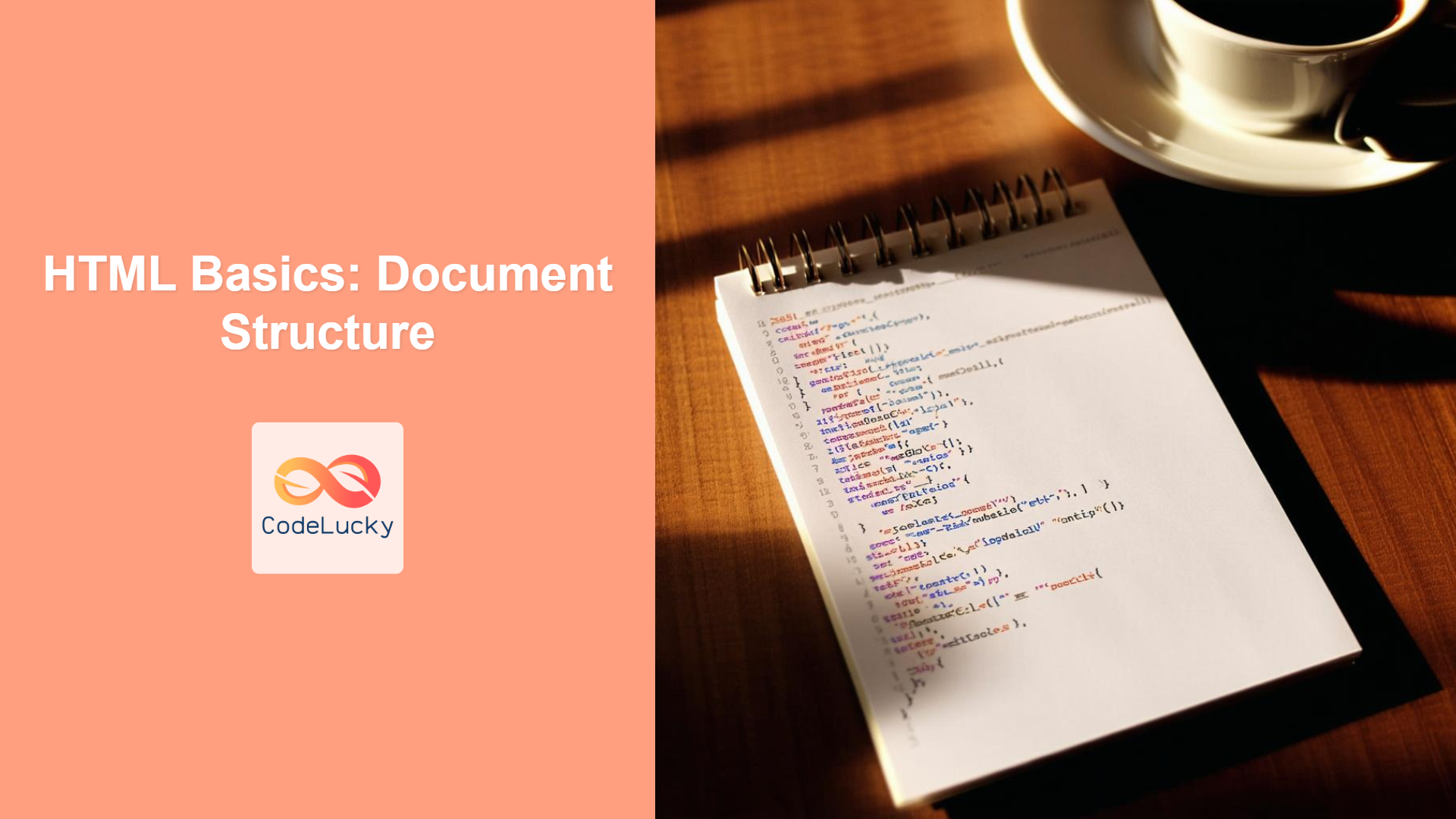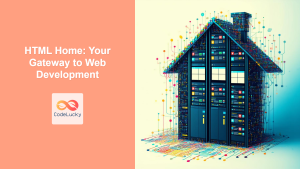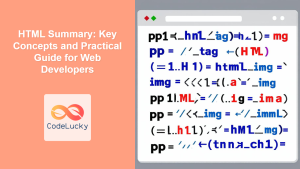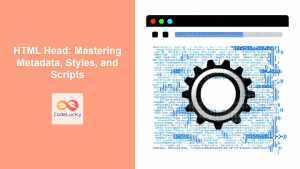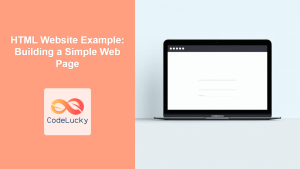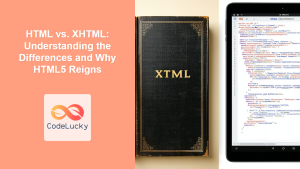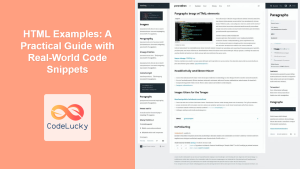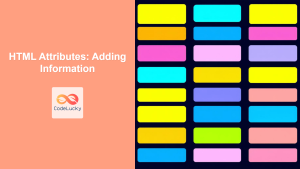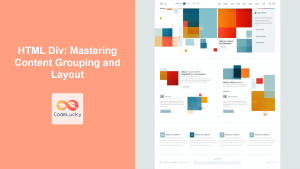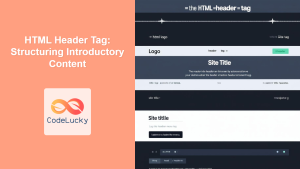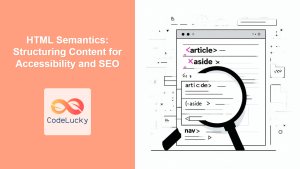Introduction
Have you ever wondered what lies beneath the surface of a website? The answer is HTML! Just like a building needs a strong foundation, a web page needs a solid HTML structure. Understanding the basic building blocks of an HTML document is crucial for every aspiring web developer. This article will walk you through the essential components: the <!DOCTYPE html>, <html>, <head>, and <body> tags. Think of it as the skeletal framework upon which all the beautiful content and interactive features of a website are built. We’ll not only explain what these tags are but also why they are absolutely necessary for any web project.
The structure of an HTML document isn’t just arbitrary; it provides a standardized format that allows web browsers to correctly interpret and render your content. Without these foundational elements, your webpage would be a jumbled mess. Mastering these basics sets the stage for more complex HTML concepts and effective web development. By understanding how these core tags interact, you’ll be able to create well-formed web pages that are accessible, user-friendly, and search engine optimized. Let’s dive in and explore each of these critical elements!
The Anatomy of an HTML Document
An HTML document is essentially a structured text file that uses markup tags to tell browsers how to display content. At the very top, every HTML document should declare its document type with <!DOCTYPE html>. This declaration informs the browser that it’s dealing with an HTML5 document. Following the doctype, the document is organized within the <html> element, which encapsulates all the content of the HTML page. Inside the <html> element, you’ll find two primary sections: the <head> and the <body>. The <head> contains meta-information about the HTML document, such as the title, links to CSS stylesheets, and scripts. The <body> contains all the visible content of the page, such as text, images, and interactive elements.
Here’s a basic structure that encapsulates all of these:
<!DOCTYPE html>
<html lang="en">
<head>
<meta charset="UTF-8">
<meta name="viewport" content="width=device-width, initial-scale=1.0">
<title>Page Title</title>
</head>
<body>
<!-- Content goes here -->
</body>
</html>
Understanding the <!DOCTYPE html> Declaration
The <!DOCTYPE html> declaration is not an HTML tag but an instruction to the web browser about the version of HTML the document uses. It must appear at the very beginning of your HTML document, before the <html> tag. For HTML5, you simply use <!DOCTYPE html>. This declaration tells the browser to use the standard rendering mode, ensuring that your webpage is displayed consistently across different browsers. Forgetting the doctype can cause your page to render in “quirks mode,” which can lead to unexpected behavior and broken layouts.
The Role of the <html> Tag
The <html> tag is the root element of your HTML document and serves as a container for all other elements. It tells the browser, “everything within these tags is part of this HTML page”. Inside the opening tag of <html>, you can add attributes like lang, which specifies the language of the document (e.g., lang="en" for English). Properly using the <html> tag is essential for the overall structure and validity of your HTML document. The page content will go into the body tag within these html tags.
Delving into the <head> Section
The <head> tag is like the brain of your HTML document. It holds metadata about your webpage. This information is not visible to the user but is essential for browser functionality, search engines, and other services. Common elements found inside the <head> include:
<title>: Specifies the title of the webpage, which appears in the browser tab or window title bar. This title is crucial for SEO (Search Engine Optimization) and is also what users see when they bookmark a page.<meta>: Provides meta-information about the HTML document, such as character set (charset="UTF-8"), viewport settings (name="viewport" content="width=device-width, initial-scale=1.0"), and descriptions for search engines.<link>: Links external resources like CSS stylesheets (rel="stylesheet" href="style.css"), icons, and other files that help style the HTML.<style>: Allows you to embed CSS styles directly into your HTML document. However, it’s best practice to link CSS externally.<script>: Includes Javascript code. Similar to<style>it’s preferred to link the scripts externally.
<head>
<meta charset="UTF-8">
<meta name="viewport" content="width=device-width, initial-scale=1.0">
<title>My Website Title</title>
<link rel="stylesheet" href="style.css">
<script src="script.js" defer></script>
</head>
The <body> Where the Magic Happens
The <body> tag contains all the visible content of your web page – the text, images, videos, forms, buttons, and everything else that users actually see and interact with. It is where you build the layout of your page, add content, and create the user experience. Everything you put within the <body> tags will be rendered in the browser window. Common elements found within the <body> include headings (<h1> to <h6>), paragraphs (<p>), images (<img>), lists (<ul>, <ol>, <li>), and more.
<body>
<h1>Welcome to my Website</h1>
<p>This is a paragraph of text.</p>
<img src="image.jpg" alt="My Image">
</body>
Practical Examples
Here is a basic example combining everything we’ve learned so far:
<!DOCTYPE html>
<html lang="en">
<head>
<meta charset="UTF-8">
<meta name="viewport" content="width=device-width, initial-scale=1.0">
<title>Basic HTML Structure</title>
</head>
<body>
<header>
<h1>Welcome to my Page</h1>
</header>
<main>
<p>This is the main content of my webpage.</p>
<img src="example.jpg" alt="Example Image" style="width:300px;">
</main>
<footer>
<p>© 2024 My Website</p>
</footer>
</body>
</html>
This simple HTML document demonstrates how the basic structure works with a header, main content, and footer. Let’s look at a more complex example with some css:
<!DOCTYPE html>
<html lang="en">
<head>
<meta charset="UTF-8">
<meta name="viewport" content="width=device-width, initial-scale=1.0">
<title>Styled HTML Structure</title>
<style>
body {
font-family: sans-serif;
margin: 0;
padding: 0;
background-color: #f4f4f4;
}
header, footer {
background-color: #333;
color: white;
padding: 1em 0;
text-align: center;
}
main {
padding: 20px;
}
img {
display: block;
margin: 20px auto;
max-width: 100%;
}
</style>
</head>
<body>
<header>
<h1>Styled Page</h1>
</header>
<main>
<p>This is a styled webpage with embedded CSS.</p>
<img src="example.jpg" alt="Styled Image Example" style="width:400px">
</main>
<footer>
<p>© 2024 Styled Website</p>
</footer>
</body>
</html>
Best Practices and Tips
- Always Include the Doctype: Make sure to always declare
<!DOCTYPE html>at the very beginning of your HTML documents. - Use Semantic HTML: Utilize HTML5 semantic elements like
<header>,<nav>,<main>,<article>,<aside>, and<footer>within your<body>to provide more meaning to your structure. - Properly Indent Your Code: Use consistent indentation to improve the readability and maintainability of your HTML.
- Validate Your HTML: Tools such as the W3C validator can help you ensure that your HTML code is valid and well-formed.
- Use external CSS: Always prefer linking your css externally using
<link>tags. This improves modularity and helps maintain code base. - Use external Scripts: Similarly for JavaScript use
<script>to link external files, this helps maintain code and reusability. - Browser Compatibility: While modern browsers are quite consistent in how they render HTML, always test your webpages on different browsers to ensure they work as expected.
- Responsive Design: Keep in mind that websites are often viewed on various devices, so your HTML should be able to support responsive CSS to provide optimal viewing experience for different screen sizes.
Conclusion
Understanding the basic structure of an HTML document is foundational to web development. The doctype, <html>, <head>, and <body> tags form the skeleton of every webpage. With this fundamental knowledge, you’re well-equipped to build more complex websites and dive into other HTML elements and CSS styling. Remember, a well-structured HTML document is not only easier to maintain but also essential for accessibility, SEO, and overall user experience. Stay tuned for the next topics where we’ll explore more HTML elements.