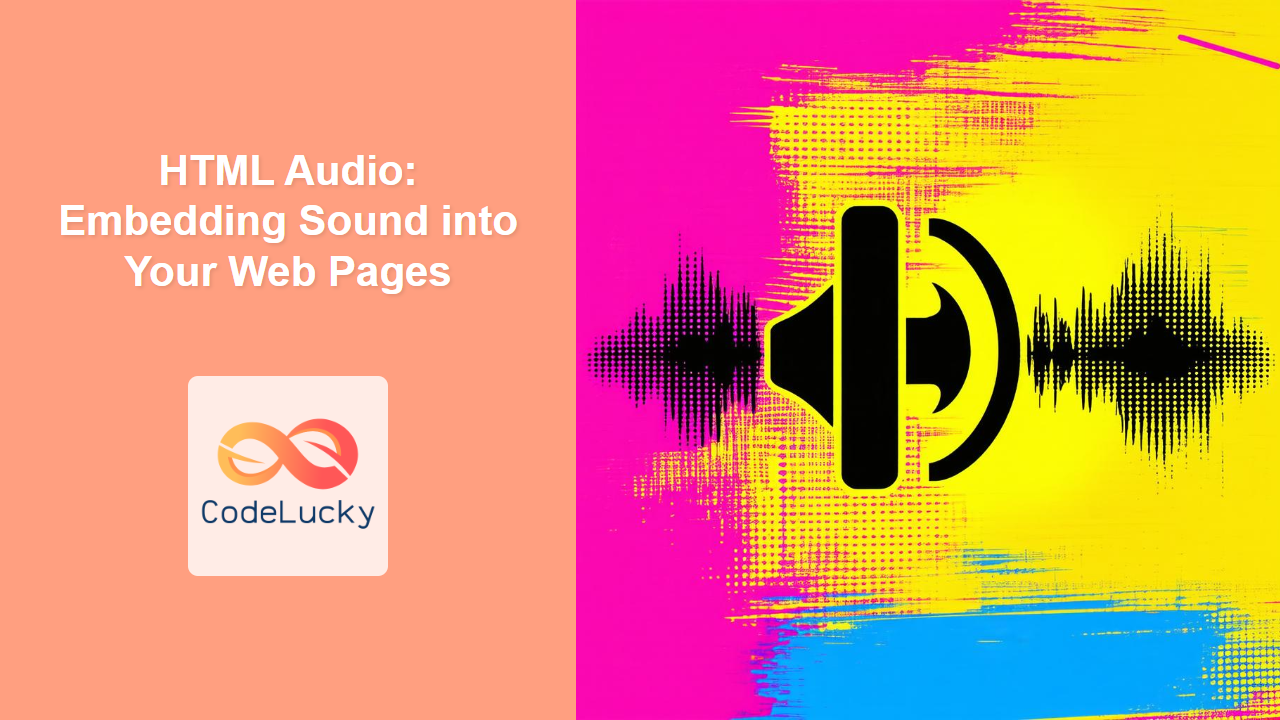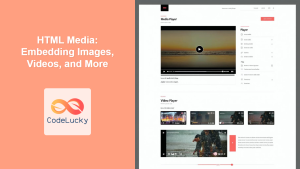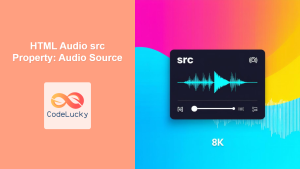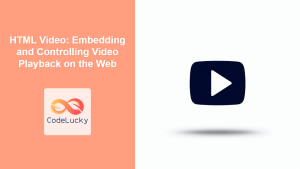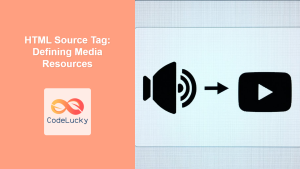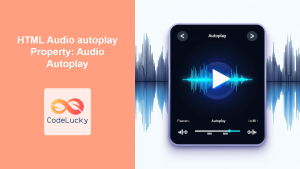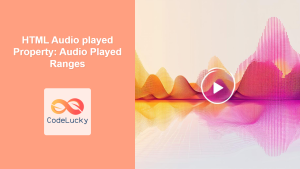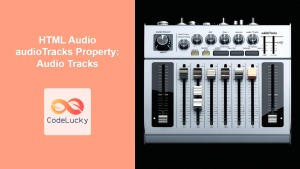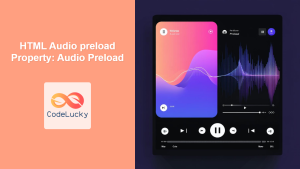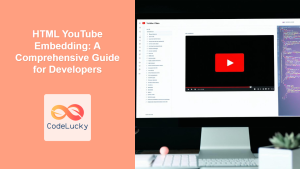Introduction
Have you ever visited a website and been greeted with a subtle background music or an informative podcast? That's the magic of HTML audio at work. Embedding audio into web pages can dramatically enhance user experience, making your website more engaging and interactive. Whether it's background music, sound effects, or educational audio clips, the <audio> tag is your key to unlocking this world. In this article, we will dive deep into the specifics of HTML audio, exploring the various attributes, best practices, and the nuances of browser compatibility. This knowledge empowers you to use audio effectively, making your web projects truly stand out.
The <audio> tag is more than just a way to play sounds; it’s a fundamental part of creating rich, multimedia experiences on the web. Understanding how to use it effectively, including its attributes and the various audio formats, ensures that your audio content is accessible and user-friendly. Furthermore, we’ll touch on some best practices to avoid common pitfalls and ensure smooth playback across different devices and browsers. Mastering this aspect of HTML is crucial for any web developer who wants to create complete and immersive web experiences.
The <audio> Tag: Your Gateway to Sound
The HTML <audio> tag is used to embed audio content in a document. It acts as a container for one or more audio sources, allowing the browser to choose the most suitable one. Here’s a basic example of how to use the <audio> tag:
<audio controls>
<source src="audio/my_audio.mp3" type="audio/mpeg">
Your browser does not support the audio element.
</audio>
In this simple snippet, the controls attribute adds playback controls like play, pause, and volume. The <source> tag specifies the path to the audio file, and the type attribute defines the MIME type of the audio, which is essential for browser to render content correctly. The message "Your browser does not support the audio element." is displayed if the user's browser doesn't support the <audio> tag, or the provided format.
Important Attributes
The <audio> tag comes with several attributes to control playback and behavior. Here are some of the most important:
-
src: Specifies the URL of the audio file, used directly on the<audio>tag when you have only one source. Usually the<source>tag inside the audio tag is preferred. -
controls: Adds default audio controls (play, pause, volume). It's generally recommended to include this so users can manage the audio. -
autoplay: Starts playing the audio automatically when the page loads. Use this cautiously as it can be disruptive for users. -
loop: Plays the audio repeatedly from the start after finishing. Useful for background music. -
muted: Starts the audio with the sound muted. Useful when you do not want to bother user initially but want to allow them to control it. -
preload: Suggests whether the browser should load the audio when the page loads. It can have values like:none,metadata, orauto. It's a performance consideration.
Audio Formats and Codecs
Choosing the right audio format is essential for wide browser compatibility and optimal file size. Here are some commonly used audio formats:
-
MP3: A widely compatible lossy format that compresses audio, providing a good balance between file size and audio quality.
-
WAV: Uncompressed audio format offering excellent sound quality, but with significantly larger file sizes. Not always ideal for web use unless quality matters a lot.
-
Ogg (Vorbis): A free and open, lossy audio format. Offers good compression and is royalty-free.
Audio Codecs
Codecs are algorithms used to encode and decode audio data. Browsers support various codecs within these formats.
- MP3 uses the MP3 codec.
- WAV files can use various codecs including PCM (Pulse Code Modulation) which is usually uncompressed.
- Ogg files usually use the Vorbis codec.
It's important to note that not all browsers support all formats and codecs equally. Therefore, it's best practice to provide multiple sources for your audio, allowing the browser to pick the one it can play natively.
Browser Compatibility
Browser compatibility can be a pain point when dealing with web audio. Different browsers have varying levels of support for audio formats and codecs. Generally:
- MP3 is widely supported across most browsers.
- Ogg is well supported, but not universally on older versions of some browsers.
- WAV has less universal support but can be useful when quality takes precedence.
A good strategy is to provide at least two audio sources, usually MP3 and Ogg, to ensure the broadest compatibility.
Practical Examples
Let’s explore some practical examples demonstrating how to use the <audio> tag effectively.
Basic Audio Player
<audio controls>
<source src="audio/sample.mp3" type="audio/mpeg">
<source src="audio/sample.ogg" type="audio/ogg">
Your browser does not support the audio element.
</audio>
This code creates a basic audio player with standard controls. The browser will choose the first source that it can play. If neither is supported the text is displayed.
Background Music
<audio autoplay loop muted>
<source src="audio/background.mp3" type="audio/mpeg">
<source src="audio/background.ogg" type="audio/ogg">
</audio>
Here, the audio will start playing automatically, loop continuously, and start in a muted state. Users will have to unmute the audio by interacting with the browser's control.
Visualizing Audio Element
The following diagram gives the visual representation of audio element and its source.
Best Practices and Tips
Here are some best practices and tips to keep in mind when working with HTML audio:
- Provide Multiple Audio Sources: Ensure your audio works across different browsers by including multiple source files (e.g., MP3 and Ogg).
- Use the
controlsAttribute: Always include thecontrolsattribute to allow users to manage playback. Autoplaying audio can be disruptive to the user experience. - Be Mindful of
autoplay: Avoid autoplaying audio, or use it sparingly. If you use it, make sure the audio starts muted to give user control to unmute. - Optimize Audio Files: Compress your audio files to the lowest acceptable size without significant quality loss. This can improve loading times and performance.
- Test Across Different Browsers and Devices: Verify your audio works as expected on various browsers and devices. Pay attention to different audio rendering behavior on desktop and mobile.
- Consider Accessibility: Use the controls attribute, and ensure there is a way for users to access the audio in a way that is accessible to them. Avoid using audio elements in a way that might prevent user from utilizing the content.
Conclusion
HTML audio is a powerful tool for adding an extra dimension to your web projects. By understanding the <audio> tag, its attributes, audio formats, and browser compatibility, you can create rich, immersive web experiences. Remember to always provide multiple source files, use the controls attribute, and test your audio across different browsers and devices to ensure a seamless user experience. As web standards evolve, staying up-to-date with best practices and new developments in HTML audio will allow you to keep your web projects relevant, accessible, and engaging.