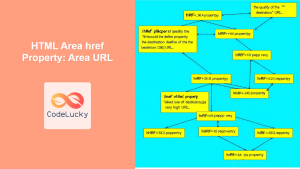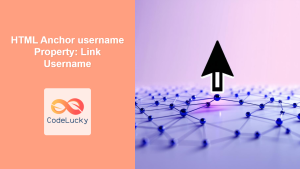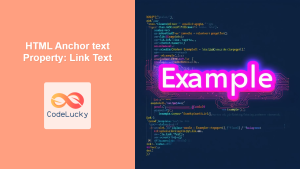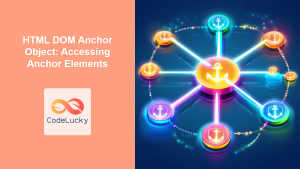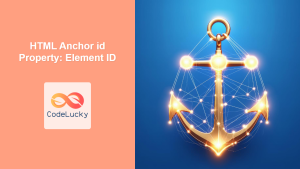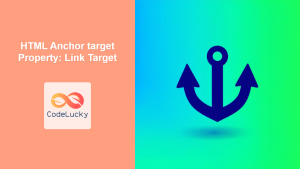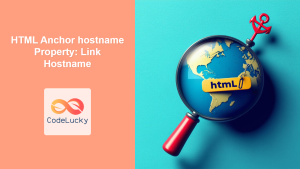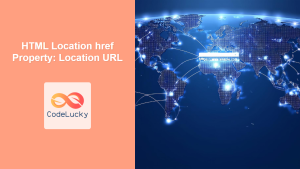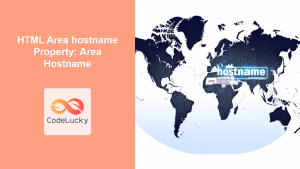HTML Anchor href Property: Link URL
The href attribute in HTML’s <a> (anchor) element is fundamental for creating hyperlinks. It specifies the destination URL that the link points to, enabling navigation between web pages, sections within a page, files, email addresses, and more. This comprehensive guide will explore the syntax, different types of URLs, and practical examples of using the href property effectively.
What is the href Property?
The href attribute defines the target URL for a hyperlink. When a user clicks on a link, the browser navigates to the URL specified in the href attribute. Without href, the <a> element is not a hyperlink; it’s just a placeholder.
Syntax of the href Property
The basic syntax for using the href property is as follows:
<a href="URL">Link text</a>
Here, URL is the destination address. It can be an absolute URL, a relative URL, or a fragment identifier.
Types of URLs in href
The href attribute supports different types of URLs:
- Absolute URL: A complete address that includes the protocol (e.g.,
https://), domain name, and path to the resource. - Relative URL: Specifies a path relative to the current page’s location.
- Fragment Identifier: Links to a specific section within the same page, identified by an ID.
- Email Link: Opens the user’s email client with a pre-filled recipient address.
- Telephone Link: Initiates a phone call on devices that support it.
- JavaScript Link: Executes JavaScript code (though this is generally discouraged for security reasons).
Practical Examples of Using the href Property
Let’s explore various practical examples of using the href property, ranging from basic links to more advanced use cases.
1. Linking to an External Website (Absolute URL)
This is the most common use case: linking to another website.
<a href="https://www.codelucky.com">Visit CodeLucky</a>
When a user clicks on “Visit CodeLucky”, they will be redirected to the CodeLucky website.
2. Linking to a Page Within the Same Website (Relative URL)
Relative URLs are used to link to other pages within the same website. They are relative to the current page’s location.
<a href="/about.html">Learn More About Us</a>
If the current page is https://www.example.com/, the link will take the user to https://www.example.com/about.html.
3. Linking to a Section Within the Same Page (Fragment Identifier)
Fragment identifiers allow you to link to a specific section within the same page. The target section must have an id attribute.
<a href="#section2">Go to Section 2</a>
<h2 id="section2">Section 2</h2>
<p>This is the content of Section 2.</p>
Clicking “Go to Section 2” will scroll the page to the section with id="section2".
4. Creating an Email Link
Email links open the user’s default email client with a pre-filled recipient address.
<a href="mailto:[email protected]">Email Us</a>
Clicking “Email Us” will open the user’s email client, ready to send an email to [email protected].
You can also pre-fill the subject and body of the email:
<a
href="mailto:[email protected]?subject=Inquiry&body=Hello, I have a question."
>Contact Us</a
>
5. Creating a Telephone Link
Telephone links initiate a phone call on devices that support it (e.g., smartphones).
<a href="tel:+15551234567">Call Us</a>
Clicking “Call Us” on a smartphone will prompt the user to make a call to +15551234567.
6. Linking to a JavaScript Function (Generally Discouraged)
While you can use href to execute JavaScript code, it’s generally discouraged due to security concerns and best practices. It’s better to use event listeners instead. However, for completeness, here’s how it works:
<a href="javascript:alert('Hello from JavaScript!')">Click Me</a>
Clicking “Click Me” will execute the JavaScript code alert('Hello from JavaScript!').
Note: Using javascript: in href is generally considered bad practice. Use event listeners instead. ⚠️
7. Linking to Downloadable Resources
You can use the href property in conjunction with the download attribute to prompt the user to download a file.
<a href="/images/myimage.jpg" download="custom_file_name.jpg"
>Download Image</a
>
When the user clicks “Download Image,” the browser will download the image file and save it as custom_file_name.jpg (or myimage.jpg if the download attribute’s value is not supported.)
8. Opening Links in a New Tab
Use the target="_blank" attribute to open the linked document in a new tab or window.
<a href="https://www.codelucky.com" target="_blank">Visit CodeLucky in New Tab</a>
9. Linking to Different Protocols
The href attribute also supports various other protocols such as ftp://, file:// (use with caution for local files), etc.
<a href="ftp://example.com/files/">FTP Server</a>
Attributes Table
The href attribute is primarily associated with the <a> element, but it can also be used in other elements like <area> in image maps.
| Attribute | Value | Description |
|---|---|---|
href |
URL |
Specifies the URL of the page the link goes to. This can be absolute, relative, or a fragment identifier. |
Tips and Best Practices
- Use descriptive link text: The text within the
<a>element should clearly indicate the destination. - Avoid generic text like “Click here”: Use more specific and informative text.
- Use absolute URLs for external links: This ensures the link will work regardless of the context.
- Use relative URLs for internal links: This makes your website more portable and easier to maintain.
- Test your links regularly: Ensure that all links are working correctly.
- Be mindful of security: Avoid using
javascript:inhrefand always validate user-provided URLs.
Accessibility Considerations
- Provide meaningful link text for screen readers: The link text should make sense out of context.
- Use the
titleattribute for additional context: This can provide extra information for users. - Ensure sufficient contrast between link text and background: This makes the links easier to see for users with visual impairments.
Common Mistakes to Avoid
- Forgetting to include
href: Withouthref, the<a>element is not a hyperlink. - Using incorrect URLs: Double-check the URL to ensure it is correct.
- Using
javascript:unnecessarily: Opt for event listeners instead. - Not testing links: Regularly test links to ensure they are working.
- Using relative URLs incorrectly: Understand how relative URLs are resolved based on the current page’s location.
Conclusion
The href attribute is a cornerstone of HTML, enabling the creation of hyperlinks that connect users to various destinations. By understanding the different types of URLs, best practices, and potential pitfalls, you can use the href property effectively to create navigable and user-friendly web experiences. Whether you’re linking to external websites, internal pages, sections within a page, or even triggering email or telephone actions, the href attribute is an essential tool for any web developer. 🚀