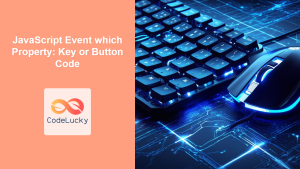HTML accesskey Property: Enhancing Web Accessibility with Keyboard Shortcuts
The HTML accesskey property specifies a shortcut key to activate or focus an element. It provides a way for users to navigate and interact with web pages using their keyboard, improving accessibility and usability. This guide provides an in-depth look at the accesskey property, covering its syntax, usage, and best practices.
What is the accesskey Property?
The accesskey property is an HTML global attribute that defines a keyboard shortcut for an element. When a user presses the specified key combination (usually involving the Alt key on Windows or the Ctrl key on macOS), the browser either activates the element (e.g., clicks a link or button) or focuses on it (e.g., a form field).
The primary purpose of the accesskey property is to enhance web accessibility by providing keyboard navigation options for users who may have difficulty using a mouse or other pointing device.
Syntax of the accesskey Property
The syntax for using the accesskey property is straightforward:
<element accesskey="character">Content</element>
<element>: The HTML element to which the access key is assigned.accesskey="character": The attribute that defines the keyboard shortcut. The"character"value is the key that, when pressed in combination with a modifier key (likeAltorCtrl), activates or focuses the element.
Key Considerations for accesskey
- Modifier Keys: The modifier key (e.g.,
Alt,Ctrl,Shift) required to activate the shortcut depends on the browser and operating system. - Uniqueness: It is best to assign unique access keys within a page to avoid conflicts and ensure predictable behavior.
- Accessibility: Provide clear visual cues to indicate the access key for an element. This helps users discover and use the keyboard shortcuts.
- Context: Choose access keys that are relevant to the element’s function and easy for users to remember.
Browser Support
The accesskey property is widely supported across modern web browsers. However, the specific key combinations required to activate the shortcuts may vary.
| Browser | Support |
| ————– | ——- |
| Chrome | Yes |
| Firefox | Yes |
| Safari | Yes |
| Edge | Yes |
| Opera | Yes |
Examples of Using the accesskey Property
Let’s explore several practical examples of how to use the accesskey property in HTML.
Example 1: Access Key for a Link
In this example, we assign the access key "h" to a link that directs the user to the homepage.
<p>
Go to
<a href="/" accesskey="h">Homepage</a>
(Press Alt + H)
</p>
When a user presses Alt + H (or the appropriate modifier key combination for their browser and OS), the link to the homepage will be activated.
Example 2: Access Key for a Button
Here, we assign the access key "s" to a submit button in a form.
<form>
<label for="name">Name:</label>
<input type="text" id="name" name="name" /><br /><br />
<input type="submit" value="Submit" accesskey="s" /> (Press Alt + S)
</form>
Pressing Alt + S will trigger the submit button, submitting the form.
Example 3: Access Key for a Text Input Field
In this example, we assign the access key "n" to a text input field.
<form>
<label for="nameInput">Name:</label>
<input type="text" id="nameInput" name="name" accesskey="n" /> (Press
Alt + N)
</form>
Pressing Alt + N will focus the text input field, allowing the user to start typing immediately.
Example 4: Combining Access Keys with JavaScript
You can enhance the functionality of access keys using JavaScript. For example, you can display a message when an access key is used.
<button id="myButton" accesskey="b">Click Me (Alt + B)</button>
<script>
document.getElementById("myButton").addEventListener("click", function () {
alert("Button clicked using access key!");
});
</script>
When the user presses Alt + B, the button is activated, and the JavaScript code displays an alert message.
Example 5: Highlighting Access Keys with CSS
Provide visual cues for access keys using CSS to improve discoverability.
<style>
.accesskey-highlight {
text-decoration: underline;
font-weight: bold;
}
</style>
<p>
Go to
<a href="/" accesskey="h"
>Home<span class="accesskey-highlight">h</span>ome</a
>
(Press Alt + H)
</p>
In this example, the letter “H” in “Homepage” is styled with an underline and bold font, indicating that it is the access key for the link.
Best Practices for Using the accesskey Property
- Provide Visual Cues:
- Use CSS to highlight the access key character in the element’s text. This helps users discover and remember the keyboard shortcut.
- Avoid Conflicts:
- Ensure that access keys do not conflict with existing browser or operating system shortcuts.
- Use Meaningful Keys:
- Choose access keys that are relevant to the element’s function and easy to remember. For example, use “s” for “Submit” or “h” for “Homepage.”
- Test Across Browsers and Operating Systems:
- Verify that the access keys work correctly in different browsers and operating systems, as the required modifier key combinations may vary.
- Document Access Keys:
- Provide a list of access keys on the page or in the application’s documentation to help users discover and use the keyboard shortcuts.
- Consider Accessibility Guidelines:
- Follow accessibility guidelines, such as WCAG (Web Content Accessibility Guidelines), to ensure that the access keys are implemented in an accessible and user-friendly way.
Accessibility Considerations
The accesskey property is a valuable tool for improving web accessibility, but it is essential to use it thoughtfully. Some users may rely on keyboard navigation due to motor impairments or other disabilities. By providing keyboard shortcuts, you can make your web pages more accessible and usable for a wider audience.
However, poorly implemented access keys can create confusion and frustration. It is crucial to:
- Provide clear visual cues.
- Avoid conflicts with existing shortcuts.
- Use meaningful and easy-to-remember keys.
- Test thoroughly across different browsers and operating systems.
Conclusion
The HTML accesskey property is a powerful tool for enhancing web accessibility by providing keyboard shortcuts for navigating and interacting with web pages. By understanding its syntax, usage, and best practices, you can create more accessible and user-friendly web experiences. Always consider accessibility guidelines and test thoroughly to ensure that your access key implementations are effective and do not create usability issues.