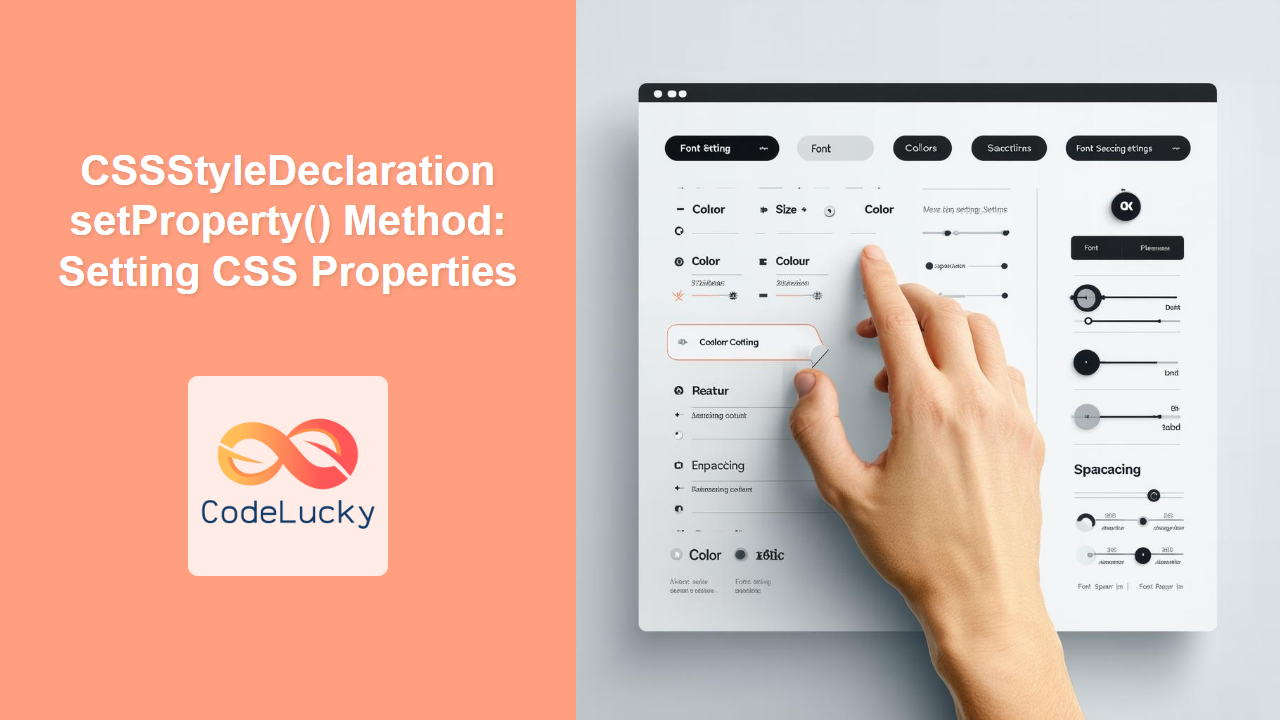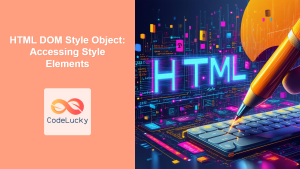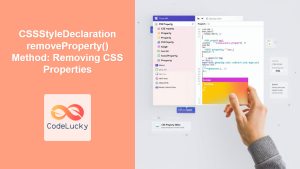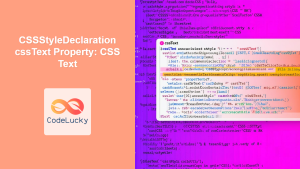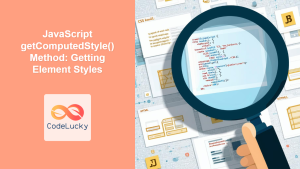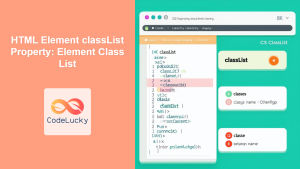CSSStyleDeclaration setProperty() Method: Setting CSS Properties Dynamically
The setProperty() method of the CSSStyleDeclaration interface is a powerful tool for dynamically setting CSS properties using JavaScript. This method allows you to modify the style of an HTML element by directly manipulating its CSS properties, enabling you to create interactive and responsive web applications.
What is CSSStyleDeclaration?
The CSSStyleDeclaration interface represents a collection of CSS properties applied to an HTML element. It provides methods and properties to access and modify these styles directly from JavaScript.
Purpose of setProperty()
The setProperty() method is used to set or modify the value of a CSS property within a CSSStyleDeclaration object. It provides a way to change the inline styles of an element programmatically, allowing for dynamic styling updates.
Syntax of setProperty()
The setProperty() method has the following syntax:
element.style.setProperty(propertyName, value, priority);
Here’s a breakdown of the parameters:
| Parameter | Type | Description |
|---|---|---|
| `propertyName` | String | The name of the CSS property to set (e.g., `”color”`, `”font-size”`). |
| `value` | String | The value to assign to the property (e.g., `”red”`, `”16px”`). |
| `priority` (optional) | String | A string indicating the priority of the property. It can be `””` (default) or `”important”`. |
propertyName: A string representing the CSS property you want to modify.value: A string representing the new value for the CSS property.priority(optional): A string that specifies the priority of the CSS property. It can be set to"important"to override other style declarations. If omitted, the priority is treated as normal.
Basic Examples of setProperty()
Let’s explore some basic examples to understand how setProperty() works.
Example 1: Setting Text Color
This example demonstrates how to change the text color of an element using setProperty().
<div id="textElement">Hello, World!</div>
<button id="colorButton">Change Color</button>
<script>
const text_element = document.getElementById("textElement");
const color_button = document.getElementById("colorButton");
color_button.addEventListener("click", function() {
text_element.style.setProperty("color", "blue");
});
</script>
In this example, clicking the “Change Color” button will change the text color of the div element to blue.
Example 2: Setting Font Size
This example shows how to dynamically change the font size of an element.
<div id="fontSizeElement">This is some text.</div>
<button id="fontSizeButton">Increase Font Size</button>
<script>
const font_size_element = document.getElementById("fontSizeElement");
const font_size_button = document.getElementById("fontSizeButton");
font_size_button.addEventListener("click", function() {
font_size_element.style.setProperty("font-size", "20px");
});
</script>
Clicking the “Increase Font Size” button will increase the font size of the div element to 20px.
Example 3: Setting Background Color with Priority
This example illustrates how to set the background color of an element with "important" priority.
<div id="backgroundElement" style="background-color: lightgray;">
This has a background.
</div>
<button id="backgroundButton">Change Background</button>
<script>
const background_element = document.getElementById("backgroundElement");
const background_button = document.getElementById("backgroundButton");
background_button.addEventListener("click", function() {
background_element.style.setProperty("background-color", "orange", "important");
});
</script>
Clicking the “Change Background” button will change the background color of the div element to orange, and the important priority will override the inline style background-color: lightgray;.
Advanced Usage of setProperty()
Using Variables for Property Names and Values
You can use variables to store property names and values, making your code more flexible and reusable.
<div id="variableElement">Styled with variables.</div>
<button id="variableButton">Apply Style</button>
<script>
const variable_element = document.getElementById("variableElement");
const variable_button = document.getElementById("variableButton");
variable_button.addEventListener("click", function() {
const propertyName = "font-weight";
const propertyValue = "bold";
variable_element.style.setProperty(propertyName, propertyValue);
});
</script>
Clicking the “Apply Style” button will make the text in the div element bold by setting the font-weight property to "bold".
Looping Through Multiple Properties
You can use loops to set multiple properties at once, which is useful for applying a set of styles dynamically.
<div id="multipleElement">Multiple styles applied.</div>
<button id="multipleButton">Apply Styles</button>
<script>
const multiple_element = document.getElementById("multipleElement");
const multiple_button = document.getElementById("multipleButton");
multiple_button.addEventListener("click", function() {
const styles = {
"color": "green",
"font-style": "italic",
"padding": "10px"
};
for (const property in styles) {
multiple_element.style.setProperty(property, styles[property]);
}
});
</script>
Clicking the “Apply Styles” button will apply the styles defined in the styles object to the div element.
Clearing Styles with setProperty()
Setting a property to an empty string effectively removes the inline style, allowing styles from CSS rules to take precedence.
<div id="clearElement" style="color: red;">This is red text.</div>
<button id="clearButton">Clear Style</button>
<script>
const clear_element = document.getElementById("clearElement");
const clear_button = document.getElementById("clearButton");
clear_button.addEventListener("click", function() {
clear_element.style.setProperty("color", ""); // Removes the inline style
});
</script>
Clicking the “Clear Style” button will remove the inline style color: red;, and the text will revert to its default color (usually black).
Real-World Applications of setProperty()
Dynamic Theme Switching
Create a dynamic theme switching feature where users can change the appearance of the website by setting different CSS properties using setProperty().
<button id="themeButton">Toggle Theme</button>
<div id="themedElement">This element will change with the theme.</div>
<style>
/* Default Theme */
#themedElement {
background-color: #fff;
color: #000;
padding: 20px;
}
/* Dark Theme */
.dark-theme #themedElement {
background-color: #333;
color: #fff;
}
</style>
<script>
const theme_button = document.getElementById("themeButton");
const themed_element = document.getElementById("themedElement");
theme_button.addEventListener("click", function() {
document.body.classList.toggle("dark-theme"); // Toggle dark-theme class on the body
});
</script>
In this example, clicking the “Toggle Theme” button toggles the dark-theme class on the body element, which applies different styles defined in the CSS.
Interactive Form Styling
Dynamically style form elements based on user input or validation status.
<input type="text" id="nameInput" placeholder="Enter your name">
<div id="validationMessage"></div>
<script>
const name_input = document.getElementById("nameInput");
const validation_message = document.getElementById("validationMessage");
name_input.addEventListener("input", function() {
if (name_input.value.length < 3) {
name_input.style.setProperty("border", "2px solid red");
validation_message.textContent = "Name must be at least 3 characters.";
validation_message.style.setProperty("color", "red");
} else {
name_input.style.setProperty("border", "2px solid green");
validation_message.textContent = "Name is valid.";
validation_message.style.setProperty("color", "green");
}
});
</script>
This example provides real-time validation feedback by changing the border color of the input field and displaying a validation message.
Dynamic Layout Adjustments
Adjust the layout of a page dynamically based on screen size or user preferences.
<div id="layoutElement">This layout will adjust dynamically.</div>
<button id="layoutButton">Change Layout</button>
<style>
#layoutElement {
width: 50%;
margin: 0 auto;
padding: 20px;
border: 1px solid #ccc;
}
</style>
<script>
const layout_element = document.getElementById("layoutElement");
const layout_button = document.getElementById("layoutButton");
layout_button.addEventListener("click", function() {
if (layout_element.style.width === "50%") {
layout_element.style.setProperty("width", "80%");
} else {
layout_element.style.setProperty("width", "50%");
}
});
</script>
Clicking the “Change Layout” button toggles the width of the div element between 50% and 80%, demonstrating dynamic layout adjustments.
Browser Support
The setProperty() method is widely supported across all modern web browsers:
- Chrome
- Firefox
- Safari
- Edge
- Opera
Note: Browser compatibility is generally excellent for setProperty(), but always test in older browsers to ensure consistent behavior. 🧐
Conclusion
The CSSStyleDeclaration setProperty() method is an essential tool for dynamically manipulating CSS properties with JavaScript. By understanding its syntax and exploring practical examples, you can create interactive, responsive, and visually engaging web applications. From dynamic theme switching to real-time validation feedback, the possibilities are vast, making setProperty() a valuable addition to your web development toolkit. Happy coding!