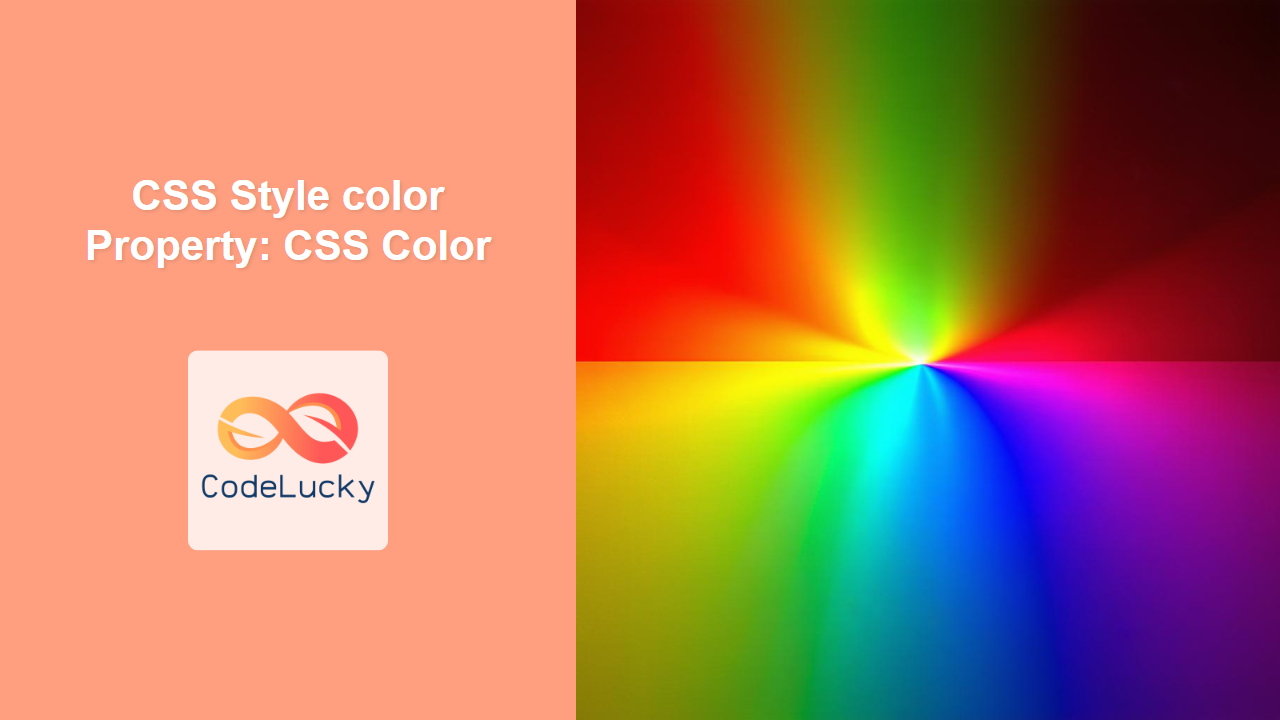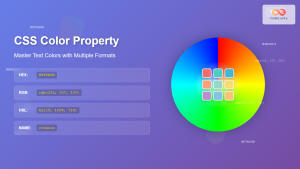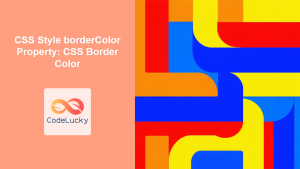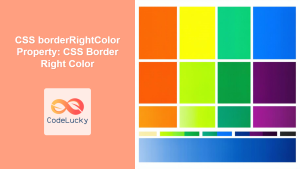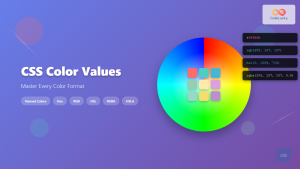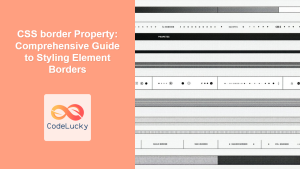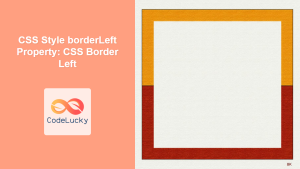Understanding the CSS color Property: A Comprehensive Guide
The CSS color property is fundamental for styling web pages. It specifies the foreground color of an element’s text content and other elements, allowing you to control the visual appearance of your website. This guide provides an in-depth look at the color property, including its syntax, possible values, and practical examples.
What is the CSS color Property?
The color property in CSS is used to define the text color of an element. It can also affect the color of other elements, such as borders or decorations, depending on the specific styling context. The color property enhances the visual appeal and readability of your web content.
Purpose of the color Property
The primary purposes of the color property are to:
- Set the color of text within an element.
- Define the foreground color for other elements, like borders and decorations.
- Improve the visual hierarchy and readability of web content.
- Create a cohesive and aesthetically pleasing design.
Syntax of the color Property
The color property is specified as a single keyword or a numerical RGB(A) or HSL(A) value.
selector {
color: color_value;
}
Possible Values
The color property accepts several types of values:
| Value | Description |
|---|---|
| `keyword_value` | Predefined color names (e.g., `red`, `blue`, `green`, `black`, `white`, `transparent`). |
| `hex_value` | Hexadecimal representation of a color (e.g., `#FF0000` for red, `#00FF00` for green, `#0000FF` for blue). Can be a 3 digit shorthand like `#f00` for red. |
| `rgb(red, green, blue)` | RGB color model with values ranging from 0 to 255 (e.g., `rgb(255, 0, 0)` for red). |
| `rgba(red, green, blue, alpha)` | RGB color model with an alpha channel for transparency. Alpha ranges from 0.0 (fully transparent) to 1.0 (fully opaque) (e.g., `rgba(255, 0, 0, 0.5)` for semi-transparent red). |
| `hsl(hue, saturation, lightness)` | HSL color model where hue is in degrees (0-360), saturation and lightness are percentages (0-100%) (e.g., `hsl(0, 100%, 50%)` for red). |
| `hsla(hue, saturation, lightness, alpha)` | HSL color model with an alpha channel for transparency (e.g., `hsla(0, 100%, 50%, 0.5)` for semi-transparent red). |
| `currentColor` | Represents the value of the element’s `color` property. Allows inheriting the color value from the parent element. |
| `inherit` | Specifies that the property should inherit its value from its parent element. |
Note: Using descriptive color names (keywords) can enhance readability and maintainability of your CSS. 🎨
Basic Usage Examples
Let’s explore some basic examples of using the color property to style text.
Using Keyword Values
You can use predefined color names like red, blue, and green.
<!DOCTYPE html>
<html>
<head>
<style>
.red-text {
color: red;
}
.blue-text {
color: blue;
}
.green-text {
color: green;
}
</style>
</head>
<body>
<p class="red-text">This is red text.</p>
<p class="blue-text">This is blue text.</p>
<p class="green-text">This is green text.</p>
</body>
</html>
The rendered output will display three paragraphs with red, blue, and green text, respectively.
Using Hexadecimal Values
Hexadecimal color codes provide a more precise way to specify colors.
<!DOCTYPE html>
<html>
<head>
<style>
.hex-red {
color: #FF0000;
}
.hex-green {
color: #00FF00;
}
.hex-blue {
color: #0000FF;
}
</style>
</head>
<body>
<p class="hex-red">This is red text (hex).</p>
<p class="hex-green">This is green text (hex).</p>
<p class="hex-blue">This is blue text (hex).</p>
</body>
</html>
The rendered output will display three paragraphs with red, green, and blue text, respectively, using hexadecimal color codes.
Using RGB Values
The RGB color model allows you to specify colors using numeric values for red, green, and blue components.
<!DOCTYPE html>
<html>
<head>
<style>
.rgb-red {
color: rgb(255, 0, 0);
}
.rgb-green {
color: rgb(0, 255, 0);
}
.rgb-blue {
color: rgb(0, 0, 255);
}
</style>
</head>
<body>
<p class="rgb-red">This is red text (RGB).</p>
<p class="rgb-green">This is green text (RGB).</p>
<p class="rgb-blue">This is blue text (RGB).</p>
</body>
</html>
The rendered output will display three paragraphs with red, green, and blue text, respectively, using RGB values.
Using RGBA Values
RGBA values allow you to specify colors with an alpha channel for transparency.
<!DOCTYPE html>
<html>
<head>
<style>
.rgba-red {
color: rgba(255, 0, 0, 0.5); /* Semi-transparent red */
}
.rgba-green {
color: rgba(0, 255, 0, 0.3); /* Semi-transparent green */
}
.rgba-blue {
color: rgba(0, 0, 255, 0.7); /* Semi-transparent blue */
}
</style>
</head>
<body>
<p class="rgba-red">This is semi-transparent red text (RGBA).</p>
<p class="rgba-green">This is semi-transparent green text (RGBA).</p>
<p class="rgba-blue">This is semi-transparent blue text (RGBA).</p>
</body>
</html>
The rendered output will display three paragraphs with semi-transparent red, green, and blue text, respectively, using RGBA values.
Using HSL Values
HSL (Hue, Saturation, Lightness) provides an alternative way to define colors.
<!DOCTYPE html>
<html>
<head>
<style>
.hsl-red {
color: hsl(0, 100%, 50%); /* Red */
}
.hsl-green {
color: hsl(120, 100%, 50%); /* Green */
}
.hsl-blue {
color: hsl(240, 100%, 50%); /* Blue */
}
</style>
</head>
<body>
<p class="hsl-red">This is red text (HSL).</p>
<p class="hsl-green">This is green text (HSL).</p>
<p class="hsl-blue">This is blue text (HSL).</p>
</body>
</html>
The rendered output will display three paragraphs with red, green, and blue text, respectively, using HSL values.
Using HSLA Values
HSLA extends HSL with an alpha channel for transparency.
<!DOCTYPE html>
<html>
<head>
<style>
.hsla-red {
color: hsla(0, 100%, 50%, 0.5); /* Semi-transparent red */
}
.hsla-green {
color: hsla(120, 100%, 50%, 0.3); /* Semi-transparent green */
}
.hsla-blue {
color: hsla(240, 100%, 50%, 0.7); /* Semi-transparent blue */
}
</style>
</head>
<body>
<p class="hsla-red">This is semi-transparent red text (HSLA).</p>
<p class="hsla-green">This is semi-transparent green text (HSLA).</p>
<p class="hsla-blue">This is semi-transparent blue text (HSLA).</p>
</body>
</html>
The rendered output will display three paragraphs with semi-transparent red, green, and blue text, respectively, using HSLA values.
Advanced Techniques and Use Cases
Using currentColor
The currentColor keyword allows you to inherit the color value from the element itself or its parent.
<!DOCTYPE html>
<html>
<head>
<style>
.colored-box {
color: purple;
border: 5px solid currentColor;
padding: 10px;
width: 200px;
}
</style>
</head>
<body>
<div class="colored-box">
This box has a purple border that matches the text color.
</div>
</body>
</html>
The rendered output will display a box with a purple border that matches the text color, showcasing the use of currentColor.
Styling SVG Elements
The color property can also be used to style SVG (Scalable Vector Graphics) elements.
<!DOCTYPE html>
<html>
<head>
<style>
.colored-svg {
color: orange;
}
.colored-svg path {
fill: currentColor;
}
</style>
</head>
<body>
<svg class="colored-svg" width="100" height="100">
<path d="M50,10 L90,90 L10,90 Z"></path>
</svg>
</body>
</html>
The rendered output will display an orange triangle, demonstrating the application of the color property to SVG elements.
Enhancing Accessibility
When choosing colors, ensure sufficient contrast between text and background colors to improve accessibility for users with visual impairments. Tools like the WebAIM Contrast Checker can help you verify contrast ratios.
<!DOCTYPE html>
<html>
<head>
<style>
.accessible-text {
color: white;
background-color: black;
padding: 10px;
}
</style>
</head>
<body>
<p class="accessible-text">This text has good contrast for readability.</p>
</body>
</html>
The rendered output will display white text on a black background, providing good contrast for readability and accessibility.
Real-World Applications
Branding and Visual Consistency
The color property is crucial for maintaining brand consistency across a website.
<!DOCTYPE html>
<html>
<head>
<style>
:root {
--brand-color: #007bff;
}
.brand-text {
color: var(--brand-color);
}
.brand-button {
background-color: var(--brand-color);
color: white;
padding: 10px 20px;
border: none;
}
</style>
</head>
<body>
<h1 class="brand-text">Our Brand</h1>
<button class="brand-button">Learn More</button>
</body>
</html>
The rendered output will display a heading and a button styled with a consistent brand color, defined using CSS variables.
Data Visualization
The color property can be used to highlight different categories in charts and graphs.
<!DOCTYPE html>
<html>
<head>
<style>
.bar {
width: 50px;
margin: 5px;
display: inline-block;
}
.bar.red {
background-color: red;
height: 100px;
}
.bar.blue {
background-color: blue;
height: 150px;
}
.bar.green {
background-color: green;
height: 80px;
}
</style>
</head>
<body>
<div class="bar red"></div>
<div class="bar blue"></div>
<div class="bar green"></div>
</body>
</html>
The rendered output will display three bars with different heights and colors, representing data categories in a simple visualization.
Dynamic Color Themes
Using JavaScript, you can dynamically change the color scheme of a webpage based on user preferences or system settings.
<!DOCTYPE html>
<html>
<head>
<style>
body {
transition: background-color 0.3s, color 0.3s;
}
body.dark-theme {
background-color: #333;
color: #eee;
}
</style>
</head>
<body>
<button id="theme-toggle">Toggle Dark Theme</button>
<p>This is some text with a dynamic theme.</p>
<script>
const themeToggle = document.getElementById('theme-toggle');
themeToggle.addEventListener('click', () => {
document.body.classList.toggle('dark-theme');
});
</script>
</body>
</html>
The rendered output will include a button that toggles between a light and dark theme, dynamically changing the background and text colors of the page.
Note: For dynamic themes, ensure the colors remain accessible and provide sufficient contrast. 🌟
Browser Support
The color property is widely supported across all modern browsers, ensuring consistent rendering across different platforms.
Conclusion
The CSS color property is a foundational tool for styling text and other elements on a webpage. By understanding its syntax, values, and advanced techniques, you can create visually appealing and accessible designs that enhance the user experience. This comprehensive guide provides the knowledge and examples to effectively use the color property in your web development projects. Happy styling!