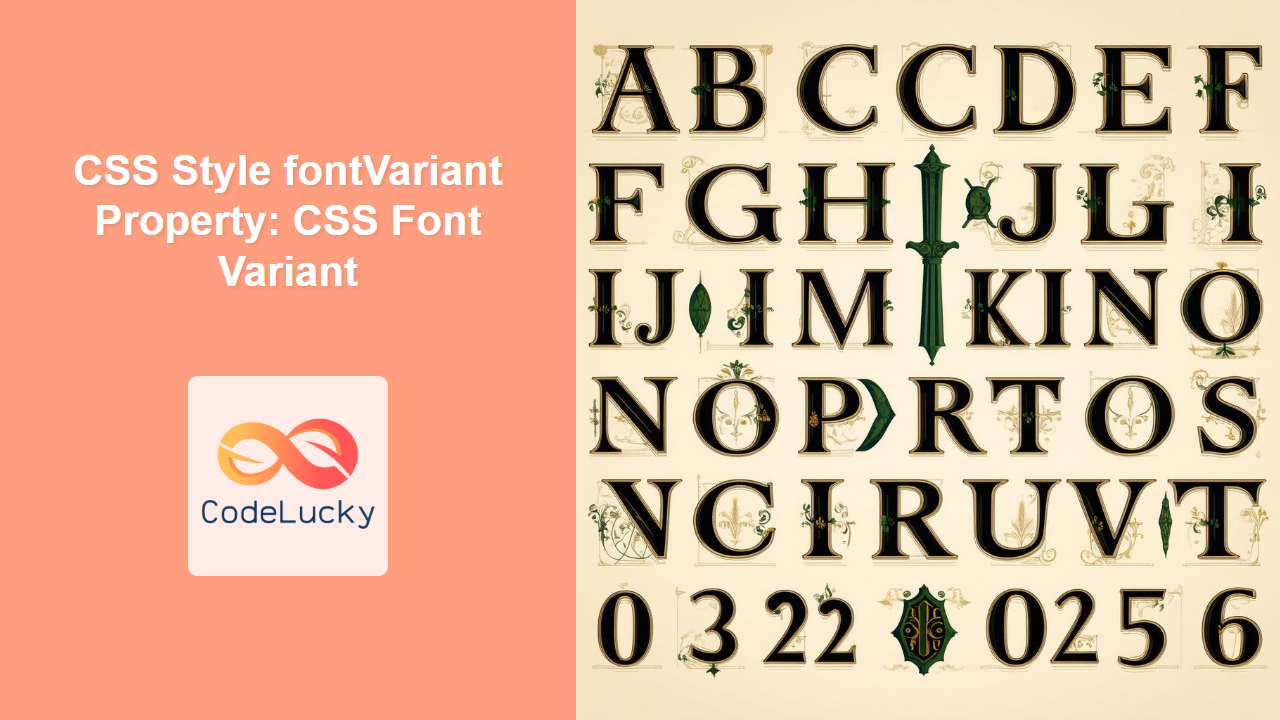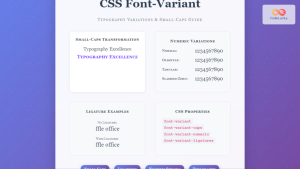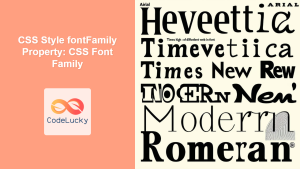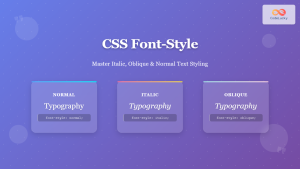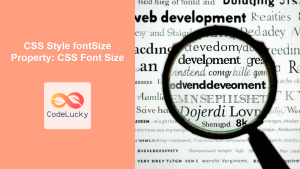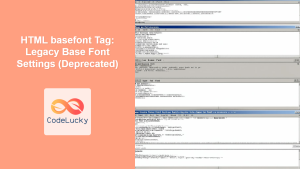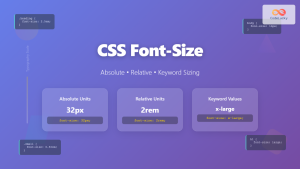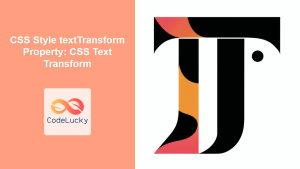CSS font-variant Property: A Comprehensive Guide
The font-variant CSS property is a shorthand for setting various OpenType font properties, allowing you to control the usage of font variations like small caps, oldstyle figures, and more. It provides a high-level way to enable or disable specific font features, enhancing the typography of your web content. This guide will walk you through the syntax, usage, and practical examples of the font-variant property.
What is the font-variant Property?
The font-variant property allows you to enable certain typographic features available in OpenType fonts. These features can include variations in letterforms, spacing, and more, offering fine-grained control over the appearance of text. Unlike more specific properties like font-feature-settings, font-variant provides a more semantic and user-friendly way to enable common font variations.
Purpose of the font-variant Property
The primary purpose of the font-variant property is to:
- Enable or disable specific OpenType font features for enhanced typography.
- Provide a shorthand for setting multiple font variation properties at once.
- Improve the readability and aesthetic appeal of text on the web.
Syntax and Values
The font-variant property can accept several values, which can be combined to enable multiple font features. The general syntax is:
font-variant: normal | none | [ <common-lig-values> || <discretionary-lig-values> || <historical-lig-values> || <contextual-alt-values> || stylistic(...) || character-variant(...) || ornaments(...) || annotation(...) || <east-asian-variant-values> || <east-asian-width-values> || <east-asian-numeric-values> || <numeric-fraction-values> || ordinal || slashed-zero || <alternates-values> || all-small-caps || small-caps || titling-caps || unicase || <numeric-figure-values> || <numeric-spacing-values> || ruby ];
Here’s a breakdown of commonly used values:
| Value | Description |
|---|---|
| `normal` | Default value. Disables all font variants. |
| `none` | Disables all font variants. Similar to `normal`, but with potentially stronger disabling behavior. |
| `small-caps` | Enables display of lowercase characters as small capital letters. |
| `all-small-caps` | Enables display of both uppercase and lowercase characters as small capital letters. |
| `titling-caps` | Enables display of titling capitals, which are designed to be used at the beginning of titles or headings. |
| `oldstyle-nums` | Enables the use of oldstyle numerals (also known as lowercase numerals), which blend better with body text. |
| `lining-nums` | Enables the use of lining numerals, which are uniform in height and align with the baseline. |
| `proportional-nums` | Enables the use of proportional numerals, where each digit has a different width. |
| `tabular-nums` | Enables the use of tabular numerals, where all digits have the same width, making them suitable for tables and lists. |
| `ordinal` | Enables the display of ordinal suffixes (e.g., 1st, 2nd, 3rd). |
| `slashed-zero` | Enables the display of a slashed zero, which helps distinguish it from the letter “O”. |
| `historical-forms` | Enables the display of historical forms of characters, if available in the font. |
Note: The availability and appearance of these features depend on the font being used. Not all fonts support all font-variant features. ⚠️
Examples of Using font-variant
Let’s explore some practical examples of how to use the font-variant property. Each example includes the necessary HTML and CSS code to demonstrate a specific font variant feature.
Using small-caps
The small-caps value displays lowercase characters as small capital letters.
<!DOCTYPE html>
<html>
<head>
<title>font-variant: small-caps Example</title>
<style>
#smallCapsExample {
font-variant: small-caps;
}
</style>
</head>
<body>
<p>
Normal text: This is a sample text.
</p>
<p id="smallCapsExample">
Small-caps text: This is a sample text.
</p>
</body>
</html>
The rendered output:
Normal text: This is a sample text.
Small-caps text: This is a sample text.
Using all-small-caps
The all-small-caps value displays both uppercase and lowercase characters as small capital letters.
<!DOCTYPE html>
<html>
<head>
<title>font-variant: all-small-caps Example</title>
<style>
#allSmallCapsExample {
font-variant: all-small-caps;
}
</style>
</head>
<body>
<p>
Normal text: This is a SAMPLE text.
</p>
<p id="allSmallCapsExample">
All-small-caps text: This is a SAMPLE text.
</p>
</body>
</html>
The rendered output:
Normal text: This is a SAMPLE text.
All-small-caps text: This is a SAMPLE text.
Using oldstyle-nums and lining-nums
These values control the style of numerals used in the text.
<!DOCTYPE html>
<html>
<head>
<title>font-variant: Numeric Styles Example</title>
<style>
#oldstyleNumsExample {
font-variant-numeric: oldstyle-nums;
}
#liningNumsExample {
font-variant-numeric: lining-nums;
}
</style>
</head>
<body>
<p>
Normal numbers: 1234567890
</p>
<p id="oldstyleNumsExample">
Oldstyle numbers: 1234567890
</p>
<p id="liningNumsExample">
Lining numbers: 1234567890
</p>
</body>
</html>
The rendered output:
Normal numbers: 1234567890
Oldstyle numbers: 1234567890
Lining numbers: 1234567890
Using ordinal
The ordinal value displays ordinal suffixes (e.g., 1st, 2nd, 3rd).
<!DOCTYPE html>
<html>
<head>
<title>font-variant: ordinal Example</title>
<style>
#ordinalExample {
font-variant-numeric: ordinal;
}
</style>
</head>
<body>
<p>
Normal ordinal: 1st 2nd 3rd 4th
</p>
<p id="ordinalExample">
Ordinal text: 1st 2nd 3rd 4th
</p>
</body>
</html>
The rendered output:
Normal ordinal: 1st 2nd 3rd 4th
Ordinal text: 1st 2nd 3rd 4th
Using slashed-zero
The slashed-zero value displays a slashed zero to distinguish it from the letter “O”.
<!DOCTYPE html>
<html>
<head>
<title>font-variant: slashed-zero Example</title>
<style>
#slashedZeroExample {
font-variant-numeric: slashed-zero;
}
</style>
</head>
<body>
<p>
Normal zero: 0 and O
</p>
<p id="slashedZeroExample">
Slashed zero: 0 and O
</p>
</body>
</html>
The rendered output:
Normal zero: 0 and O
Slashed zero: 0 and O
Combining font-variant Values
You can combine multiple font-variant values to enable several features at once.
<!DOCTYPE html>
<html>
<head>
<title>Combining font-variant Values</title>
<style>
#combinedExample {
font-variant: small-caps ordinal;
}
</style>
</head>
<body>
<p>
Normal text: 1st Sample Text
</p>
<p id="combinedExample">
Combined text: 1st Sample Text
</p>
</body>
</html>
The rendered output:
Normal text: 1st Sample Text
Combined text: 1st Sample Text
Real-World Applications of the font-variant Property
The font-variant property is useful in various scenarios:
- Enhanced Typography: Improving the visual appeal and readability of text by enabling small caps, oldstyle numerals, and other typographic features.
- Data Presentation: Using tabular numerals and lining numerals in tables and lists for better alignment and clarity.
- Historical Documents: Displaying historical forms of characters when presenting historical texts.
- Code Display: Using slashed zeros to distinguish zeros from the letter “O” in code snippets.
Browser Support
The font-variant property is well-supported in modern browsers. However, some of the more specific values (like historical-forms) may have limited support in older browsers. It’s always a good practice to test your designs across different browsers to ensure consistent rendering.
Tips and Best Practices
- Test Your Fonts: Ensure that the font you are using supports the
font-variantfeatures you want to enable. - Use Sparingly: Overusing font variants can make text look cluttered and less readable. Use them judiciously to enhance specific elements.
- Check for Browser Compatibility: While most modern browsers support
font-variant, older browsers may not. Consider using a fallback for older browsers. - Combine with Other Font Properties:
font-variantworks well with other font properties likefont-family,font-size, andfont-weightto create a cohesive typographic style. - Use Specific Sub-properties: For more granular control, consider using the sub-properties like
font-variant-numeric,font-variant-caps,font-variant-ligatures, etc.
Conclusion
The font-variant CSS property provides a powerful way to enhance the typography of your web content by enabling various OpenType font features. By understanding and utilizing the different values of font-variant, you can create more visually appealing and readable text, improving the overall user experience of your website. Happy styling!