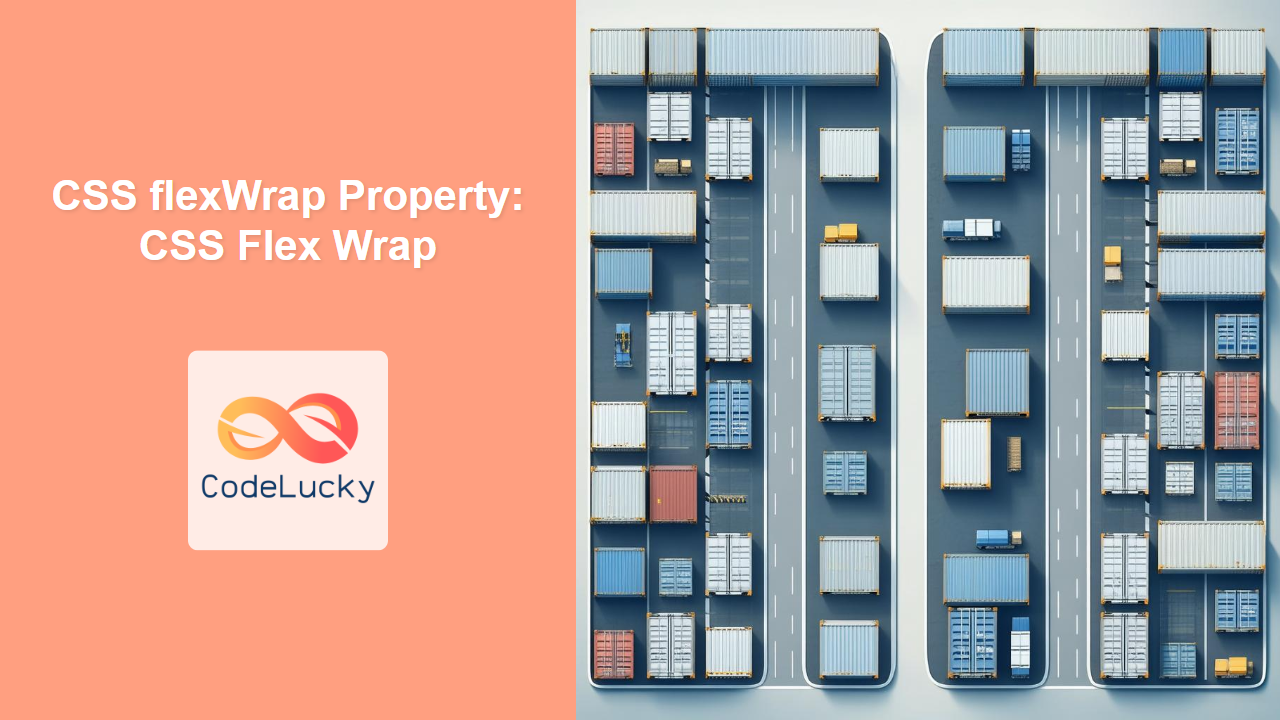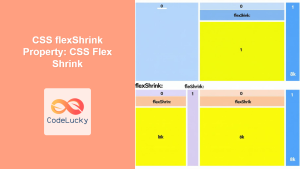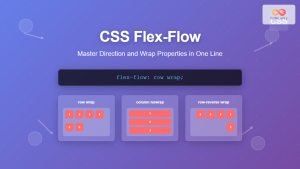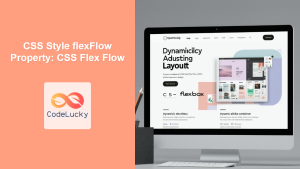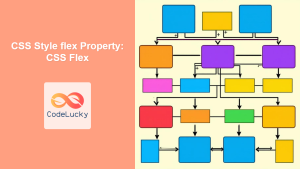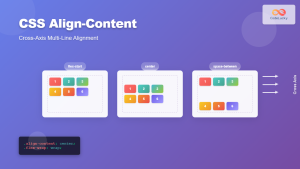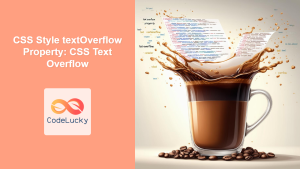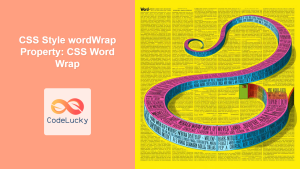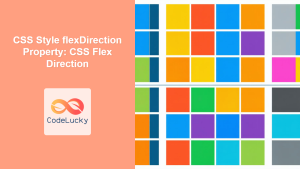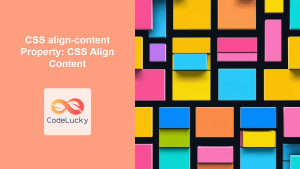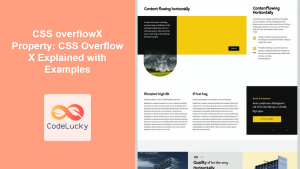CSS flex-wrap Property: Mastering Flex Item Wrapping
The flex-wrap property in CSS is a powerful tool for controlling how flex items behave within a flex container when there is not enough space on one line. It dictates whether flex items should wrap onto multiple lines or stay on a single line, potentially overflowing the container. This guide provides a deep dive into the flex-wrap property, explaining its syntax, values, and usage with practical examples.
What is the flex-wrap Property?
The flex-wrap property determines whether flex items should wrap to new lines when they exceed the flex container’s width. By default, flex items try to fit onto one line, potentially causing overflow. The flex-wrap property allows you to change this behavior, enabling items to wrap onto multiple lines, creating a more responsive and flexible layout.
Syntax
The syntax for the flex-wrap property is as follows:
.container {
flex-wrap: nowrap | wrap | wrap-reverse | initial | inherit;
}
Values
The flex-wrap property accepts the following values:
| Value | Description |
|---|---|
| `nowrap` | Flex items will not wrap, and will try to fit onto one line, potentially causing overflow if they exceed the container’s width. This is the default value. |
| `wrap` | Flex items will wrap onto multiple lines. The direction of the new lines is determined by the `flex-direction` property. |
| `wrap-reverse` | Flex items will wrap onto multiple lines, but the direction of the new lines is reversed. |
| `initial` | Sets the property to its default value (`nowrap`). |
| `inherit` | Inherits this property from its parent element. |
Basic Examples
Let’s explore the basic usage of the flex-wrap property with practical examples.
Example 1: nowrap (Default)
The nowrap value prevents flex items from wrapping, causing them to try to fit onto a single line.
<div class="container_nowrap">
<div class="item_nowrap">Item 1</div>
<div class="item_nowrap">Item 2</div>
<div class="item_nowrap">Item 3</div>
</div>
<style>
.container_nowrap {
display: flex;
width: 300px;
border: 1px solid black;
}
.item_nowrap {
width: 150px;
height: 50px;
background-color: lightblue;
text-align: center;
margin: 5px;
}
</style>
Output:
In this example, the items overflow the container because flex-wrap is set to its default value of nowrap.
Example 2: wrap
The wrap value allows flex items to wrap onto multiple lines when they exceed the container’s width.
<div class="container_wrap">
<div class="item_wrap">Item 1</div>
<div class="item_wrap">Item 2</div>
<div class="item_wrap">Item 3</div>
</div>
<style>
.container_wrap {
display: flex;
width: 300px;
border: 1px solid black;
flex-wrap: wrap;
}
.item_wrap {
width: 150px;
height: 50px;
background-color: lightblue;
text-align: center;
margin: 5px;
}
</style>
Output:
Here, the items wrap onto multiple lines when the container’s width is not sufficient to accommodate them on a single line.
Example 3: wrap-reverse
The wrap-reverse value allows flex items to wrap onto multiple lines, but in reverse order.
<div class="container_wrap_reverse">
<div class="item_wrap_reverse">Item 1</div>
<div class="item_wrap_reverse">Item 2</div>
<div class="item_wrap_reverse">Item 3</div>
</div>
<style>
.container_wrap_reverse {
display: flex;
width: 300px;
border: 1px solid black;
flex-wrap: wrap-reverse;
height: 150px;
}
.item_wrap_reverse {
width: 150px;
height: 50px;
background-color: lightblue;
text-align: center;
margin: 5px;
}
</style>
Output:
In this case, the items wrap in the reverse direction, starting from the bottom.
Combining flex-wrap with Other Flexbox Properties
The flex-wrap property is often used in conjunction with other Flexbox properties like flex-direction, justify-content, and align-items to create more complex and responsive layouts.
Example 4: flex-wrap with flex-direction
Combining flex-wrap with flex-direction allows you to control the direction of the flex items and how they wrap.
<div class="container_flex_direction">
<div class="item_flex_direction">Item 1</div>
<div class="item_flex_direction">Item 2</div>
<div class="item_flex_direction">Item 3</div>
</div>
<style>
.container_flex_direction {
display: flex;
width: 300px;
border: 1px solid black;
flex-wrap: wrap;
flex-direction: column;
height: 200px;
}
.item_flex_direction {
width: 100px;
height: 50px;
background-color: lightblue;
text-align: center;
margin: 5px;
}
</style>
Output:
In this example, the flex-direction is set to column, causing the items to be arranged in a column, and flex-wrap allows them to wrap onto multiple columns.
Example 5: flex-wrap with justify-content
Combining flex-wrap with justify-content allows you to control the alignment of flex items along the main axis when they wrap.
<div class="container_justify_content">
<div class="item_justify_content">Item 1</div>
<div class="item_justify_content">Item 2</div>
<div class="item_justify_content">Item 3</div>
</div>
<style>
.container_justify_content {
display: flex;
width: 300px;
border: 1px solid black;
flex-wrap: wrap;
justify-content: space-around;
}
.item_justify_content {
width: 100px;
height: 50px;
background-color: lightblue;
text-align: center;
margin: 5px;
}
</style>
Output:
Here, justify-content: space-around distributes the items evenly along the main axis, with space around them.
Example 6: flex-wrap with align-items
Combining flex-wrap with align-items allows you to control the alignment of flex items along the cross axis.
<div class="container_align_items">
<div class="item_align_items">Item 1</div>
<div class="item_align_items">Item 2</div>
<div class="item_align_items">Item 3</div>
</div>
<style>
.container_align_items {
display: flex;
width: 300px;
border: 1px solid black;
flex-wrap: wrap;
align-items: center;
height: 150px;
}
.item_align_items {
width: 100px;
height: 50px;
background-color: lightblue;
text-align: center;
margin: 5px;
}
</style>
Output:
In this example, align-items: center centers the items vertically within the container.
Real-World Applications
The flex-wrap property is essential for creating responsive and flexible layouts in web development.
- Responsive Navigation Menus: Allowing menu items to wrap onto multiple lines on smaller screens.
- Product Listings: Displaying products in a grid that wraps to fit different screen sizes.
- Image Galleries: Creating responsive image galleries that adapt to various devices.
Tips and Best Practices
- Always consider the overall layout and how flex items should behave on different screen sizes.
- Use
flex-wrapin conjunction with other Flexbox properties to achieve the desired layout. - Test your layouts on various devices and browsers to ensure consistency.
Browser Support
The flex-wrap property is well-supported across all modern web browsers.
Conclusion
The flex-wrap property is a crucial tool for creating flexible and responsive layouts with CSS Flexbox. By understanding its values and how to combine it with other Flexbox properties, you can create dynamic and adaptive designs that provide an optimal user experience across various devices.