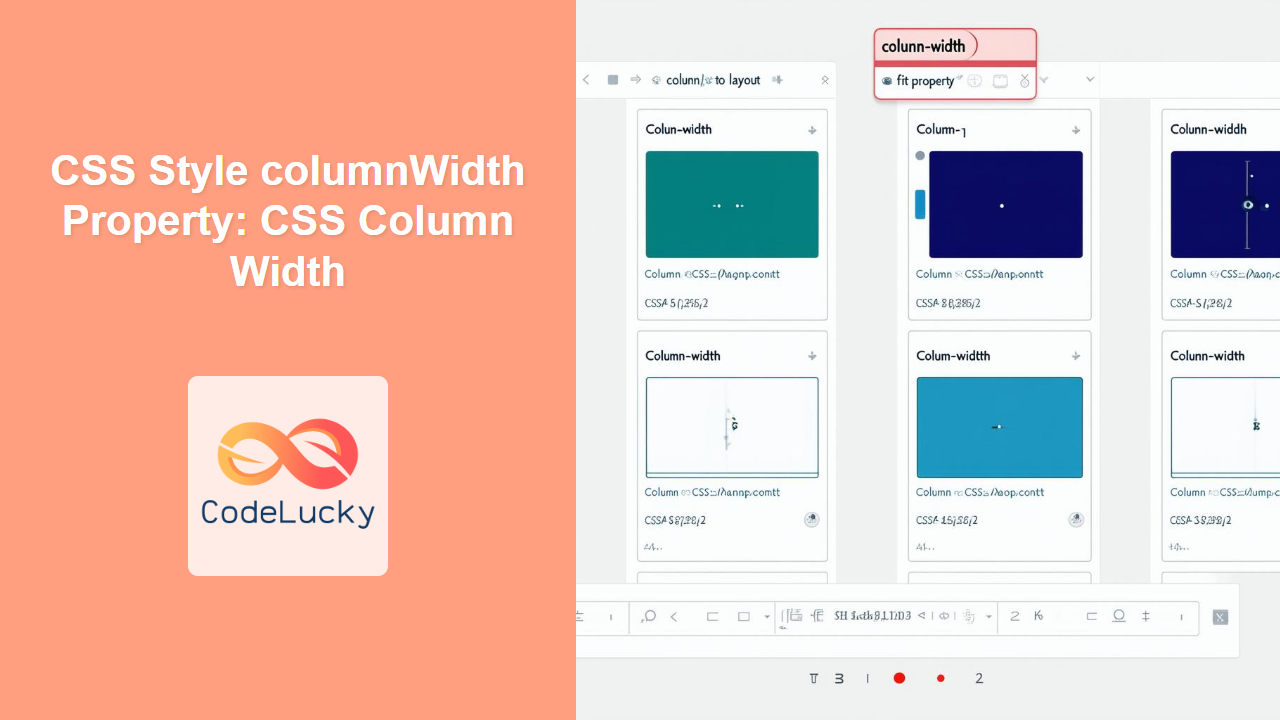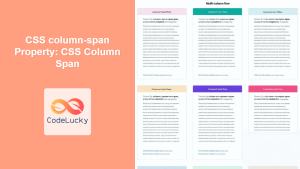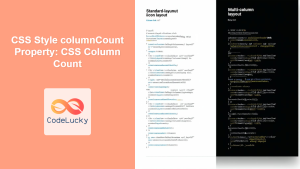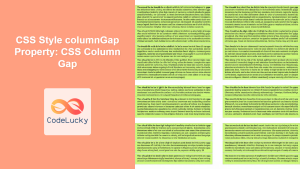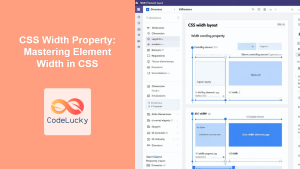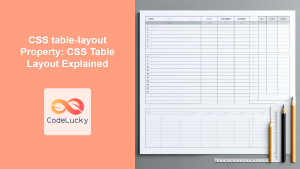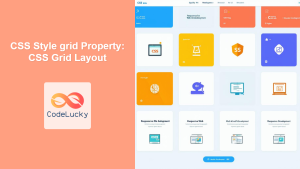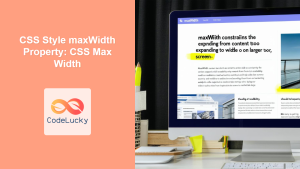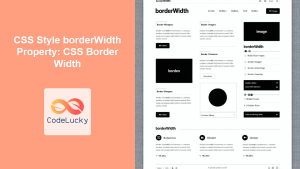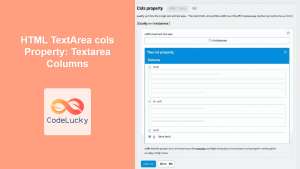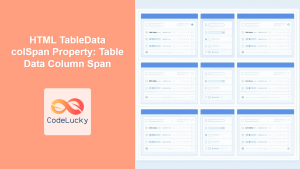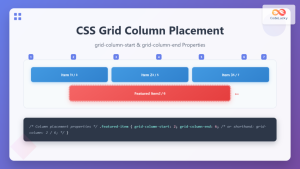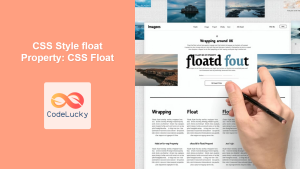CSS column-width Property: Mastering Column Width in Multi-Column Layouts
The CSS column-width property is a fundamental tool for creating flexible multi-column layouts on the web. It specifies the optimal width for each column in a multi-column element. The browser will then create as many columns as can fit within the element’s width, respecting the specified column-width. This property is particularly useful when you want columns to adjust dynamically based on the content and available space.
What is the column-width Property?
The column-width property determines the ideal width of columns in a multi-column layout. It’s a hint to the browser, which then calculates the number of columns that can fit based on this width and the available space. Unlike specifying an exact number of columns with column-count, column-width allows for more responsive and adaptable layouts.
Purpose of the column-width Property
The primary purposes of the column-width property are to:
- Define the optimal width for columns in a multi-column layout.
- Enable columns to adjust dynamically based on content and available space.
- Create responsive layouts that adapt to different screen sizes and content variations.
- Simplify the creation of flexible and visually appealing multi-column designs.
Syntax of the column-width Property
The column-width property accepts a single value:
column-width: auto | <length>;
Where:
auto: The browser determines the column width. This is the default value.<length>: A fixed width value, such as100px,15em, or5cm. It cannot be negative.
Possible Values for column-width
Understanding the values that column-width can accept is crucial for its effective use:
| Value | Description |
|---|---|
| `auto` | The browser calculates the column width. It is the default value if no value is specified. In effect, the number of columns will be determined solely by other factors, such as `column-count` or available space. |
| ` |
Specifies the ideal width of each column. The browser will create as many columns as can fit within the element, each column aiming for this width. Examples include `100px`, `20em`, and `5cm`. Must be non-negative. |
Basic Examples of column-width
Let’s explore basic examples of how to use the column-width property.
Example 1: Setting a Fixed column-width
This example sets a fixed column-width of 200px. The browser will create as many columns as possible, each approximately 200px wide.
<!DOCTYPE html>
<html>
<head>
<style>
.container_col_width_1 {
width: 600px; /* Fixed width for demonstration */
column-width: 200px;
border: 1px solid #ccc;
padding: 10px;
}
</style>
</head>
<body>
<div class="container_col_width_1">
Lorem ipsum dolor sit amet, consectetur adipiscing elit. ... (Content truncated for brevity)
</div>
</body>
</html>
In this example, the column-width is set to 200px. The container is 600px wide, so the browser will create approximately three columns.
Example 2: Using column-width with auto
When column-width is set to auto, the browser determines the optimal column width based on other factors like column-count or the available space.
<!DOCTYPE html>
<html>
<head>
<style>
.container_col_width_2 {
width: 400px;
column-width: auto;
column-count: 2; /* Columns are determined by column-count */
border: 1px solid #ccc;
padding: 10px;
}
</style>
</head>
<body>
<div class="container_col_width_2">
Lorem ipsum dolor sit amet, consectetur adipiscing elit. ... (Content truncated for brevity)
</div>
</body>
</html>
Here, the column-count property dictates the number of columns, and column-width: auto allows the browser to adjust the width accordingly.
Advanced Techniques with column-width
Combining column-width with column-count
You can use both column-width and column-count together. The browser will try to adhere to both properties, but the layout will adapt based on the available space.
<!DOCTYPE html>
<html>
<head>
<style>
.container_col_width_3 {
width: 500px;
column-width: 150px;
column-count: 3;
border: 1px solid #ccc;
padding: 10px;
}
</style>
</head>
<body>
<div class="container_col_width_3">
Lorem ipsum dolor sit amet, consectetur adipiscing elit. ... (Content truncated for brevity)
</div>
</body>
</html>
In this case, the browser attempts to create three columns, each approximately 150px wide. If the available space doesn’t perfectly accommodate this, the browser will adjust the widths to fit.
Responsive Multi-Column Layouts
The column-width property is excellent for creating responsive multi-column layouts. By using relative units like em or percentages, you can make columns adapt to different screen sizes.
<!DOCTYPE html>
<html>
<head>
<style>
.container_col_width_4 {
width: 90%; /* Responsive width */
column-width: 20em;
border: 1px solid #ccc;
padding: 10px;
}
</style>
</head>
<body>
<div class="container_col_width_4">
Lorem ipsum dolor sit amet, consectetur adipiscing elit. ... (Content truncated for brevity)
</div>
</body>
</html>
Here, the container’s width is 90% of its parent, and the column-width is 20em. This ensures that the columns adapt to different screen sizes while maintaining a reasonable width.
Using Media Queries with column-width
Combine column-width with media queries to create more complex responsive designs that adjust the number and width of columns based on screen size.
<!DOCTYPE html>
<html>
<head>
<style>
.container_col_width_5 {
width: 95%;
column-width: 15em;
border: 1px solid #ccc;
padding: 10px;
}
/* Media query for larger screens */
@media (min-width: 768px) {
.container_col_width_5 {
column-width: 20em;
}
}
/* Media query for even larger screens */
@media (min-width: 1200px) {
.container_col_width_5 {
column-width: 25em;
}
}
</style>
</head>
<body>
<div class="container_col_width_5">
Lorem ipsum dolor sit amet, consectetur adipiscing elit. ... (Content truncated for brevity)
</div>
</body>
</html>
In this example, the column-width changes based on the screen size, ensuring an optimal reading experience on different devices.
Real-World Applications of the column-width Property
The column-width property is used in various scenarios:
- Magazine and Newspaper Layouts: Creating multi-column layouts for articles and news content.
- Text-Heavy Websites: Optimizing readability by dividing content into manageable columns.
- Responsive Designs: Adapting column layouts to different screen sizes and devices.
- Product Listings: Displaying products in a grid-like layout with flexible column widths.
Use Case Example: Creating a Responsive Article Layout
Let’s create a practical example that demonstrates how to use the column-width property to build a responsive article layout.
<!DOCTYPE html>
<html>
<head>
<style>
.article_container {
width: 90%;
margin: 0 auto;
column-width: 250px;
column-gap: 30px;
font-family: Arial, sans-serif;
line-height: 1.6;
}
h2 {
column-span: all; /* Make headings span across columns */
font-size: 1.5em;
margin-bottom: 0.5em;
}
p {
margin-bottom: 1em;
}
/* Media query for larger screens */
@media (min-width: 768px) {
.article_container {
width: 80%;
column-width: 300px;
}
}
/* Media query for even larger screens */
@media (min-width: 1200px) {
.article_container {
width: 70%;
column-width: 350px;
}
}
</style>
</head>
<body>
<div class="article_container">
<h2>Responsive Article Layout</h2>
<p>Lorem ipsum dolor sit amet, consectetur adipiscing elit. ... (Article content truncated for brevity)</p>
<p>Sed do eiusmod tempor incididunt ut labore et dolore magna aliqua. ... (More article content)</p>
</div>
</body>
</html>
This example creates a responsive article layout that adapts to different screen sizes. The column-width property ensures that the columns adjust dynamically, while media queries fine-tune the layout for larger screens.
Browser Support
The column-width property is widely supported across modern web browsers.
Note: Always test your layouts across different browsers to ensure a consistent user experience. 🧐
Conclusion
The CSS column-width property is a powerful tool for creating dynamic and responsive multi-column layouts. By understanding its syntax and usage, you can create flexible designs that adapt to different screen sizes and content variations. This guide should equip you with the knowledge to effectively use the column-width property in your web development projects. Happy coding!
- CSS column-width Property: Mastering Column Width in Multi-Column Layouts
- Syntax of the column-width Property
- Basic Examples of column-width
- Advanced Techniques with column-width
- Real-World Applications of the column-width Property
- Use Case Example: Creating a Responsive Article Layout
- Browser Support
- Conclusion