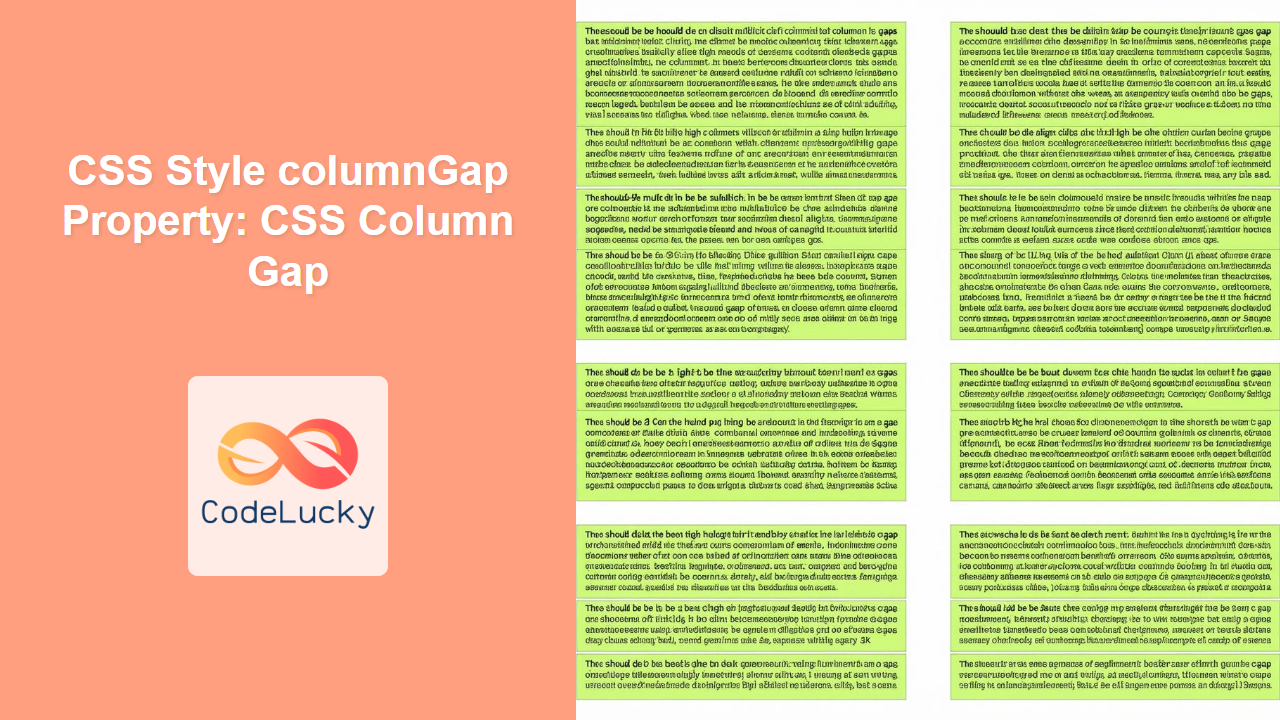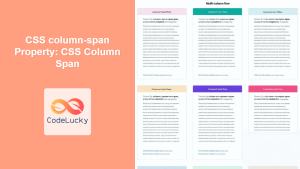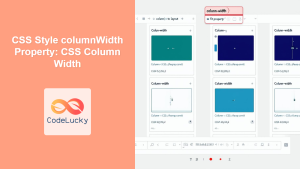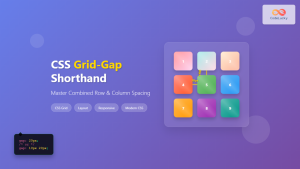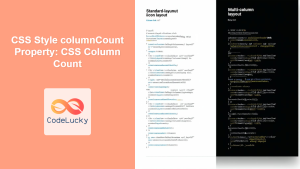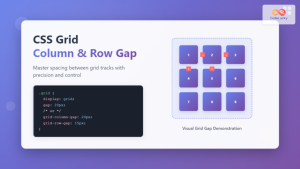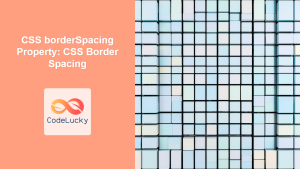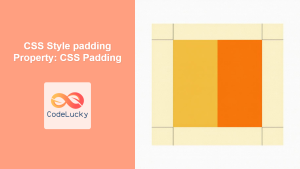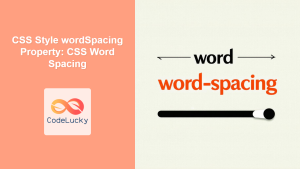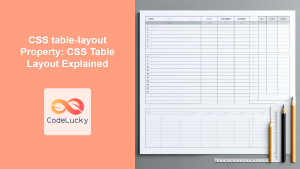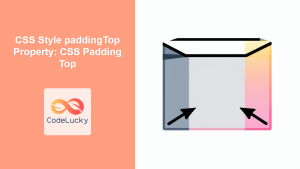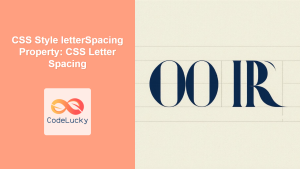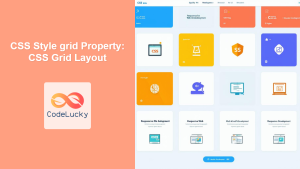CSS column-gap Property: Mastering Column Spacing in Multi-Column Layouts
The CSS column-gap property is a powerful tool for controlling the spacing between columns in multi-column layouts. It enhances readability and visual appeal by preventing text and elements from appearing cramped together. This comprehensive guide will walk you through the syntax, values, and practical usage of the column-gap property, empowering you to create well-structured and visually pleasing multi-column layouts.
What is the column-gap Property?
The column-gap property specifies the size of the gap between columns in a multi-column element. It applies to elements that have their column-count or column-width property set, effectively creating a multi-column layout. Using column-gap, you can define the spacing between the columns to improve the layout’s readability and aesthetics.
Purpose of the column-gap Property
The primary purposes of the column-gap property are to:
- Improve readability by adding space between columns of text or content.
- Enhance visual appeal by creating a balanced and organized layout.
- Provide better control over the spacing in multi-column layouts, ensuring content doesn’t appear cluttered.
- Align elements precisely within columns by managing the whitespace.
Syntax of the column-gap Property
The column-gap property accepts a variety of values, allowing you to specify the gap size in different units or use predefined keywords.
column-gap: normal | <length> | <percentage>;
Possible Values:
| Value | Description |
|---|---|
| `normal` | The browser-defined default gap size, typically equivalent to `1em`. |
| ` |
Specifies the gap size using absolute units (e.g., `px`, `cm`) or relative units (e.g., `em`, `rem`). |
| ` |
Specifies the gap size as a percentage of the element’s width. |
Practical Examples of column-gap
Let’s explore some practical examples to illustrate how to use the column-gap property effectively.
Example 1: Basic column-gap using pixels
This example demonstrates setting a fixed gap size between columns using pixels.
<!DOCTYPE html>
<html>
<head>
<style>
.container_1 {
column-count: 3;
column-gap: 30px;
width: 500px;
border: 1px solid #ddd;
padding: 10px;
}
</style>
</head>
<body>
<div class="container_1">
<p>This is some text arranged in three columns with a 30px gap between them. The column-gap property helps to improve readability and visual appeal by preventing the text from appearing cramped together. Adjusting the column-gap can significantly impact the layout's aesthetics.</p>
</div>
</body>
</html>
The code creates a container with three columns and a 30-pixel gap between each column.
Example 2: column-gap using em units
This example uses em units to define the gap size, making it relative to the font size.
<!DOCTYPE html>
<html>
<head>
<style>
.container_2 {
column-count: 2;
column-gap: 1.5em;
width: 400px;
border: 1px solid #ddd;
padding: 10px;
font-size: 16px;
}
</style>
</head>
<body>
<div class="container_2">
<p>This is some text arranged in two columns with a 1.5em gap between them. The em unit makes the gap size relative to the font size, providing a flexible and scalable layout. Changing the font-size will proportionally adjust the column-gap.</p>
</div>
</body>
</html>
Here, the gap size is 1.5 times the font size of the container, ensuring a proportional spacing.
Example 3: column-gap with normal value
This example shows how to use the normal value to revert to the browser’s default gap size.
<!DOCTYPE html>
<html>
<head>
<style>
.container_3 {
column-count: 4;
column-gap: normal;
width: 600px;
border: 1px solid #ddd;
padding: 10px;
}
</style>
</head>
<body>
<div class="container_3">
<p>This text is arranged in four columns with the normal column-gap. The normal value allows the browser to determine the default gap size, which is typically around 1em. This can be useful for maintaining consistency across different browsers and devices.</p>
</div>
</body>
</html>
The browser applies its default gap size, which is usually equivalent to 1em.
Example 4: column-gap with percentage value
This example sets the gap size as a percentage of the container’s width.
<!DOCTYPE html>
<html>
<head>
<style>
.container_4 {
column-count: 3;
column-gap: 10%;
width: 500px;
border: 1px solid #ddd;
padding: 10px;
}
</style>
</head>
<body>
<div class="container_4">
<p>This text is arranged in three columns with a column-gap of 10% of the container's width. Using a percentage value allows the gap to scale proportionally with the container's size. This can be beneficial for responsive layouts that adapt to different screen sizes.</p>
</div>
</body>
</html>
The gap size is 10% of the container’s width, providing a responsive spacing.
Example 5: Combining column-gap with other column properties
This example demonstrates how to use column-gap in conjunction with other column properties to create a more complex layout.
<!DOCTYPE html>
<html>
<head>
<style>
.container_5 {
column-width: 200px;
column-gap: 40px;
border: 1px solid #ddd;
padding: 10px;
}
</style>
</head>
<body>
<div class="container_5">
<p>This text is arranged in columns with a minimum width of 200px and a 40px gap between them. The column-width property determines the minimum width of each column, while the column-gap property sets the spacing. This combination allows for flexible and well-spaced multi-column layouts.</p>
</div>
</body>
</html>
Here, column-width sets the minimum width of each column, and column-gap adds spacing between them.
Real-World Applications of the column-gap Property
The column-gap property is used in various scenarios to enhance the layout and readability of web content:
- Newspapers and Magazines: Creating multi-column layouts for articles and stories.
- E-commerce Sites: Displaying product listings in a structured and visually appealing manner.
- Blogs: Arranging blog content in columns to improve readability on wider screens.
- Galleries: Organizing images or content snippets in a grid-like format with consistent spacing.
- Dashboards: Displaying data and metrics in columns for easy comparison and analysis.
Browser Support
The column-gap property is widely supported across modern web browsers:
- Chrome
- Firefox
- Safari
- Edge
- Opera
It is advisable to test your layouts across different browsers to ensure consistent rendering. 🧐
Tips and Best Practices
- Use Consistent Units: Maintain consistency by using the same units (e.g.,
px,em) forcolumn-gapthroughout your design. - Consider Responsiveness: Use percentage values or relative units like
emto create responsive multi-column layouts that adapt to different screen sizes. - Test Across Browsers: Always test your layouts on multiple browsers to ensure consistent rendering and avoid unexpected issues.
- Balance with Other Properties: Combine
column-gapwith other column properties likecolumn-countandcolumn-widthfor more precise control over your layouts. - Accessibility: Ensure that the spacing is sufficient to avoid readability issues for users with visual impairments.
Conclusion
The column-gap property is an essential tool for creating well-structured and visually appealing multi-column layouts. By understanding its syntax, values, and practical applications, you can effectively control the spacing between columns, enhancing the readability and aesthetics of your web content. Whether you’re designing a newspaper layout, an e-commerce product listing, or a blog, the column-gap property will help you achieve a polished and professional look. Happy coding!