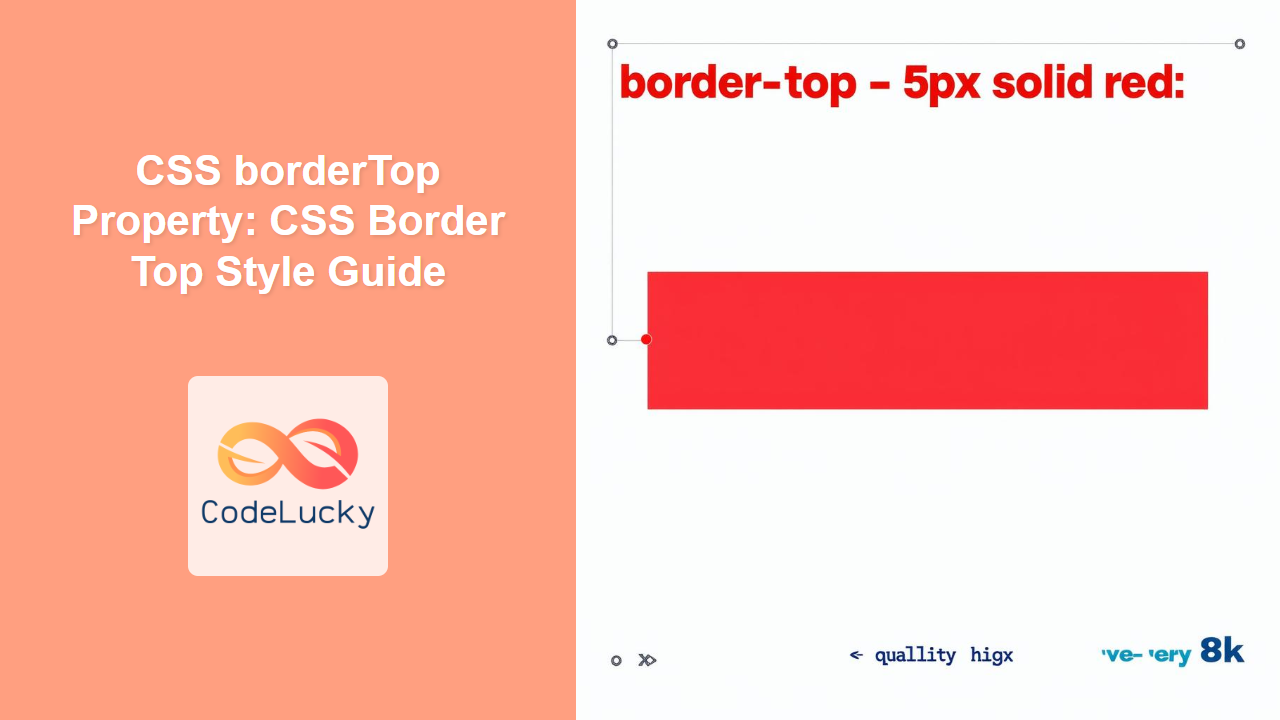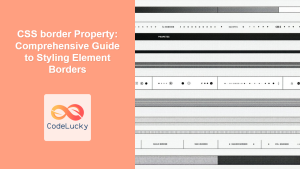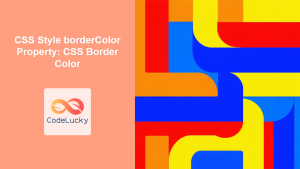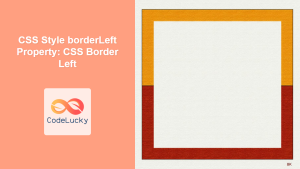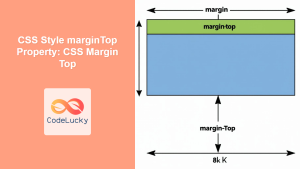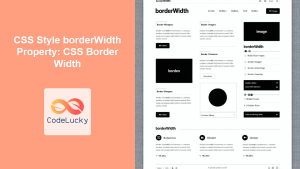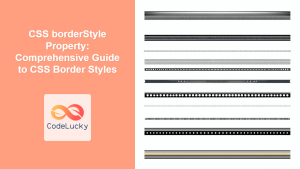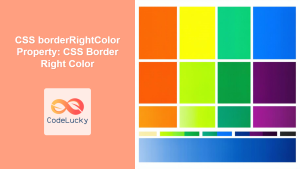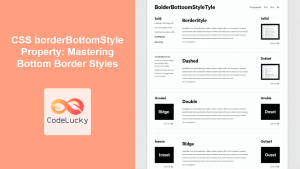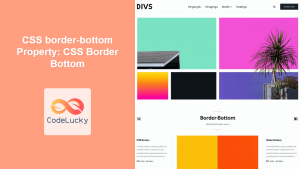Understanding the CSS borderTop Property
The borderTop property in CSS is a shorthand property used to set the width, style, and color of an element’s top border in a single declaration. It allows you to control the appearance of the top border, making it a crucial tool for visual design and layout on the web. This article will delve into the syntax, possible values, practical examples, and common use cases of the borderTop property.
What is the borderTop Property?
The borderTop property is a CSS shorthand that defines the top border’s characteristics. This includes:
- Width: The thickness of the border.
- Style: The appearance of the border (e.g., solid, dashed, dotted).
- Color: The color of the border.
Using borderTop is more efficient than setting borderTopWidth, borderTopStyle, and borderTopColor individually.
Syntax of borderTop
The borderTop property can accept one, two, or three values in any order, corresponding to width, style, and color.
border-top: border-width border-style border-color;
border-width: Specifies the width of the top border. Common values arethin,medium,thick, or a specific length like2px.border-style: Specifies the style of the top border. Common values includenone,hidden,dotted,dashed,solid,double,groove,ridge,inset, andoutset.border-color: Specifies the color of the top border. It can be a named color likered, a hexadecimal value like#00FF00, anrgb()value, ortransparent.
Possible Values for borderTop
Here’s a breakdown of the possible values for each component of the borderTop property:
| Component | Values | Description |
|---|---|---|
| `border-width` | `thin`, `medium`, `thick`, ` |
Defines the thickness of the border. ` |
| `border-style` |
`none`, `hidden`, `dotted`, `dashed`, `solid`, `double`, `groove`, `ridge`, `inset`, `outset` |
Defines the appearance of the border. If `none` or `hidden` is specified, the border width is effectively zero, regardless of the actual `border-width` value. |
| `border-color` | ` |
Specifies the color of the border. Can be a named color, hexadecimal, `rgb()`, `rgba()`, `hsl()`, `hsla()`, or `transparent`. |
Examples of Using borderTop
Let’s explore some practical examples of how to use the borderTop property.
Example 1: Basic Solid Border
This example demonstrates a simple solid top border.
<!DOCTYPE html>
<html>
<head>
<title>borderTop Example 1</title>
<style>
#box1 {
border-top: 5px solid red;
width: 200px;
height: 100px;
margin: 20px;
text-align: center;
line-height: 100px;
}
</style>
</head>
<body>
<div id="box1">Solid Red Border</div>
</body>
</html>
Output:
A box with a 5px solid red top border.
Example 2: Dashed Border with Medium Width
This example shows a dashed top border with a medium width and a blue color.
<!DOCTYPE html>
<html>
<head>
<title>borderTop Example 2</title>
<style>
#box2 {
border-top: medium dashed blue;
width: 200px;
height: 100px;
margin: 20px;
text-align: center;
line-height: 100px;
}
</style>
</head>
<body>
<div id="box2">Dashed Blue Border</div>
</body>
</html>
Output:
A box with a medium-width dashed blue top border.
Example 3: Dotted Border with a Specific Width
This example illustrates a dotted top border with a specific width of 3 pixels and a green color.
<!DOCTYPE html>
<html>
<head>
<title>borderTop Example 3</title>
<style>
#box3 {
border-top: 3px dotted green;
width: 200px;
height: 100px;
margin: 20px;
text-align: center;
line-height: 100px;
}
</style>
</head>
<body>
<div id="box3">Dotted Green Border</div>
</body>
</html>
Output:
A box with a 3px dotted green top border.
Example 4: Double Border
This example demonstrates a double top border with a purple color.
<!DOCTYPE html>
<html>
<head>
<title>borderTop Example 4</title>
<style>
#box4 {
border-top: 6px double purple;
width: 200px;
height: 100px;
margin: 20px;
text-align: center;
line-height: 100px;
}
</style>
</head>
<body>
<div id="box4">Double Purple Border</div>
</body>
</html>
Output:
A box with a 6px double purple top border.
Example 5: Inset Border
This example illustrates an inset top border with a gray color.
<!DOCTYPE html>
<html>
<head>
<title>borderTop Example 5</title>
<style>
#box5 {
border-top: 8px inset gray;
width: 200px;
height: 100px;
margin: 20px;
text-align: center;
line-height: 100px;
}
</style>
</head>
<body>
<div id="box5">Inset Gray Border</div>
</body>
</html>
Output:
A box with an 8px inset gray top border.
Example 6: Using borderTop to Create a Separator
Using borderTop to create a horizontal separator.
<!DOCTYPE html>
<html>
<head>
<title>borderTop Example 6</title>
<style>
.separator {
border-top: 2px solid #ccc;
margin: 20px 0;
}
</style>
</head>
<body>
<h1>Section 1</h1>
<div class="separator"></div>
<h1>Section 2</h1>
</body>
</html>
Output:
A horizontal line separating two sections.
Example 7: Styling Navigation Menus
Apply borderTop to navigation menus for visual distinction.
<!DOCTYPE html>
<html>
<head>
<title>borderTop Example 7</title>
<style>
ul {
list-style-type: none;
margin: 0;
padding: 0;
width: 200px;
}
li a {
display: block;
padding: 8px 16px;
text-decoration: none;
color: #000;
}
li a:hover {
background-color: #ddd;
}
li:first-child a {
border-top: 2px solid #4CAF50;
}
</style>
</head>
<body>
<ul>
<li><a href="#">Home</a></li>
<li><a href="#">Services</a></li>
<li><a href="#">About</a></li>
<li><a href="#">Contact</a></li>
</ul>
</body>
</html>
Output:
A navigation menu where the first item has a green top border.
Common Use Cases
- Visual Separators:
- Use
borderTopto create visual separation between sections or elements on a webpage.
- Use
- Highlighting Elements:
- Apply a distinct
borderTopto highlight important elements, such as headers or call-to-action buttons.
- Apply a distinct
- Styling Navigation Menus:
- Use
borderTopto differentiate navigation items or to indicate the active page.
- Use
- Table Styling:
- Apply
borderTopto table rows or headers to improve readability and visual structure.
- Apply
- Form Field Styling:
- Use
borderTopto style form fields, providing visual cues and enhancing the user interface.
- Use
Tips and Best Practices
- Use Shorthand:
- Utilize the
borderTopshorthand property to set width, style, and color in one line for cleaner code.
- Utilize the
- Consistency:
- Maintain a consistent border style across your website to ensure a cohesive design.
- Specificity:
- Be mindful of CSS specificity when applying
borderTop, especially in complex stylesheets.
- Be mindful of CSS specificity when applying
- Accessibility:
- Ensure that your border styles provide sufficient contrast and visual cues for users with visual impairments.
Conclusion
The borderTop property in CSS is a versatile tool for styling the top border of HTML elements. By understanding its syntax, possible values, and practical applications, you can effectively enhance the visual design and layout of your web pages. Whether you’re creating visual separators, highlighting elements, or styling navigation menus, the borderTop property offers the flexibility and control you need to achieve your design goals.