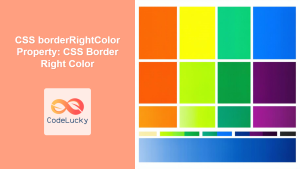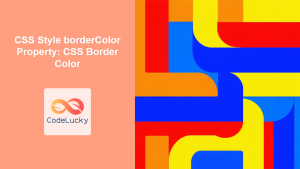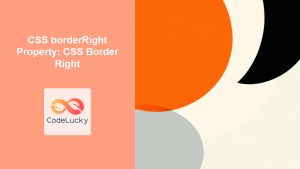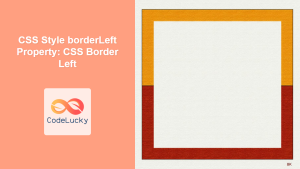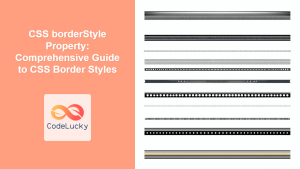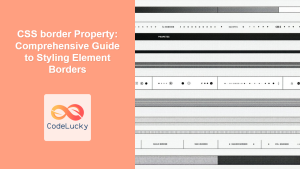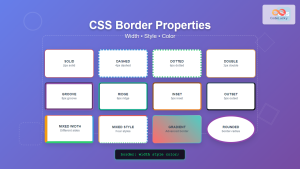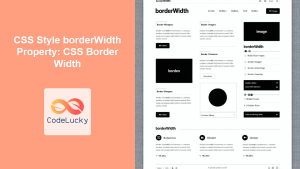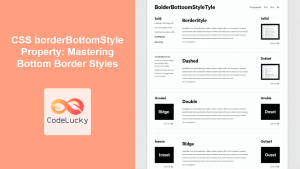Understanding the borderRightStyle Property in CSS
The borderRightStyle property in CSS is used to set the style of the right border of an HTML element. This property allows you to define the visual appearance of the border, such as solid, dashed, dotted, and more, enhancing the design and aesthetics of your web pages. By understanding and utilizing borderRightStyle effectively, you can create visually appealing and well-structured layouts.
Purpose of borderRightStyle
The primary purpose of the borderRightStyle property is to allow web developers to control the visual style of the right border of an element. This includes choosing from various predefined styles to match the design requirements of the website.
Syntax
The syntax for the borderRightStyle property is as follows:
element {
border-right-style: style;
}
Here, style can be one of the following values:
| Value | Description |
|---|---|
| `none` | Specifies no border. The border width is effectively 0. This is the default value. |
| `hidden` | Specifies a hidden border. It is similar to `none`, but in the case of table cell borders, it resolves border conflicts differently. |
| `dotted` | Specifies a dotted border. |
| `dashed` | Specifies a dashed border. |
| `solid` | Specifies a solid border. |
| `double` | Specifies a double border. The width of the two lines plus the space between them is equal to the `border-right-width` value. |
| `groove` | Specifies a 3D grooved border. The effect depends on the `border-right-color` value. |
| `ridge` | Specifies a 3D ridged border. The effect depends on the `border-right-color` value. |
| `inset` | Specifies a 3D inset border. The effect depends on the `border-right-color` value. |
| `outset` | Specifies a 3D outset border. The effect depends on the `border-right-color` value. |
| `initial` | Sets the property to its default value. |
| `inherit` | Inherits this property from its parent element. |
Basic Examples of borderRightStyle
Let’s explore some basic examples of how to use the borderRightStyle property.
Example 1: Solid Border
This example demonstrates a solid right border.
<!DOCTYPE html>
<html>
<head>
<style>
#solidBox {
width: 150px;
height: 75px;
padding: 10px;
border: 5px solid transparent; /* Initial border */
border-right-style: solid; /* Apply solid style to the right border */
border-right-color: red; /* Set color for visibility */
}
</style>
</head>
<body>
<div id="solidBox">This box has a solid right border.</div>
</body>
</html>
Here, the border-right-style is set to solid, creating a solid red border on the right side of the div.
Example 2: Dashed Border
This example demonstrates a dashed right border.
<!DOCTYPE html>
<html>
<head>
<style>
#dashedBox {
width: 150px;
height: 75px;
padding: 10px;
border: 5px solid transparent; /* Initial border */
border-right-style: dashed; /* Apply dashed style to the right border */
border-right-color: green; /* Set color for visibility */
}
</style>
</head>
<body>
<div id="dashedBox">This box has a dashed right border.</div>
</body>
</html>
In this case, the border-right-style is set to dashed, resulting in a dashed green border on the right side of the div.
Example 3: Dotted Border
This example demonstrates a dotted right border.
<!DOCTYPE html>
<html>
<head>
<style>
#dottedBox {
width: 150px;
height: 75px;
padding: 10px;
border: 5px solid transparent; /* Initial border */
border-right-style: dotted; /* Apply dotted style to the right border */
border-right-color: blue; /* Set color for visibility */
}
</style>
</head>
<body>
<div id="dottedBox">This box has a dotted right border.</div>
</body>
</html>
Here, the border-right-style is set to dotted, creating a dotted blue border on the right side of the div.
Example 4: Double Border
This example demonstrates a double right border.
<!DOCTYPE html>
<html>
<head>
<style>
#doubleBox {
width: 150px;
height: 75px;
padding: 10px;
border: 5px solid transparent; /* Initial border */
border-right-style: double; /* Apply double style to the right border */
border-right-color: purple; /* Set color for visibility */
}
</style>
</head>
<body>
<div id="doubleBox">This box has a double right border.</div>
</body>
</html>
In this example, border-right-style is set to double, producing a double purple border on the right side of the div.
Example 5: Groove Border
This example demonstrates a groove right border.
<!DOCTYPE html>
<html>
<head>
<style>
#grooveBox {
width: 150px;
height: 75px;
padding: 10px;
border: 5px solid transparent; /* Initial border */
border-right-style: groove; /* Apply groove style to the right border */
border-right-color: orange; /* Set color for visibility */
}
</style>
</head>
<body>
<div id="grooveBox">This box has a groove right border.</div>
</body>
</html>
Here, the border-right-style is set to groove, creating a 3D grooved orange border effect on the right side of the div. The appearance of groove depends on the border color.
Advanced Usage and Tips
Combining borderRightStyle with Other Border Properties
The borderRightStyle property is often used in conjunction with borderRightWidth and borderRightColor to create a complete border style.
<!DOCTYPE html>
<html>
<head>
<style>
#combinedBox {
width: 150px;
height: 75px;
padding: 10px;
border-right-width: 8px; /* Set the width of the right border */
border-right-style: solid; /* Set the style of the right border */
border-right-color: navy; /* Set the color of the right border */
}
</style>
</head>
<body>
<div id="combinedBox">
This box has a combined right border style (width, style, color).
</div>
</body>
</html>
In this example, the width, style, and color of the right border are all defined separately to create a cohesive border appearance.
Using borderRightStyle in Responsive Designs
The borderRightStyle property can be used in responsive designs to adjust the appearance of borders based on screen size or device.
<!DOCTYPE html>
<html>
<head>
<style>
#responsiveBox {
width: 100%;
height: 75px;
padding: 10px;
border: 1px solid #ccc;
border-right-style: solid;
border-right-color: purple;
}
/* Media query for smaller screens */
@media (max-width: 600px) {
#responsiveBox {
border-right-style: dashed; /* Change style on smaller screens */
border-right-color: orange;
}
}
</style>
</head>
<body>
<div id="responsiveBox">
This box changes its right border style on smaller screens.
</div>
</body>
</html>
Here, a media query is used to change the border-right-style to dashed when the screen width is 600px or less.
Real-World Applications
Enhancing Visual Hierarchy
Use different border styles to create visual distinctions between elements, guiding the user’s eye and improving the overall visual hierarchy of the page.
Highlighting Important Sections
Apply a prominent border style to highlight important sections or call-to-action elements, drawing attention to critical content.
Creating Dividers
Use border styles to create visual dividers between different content sections, improving readability and organization.
Browser Support
The borderRightStyle property is supported by all major browsers, including:
- Chrome
- Firefox
- Safari
- Edge
- Opera
Conclusion
The borderRightStyle property in CSS is a versatile tool for styling the right border of HTML elements. By understanding its various values and how to combine it with other border properties, you can create visually appealing and well-structured web pages. Whether you’re enhancing visual hierarchy, highlighting important sections, or creating dividers, mastering borderRightStyle will significantly improve your web design capabilities. 🎨