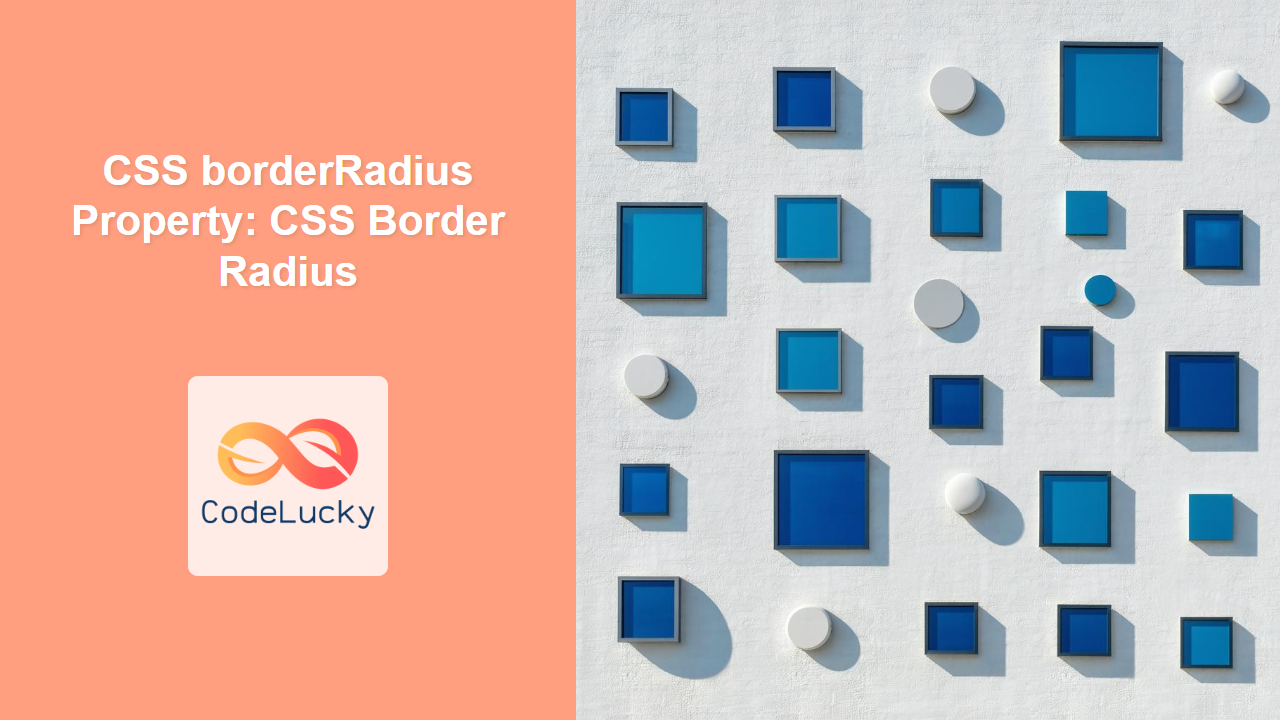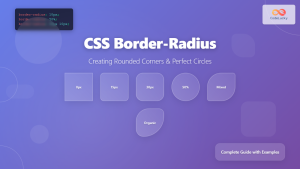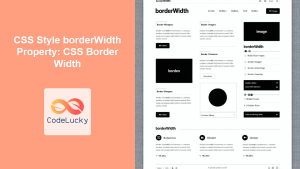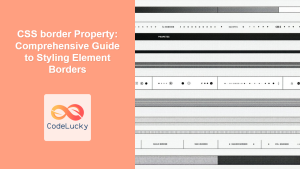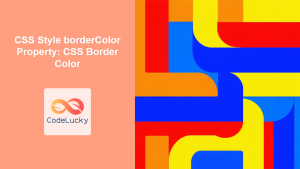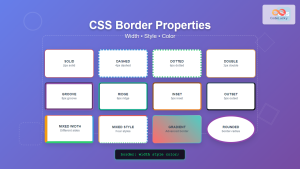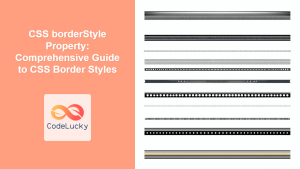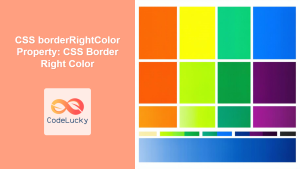CSS border-radius Property: Rounding Corners in CSS
The border-radius property in CSS is used to round the corners of an element’s box. This property allows you to give elements a softer, more modern look by controlling the radius of the corners. You can specify different radii for each corner, creating a wide range of effects. This article will explore the syntax, possible values, and practical examples of the border-radius property.
Purpose of border-radius
The primary purpose of the border-radius property is to:
- Round the corners of any HTML element.
- Create visually appealing and modern designs.
- Control the degree of curvature for each corner individually.
- Improve the overall aesthetics of web pages with rounded elements.
Syntax
The border-radius property can accept one to four values, each defining the radius of one or more corners. The syntax is as follows:
border-radius: value1 | value2 | value3 | value4;
- One value: Applies the same radius to all four corners.
- Two values: The first value applies to the top-left and bottom-right corners, while the second value applies to the top-right and bottom-left corners.
- Three values: The first value applies to the top-left corner, the second value applies to the top-right and bottom-left corners, and the third value applies to the bottom-right corner.
- Four values: Applies to the top-left, top-right, bottom-right, and bottom-left corners, in that order.
You can also use the shorthand properties to define the horizontal and vertical radii separately:
border-top-left-radius: horizontal vertical;
border-top-right-radius: horizontal vertical;
border-bottom-right-radius: horizontal vertical;
border-bottom-left-radius: horizontal vertical;
Possible Values
The border-radius property accepts the following values:
| Value | Description |
|---|---|
| `length` | Specifies the radius as a fixed value (e.g., `10px`, `2em`, `0.5rem`). |
| `percentage` | Specifies the radius as a percentage of the element’s width or height. |
| `initial` | Sets the property to its default value. |
| `inherit` | Inherits the property from its parent element. |
Examples
Let’s explore several examples to illustrate how the border-radius property can be used in different scenarios.
Example 1: Applying the Same Radius to All Corners
This example demonstrates how to apply the same radius to all four corners of an element.
<!DOCTYPE html>
<html>
<head>
<style>
.rounded-box-same {
width: 150px;
height: 100px;
background-color: lightblue;
border: 2px solid black;
border-radius: 15px;
}
</style>
</head>
<body>
<div class="rounded-box-same">
This box has rounded corners.
</div>
</body>
</html>
Output:
The box has rounded corners with a radius of 15 pixels applied to all four corners.
Example 2: Applying Different Radii to Corners
This example shows how to apply different radii to each corner of an element.
<!DOCTYPE html>
<html>
<head>
<style>
.rounded-box-different {
width: 150px;
height: 100px;
background-color: lightcoral;
border: 2px solid black;
border-radius: 20px 40px 10px 30px; /* top-left, top-right, bottom-right, bottom-left */
}
</style>
</head>
<body>
<div class="rounded-box-different">
This box has different rounded corners.
</div>
</body>
</html>
Output:
The box has different rounded corners, with each corner having a unique radius.
Example 3: Using Percentage Values
This example demonstrates how to use percentage values to define the border radius.
<!DOCTYPE html>
<html>
<head>
<style>
.rounded-box-percentage {
width: 150px;
height: 100px;
background-color: lightgreen;
border: 2px solid black;
border-radius: 50%; /* Creates a circle or oval */
}
</style>
</head>
<body>
<div class="rounded-box-percentage">
This box has percentage-based rounded corners.
</div>
</body>
</html>
Output:
The box has rounded corners defined by a percentage, creating a circle or oval shape.
Example 4: Creating Pill-Shaped Buttons
The border-radius property is commonly used to create pill-shaped buttons.
<!DOCTYPE html>
<html>
<head>
<style>
.pill-button {
display: inline-block;
padding: 10px 20px;
background-color: #4CAF50;
color: white;
text-decoration: none;
border-radius: 20px;
}
</style>
</head>
<body>
<a href="#" class="pill-button">Click Me</a>
</body>
</html>
Output:
A pill-shaped button with rounded ends.
Example 5: Using Shorthand Properties
This example demonstrates how to use the shorthand properties to define the horizontal and vertical radii separately.
<!DOCTYPE html>
<html>
<head>
<style>
.rounded-box-shorthand {
width: 150px;
height: 100px;
background-color: lightseagreen;
border: 2px solid black;
border-top-left-radius: 20px 30px;
border-top-right-radius: 40px 10px;
border-bottom-right-radius: 10px 20px;
border-bottom-left-radius: 30px 40px;
}
</style>
</head>
<body>
<div class="rounded-box-shorthand">
This box has rounded corners defined with shorthand properties.
</div>
</body>
</html>
Output:
The box has rounded corners with individually specified horizontal and vertical radii.
Real-World Applications of border-radius
The border-radius property is widely used in modern web design for:
- Buttons: Creating visually appealing buttons with rounded corners.
- Images: Rounding the corners of images for a softer look.
- Cards: Designing card-based layouts with smooth, rounded edges.
- Avatars: Displaying user avatars in a circular or rounded format.
- Input Fields: Styling input fields with rounded corners for better aesthetics.
Browser Support
The border-radius property is supported by all modern web browsers, ensuring consistent rendering across different platforms.
Note: Always test your designs in multiple browsers to ensure compatibility and consistent visual appearance. 🧐
Conclusion
The border-radius property in CSS is a powerful tool for creating visually appealing and modern designs by rounding the corners of elements. Understanding its syntax, values, and practical applications will enable you to enhance the aesthetics of your web pages effectively. Happy styling!