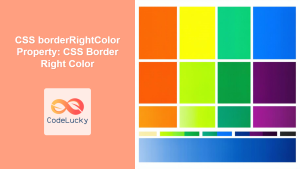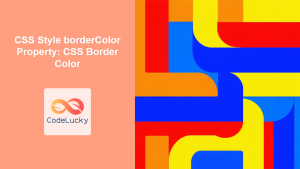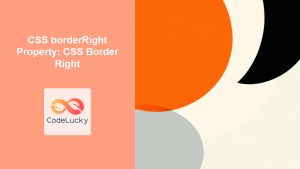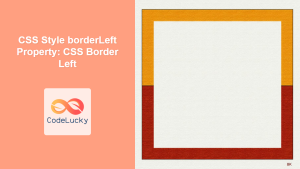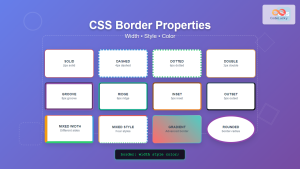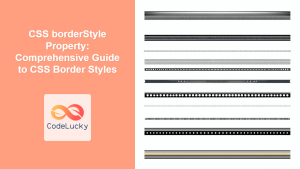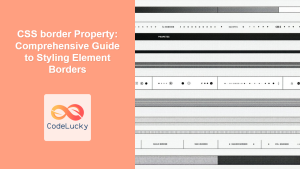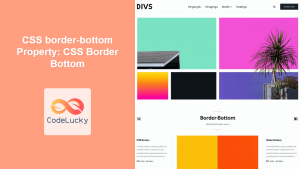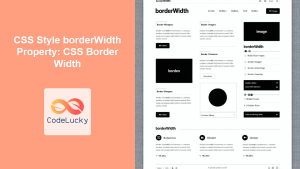CSS border-left-color Property: Styling the Left Border Color
The border-left-color property in CSS allows you to set the color of an element’s left border. This property is part of the broader set of border properties that control the appearance of an element’s border. By using border-left-color, you can customize the visual style of your web elements, making them more appealing and user-friendly.
Purpose of border-left-color
The primary purpose of the border-left-color property is to enhance the visual presentation of HTML elements by defining the color of their left border. This is particularly useful for:
- Visually separating elements.
- Highlighting specific sections of a webpage.
- Creating unique and branded designs.
- Improving the overall user experience.
Syntax
The syntax for the border-left-color property is straightforward:
element {
border-left-color: color | transparent | inherit | initial | unset;
}
Possible Values
| Value | Description |
|---|---|
| `color` | Specifies the color of the left border. This can be a named color (e.g., `red`, `blue`), a hexadecimal value (e.g., `#FF0000`), an RGB value (e.g., `rgb(255, 0, 0)`), or an RGBA value (e.g., `rgba(255, 0, 0, 0.5)`). |
| `transparent` | Makes the left border completely transparent. |
| `inherit` | Specifies that the `border-left-color` should be inherited from its parent element. |
| `initial` | Sets the property to its default value (usually the text color of the element). |
| `unset` | Resets the property to its inherited value if it inherits from its parent or to its initial value if not. |
Basic Examples
Let’s start with some basic examples to illustrate how the border-left-color property works.
Example 1: Setting a Solid Red Left Border
This example demonstrates how to set a solid red left border for a <div> element.
<!DOCTYPE html>
<html>
<head>
<title>border-left-color Example 1</title>
<style>
#element1 {
border-left-style: solid;
border-left-width: 5px;
border-left-color: red;
padding: 10px;
}
</style>
</head>
<body>
<div id="element1">This div has a red left border.</div>
</body>
</html>
The border-left-style and border-left-width properties must also be set for the border to be visible.
Example 2: Using a Hexadecimal Color Value
This example shows how to use a hexadecimal color value to set the border-left-color.
<!DOCTYPE html>
<html>
<head>
<title>border-left-color Example 2</title>
<style>
#element2 {
border-left-style: solid;
border-left-width: 5px;
border-left-color: #00FF00; /* Green color */
padding: 10px;
}
</style>
</head>
<body>
<div id="element2">This div has a green left border.</div>
</body>
</html>
Example 3: Using an RGB Color Value
Here’s an example of using an RGB color value for the border-left-color.
<!DOCTYPE html>
<html>
<head>
<title>border-left-color Example 3</title>
<style>
#element3 {
border-left-style: solid;
border-left-width: 5px;
border-left-color: rgb(0, 0, 255); /* Blue color */
padding: 10px;
}
</style>
</head>
<body>
<div id="element3">This div has a blue left border.</div>
</body>
</html>
Advanced Examples
Now, let’s delve into some more advanced examples to showcase the versatility of the border-left-color property.
Example 4: Using transparent
This example demonstrates how to make the left border transparent.
<!DOCTYPE html>
<html>
<head>
<title>border-left-color Example 4</title>
<style>
#element4 {
border-left-style: solid;
border-left-width: 5px;
border-left-color: transparent;
padding: 10px;
}
</style>
</head>
<body>
<div id="element4">This div has a transparent left border.</div>
</body>
</html>
Example 5: Using inherit
In this example, the border-left-color is inherited from the parent element.
<!DOCTYPE html>
<html>
<head>
<title>border-left-color Example 5</title>
<style>
#parent5 {
border-left-style: solid;
border-left-width: 5px;
border-left-color: orange;
padding: 10px;
}
#child5 {
border-left-color: inherit;
padding: 10px;
}
</style>
</head>
<body>
<div id="parent5">
Parent div
<div id="child5">Child div with inherited border color.</div>
</div>
</body>
</html>
Example 6: Combining with Other Border Properties
The border-left-color property can be combined with other border properties to create complex border styles.
<!DOCTYPE html>
<html>
<head>
<title>border-left-color Example 6</title>
<style>
#element6 {
border-left-style: dashed;
border-left-width: 3px;
border-left-color: purple;
padding: 10px;
}
</style>
</head>
<body>
<div id="element6">This div has a dashed purple left border.</div>
</body>
</html>
Real-World Applications
The border-left-color property has numerous real-world applications in web development.
Highlighting Navigation Items
You can use border-left-color to highlight the currently active item in a navigation menu.
<!DOCTYPE html>
<html>
<head>
<title>border-left-color Navigation Example</title>
<style>
.nav-item {
padding: 10px;
margin-bottom: 5px;
border-left-width: 5px;
border-left-style: solid;
border-left-color: transparent; /* Default color */
cursor: pointer;
}
.nav-item.active {
border-left-color: blue; /* Highlight color */
}
</style>
</head>
<body>
<div class="nav-item">Home</div>
<div class="nav-item active">About</div>
<div class="nav-item">Services</div>
<div class="nav-item">Contact</div>
<script>
const navItems = document.querySelectorAll(".nav-item");
navItems.forEach((item) => {
item.addEventListener("click", function () {
navItems.forEach((navItem) => navItem.classList.remove("active"));
this.classList.add("active");
});
});
</script>
</body>
</html>
In this example, the border-left-color of the active navigation item is set to blue, providing a visual cue to the user.
Separating Content Sections
You can use border-left-color to visually separate different sections of content on a webpage.
<!DOCTYPE html>
<html>
<head>
<title>border-left-color Content Sections Example</title>
<style>
.content-section {
padding: 20px;
margin-bottom: 20px;
border-left: 5px solid green;
}
</style>
</head>
<body>
<div class="content-section">
<h2>Section 1</h2>
<p>This is the first section of content.</p>
</div>
<div class="content-section">
<h2>Section 2</h2>
<p>This is the second section of content.</p>
</div>
</body>
</html>
Here, each content section has a green left border, making it easy to distinguish between the sections.
Indicating Status or Priority
The border-left-color can be used to indicate the status or priority of items in a list or table.
<!DOCTYPE html>
<html>
<head>
<title>border-left-color Status Indicator Example</title>
<style>
.task-item {
padding: 10px;
margin-bottom: 5px;
border-left-width: 5px;
border-left-style: solid;
}
.task-item.high-priority {
border-left-color: red;
}
.task-item.medium-priority {
border-left-color: orange;
}
.task-item.low-priority {
border-left-color: green;
}
</style>
</head>
<body>
<div class="task-item high-priority">High Priority Task</div>
<div class="task-item medium-priority">Medium Priority Task</div>
<div class="task-item low-priority">Low Priority Task</div>
</body>
</html>
In this example, different border colors indicate the priority level of each task.
Tips and Best Practices
- Consistency: Maintain a consistent color scheme across your website to provide a unified user experience.
- Accessibility: Ensure that the border colors you choose provide sufficient contrast with the background, making the content accessible to users with visual impairments.
- Specificity: Be mindful of CSS specificity when applying
border-left-color. Inline styles and more specific selectors will override styles defined in external stylesheets. - Readability: Use border colors to enhance the readability of your content by visually separating elements and sections.
- Combine with other properties: Remember to define
border-left-styleandborder-left-widthalong withborder-left-colorfor the border to be visible.
Conclusion
The border-left-color property is a valuable tool for enhancing the visual appearance and usability of web pages. By understanding its syntax, values, and practical applications, you can effectively use it to create visually appealing and user-friendly designs. Whether you’re highlighting navigation items, separating content sections, or indicating status, the border-left-color property offers a flexible and effective way to style the left border of your HTML elements.