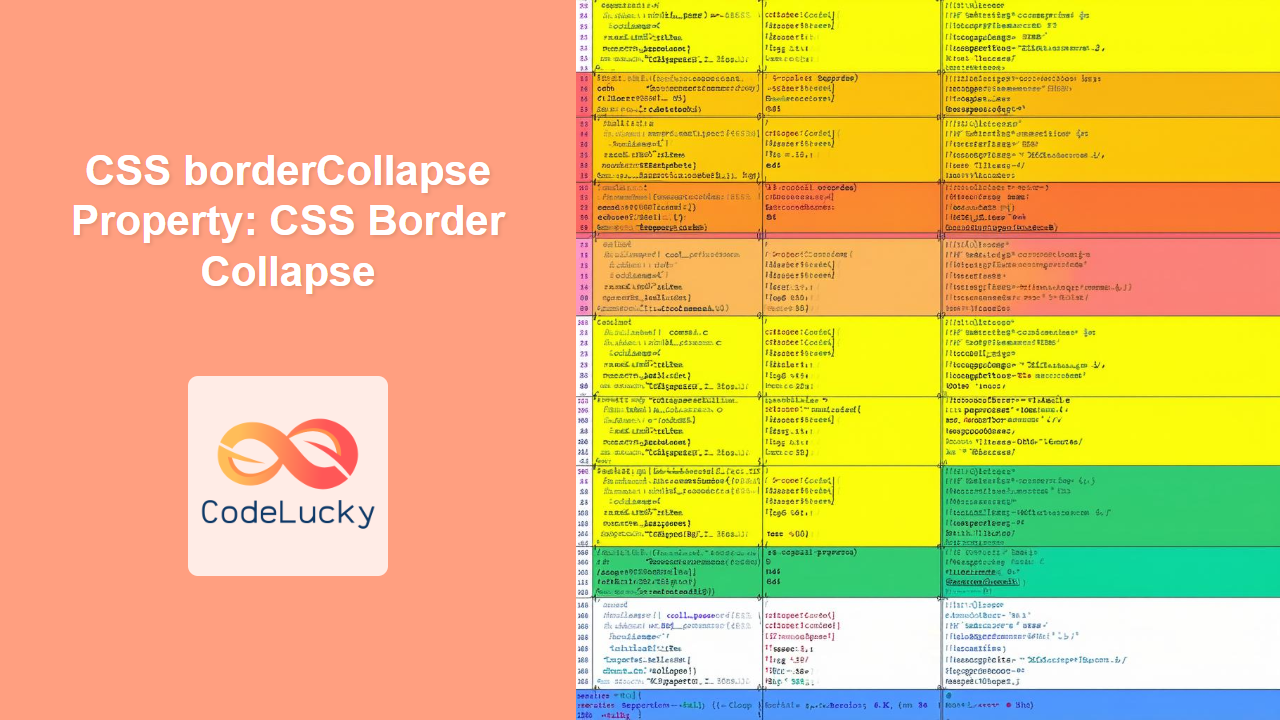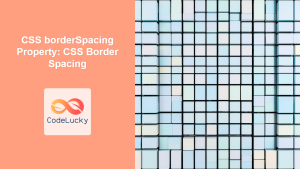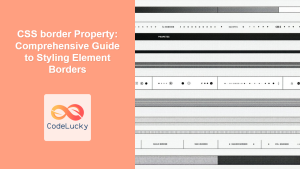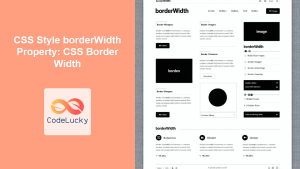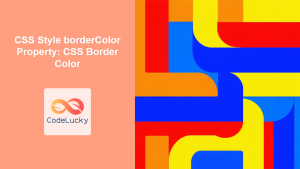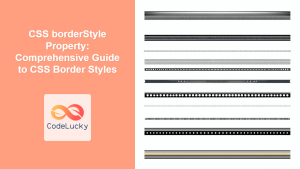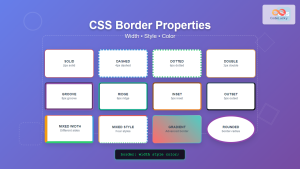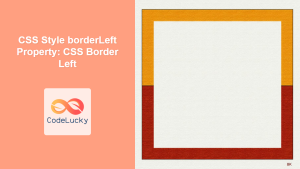CSS border-collapse Property: Mastering Table Border Control
The border-collapse property in CSS is used to specify whether table borders should collapse into a single border or be separated as in standard HTML. This property significantly impacts the visual appearance of tables, allowing for cleaner and more controlled border styles. This comprehensive guide will explore the border-collapse property, its syntax, values, and practical examples to help you master table border styling.
What is the border-collapse Property?
The border-collapse property determines how borders around table cells (<td>, <th>) and the table itself (<table>) are rendered. When borders collapse, adjacent borders are combined into a single border, resulting in a cleaner, more streamlined appearance. When borders are separated, each cell and the table have their own distinct borders.
Purpose of the border-collapse Property
The primary purpose of the border-collapse property is to:
- Control the appearance of table borders, either collapsing them into a single border or keeping them separate.
- Create visually appealing and cleaner table layouts.
- Resolve conflicts between adjacent borders by determining which border style takes precedence.
Syntax and Values
The border-collapse property is specified as follows:
table {
border-collapse: value;
}
Possible Values:
| Value | Description |
|---|---|
| `separate` | The default value. Each cell and the table have separate borders, as defined by the `border` properties. The distance between the borders can be specified using the `border-spacing` property. |
| `collapse` | Adjacent borders collapse into a single border. When borders collapse, the border styles are merged based on a precedence rule (e.g., wider borders take precedence). |
| `inherit` | Specifies that the `border-collapse` property should inherit its value from its parent element. |
Usage Notes:
- The
border-collapseproperty only applies to table elements (<table>) and does not affect other HTML elements. - When
border-collapseis set tocollapse, theborder-spacingproperty has no effect. - Border precedence in collapsed mode:
border-stylevalues take precedence in the following order:hidden,dotted,dashed,solid,double,groove,ridge,inset, andoutset. If border styles are the same, the wider border takes precedence. If widths are the same, the border style of the cell takes precedence over the border style of the row, column, or table.
Practical Examples
Let’s explore the border-collapse property with practical examples, starting from basic usage to more complex scenarios. Each example includes the HTML and CSS code to demonstrate the property in action.
Example 1: Basic Usage with separate
This example demonstrates the default border-collapse: separate; behavior.
<!DOCTYPE html>
<html>
<head>
<title>border-collapse: separate;</title>
<style>
#tableSeparate {
border-collapse: separate;
border-spacing: 10px;
width: 300px;
}
#tableSeparate, #tableSeparate th, #tableSeparate td {
border: 1px solid black;
}
</style>
</head>
<body>
<table id="tableSeparate">
<tr>
<th>Header 1</th>
<th>Header 2</th>
</tr>
<tr>
<td>Cell 1</td>
<td>Cell 2</td>
</tr>
<tr>
<td>Cell 3</td>
<td>Cell 4</td>
</tr>
</table>
</body>
</html>
Output:
The table cells and the table have separate borders with a spacing of 10px between them, as specified by border-spacing.
Example 2: Using border-collapse: collapse;
This example demonstrates how to collapse table borders into a single border.
<!DOCTYPE html>
<html>
<head>
<title>border-collapse: collapse;</title>
<style>
#tableCollapse {
border-collapse: collapse;
width: 300px;
}
#tableCollapse, #tableCollapse th, #tableCollapse td {
border: 1px solid black;
}
</style>
</head>
<body>
<table id="tableCollapse">
<tr>
<th>Header 1</th>
<th>Header 2</th>
</tr>
<tr>
<td>Cell 1</td>
<td>Cell 2</td>
</tr>
<tr>
<td>Cell 3</td>
<td>Cell 4</td>
</tr>
</table>
</body>
</html>
Output:
The table borders are collapsed into a single border, creating a cleaner and more compact appearance.
Example 3: Border Precedence with Collapsed Borders
This example shows how border styles are merged based on precedence when borders collapse.
<!DOCTYPE html>
<html>
<head>
<title>Border Precedence</title>
<style>
#tablePrecedence {
border-collapse: collapse;
width: 300px;
}
#tablePrecedence, #tablePrecedence th, #tablePrecedence td {
border: 1px solid black;
}
#tablePrecedence th {
border: 3px solid red; /* Thicker border */
}
#tablePrecedence td:first-child {
border: 2px dashed blue; /* Dashed border */
}
</style>
</head>
<body>
<table id="tablePrecedence">
<tr>
<th>Header 1</th>
<th>Header 2</th>
</tr>
<tr>
<td>Cell 1</td>
<td>Cell 2</td>
</tr>
<tr>
<td>Cell 3</td>
<td>Cell 4</td>
</tr>
</table>
</body>
</html>
Output:
The header cells have a thicker red border (3px) which takes precedence over the default 1px black border. The first column cells have a 2px dashed blue border, which also overrides the default border. The rest of the borders are collapsed into the default 1px black border.
Example 4: Using border-collapse: inherit;
This example demonstrates inheriting the border-collapse property from a parent element.
<!DOCTYPE html>
<html>
<head>
<title>border-collapse: inherit;</title>
<style>
#container {
border-collapse: collapse;
}
#tableInherit {
border-collapse: inherit;
width: 300px;
}
#tableInherit, #tableInherit th, #tableInherit td {
border: 1px solid black;
}
</style>
</head>
<body>
<div id="container">
<table id="tableInherit">
<tr>
<th>Header 1</th>
<th>Header 2</th>
</tr>
<tr>
<td>Cell 1</td>
<td>Cell 2</td>
</tr>
<tr>
<td>Cell 3</td>
<td>Cell 4</td>
</tr>
</table>
</div>
</body>
</html>
Output:
The table inherits the border-collapse: collapse; property from its parent container, resulting in collapsed borders.
Real-World Applications
The border-collapse property is widely used in web development to:
- Create professional-looking data tables for displaying information.
- Design visually appealing layouts for calendars, schedules, and other grid-based content.
- Improve the readability and aesthetics of tables in reports and dashboards.
Use Case Example: Creating a Styled Data Table
Let’s create a real-world example of a styled data table using the border-collapse property.
<!DOCTYPE html>
<html>
<head>
<title>Styled Data Table</title>
<style>
#dataTable {
border-collapse: collapse;
width: 100%;
margin-bottom: 20px;
}
#dataTable th, #dataTable td {
border: 1px solid #ddd;
padding: 8px;
text-align: left;
}
#dataTable th {
background-color: #f2f2f2;
font-weight: bold;
}
#dataTable tr:nth-child(even) {
background-color: #f9f9f9;
}
</style>
</head>
<body>
<table id="dataTable">
<thead>
<tr>
<th>Name</th>
<th>Age</th>
<th>Occupation</th>
</tr>
</thead>
<tbody>
<tr>
<td>John Doe</td>
<td>30</td>
<td>Web Developer</td>
</tr>
<tr>
<td>Jane Smith</td>
<td>25</td>
<td>Designer</td>
</tr>
<tr>
<td>Mike Johnson</td>
<td>35</td>
<td>Project Manager</td>
</tr>
</tbody>
</table>
</body>
</html>
Output:
A styled data table with collapsed borders, alternating row colors, and professional formatting.
Browser Support
The border-collapse property is supported by all major web browsers, ensuring consistent rendering across different platforms.
Conclusion
The border-collapse property in CSS is a powerful tool for controlling table border styles and creating visually appealing layouts. By understanding its syntax, values, and practical applications, you can effectively manage table borders and enhance the user experience of your web applications. Whether you’re designing data tables, calendars, or grid-based content, mastering the border-collapse property is essential for creating professional and user-friendly web interfaces. Happy styling! 🎉