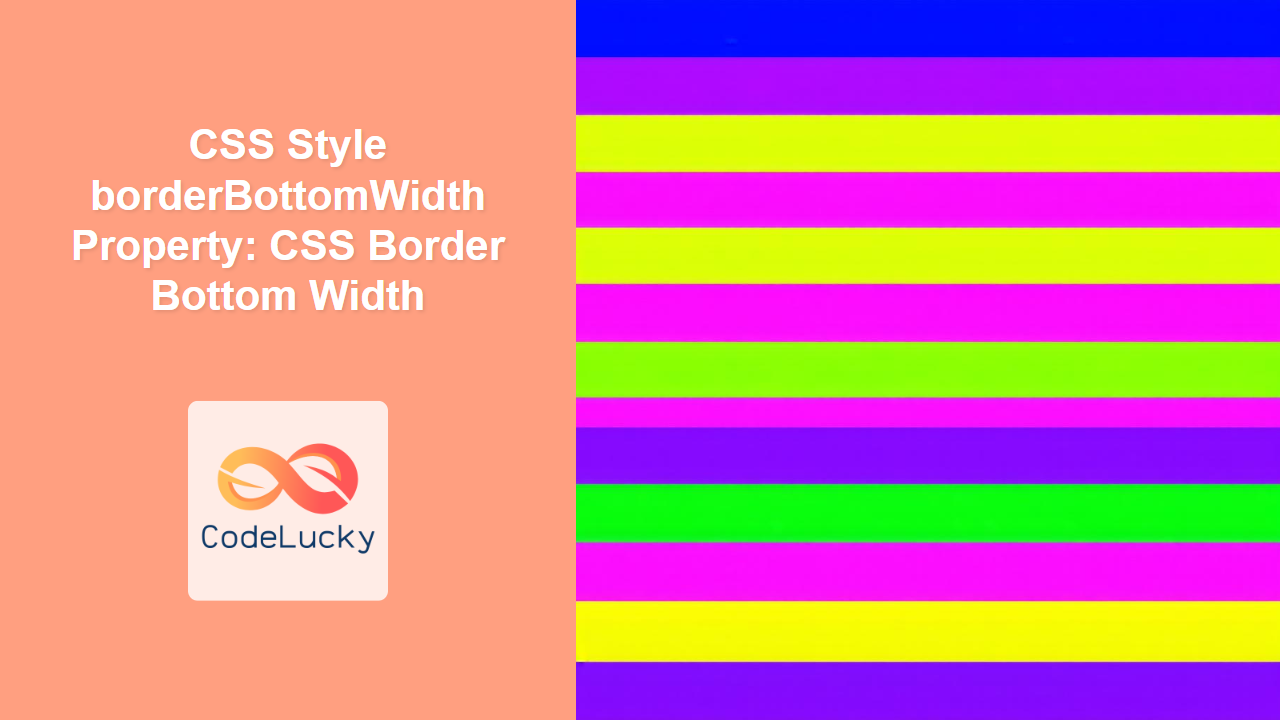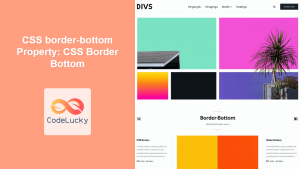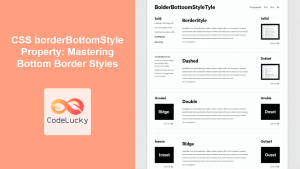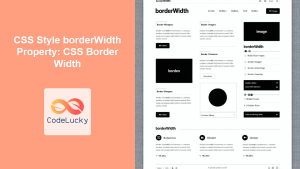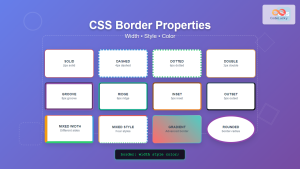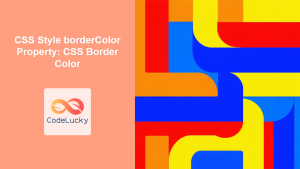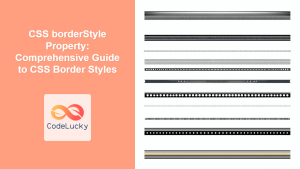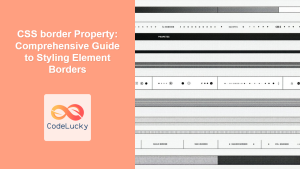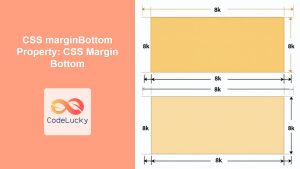CSS border-bottom-width Property: A Comprehensive Guide
The border-bottom-width property in CSS specifies the width of the bottom border of an element. This property allows you to control the thickness of the border, enhancing the visual appearance and structure of your web page elements.
Purpose of the border-bottom-width Property
The primary purpose of the border-bottom-width property is to define the thickness of an element’s bottom border. It is a crucial part of CSS styling, allowing you to:
- Visually separate elements.
- Emphasize specific sections of a page.
- Create custom design elements and effects.
- Improve the overall aesthetics of your website.
Syntax
The syntax for the border-bottom-width property is straightforward:
selector {
border-bottom-width: value;
}
Possible Values
| Value | Description |
|---|---|
| `thin` | Specifies a thin border. The exact width is browser-dependent. |
| `medium` | Specifies a medium-width border. The exact width is browser-dependent. This is the default value. |
| `thick` | Specifies a thick border. The exact width is browser-dependent. |
| `length` | Specifies the width of the border in fixed units (px, pt, cm, em, etc.). Negative values are not allowed. |
| `initial` | Sets the property to its default value. |
| `inherit` | Inherits this property from its parent element. |
Examples
Let’s explore the border-bottom-width property with practical examples, demonstrating its various values and effects.
Example 1: Using Keyword Values (thin, medium, thick)
This example showcases the use of keyword values to set the border width.
<!DOCTYPE html>
<html>
<head>
<style>
#element1 {
border-bottom-style: solid;
border-bottom-width: thin;
}
#element2 {
border-bottom-style: solid;
border-bottom-width: medium; /* Default value */
}
#element3 {
border-bottom-style: solid;
border-bottom-width: thick;
}
</style>
</head>
<body>
<p id="element1">This paragraph has a thin bottom border.</p>
<p id="element2">This paragraph has a medium bottom border.</p>
<p id="element3">This paragraph has a thick bottom border.</p>
</body>
</html>
The code renders three paragraphs with different bottom border widths, illustrating thin, medium, and thick values.
Example 2: Using Pixel Values (px)
This example demonstrates setting the border width using pixel values for precise control.
<!DOCTYPE html>
<html>
<head>
<style>
#element4 {
border-bottom-style: solid;
border-bottom-width: 2px;
}
#element5 {
border-bottom-style: solid;
border-bottom-width: 5px;
}
#element6 {
border-bottom-style: solid;
border-bottom-width: 10px;
}
</style>
</head>
<body>
<p id="element4">This paragraph has a 2px bottom border.</p>
<p id="element5">This paragraph has a 5px bottom border.</p>
<p id="element6">This paragraph has a 10px bottom border.</p>
</body>
</html>
The output displays three paragraphs, each with a bottom border of a specified pixel width: 2px, 5px, and 10px.
Example 3: Combining with Other Border Properties
This example shows how to combine border-bottom-width with other border properties for a complete border style.
<!DOCTYPE html>
<html>
<head>
<style>
#element7 {
border-bottom-style: dashed;
border-bottom-width: 3px;
border-bottom-color: red;
}
#element8 {
border-bottom-style: dotted;
border-bottom-width: 6px;
border-bottom-color: green;
}
#element9 {
border-bottom-style: double;
border-bottom-width: 9px;
border-bottom-color: blue;
}
</style>
</head>
<body>
<p id="element7">This paragraph has a dashed red bottom border of 3px width.</p>
<p id="element8">This paragraph has a dotted green bottom border of 6px width.</p>
<p id="element9">This paragraph has a double blue bottom border of 9px width.</p>
</body>
</html>
The code generates paragraphs with styled bottom borders using different styles, widths, and colors.
Example 4: Using inherit Value
This example illustrates how to inherit the border-bottom-width property from a parent element.
<!DOCTYPE html>
<html>
<head>
<style>
#parent {
border-bottom-style: solid;
border-bottom-width: 5px;
}
#child {
border-bottom-style: solid;
border-bottom-width: inherit;
}
</style>
</head>
<body>
<div id="parent">
<p>This is the parent element with a 5px bottom border.</p>
<p id="child">This is the child element inheriting the bottom border width from the parent.</p>
</div>
</body>
</html>
The child paragraph inherits the border-bottom-width from the parent div, resulting in both elements having the same bottom border width.
Real-World Applications
The border-bottom-width property is widely used in web development for various purposes:
- Navigation Bars: Creating visually distinct separators in navigation menus.
- Form Fields: Highlighting input fields or creating a clean separation.
- Content Dividers: Separating different sections of a web page.
- Table Styling: Enhancing the appearance of table rows and cells.
- Decorative Elements: Adding visual flair to headings and other elements.
Tips and Best Practices
- Consistency: Maintain consistent border widths across your website for a uniform look.
- Readability: Ensure the border width does not interfere with the readability of the content.
- Accessibility: Use borders to enhance visual structure, but don’t rely on them as the sole means of conveying information for accessibility reasons.
- Specificity: Be mindful of CSS specificity when applying border properties.
- Use with other properties:
border-bottom-widthwill only work ifborder-bottom-styleis set. - Avoid Overuse: Use borders judiciously to avoid cluttering the design.
Browser Support
The border-bottom-width property is supported by all major browsers, ensuring consistent rendering across different platforms. 🚀
Conclusion
The border-bottom-width property is an essential tool for styling the bottom border of HTML elements. By understanding its syntax, values, and practical applications, you can effectively use this property to enhance the visual design and structure of your web pages. Experiment with different values to achieve the desired look and feel for your website. Happy styling! 🎨