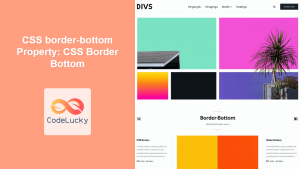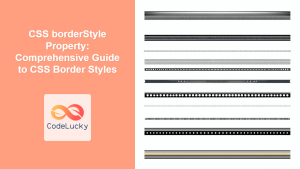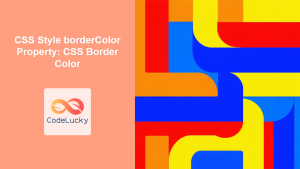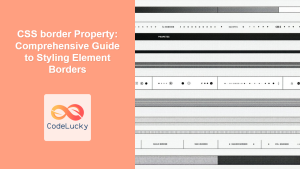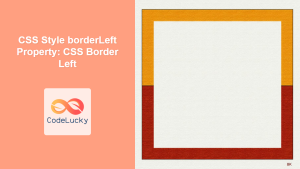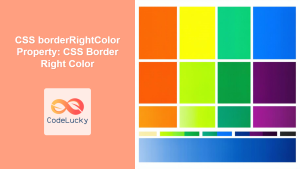CSS borderBottomStyle Property: Mastering Bottom Border Styles
The borderBottomStyle property in CSS is used to set the style of the bottom border of an HTML element. This property allows you to define the appearance of the bottom border, such as solid, dashed, dotted, or other styles. It’s an essential tool for enhancing the visual design and structure of web pages.
What is the borderBottomStyle Property?
The borderBottomStyle property specifies the line style of the bottom border of an element. It works in conjunction with borderBottomWidth and borderBottomColor to create a complete bottom border.
Purpose of the borderBottomStyle Property
The primary purpose of the borderBottomStyle property is to:
- Define the visual style of the bottom border.
- Enhance the visual separation and structure of elements.
- Improve the aesthetic appeal of web pages.
- Create custom visual effects and designs.
Syntax
The syntax for the borderBottomStyle property is:
element {
borderBottomStyle: style;
}
Where style can be one of the following values:
| Value | Description |
|---|---|
| `none` | No border is specified. The `borderBottomWidth` is effectively set to `0`. |
| `hidden` | The same as `none`, except in border conflict resolution for table elements. |
| `dotted` | A dotted border. The dots are drawn as squares. |
| `dashed` | A dashed border. |
| `solid` | A solid border. |
| `double` | A double border. The width of the two lines and the space between them is equal to the `borderBottomWidth` value. |
| `groove` | A 3D grooved border. The effect depends on the `borderBottomColor` value. |
| `ridge` | A 3D ridged border. The effect depends on the `borderBottomColor` value. |
| `inset` | A 3D inset border. The effect depends on the `borderBottomColor` value. |
| `outset` | A 3D outset border. The effect depends on the `borderBottomColor` value. |
| `initial` | Sets this property to its default value. |
| `inherit` | Inherits this property from its parent element. |
Examples
Let’s explore some practical examples of how to use the borderBottomStyle property. Each example includes the necessary HTML and CSS code to render the border style.
Basic Usage
This example demonstrates the basic usage of the borderBottomStyle property with different values.
<!DOCTYPE html>
<html>
<head>
<style>
#dotted {
border-bottom-style: dotted;
border-bottom-width: 5px;
border-bottom-color: red;
width: 200px;
padding: 10px;
}
#dashed {
border-bottom-style: dashed;
border-bottom-width: 5px;
border-bottom-color: green;
width: 200px;
padding: 10px;
}
#solid {
border-bottom-style: solid;
border-bottom-width: 5px;
border-bottom-color: blue;
width: 200px;
padding: 10px;
}
</style>
</head>
<body>
<div id="dotted">Dotted Border</div>
<div id="dashed">Dashed Border</div>
<div id="solid">Solid Border</div>
</body>
</html>
Output:
Dotted Border (with a dotted red border at the bottom)
Dashed Border (with a dashed green border at the bottom)
Solid Border (with a solid blue border at the bottom)
Using double, groove, ridge, inset, and outset
This example demonstrates the use of more advanced border styles such as double, groove, ridge, inset, and outset.
<!DOCTYPE html>
<html>
<head>
<style>
#double {
border-bottom-style: double;
border-bottom-width: 5px;
border-bottom-color: purple;
width: 200px;
padding: 10px;
}
#groove {
border-bottom-style: groove;
border-bottom-width: 5px;
border-bottom-color: orange;
width: 200px;
padding: 10px;
}
#ridge {
border-bottom-style: ridge;
border-bottom-width: 5px;
border-bottom-color: brown;
width: 200px;
padding: 10px;
}
#inset {
border-bottom-style: inset;
border-bottom-width: 5px;
border-bottom-color: teal;
width: 200px;
padding: 10px;
}
#outset {
border-bottom-style: outset;
border-bottom-width: 5px;
border-bottom-color: navy;
width: 200px;
padding: 10px;
}
</style>
</head>
<body>
<div id="double">Double Border</div>
<div id="groove">Groove Border</div>
<div id="ridge">Ridge Border</div>
<div id="inset">Inset Border</div>
<div id="outset">Outset Border</div>
</body>
</html>
Output:
Double Border (with a double purple border at the bottom)
Groove Border (with a groove orange border at the bottom)
Ridge Border (with a ridge brown border at the bottom)
Inset Border (with an inset teal border at the bottom)
Outset Border (with an outset navy border at the bottom)
Combining borderBottomStyle, borderBottomWidth, and borderBottomColor
This example demonstrates how to combine borderBottomStyle, borderBottomWidth, and borderBottomColor to create a complete bottom border style.
<!DOCTYPE html>
<html>
<head>
<style>
#combined {
border-bottom-style: dashed;
border-bottom-width: 3px;
border-bottom-color: red;
width: 200px;
padding: 10px;
}
</style>
</head>
<body>
<div id="combined">Combined Border</div>
</body>
</html>
Output:
Combined Border (with a dashed red border of 3px at the bottom)
Using borderBottomStyle with inherit
This example demonstrates how to use the inherit value to inherit the borderBottomStyle from the parent element.
<!DOCTYPE html>
<html>
<head>
<style>
#parent {
border-bottom-style: solid;
border-bottom-width: 5px;
border-bottom-color: blue;
width: 300px;
padding: 20px;
}
#child {
border-bottom-style: inherit;
width: 200px;
padding: 10px;
}
</style>
</head>
<body>
<div id="parent">
Parent
<div id="child">Child (Inherited Border)</div>
</div>
</body>
</html>
Output:
Parent (with a solid blue border at the bottom)
Child (Inherited Border) (with a solid blue border at the bottom, inherited from the parent)
Real-World Application: Styling a Navigation Menu
In real-world web development, borderBottomStyle can be used to style navigation menus, creating visual separation between menu items.
<!DOCTYPE html>
<html>
<head>
<style>
ul {
list-style-type: none;
margin: 0;
padding: 0;
width: 200px;
}
li a {
display: block;
padding: 8px 16px;
text-decoration: none;
color: #000;
border-bottom-style: solid;
border-bottom-width: 1px;
border-bottom-color: #ddd;
}
li a:hover {
background-color: #f0f0f0;
}
li:last-child a {
border-bottom: none;
}
</style>
</head>
<body>
<h2>Navigation Menu</h2>
<ul>
<li><a href="#">Home</a></li>
<li><a href="#">About</a></li>
<li><a href="#">Services</a></li>
<li><a href="#">Contact</a></li>
</ul>
</body>
</html>
Output:
Navigation Menu
Home (with a solid light gray border at the bottom)
About (with a solid light gray border at the bottom)
Services (with a solid light gray border at the bottom)
Contact (no border at the bottom)
This example creates a simple navigation menu with a subtle bottom border on each menu item, enhancing the visual structure and user experience.
Tips and Best Practices
- Combine with other border properties: Use
borderBottomWidthandborderBottomColorto create a complete bottom border style. - Use for visual separation: Apply
borderBottomStyleto separate different sections or elements on a web page. - Consider design consistency: Maintain a consistent border style throughout your website for a cohesive design.
- Test across browsers: Ensure that the border styles render correctly in different browsers.
Browser Support
The borderBottomStyle property is supported by all major browsers, including:
- Chrome
- Firefox
- Safari
- Edge
- Opera
Conclusion
The borderBottomStyle property is a versatile tool for styling the bottom border of HTML elements. By understanding its syntax, values, and practical applications, you can enhance the visual design and structure of your web pages, creating a more engaging and user-friendly experience. Whether you’re creating navigation menus, separating content sections, or adding subtle visual effects, borderBottomStyle is an essential property in your CSS toolkit.