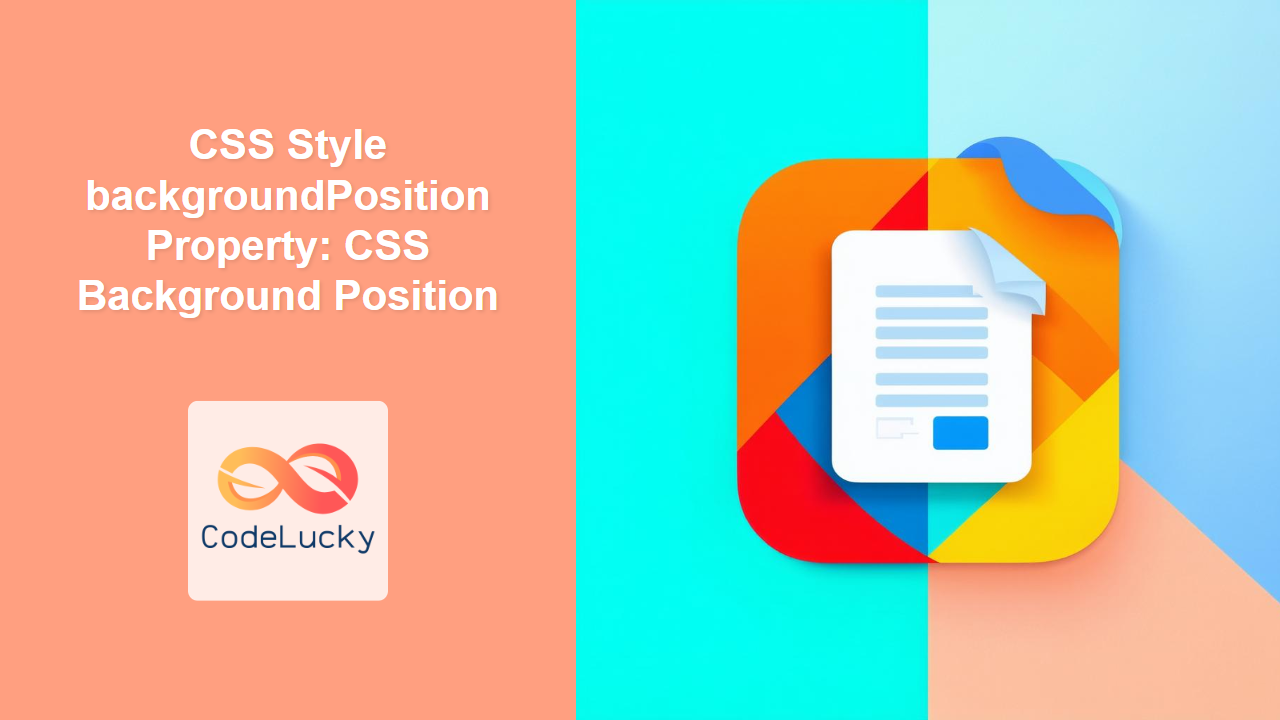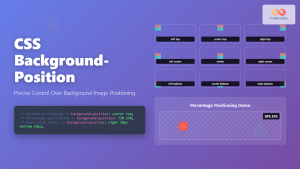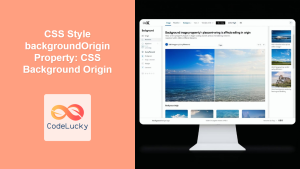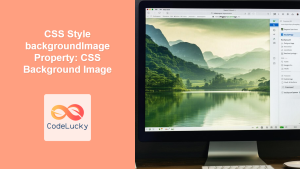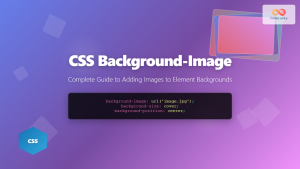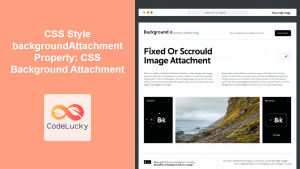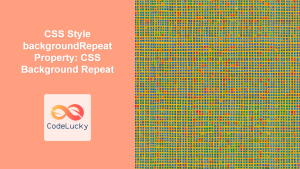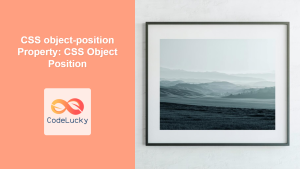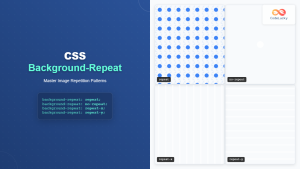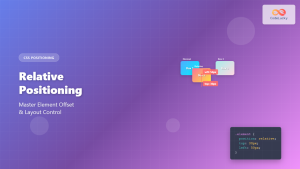CSS background-position Property: Mastering Background Image Placement
The CSS background-position property allows you to precisely control the initial position of a background image within its container. This property is crucial for achieving desired visual effects and ensuring background images align perfectly with your design. This comprehensive guide will walk you through the syntax, values, and practical examples of the background-position property.
What is the background-position Property?
The background-position property specifies the initial position of a background image. By default, a background image is placed at the top-left corner of the element. The background-position property lets you change this default behavior, allowing you to position the image anywhere within the element’s background.
Purpose of the background-position Property
The primary purpose of the background-position property is to provide control over the placement of background images, enabling developers to:
- Align background images to specific areas of an element.
- Create parallax scrolling effects.
- Highlight specific parts of a background image.
- Design visually appealing and responsive layouts.
Syntax and Values
The background-position property accepts one or two values. If only one value is specified, it sets the horizontal position, and the vertical position defaults to center.
Syntax
background-position: value1 value2;
Values
| Value | Description |
|---|---|
| `top` | Positions the background image at the top of the element. |
| `bottom` | Positions the background image at the bottom of the element. |
| `left` | Positions the background image at the left of the element. |
| `right` | Positions the background image at the right of the element. |
| `center` | Positions the background image at the center of the element. |
| `x% y%` | Positions the background image with an offset relative to the element’s width and height. `0% 0%` is the top-left corner, and `100% 100%` is the bottom-right corner. |
| `xpos ypos` | Positions the background image with an offset in pixels or other length units (e.g., `10px 20px`). |
| `initial` | Sets the property to its default value. |
| `inherit` | Inherits the property from its parent element. |
Basic Examples
Let’s explore some basic examples to understand how the background-position property works. Each example includes the necessary HTML and CSS code to demonstrate different positioning options.
Using Keywords
<div
id="keywordExample"
style="
width: 300px;
height: 200px;
border: 1px solid black;
background-image: url('https://dummyimage.com/50x50/000/fff');
background-repeat: no-repeat;
background-position: top right;
"
></div>
This example positions the background image at the top-right corner of the div.
Using Percentage Values
<div
id="percentageExample"
style="
width: 300px;
height: 200px;
border: 1px solid black;
background-image: url('https://dummyimage.com/50x50/000/fff');
background-repeat: no-repeat;
background-position: 50% 50%;
"
></div>
This example centers the background image both horizontally and vertically.
Using Pixel Values
<div
id="pixelExample"
style="
width: 300px;
height: 200px;
border: 1px solid black;
background-image: url('https://dummyimage.com/50x50/000/fff');
background-repeat: no-repeat;
background-position: 20px 30px;
"
></div>
This example positions the background image 20 pixels from the left and 30 pixels from the top.
Advanced Techniques
Combining Keywords and Length Units
You can combine keywords with length units for more precise control.
<div
id="combinedExample"
style="
width: 300px;
height: 200px;
border: 1px solid black;
background-image: url('https://dummyimage.com/50x50/000/fff');
background-repeat: no-repeat;
background-position: top 50px right 20px;
"
></div>
This example positions the background image 50 pixels from the top and 20 pixels from the right.
Creating Parallax Scrolling Effect
The background-position property can be used to create a parallax scrolling effect. Here’s a basic example:
<div
id="parallaxContainer"
style="
height: 500px;
overflow-x: hidden;
overflow-y: auto;
perspective: 2px;
"
>
<div
id="parallaxBackground"
style="
position: relative;
height: 100vh;
background-image: url('https://dummyimage.com/1200x800/000/fff');
background-repeat: no-repeat;
background-attachment: fixed;
background-position: center;
transform: translateZ(-1px) scale(1.5);
"
></div>
<div
id="parallaxContent"
style="
position: relative;
padding: 20px;
background-color: rgba(255, 255, 255, 0.8);
"
>
<h1>Parallax Scrolling Example</h1>
<p>This is a parallax scrolling effect using CSS.</p>
</div>
</div>
This example creates a simple parallax effect when the user scrolls.
Real-World Applications
Enhancing User Interface
The background-position property is frequently used to enhance user interface elements, such as buttons, headers, and navigation bars, by precisely positioning background images or icons.
Creating Visual Hierarchy
By carefully positioning background images, designers can create a visual hierarchy that guides the user’s eye and highlights important content.
Responsive Design
In responsive design, the background-position property can be used to adjust the position of background images based on screen size, ensuring optimal display across different devices.
Use Case Example: Creating a Profile Card
Let’s create a practical example that demonstrates how to use the background-position property to create a profile card with a background image.
<div
id="profileCard"
style="
width: 300px;
height: 400px;
border: 1px solid #ddd;
border-radius: 10px;
overflow: hidden;
box-shadow: 0 4px 8px rgba(0, 0, 0, 0.1);
font-family: Arial, sans-serif;
"
>
<div
id="profileHeader"
style="
height: 150px;
background-image: url('https://dummyimage.com/300x150/004080/fff');
background-size: cover;
background-position: center;
color: white;
display: flex;
align-items: center;
justify-content: center;
font-size: 24px;
font-weight: bold;
"
>
Profile Card
</div>
<div
id="profileContent"
style="
padding: 20px;
text-align: center;
"
>
<img
src="https://dummyimage.com/100x100/ccc/fff"
alt="User Avatar"
style="
width: 100px;
height: 100px;
border-radius: 50%;
margin-bottom: 10px;
"
/>
<h2>John Doe</h2>
<p>Web Developer</p>
</div>
</div>
In this example, the background-position: center; ensures that the background image is always centered within the header, regardless of the container’s dimensions.
Browser Support
The background-position property enjoys excellent support across all modern web browsers, ensuring consistent rendering across various platforms.
Conclusion
The CSS background-position property is a fundamental tool for controlling the placement of background images in web design. By mastering its syntax and exploring various positioning options, you can create visually appealing layouts, enhance user interface elements, and implement advanced techniques like parallax scrolling. This comprehensive guide should equip you with the knowledge and skills necessary to effectively use the background-position property in your projects.