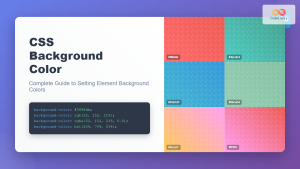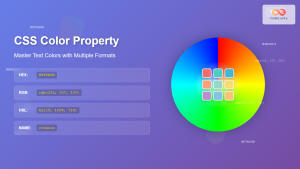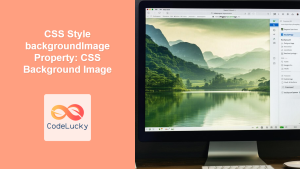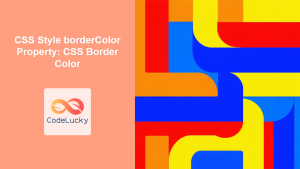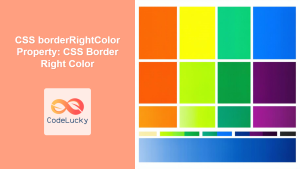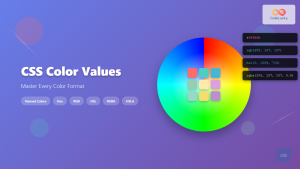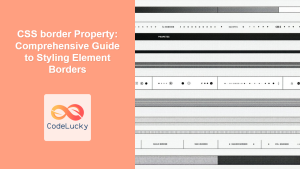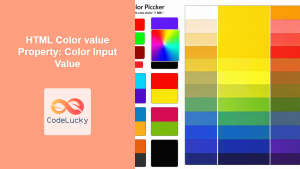CSS backgroundColor Property: Mastering Background Colors
The backgroundColor property in CSS allows you to define the background color of an element. It’s a fundamental property for styling web pages and creating visually appealing designs. This guide provides an in-depth look at the backgroundColor property, including its syntax, possible values, and practical examples.
What is the backgroundColor Property?
The backgroundColor property sets the background color of an element. The background color fills the element’s content, padding, and border areas. It can be set to various color values, including named colors, hexadecimal values, RGB, RGBA, HSL, and HSLA values.
Purpose of the backgroundColor Property
The main purposes of the backgroundColor property are:
- To enhance the visual appearance of web pages.
- To create contrast between text and background for better readability.
- To highlight specific elements or sections of a webpage.
- To align with branding and design guidelines.
Syntax
The basic syntax of the backgroundColor property is as follows:
element {
background-color: value;
}
Where value can be one of the following:
| Value | Description |
|---|---|
| `color_name` | A predefined color name, such as `red`, `blue`, `green`, etc. |
| `hex_value` | A hexadecimal color value, such as `#FF0000` (red), `#00FF00` (green), `#0000FF` (blue). |
| `rgb(red, green, blue)` | An RGB color value, where `red`, `green`, and `blue` are integers between 0 and 255. Example: `rgb(255, 0, 0)` (red). |
| `rgba(red, green, blue, alpha)` | An RGBA color value, where `red`, `green`, and `blue` are integers between 0 and 255, and `alpha` is a number between 0 and 1 representing the opacity. Example: `rgba(255, 0, 0, 0.5)` (red with 50% opacity). |
| `hsl(hue, saturation, lightness)` | An HSL color value, where `hue` is an angle on the color wheel (0-360), `saturation` is a percentage (0-100%), and `lightness` is a percentage (0-100%). Example: `hsl(0, 100%, 50%)` (red). |
| `hsla(hue, saturation, lightness, alpha)` | An HSLA color value, where `hue` is an angle on the color wheel (0-360), `saturation` is a percentage (0-100%), `lightness` is a percentage (0-100%), and `alpha` is a number between 0 and 1 representing the opacity. Example: `hsla(0, 100%, 50%, 0.5)` (red with 50% opacity). |
| `transparent` | Specifies a fully transparent background color. |
| `inherit` | Specifies that the `backgroundColor` should be inherited from the parent element. |
| `initial` | Sets the property to its default value. |
| `unset` | Resets the property to its inherited value if it inherits from its parent or to its initial value if not. |
Basic Examples
Let’s explore some basic examples of using the backgroundColor property.
Using Named Colors
You can use predefined color names to set the background color.
<!DOCTYPE html>
<html>
<head>
<title>Background Color Example</title>
<style>
.named-color-example {
background-color: lightblue;
padding: 20px;
text-align: center;
}
</style>
</head>
<body>
<div class="named-color-example">
This div has a lightblue background.
</div>
</body>
</html>
This example sets the background color of a div element to lightblue.
Using Hexadecimal Values
Hexadecimal color values are a common way to specify colors in CSS.
<!DOCTYPE html>
<html>
<head>
<title>Background Color Example</title>
<style>
.hex-color-example {
background-color: #f0f0f0;
padding: 20px;
text-align: center;
}
</style>
</head>
<body>
<div class="hex-color-example">
This div has a light gray background.
</div>
</body>
</html>
In this example, the background color of the div is set to #f0f0f0, which is a light gray color.
Using RGB Values
RGB values define colors using the red, green, and blue components.
<!DOCTYPE html>
<html>
<head>
<title>Background Color Example</title>
<style>
.rgb-color-example {
background-color: rgb(255, 204, 0);
padding: 20px;
text-align: center;
}
</style>
</head>
<body>
<div class="rgb-color-example">
This div has a golden background.
</div>
</body>
</html>
Here, the backgroundColor is set to rgb(255, 204, 0), creating a golden background color.
Using RGBA Values
RGBA values allow you to specify the opacity of the background color.
<!DOCTYPE html>
<html>
<head>
<title>Background Color Example</title>
<style>
.rgba-color-example {
background-color: rgba(255, 0, 0, 0.3);
padding: 20px;
text-align: center;
}
</style>
</head>
<body>
<div class="rgba-color-example">
This div has a semi-transparent red background.
</div>
</body>
</html>
This example sets the background color to rgba(255, 0, 0, 0.3), which is a semi-transparent red.
Using HSL Values
HSL values define colors using hue, saturation, and lightness.
<!DOCTYPE html>
<html>
<head>
<title>Background Color Example</title>
<style>
.hsl-color-example {
background-color: hsl(120, 100%, 50%);
padding: 20px;
text-align: center;
}
</style>
</head>
<body>
<div class="hsl-color-example">
This div has a bright green background.
</div>
</body>
</html>
In this case, the backgroundColor is set to hsl(120, 100%, 50%), resulting in a bright green color.
Using HSLA Values
HSLA values allow you to specify the opacity of the background color using hue, saturation, and lightness.
<!DOCTYPE html>
<html>
<head>
<title>Background Color Example</title>
<style>
.hsla-color-example {
background-color: hsla(240, 100%, 50%, 0.5);
padding: 20px;
text-align: center;
}
</style>
</head>
<body>
<div class="hsla-color-example">
This div has a semi-transparent blue background.
</div>
</body>
</html>
This example sets the background color to hsla(240, 100%, 50%, 0.5), which is a semi-transparent blue.
Using transparent
The transparent value makes the background fully transparent.
<!DOCTYPE html>
<html>
<head>
<title>Background Color Example</title>
<style>
.transparent-example {
background-color: transparent;
padding: 20px;
text-align: center;
border: 1px solid black;
}
</style>
</head>
<body>
<div class="transparent-example">
This div has a transparent background.
</div>
</body>
</html>
Here, the backgroundColor is set to transparent, so the background is invisible, and the content behind it is visible.
Advanced Examples
Creating a Gradient Background
You can simulate a gradient effect using multiple elements with different background colors or by using CSS gradients (which are part of the backgroundImage property, but often used in conjunction with backgroundColor).
<!DOCTYPE html>
<html>
<head>
<title>Background Color Example</title>
<style>
.gradient-container {
height: 100px;
display: flex;
}
.gradient-part {
flex: 1;
text-align: center;
color: white;
padding: 10px;
}
.color1 {
background-color: #ff0000; /* Red */
}
.color2 {
background-color: #00ff00; /* Green */
}
.color3 {
background-color: #0000ff; /* Blue */
}
</style>
</head>
<body>
<div class="gradient-container">
<div class="gradient-part color1">Red</div>
<div class="gradient-part color2">Green</div>
<div class="gradient-part color3">Blue</div>
</div>
</body>
</html>
This example creates a simple horizontal gradient effect using three div elements with different background colors.
Using backgroundColor with Text
You can use backgroundColor to highlight text and improve readability.
<!DOCTYPE html>
<html>
<head>
<title>Background Color Example</title>
<style>
.highlighted-text {
background-color: yellow;
padding: 5px;
}
</style>
</head>
<body>
<p>
This is some text with a
<span class="highlighted-text">highlighted background</span> to draw
attention.
</p>
</body>
</html>
This example highlights specific text by applying a yellow background color using the highlighted-text class.
Real-World Applications of the backgroundColor Property
The backgroundColor property is used in various scenarios, including:
- Website Headers and Footers: Setting the background color for headers and footers to create visual separation.
- Buttons and Interactive Elements: Changing the background color of buttons on hover or click to provide feedback to the user.
- Alerts and Notifications: Using background colors to indicate the severity of alerts (e.g., green for success, red for error).
- Data Tables: Applying background colors to rows or columns to improve readability and highlight specific data.
- Code Editors: Highlighting syntax elements with different background colors for better code readability.
Use Case Example: Creating an Interactive Button
Let’s create a practical example that demonstrates how to use the backgroundColor property to create an interactive button. This example will change the background color of the button on hover.
<!DOCTYPE html>
<html>
<head>
<title>Background Color Example</title>
<style>
.interactive-button {
background-color: #4CAF50; /* Green */
border: none;
color: white;
padding: 15px 32px;
text-align: center;
text-decoration: none;
display: inline-block;
font-size: 16px;
cursor: pointer;
transition: background-color 0.3s;
}
.interactive-button:hover {
background-color: #3e8e41; /* Darker Green */
}
</style>
</head>
<body>
<button class="interactive-button">Click me</button>
</body>
</html>
In this example, the button has a green background color (#4CAF50). When the user hovers over the button, the background color changes to a darker green (#3e8e41), providing visual feedback.
This use case illustrates how the backgroundColor property can enhance user interaction by providing visual cues.
Browser Support
The backgroundColor property is widely supported by all modern web browsers.
Note: It’s always advisable to test your web pages across different browsers and devices to ensure a consistent user experience. 🧐
Tips and Best Practices
- Contrast: Ensure sufficient contrast between the background color and the text color for readability. Use tools like the WebAIM Contrast Checker to verify contrast ratios.
- Consistency: Maintain a consistent color scheme across your website to create a cohesive design.
- Accessibility: Be mindful of users with visual impairments. Avoid using background colors that may cause eye strain or make it difficult to read content.
- Performance: Using solid colors for backgrounds is generally more performant than using images or gradients, as it requires less processing power.
- Use of RGBA and HSLA: When you need to add a background color but also want the background to be partially transparent so that the content behind it can be seen, RGBA and HSLA values can be very useful.
Conclusion
The backgroundColor property is a fundamental CSS property that allows you to set the background color of elements. By understanding its syntax, values, and practical applications, you can create visually appealing and user-friendly web pages. From basic color settings to advanced gradient effects and interactive elements, the backgroundColor property offers a wide range of possibilities for enhancing your web designs.