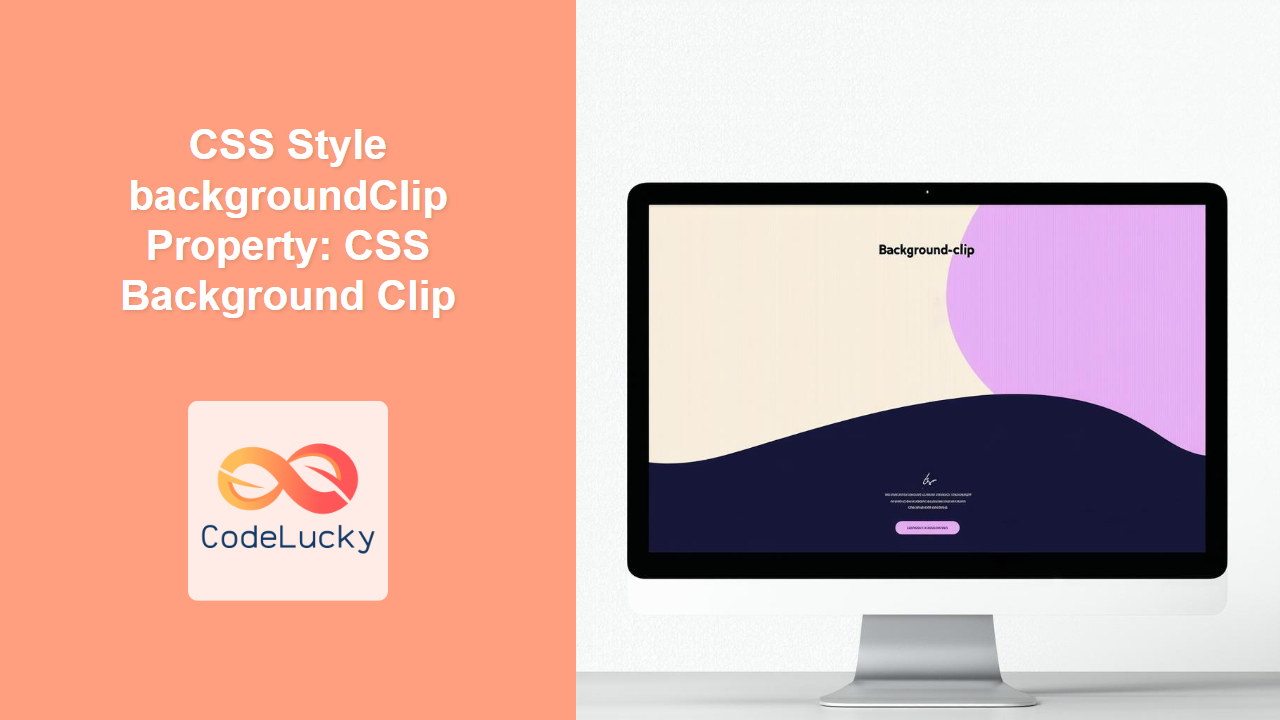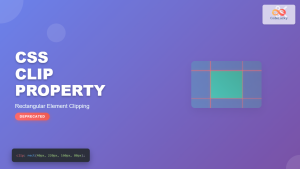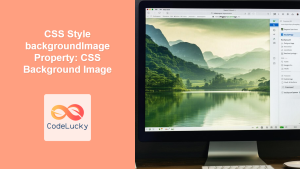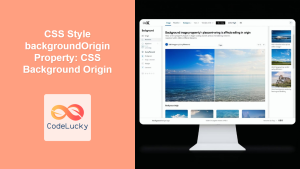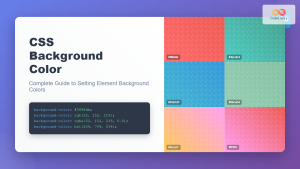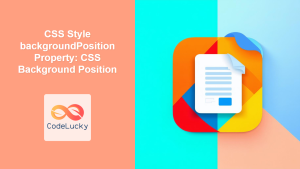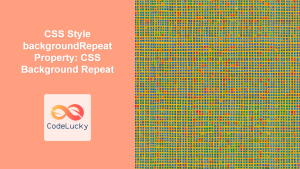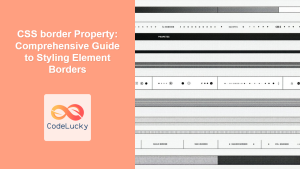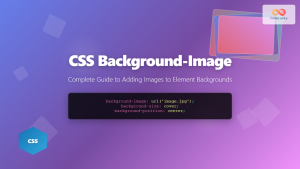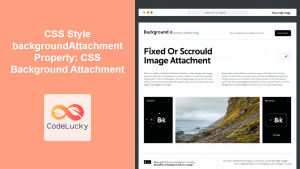CSS background-clip Property: A Comprehensive Guide
The CSS background-clip property determines how far the background extends within an element. It specifies whether an element’s background should extend underneath its border, padding, or only to the content box. This property is very useful for creating unique visual effects and precisely controlling the look of your elements. Let’s dive into how you can use it effectively.
Definition and Purpose
The background-clip property defines the extent to which the background (color or image) of an element is painted. By default, the background extends to the outer edge of the border box. Using background-clip, you can modify this behavior to clip the background to the border box, padding box, content box, or even the text itself. This level of control allows for creative and precise design implementations.
Syntax
The background-clip property accepts several values. Here’s the basic syntax:
element {
background-clip: border-box | padding-box | content-box | text | initial | inherit;
}
Values
Understanding the possible values for background-clip is key to using it effectively:
| Value | Description |
|---|---|
| `border-box` | The background extends to the outside edge of the border. This is the default value. |
| `padding-box` | The background extends to the outside edge of the padding. The background is clipped to the border edge. |
| `content-box` | The background is clipped to the content box. |
| `text` | The background is clipped to the foreground text. Note: This value is experimental and might not be supported in all browsers. You may need to use vendor prefixes (e.g., `-webkit-text-fill-color: transparent; -webkit-background-clip: text;`) for broader compatibility. |
| `initial` | Sets this property to its default value (`border-box`). |
| `inherit` | Inherits this property from its parent element. |
Examples
Let’s explore how each value of background-clip affects the appearance of an element.
border-box
The default value, border-box, makes the background extend to the outer edge of the border.
<div class="background-clip-container">
<div class="border-box">
This is a div with background-clip: border-box. The background extends to the border edge.
</div>
</div>
<style>
.background-clip-container {
width: 100%;
margin-bottom: 20px;
}
.border-box {
background: lightblue;
border: 10px dashed darkblue;
padding: 20px;
width: 300px;
color: black;
background-clip: border-box;
}
</style>
padding-box
With padding-box, the background extends to the outer edge of the padding.
<div class="background-clip-container">
<div class="padding-box">
This is a div with background-clip: padding-box. The background extends to the padding edge.
</div>
</div>
<style>
.background-clip-container {
width: 100%;
margin-bottom: 20px;
}
.padding-box {
background: lightcoral;
border: 10px dashed darkred;
padding: 20px;
width: 300px;
color: black;
background-clip: padding-box;
}
</style>
content-box
The content-box value clips the background to the content box, meaning it only covers the area where the actual content is.
<div class="background-clip-container">
<div class="content-box">
This is a div with background-clip: content-box. The background is clipped to the content edge.
</div>
</div>
<style>
.background-clip-container {
width: 100%;
margin-bottom: 20px;
}
.content-box {
background: lightgreen;
border: 10px dashed darkgreen;
padding: 20px;
width: 300px;
color: black;
background-clip: content-box;
}
</style>
text
The text value clips the background to the shape of the text, creating a visually striking effect. This often requires vendor prefixes for broader browser support.
<div class="background-clip-container">
<div class="text-clip">
Background Clipped to Text
</div>
</div>
<style>
.background-clip-container {
width: 100%;
margin-bottom: 20px;
}
.text-clip {
background: url('https://dummyimage.com/600x200/0074D9/FFFFFF&text=Background+Image');
color: transparent;
-webkit-background-clip: text;
background-clip: text;
-webkit-text-fill-color: transparent;
font-size: 4em;
font-weight: bold;
text-align: center;
}
</style>
Note: The text value is experimental and requires vendor prefixes (-webkit-) for compatibility with some browsers. Also, remember to set color: transparent or -webkit-text-fill-color: transparent to make the background visible through the text. ⚠️
Real-World Applications
-
Creative Text Effects: Use
background-clip: textto create visually appealing text with background images or gradients. -
Custom Borders: Combine
background-clipwith other background properties to create custom border effects. -
Unique Layouts: Control the background area to design unique layouts that stand out.
Tips and Best Practices
- Use Vendor Prefixes: For
background-clip: text, include-webkit-prefixes to support older versions of Chrome and Safari. - Test Across Browsers: Ensure your design looks consistent across different browsers, as the
textvalue may have varying levels of support. - Combine with Other Properties:
background-clipworks best when combined with other background properties likebackground-color,background-image, andbackground-size.
Browser Support
The background-clip property is well-supported in modern browsers:
- Chrome
- Edge
- Firefox
- Safari
- Opera
The text value may require vendor prefixes for older browser versions.
Conclusion
The background-clip property is a powerful tool for controlling how backgrounds are applied to elements, enabling creative and precise designs. By understanding the different values and how they interact with other CSS properties, you can create visually stunning and unique web layouts. Experiment with these techniques to enhance your web design skills and create memorable user experiences.